Service Request
For the efficient management of the HR department's operations, Open HRMS provides a full suite. It has a thorough system in place to guarantee the efficient management of all employee-related tasks, which serves to enhance the working environment. Employees can lessen their workloads, which improves their working productivity, thanks to Open HRMS's extensive modules and capabilities, which are available to its customers. By providing improved working circumstances, this technology will also aid in increasing a company's productivity.
One of the appealing aspects of Open HRMS that helps a business manage various service requests is the Service Request module. The timely management of service requests from diverse departments will be a taxing effort in the case of a large company organization. You may rely on the Open HRMS Service Request module in these circumstances to handle service requests quickly and seamlessly.
In this chapter, we'll look at the Open HRMS Service Request module's features and capabilities. You will find an effective platform in this module to create a request to the HR manager or higher officials with all the details of the service you are searching for if you require professional assistance or any other kind of service. The authorities will appoint a worker who is knowledgeable about the requested service to complete the assignment after reviewing the request. The designated worker will take the required steps to do the task as quickly as feasible. After testing the service, you can decide whether to accept or reject the task that was completed by the appointed employee.
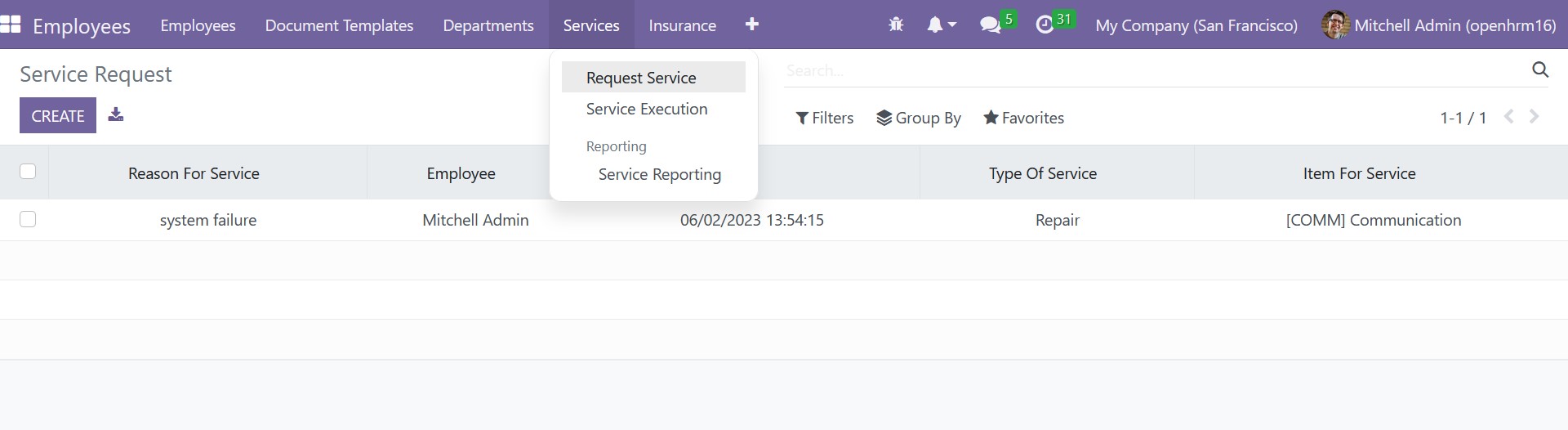
You can choose from the Service Execution option to check the service, the Service Reporting option to create reports of the services, the Service Request option to create new requests, and the Service Approval option to approve requests. We'll start by talking about how to start a new service request.
1.1 Service Requests
From the Employee Module’s Services menu, choose the Request Service option. You will be directed to a new platform, as shown in the image below, that has a list of previously created service requests with information on the Reason for Service, Employee, Date, Type of Service, and Item for Service. You can make use of the CREATE icon in order to create a new request. The page of creation will be, as shown in the screenshot below.
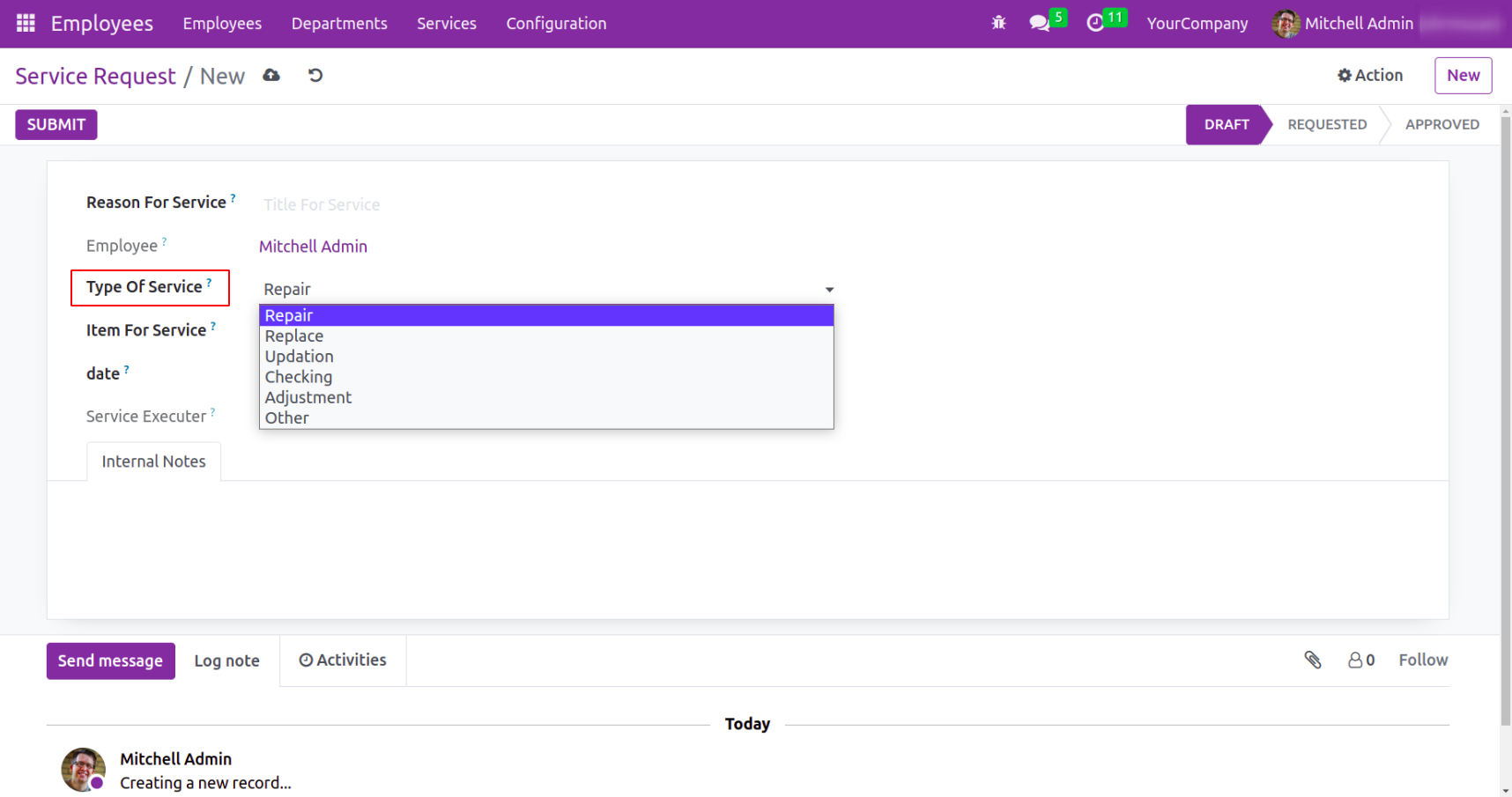
Enter the relevant information in the Request window's fields for the Service Type, Service Date, and Service Item. The service type can be one of the following: repair, replacement, updating, checking, adjusting, or other services. The Internal Notes tab allows for the specification of additional service information. After entering more information, select the Save icon. The request we have made is currently in draft form. Users will have access to a submit button, as shown in the screenshot below, to make their requests.
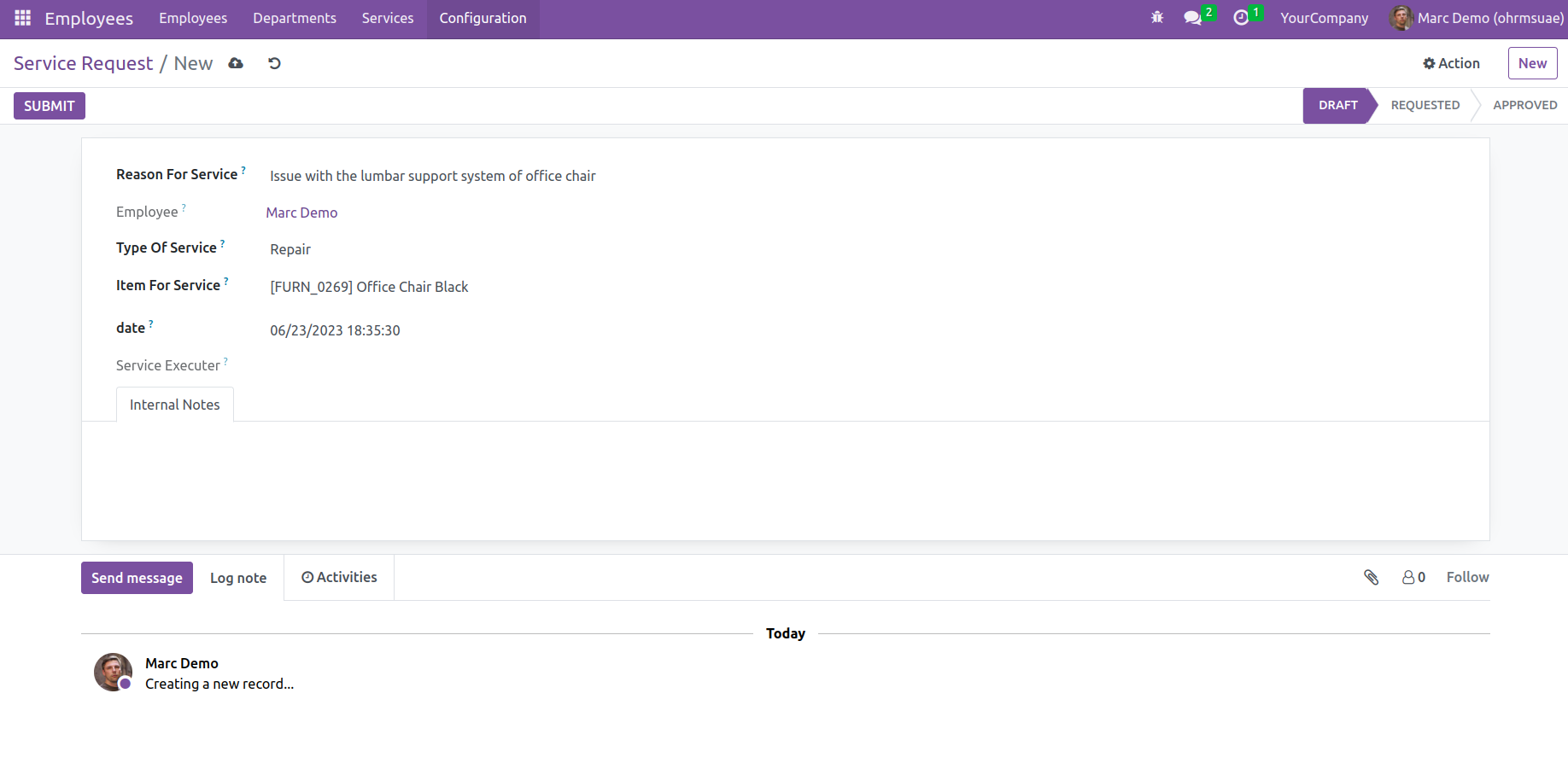
In the Reason for Service, you can add the reason for the service, type of service, date, name of the employee, and item for service, as mentioned above.
On submitting the request, Administrator needs to assign this service request to the service executor.
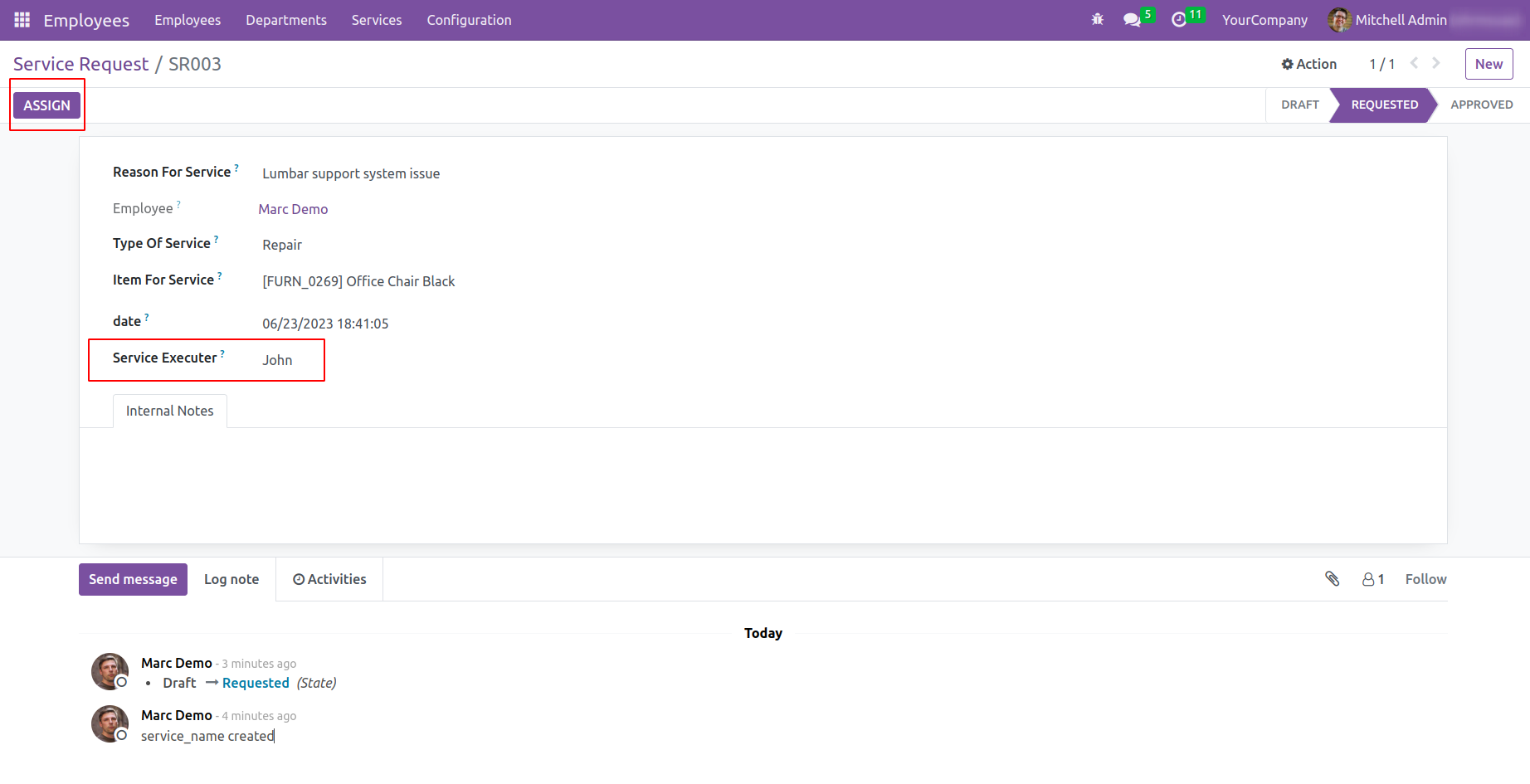
The stage will be now shown as requested and once it is assigned to the service executor it will be moved to the stage ‘ASSIGNED’ as shown below.
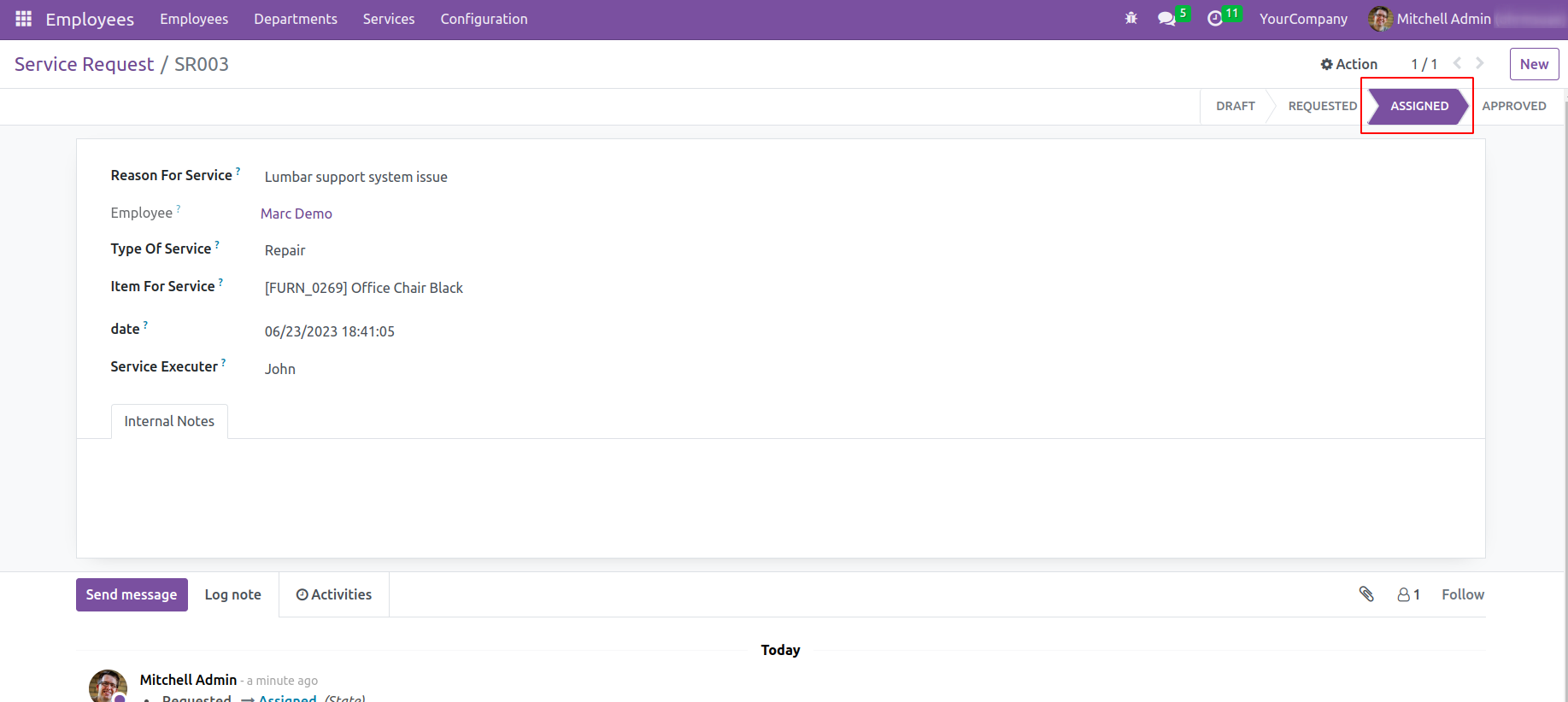
1.2 Service Approval
The service request will be documented in the Service Approval platform of the Service menu in the Employee module once it has been submitted by an employee to the higher authority of the firm.
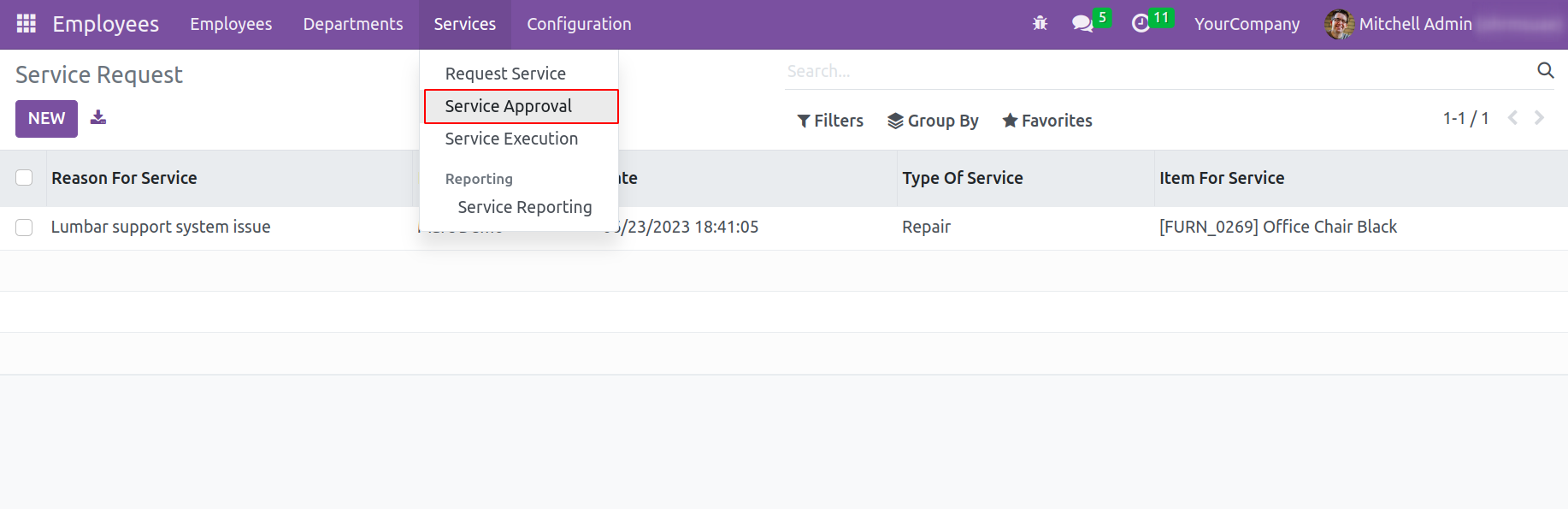
The list of service requests will be sent to the concerned officer for approval on this platform, as you can see in the image below. The required approval can be selected from the list on the given page if it is already created.
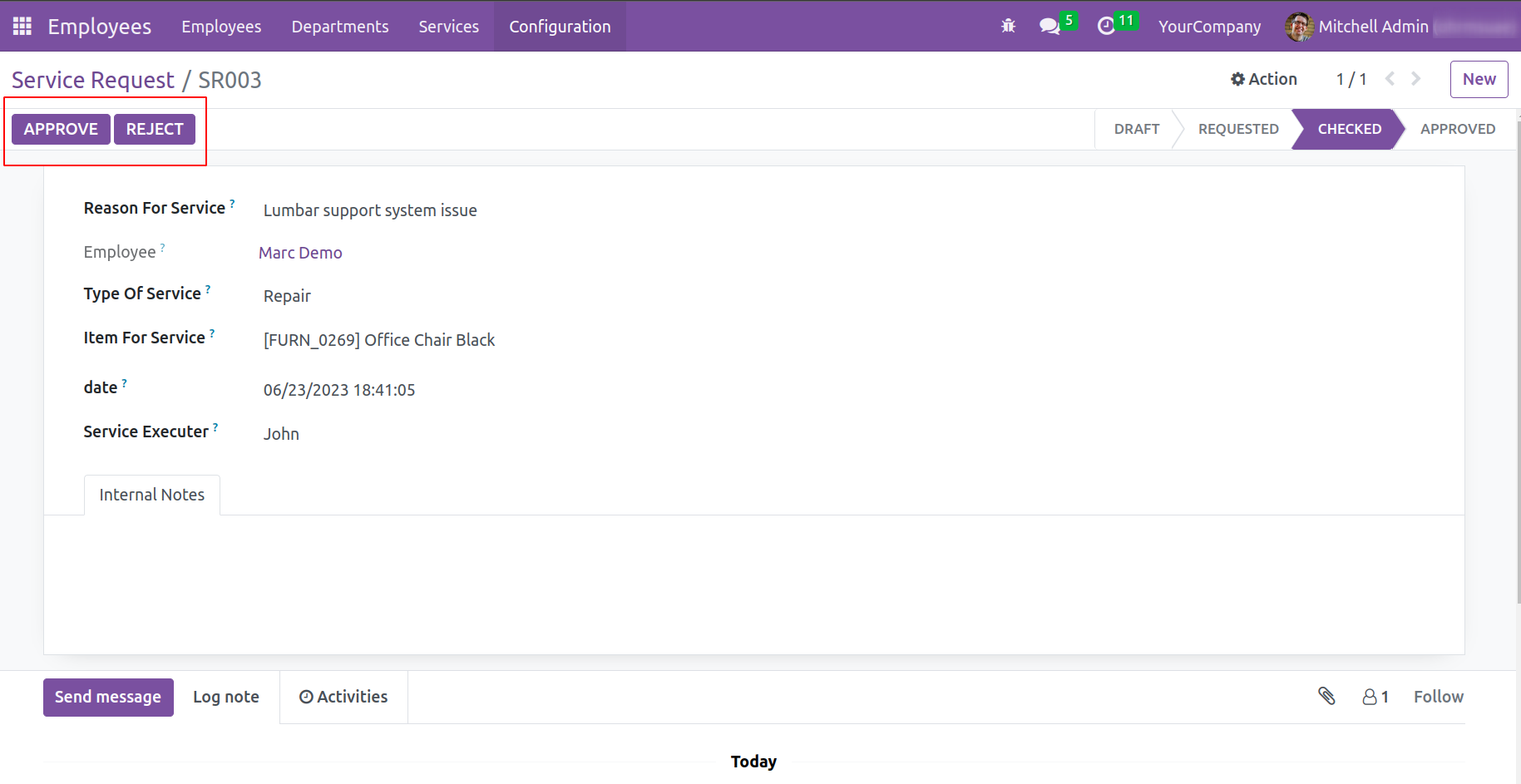
To assign the service task to an expert, utilize the Assign button located in the top left corner of the screen. It is crucial to enter the name of the ‘Service Executor’ in the required area before clicking on this button. The service will now be assigned to the chosen Service Executor when you click the Assign button. Keep in mind that in order to assign service executors to a service request, only HR managers or designated corporate officials have access to this platform.
1.3 Service Execution
The allocated services can be managed using the Service Execution platform found in the Service menu. Access to this platform is only available to service executors. This platform allows users to view a list of assigned service requests, as displayed in the screenshot below.
Now, on logging in with the service executor, you will get the option of Request Service option in the employee module, as shown in the image below.
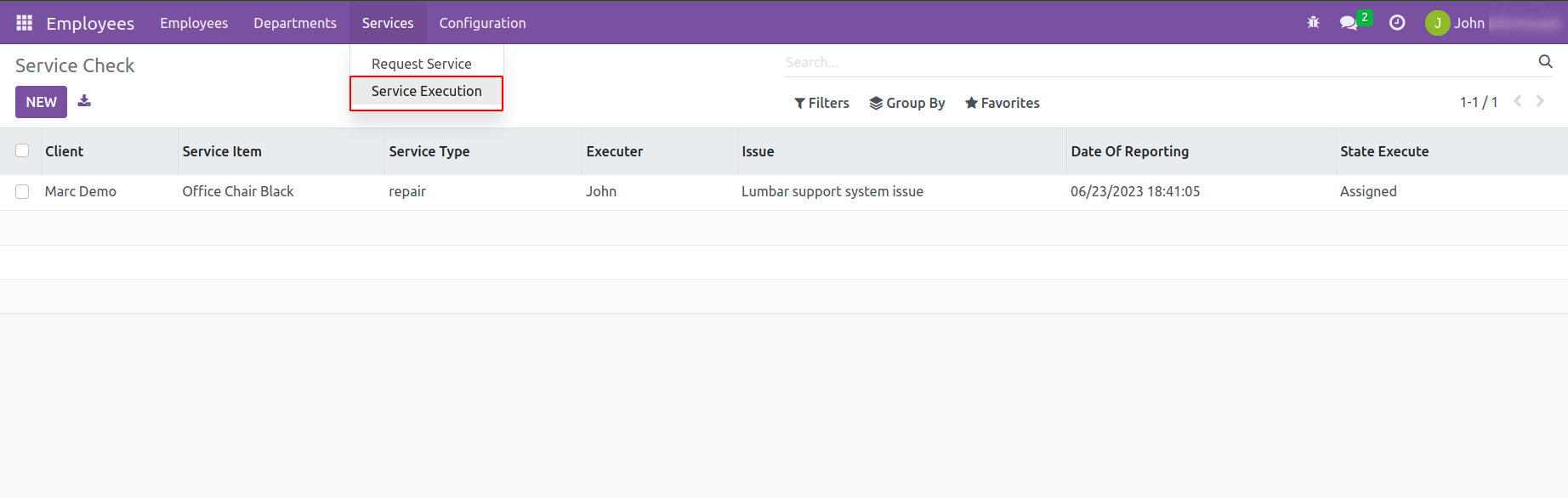
All the requested services will be available here. On selecting the service execution option, the service executor will get the service check, as in the image below.
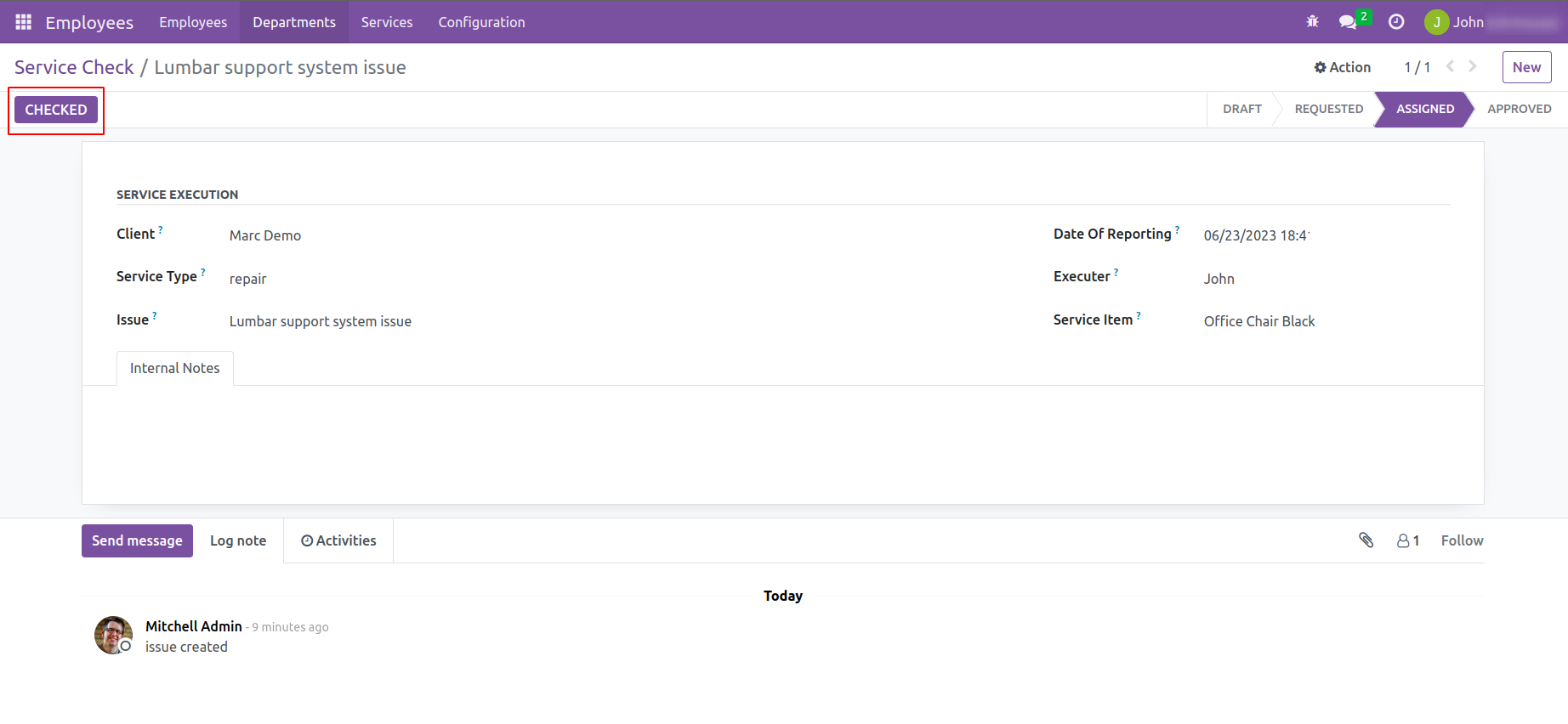
The list contains information about the client's identity, service item, service type, executer, issue, reporting date, and state of execution. Then the stage will be shown as assigned and on selecting the Checked button, it will be assured that the request is checked.

In the settings, you will get the options of users and companies as in the image below. For each user access rights can be set accordingly. The Administrator employee must have an access right of ‘Administrator’ to the inventory module, which this should be an inventory manager.
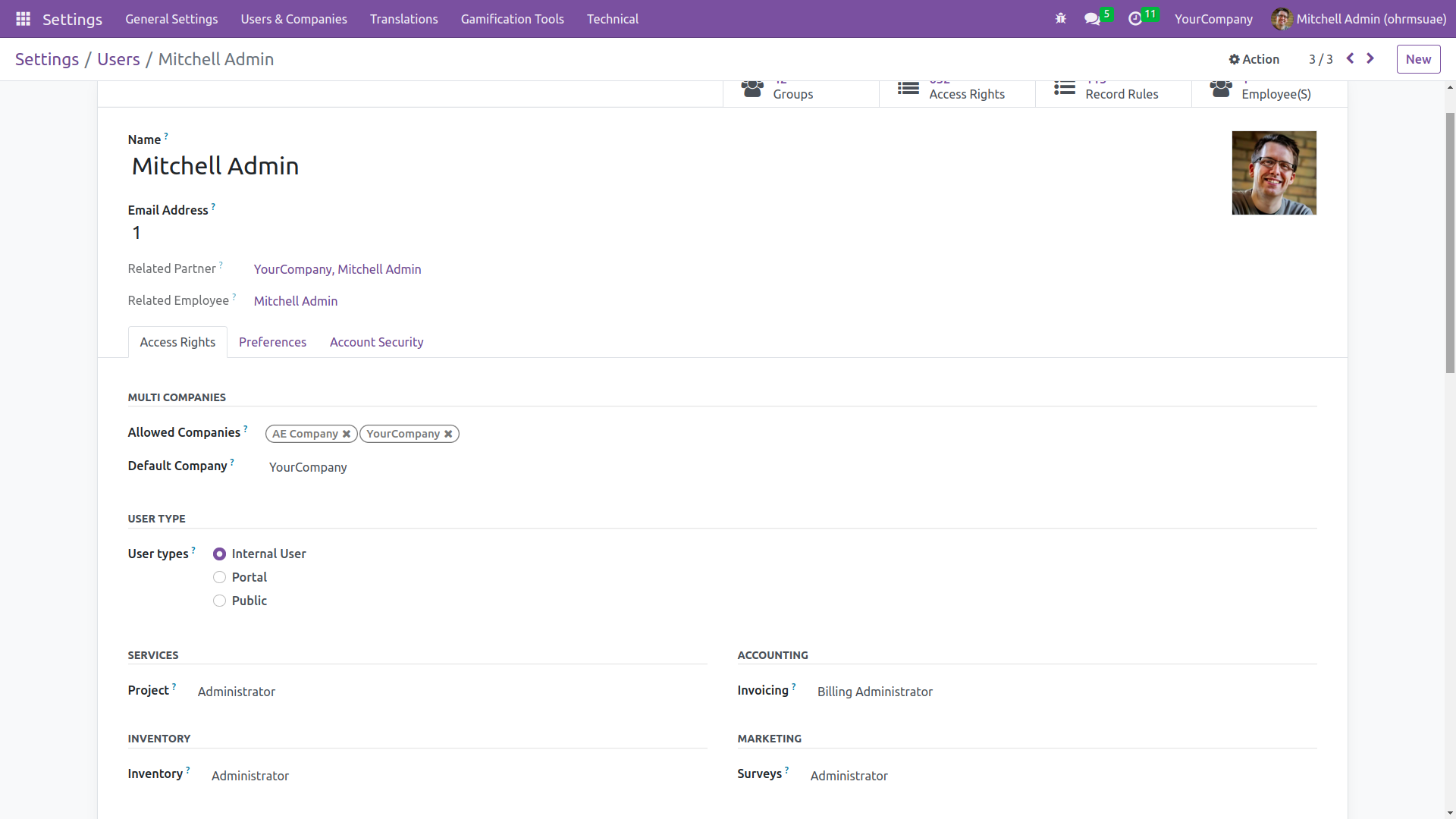
Here, you can see that John is set as the service executor in the service module, as in the given image.
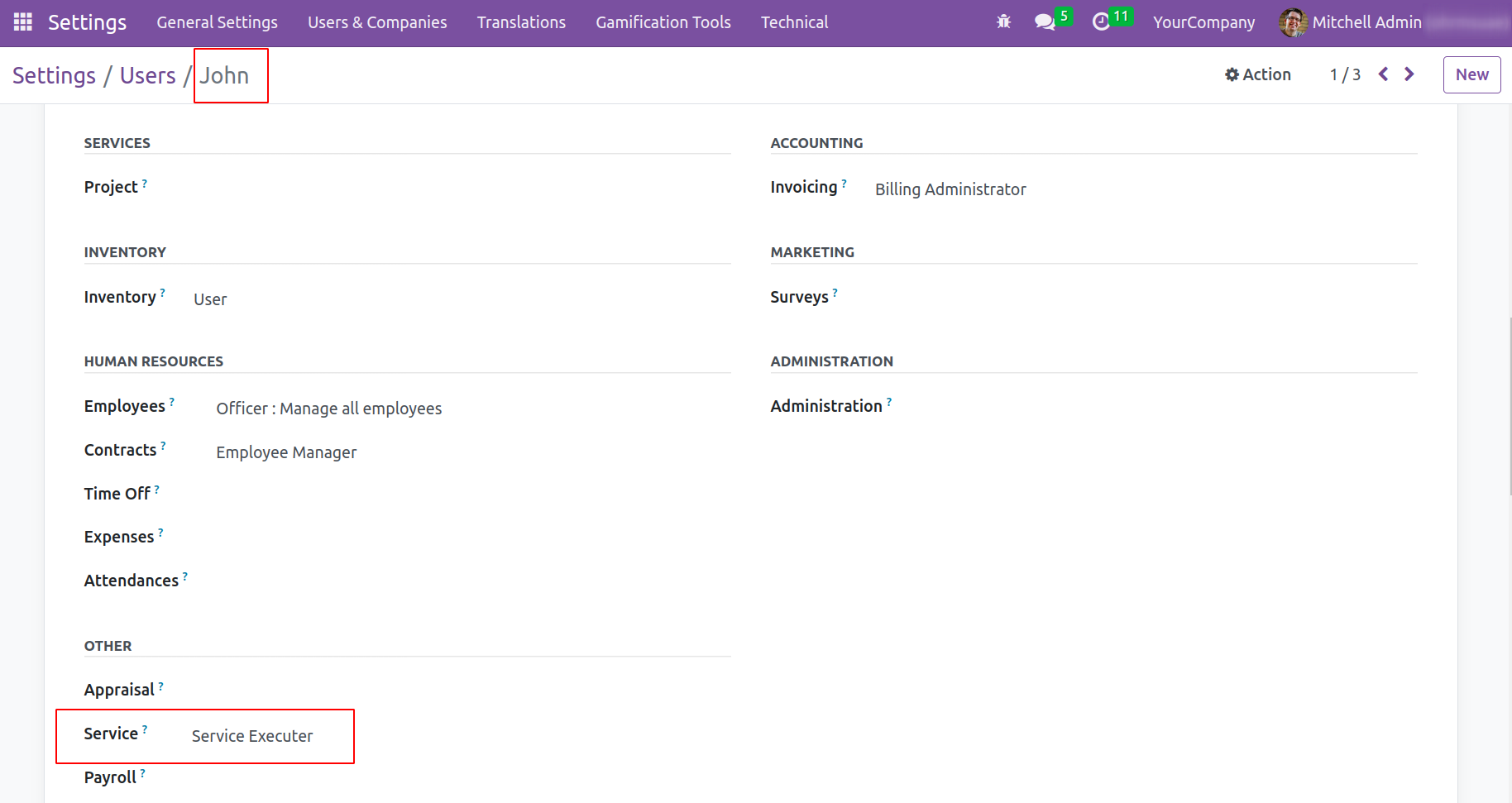
After the executor finishes the service he changes the state to 'Checked', then will approve the service
By following the necessary steps outlined in the service request, the Executor can provide the requested service. The executor can mark the request as checked by pressing the Checked button when the task is finished.
The employee who ordered the service may monitor the executor's effectiveness. You can approve or reject the executor's service based on its degree of performance and quality by testing it first. The Request Window’s Approve and Reject buttons can be used for the corresponding actions.
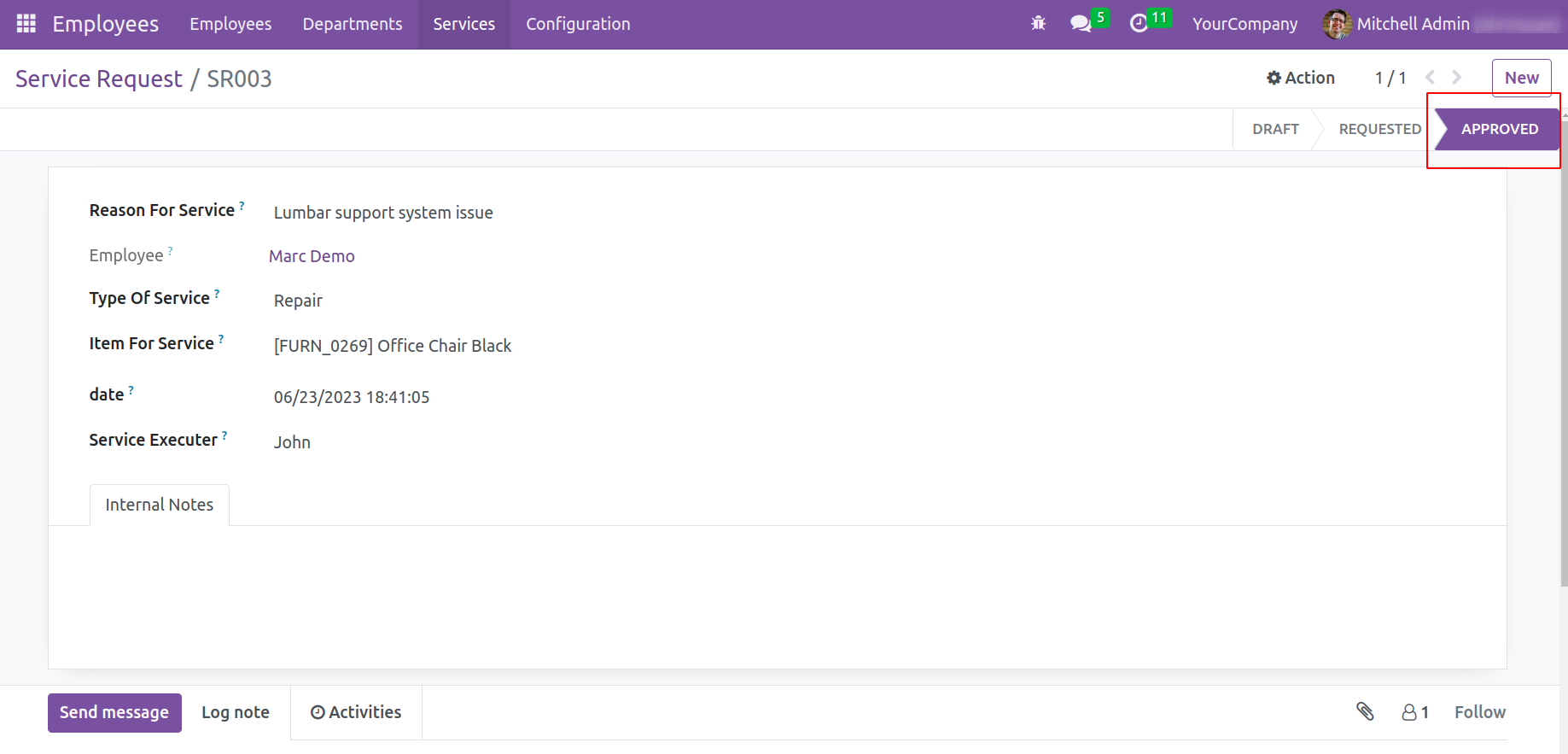
1.4 Service Reporting
Users of Open HRMS have the option to run reports to evaluate how the organization's Service Request module handled service requests. A pivot table of the service requests generated by this module will be provided to you.
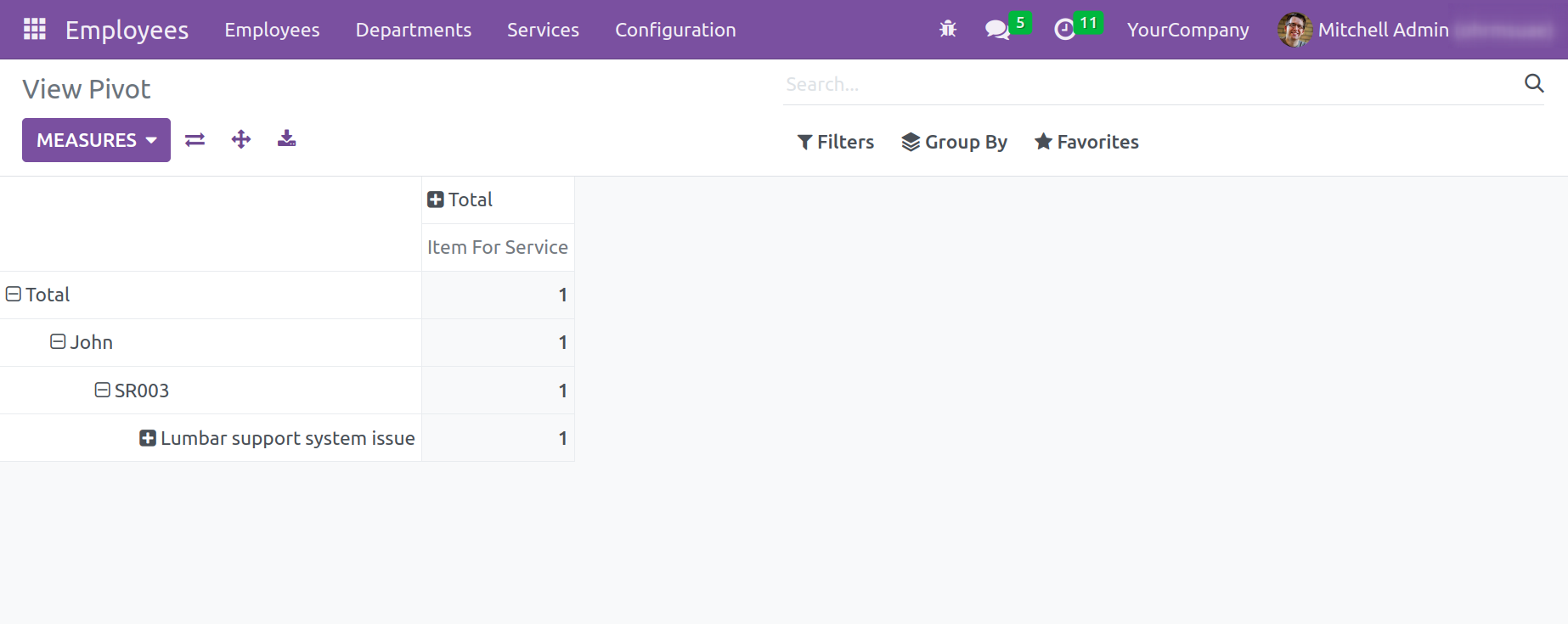
You can adjust the report to your needs by using the Measures, Filters, and Group By options. The report is available for download in.xlsx format for further use.