For businesses to maintain the efficiency of their operations, a specialized module for handling legal matters of any size is a blessing. One such module that will handle legal concerns and maintain a record of all legal actions done on the company's behalf is the Legal Actions module in Open HRMS. This module provides efficient handling of legal activities involving a company's clients, customers, and suppliers. With the use of this module, case reports can also be kept in a record. The Legal Action module will provide the user with sufficient tools to keep track of each case.
The Open HRMS Legal Actions module will be covered in great detail in this chapter.
Users must install the Legal Actions module into your database in order to access its feature in Open HRMS. Companies can do this by visiting the App Store, where they find many different Open HRMS modules. One can speed up your search by using the search box to look for the Legal Actions module. Click install once found the module.
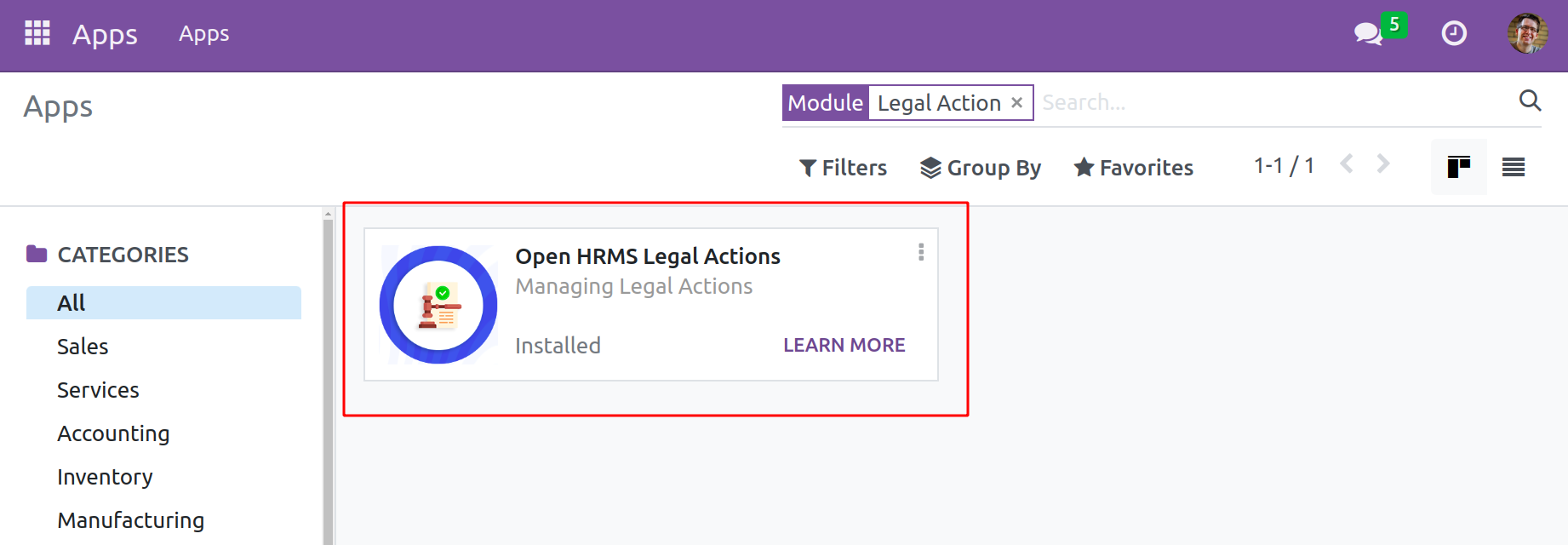
After the module installation was complete, it looked like the image above. When using Open HRMS, this module seamlessly integrates with the Employee module. Users can access this module's feature by going to the Employee module, which can be found on your database's main dashboard.
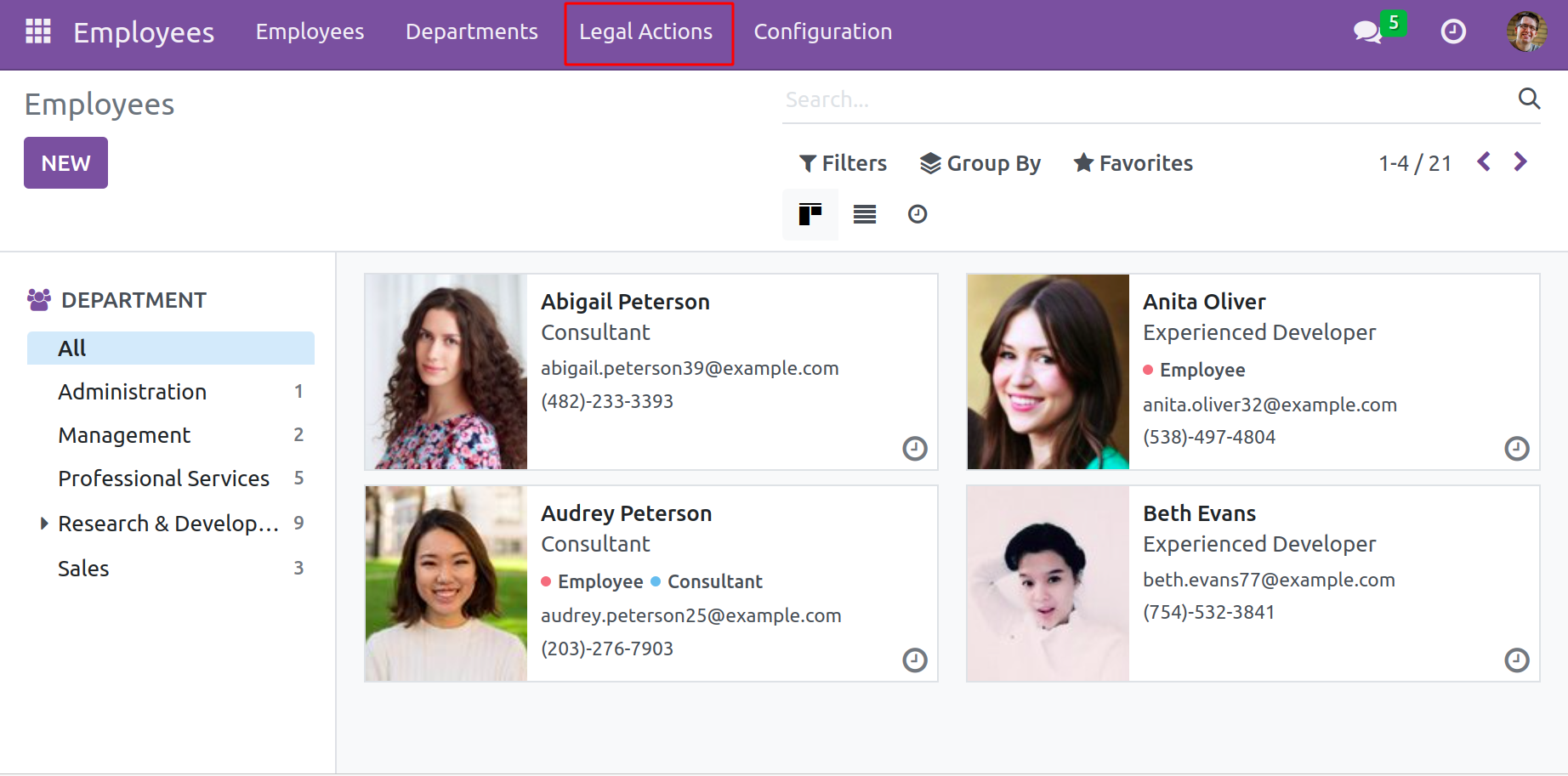
In the main menu bar of the Employee module, as seen in the screenshot, is the option to manage Legal Actions. All configured legal action records will be shown on this platform. The information about the Code, Party 1, Party 2, Name, Court, Judge, Lawyer, Date, and Status is included in Legal Management's List view. The Create button can be used to start a fresh case file.
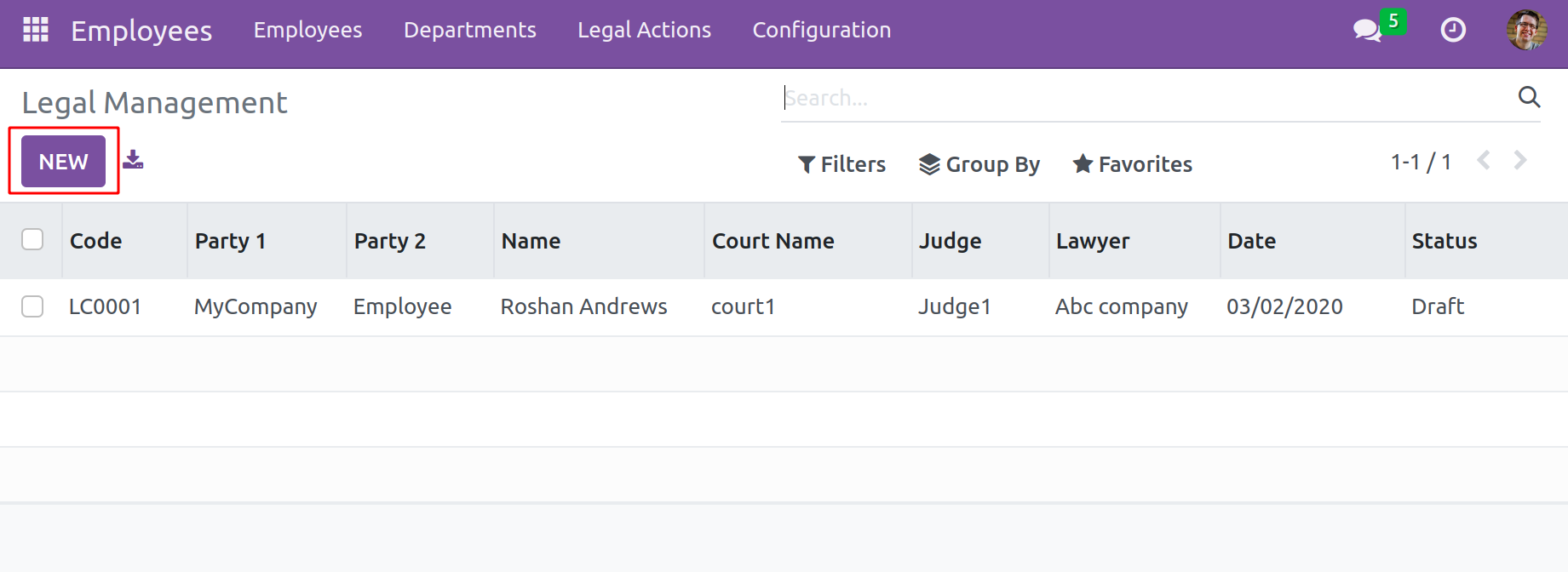
The user will be taken to a new platform where they can describe the specifics of the legal matter by clicking on this button.
In the space provided, provide the case's Reference Number. Employees can select the company as the first party in the Party 1 field. The Party 2 field can be used to identify the second party in the legal dispute. It may be a worker, a partner, or someone else. Users can access a second field to enter their names by choosing the second party. The sections for "Court Name," "Judge," and "Lawyer" each allow users to enter the names of the respective parties. In this window, the user's company name is visible. The appropriate fields allow you to choose the start date and the impending hearing date.
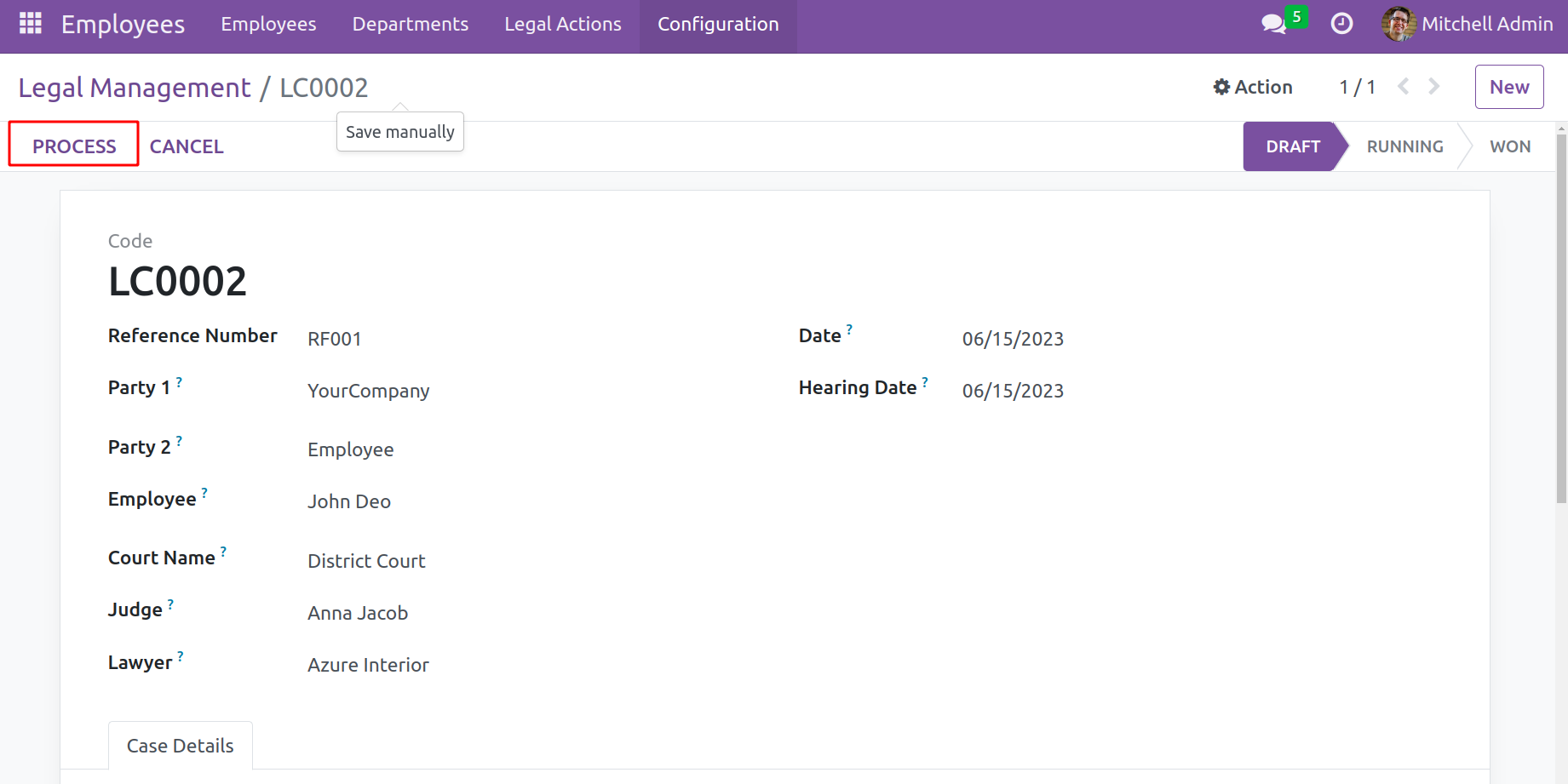
Users may enter any relevant case-related details under the Case Details tab. Click the save button once all fields have been filled in. The user will receive a draft of the lawsuit in the form seen in the aforementioned screenshot. To carry out the action, hit the Process button.
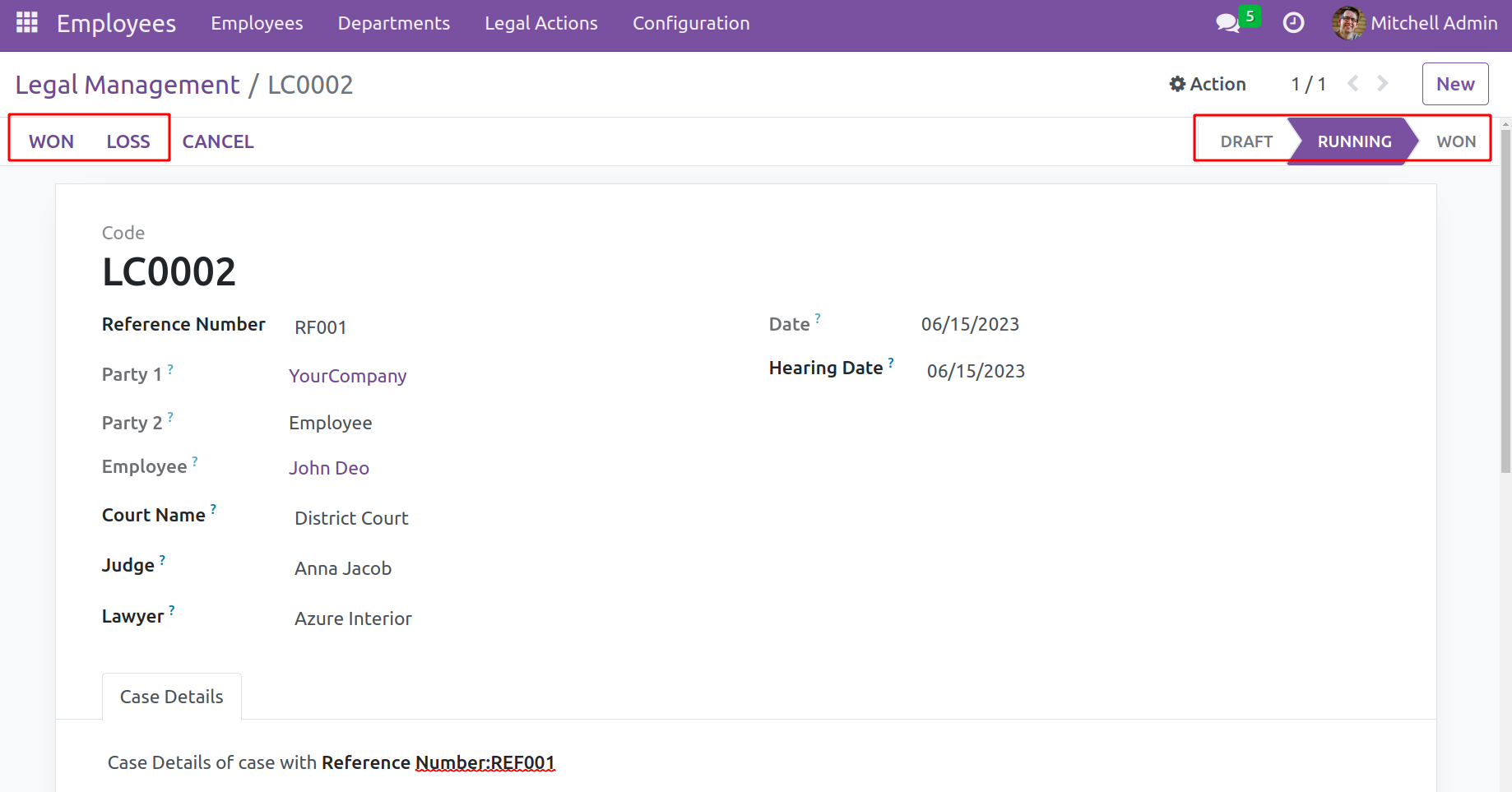
Users can designate a case as Won or Loss depending on the outcome when the hearing process is complete.
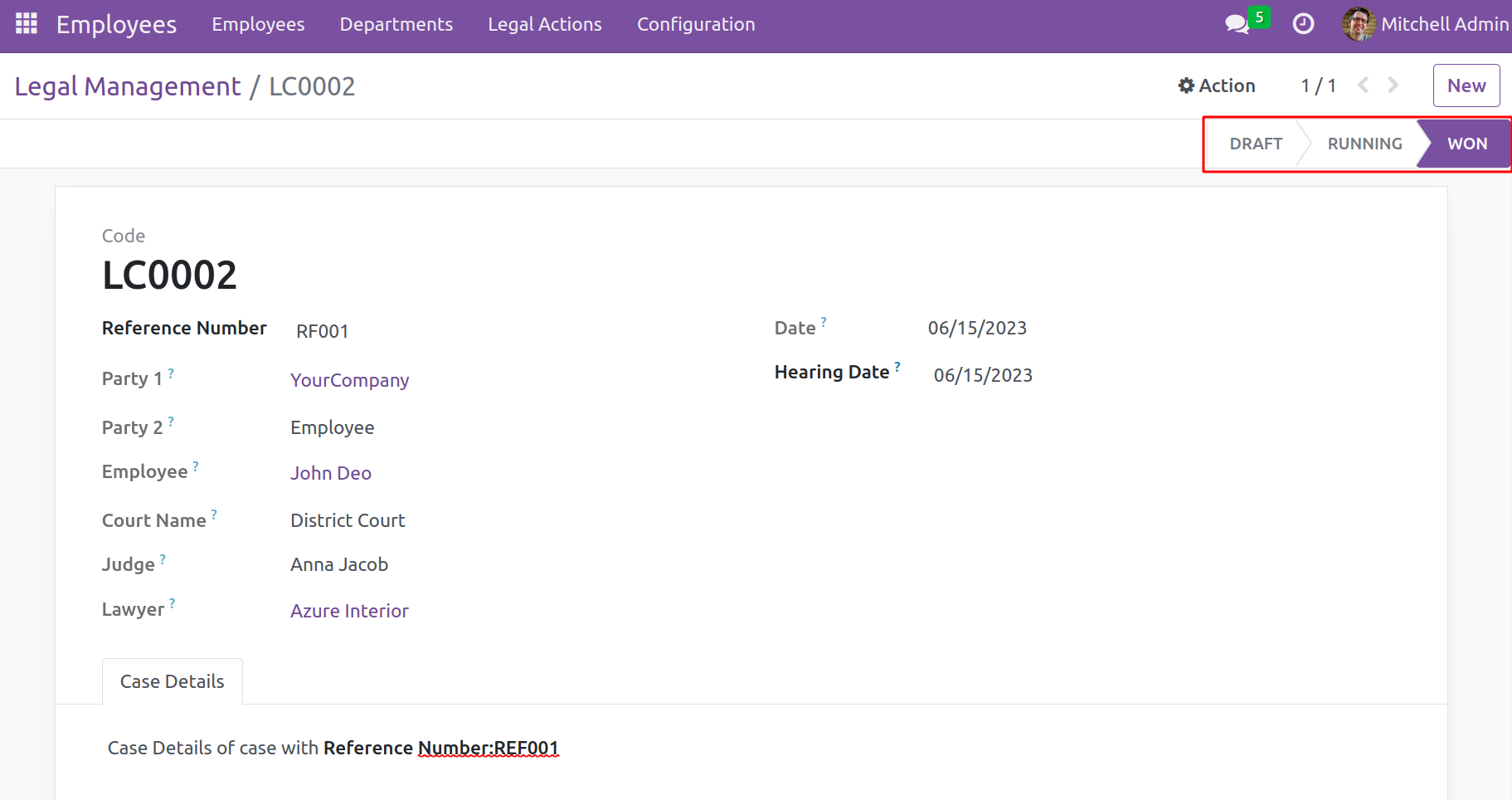
When users start a new legal action, a code will be generated that will make it simple for users to handle the records. The right-hand corner of the window will show the action's status.
By using the Legal Actions module in this manner, employees can manage all legal matters and preserve a record of them within the company.