The OpenHRMS platform is the most modern Human Resource Management software, serving as an elegant solution for tracking, monitoring, and streamlining all human resource activities. The platform includes a number of modules that make it simple to carry out HR functions. The OpenHRMS platform has a Dashboard module that generates an aesthetically pleasing palette for managing human resource activities. This programme will be of tremendous aid and support to HR personnel, employees, and higher-level management. The system's intuitive and interactive design makes it more transparent, and it provides you all the necessary information and data in a single perspective. The many graphs and metrics provided in the Dashboard window make it incredibly simple to monitor, comprehend, and share data. This chapter will look at the OpenHRMS Dashboard module
To reap the benefits of the Dashboard module, you must first ensure that it is installed on your system. If it isn't already installed, you can get it from the App Store. The Dashboard module icon will appear in the main dashboard pane of the OpenHRMS database when you install it. Let's have a peek at the module's home dashboard. The window is seen in the image below.
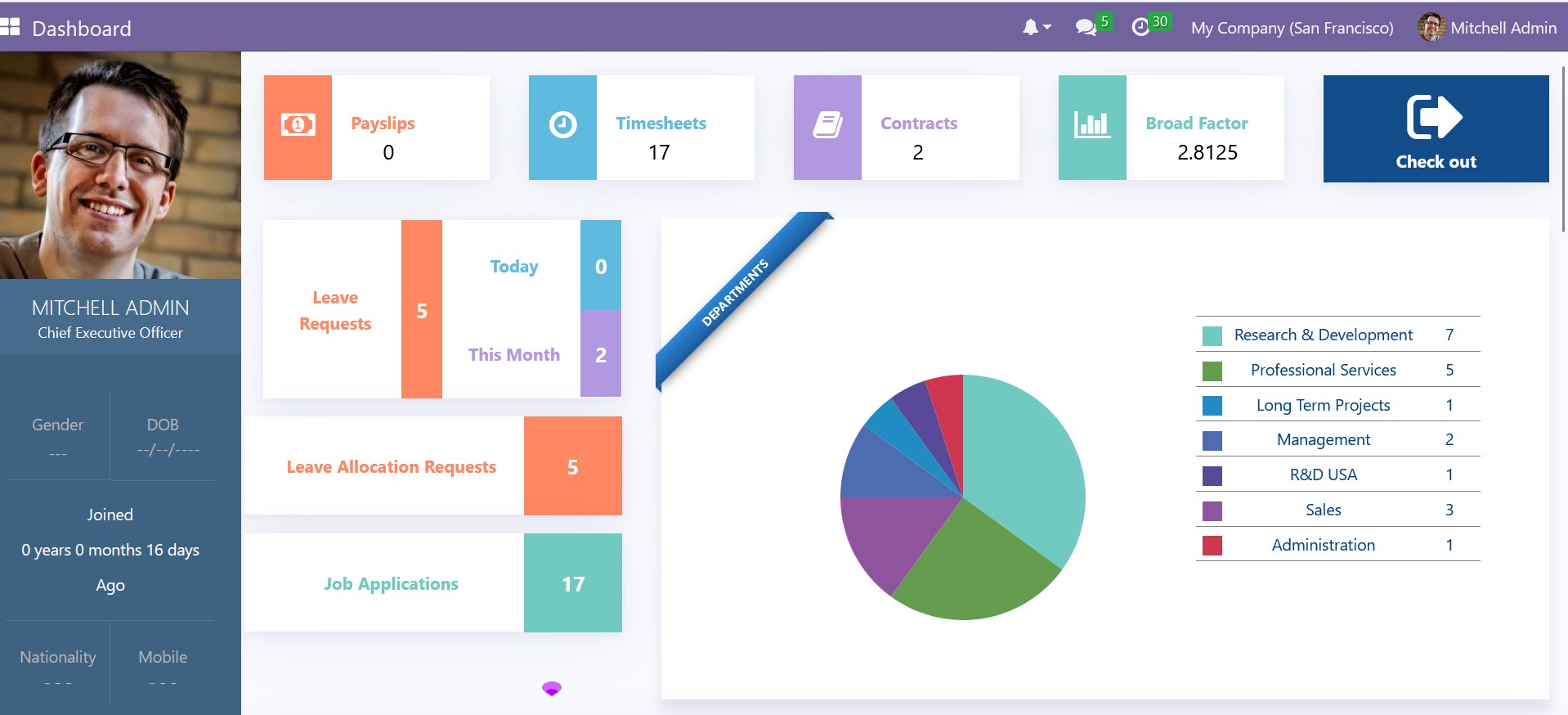
The OpenHRMS Dashboard window shown above will present all of the necessary tools and settings for generating real-time data. The Dashboard window gives you an overview of the
human resource modules and the program. Furthermore, it is the greatest platform for easily managing papers and swiftly handling each operation. This interactive dashboard will inform you about all of the operations. The left side of the page maintains the specific login details.
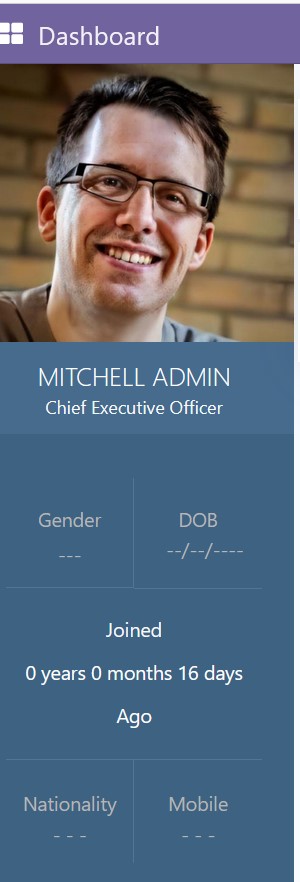
You will find all relevant information on the specific user here, such as the user's name, employment position, gender, age, joining date, nationality, and contact number. The right side of the window contains all
of the facts and facilitates various data and reports. With a single view, you may gather information.
All necessary tools for gathering real-time data are available and displayed in the Dashboard panel. The best approach to quickly review their timesheets, employment agreements, paystubs, leave requests, and the general method of reviewing their leaves is using this module. Additionally, the window offers an employee division diagram that will show the employee depending on their divisions, allowing managers or authorities to quickly scan their staff. A department-by-department analysis is quite helpful. The manager can also see applications for jobs, requests for leave allocation leaves taken today and this month,
and much more. The monthly leave analysis joins/resigns analysis, and many other details are also displayed. Let's talk about each point while using the screenshot below.
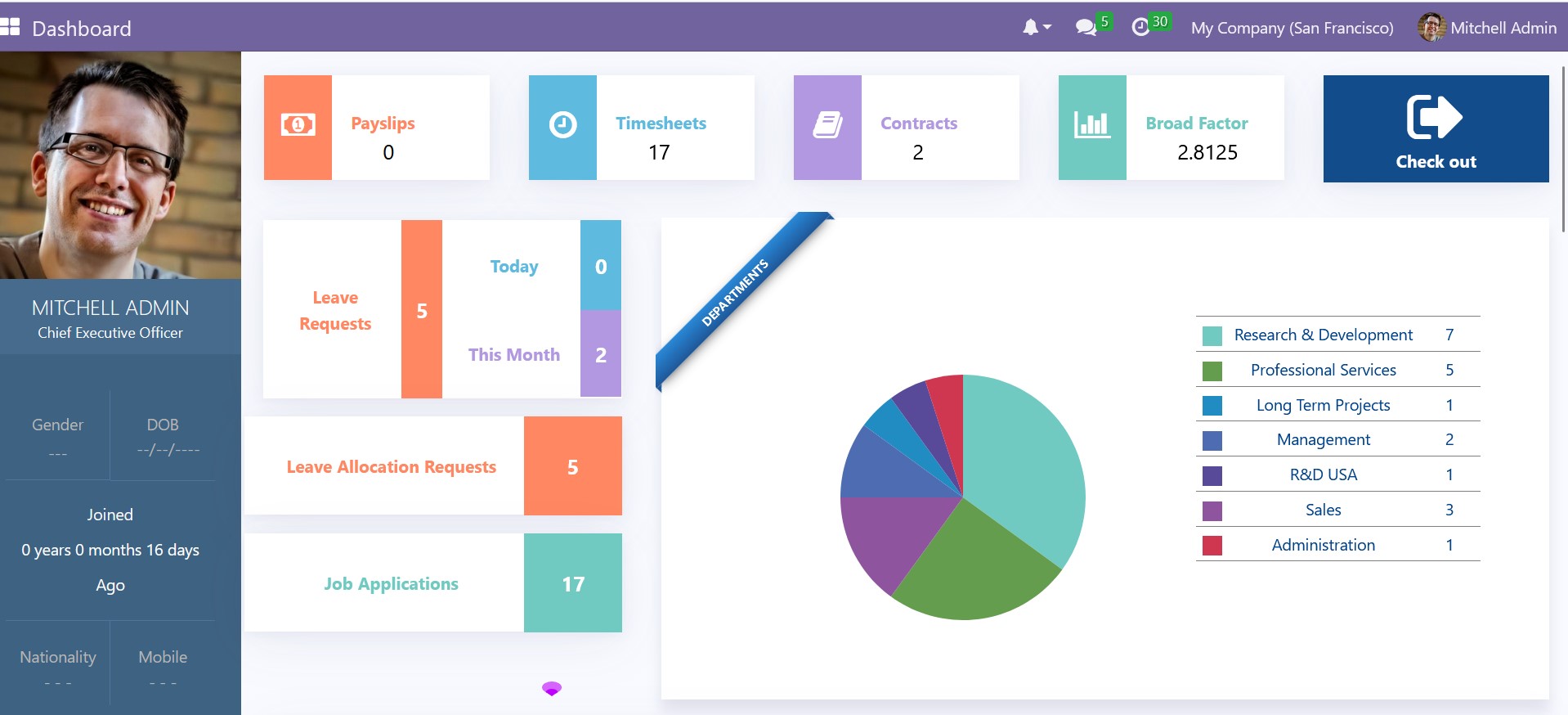
You can see a dashboard with a lot of information in this screenshot, which is vibrant and beautiful. The OpenHRMS has a Dashboard module that is created to visually describe each significant piece of data. Each report or piece of data is organized using a separate color code. One view alone provides all the information needed to understand each operation. You may see the number of payslips, timesheets, and contracts by looking at this window. Broad Factor was created specifically for this person, which is a factor that represents the factors that depend on the leave of the employee. The payslips, timesheets, and contracts created for Mitchel Admin are shown in this screenshot,
where Mitchel Admin is the user. You can choose any of these buttons to display the corresponding details.

1. 1 Employee Payslip Dashboard
The Payslip menu helps the user to comprehend how many Payslips were generated overall for this specific individual. The payslip menu can be chosen by the user to examine the payslip's details. The employee payslip window will open when you click the
Payslip button, allowing you to see the specifics of the payslip that was created for this particular user.
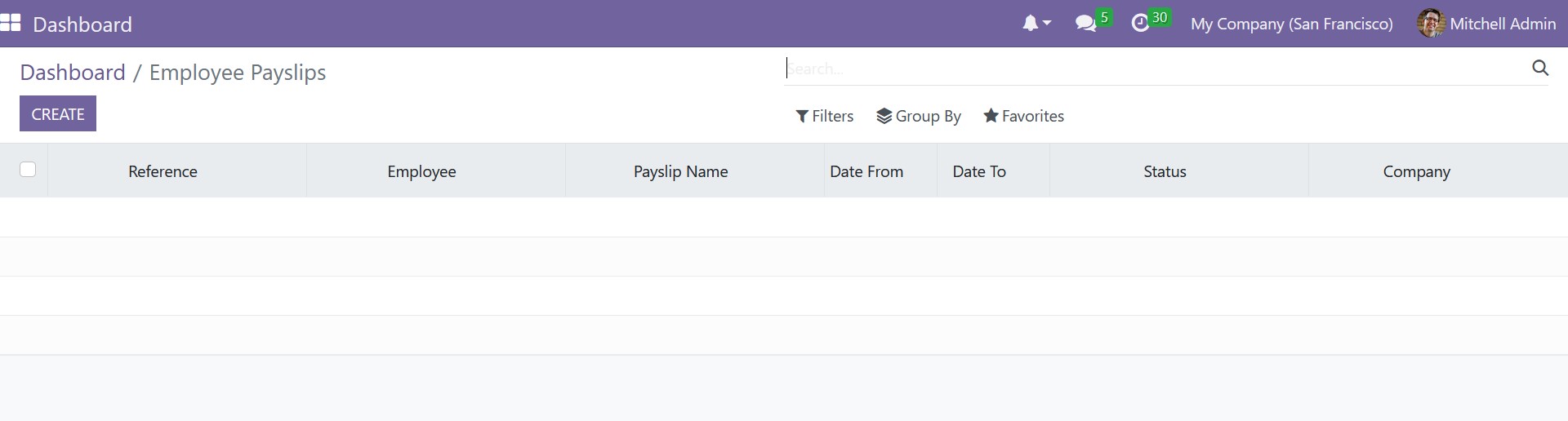
By selecting the appropriate icon,
you can view each window similarly. It can be applied to detailed analysis. That is, you only need to click once to get each of these pieces of information. You can access the reports pretty quickly.
1.2 TimesheetDashboard
Using the Timesheets option, you may see how many timesheets have been generated for this specific employee or internal user for a specific
month. Additionally, you can use the menu to enter the Timesheets window and check the details there.
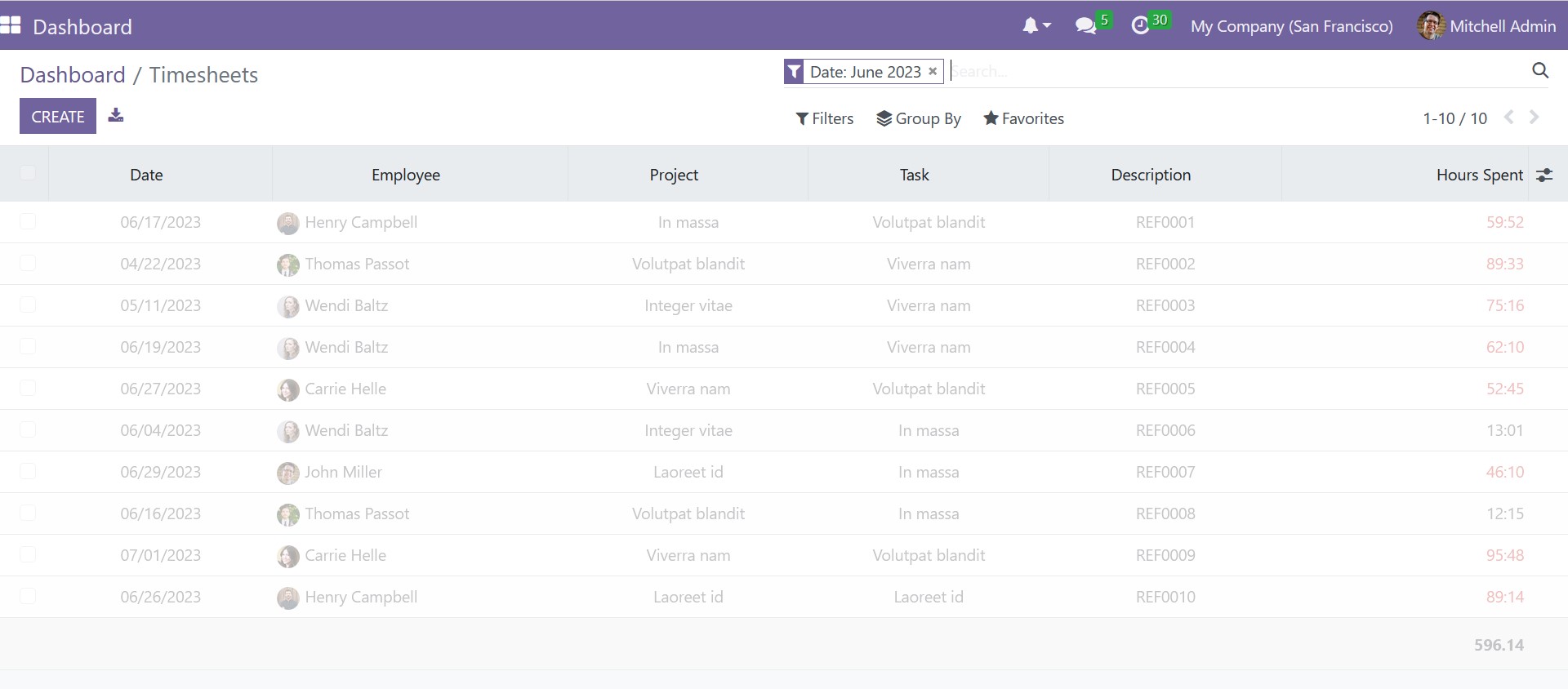
It is the timesheets produced for this specific employee by the OpenHRMS platform. Here you
can have the details, such as date, employee, project, task, description, and hours spent, respectively.
1.3 Contract Management Dashboard
Checking the user's contracts is made easier by using the Contracts tab in the dashboard module. You can double-check your contracts using this window, eliminating the need
to look up your contact information in the list of employee contracts.
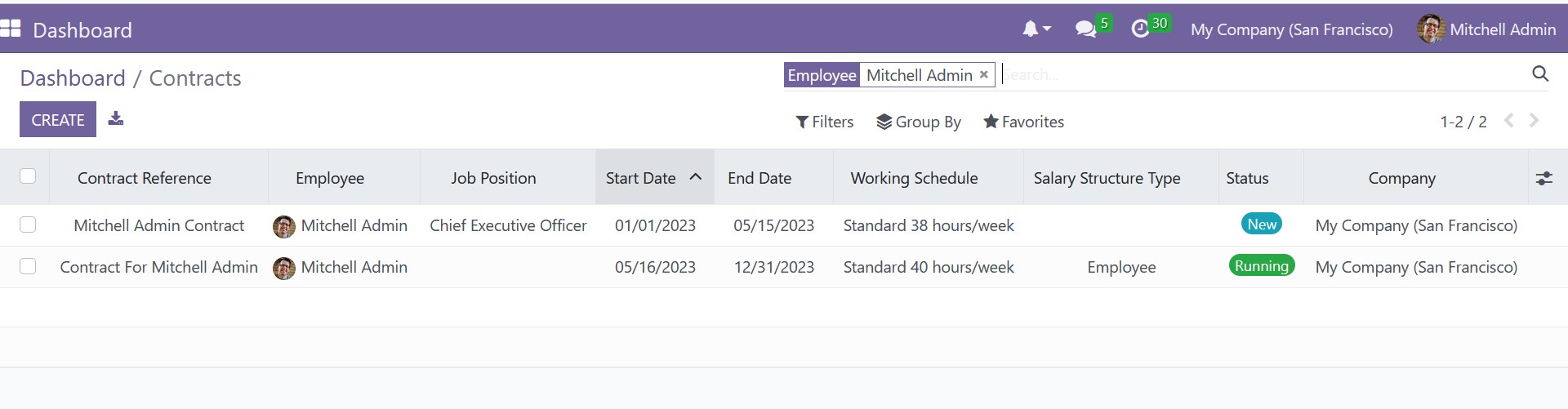
You can also successfully check in and check out using the Check-In and Check-Out options on the system.
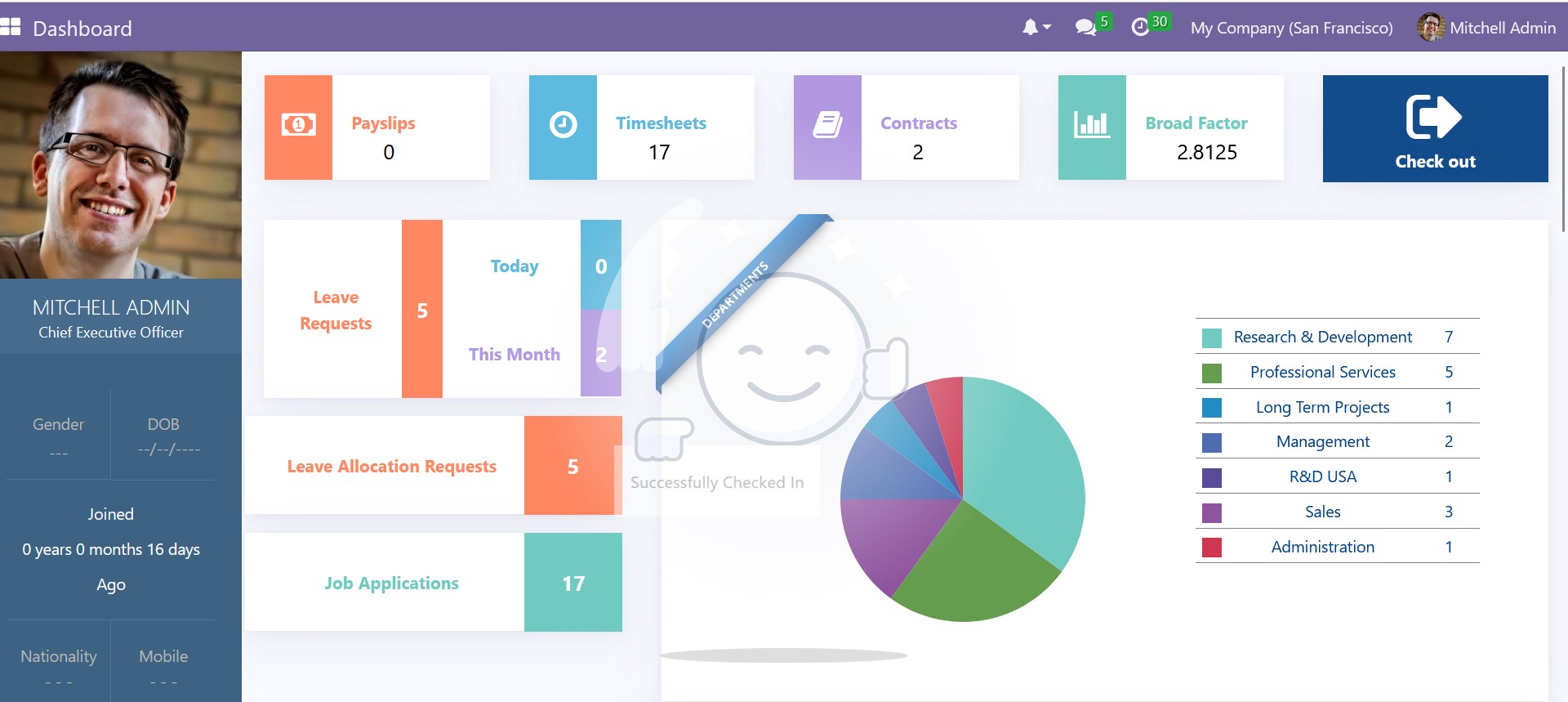
1.4 Broad Factor Analysis Dashboard
The Broad Factor refers to the variables that are affected by the employee's departure. You will be taken
to the leave request box, as seen in the image below, when you select the Broad Factor menu.
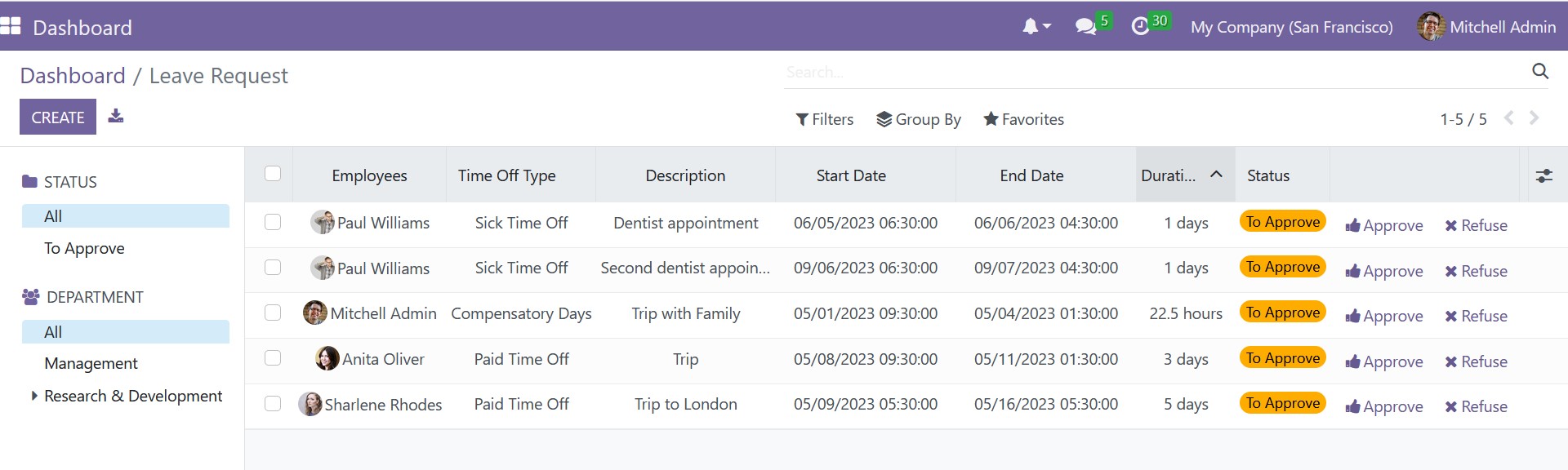
1.5 Job Application Dashboard
Additionally, you can see the total number of leave requests, the number of requests made today, and the total number of requests made this month by clicking the Leave Requests icon. You can choose from any of these menus. The system will open the appropriate window if you choose one of these icons. There, along with other relevant details, is where you may see the request's status and other information. You can see applications for jobs and requests for leave allocations in a similar way. You can view the leave requests submitted by the employees who work for the specific user in the leave allocation request. In a similar vein, the Job Application menu provides information on the job applications that the organization has
received. You can determine whether or not you have a fresh job application by looking at this menu itself.
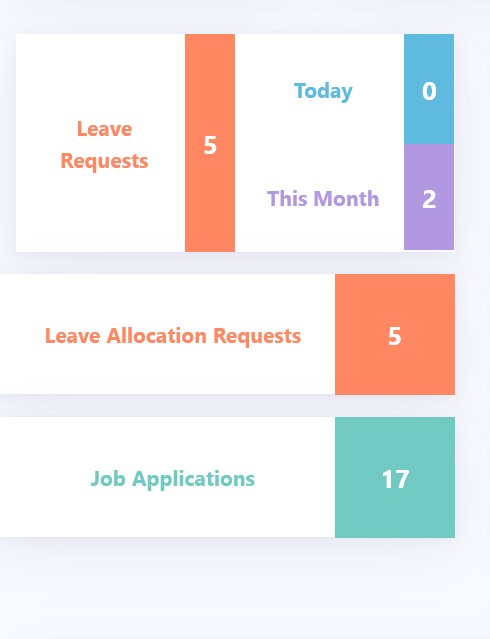
1.6 Department Analysis Dashboard
The dashboard module can be advantageous for both managers and staff in a corporate setting. From the perspective of managers, the dashboard window offers a comprehensive insight into the business operations, allowing them to gain a full understanding of how the company functions. In addition, the window enables managers to conduct various business evaluations, aiding in the decision-making process. With the departmental study provided by the dashboard, managers can assess the performance of the company's workforce in various departments. Overall,
the dashboard module is an essential tool that can help managers to manage their firms effectively.
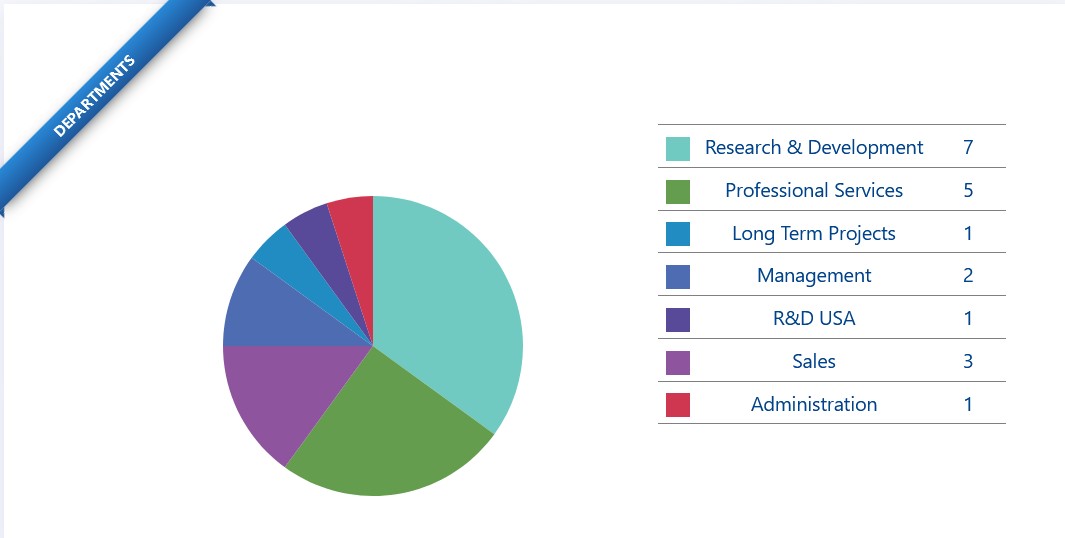
1.7 Monthly Leave Analysis Dashboard
A Monthly Leave Analysis can be found if you scroll down the window, as in the image below.
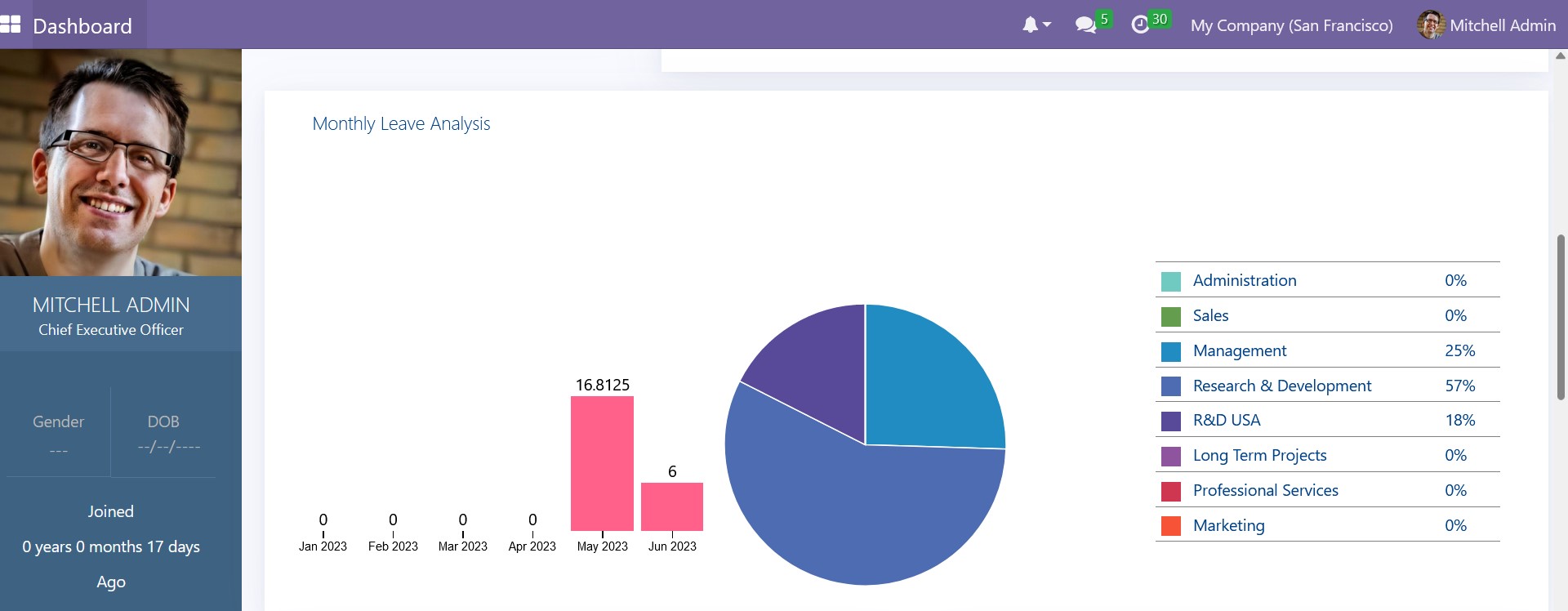
The managers or other responsible parties will find the monthly analysis of leaves of absence for all employees in all departments to be very helpful. The system also shows the percentage of leaves taken by the department, which gives a rapid snapshot of the vacation days.
1.8 Monthly Join/ Resign Analysis
The specific system that displays the overall analysis of the operations is the Dashboard module, which is part of the OpenHRMS platform. Even the company's monthly information for joining and leaving is shown. The graphical analysis will show the user how many people have joined and left.
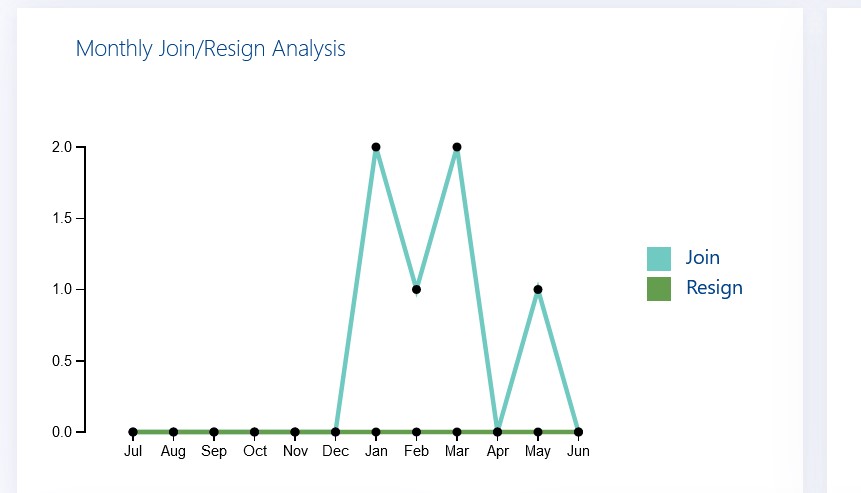
1.9 Attrition Rate
The user will gain insight into your company's client retention rate via the attrition rate study. You can determine how much the organization can keep its personnel by looking at the attrition rate. The user can take the appropriate actions to keep her employees by viewing this graphical representation.
1.10 Upcoming Birthdays, Upcoming Events, and Upcoming Announcements
You have the option to remind your forthcoming events, birthdays, and announcements using the OpenHRMS Dashboard module. You can see the options by swiping down on the Dashboard module display, as illustrated in the screenshot below.
The Upcoming Birthdays tab displays information about the upcoming birthdays of your workers. It will be a fantastic tool that makes it easier for the user to keep track of the birthdays of their coworkers or employees so they can arrange celebrations and surprises.
The Upcoming Events tab also will be a useful feature that will act as an alert message
to remind the user about upcoming events. Similarly, the window will displays important announcements.
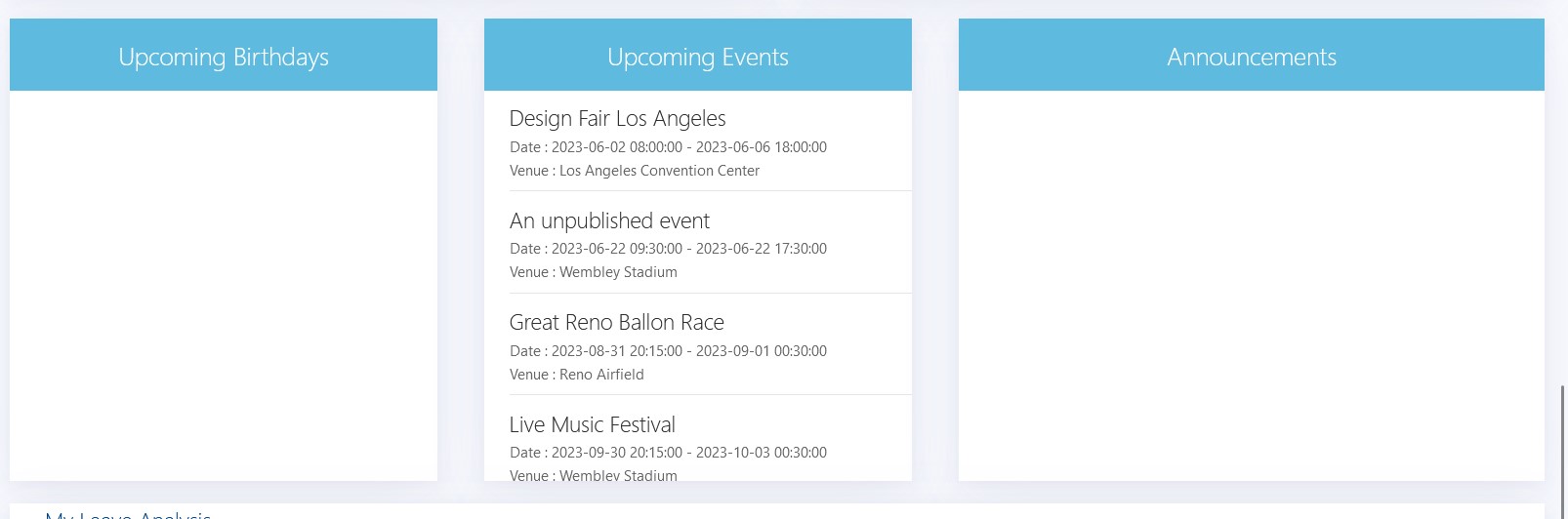
1.11 My Leave Analysis
The user-friendly system will provide the user's leaf analysis in a graphical display at the bottom of the dashboard window. The line graph displays the user's leave behavior.
The viewer may clearly see the number of leaves taken throughout various periods by looking at this page.

When logged in as an admin user, all of these options are available to examine. Employee users who login can only examine their own payslips, time sheets, contracts, and broad factors. And the only things that are visible are events, announcements, forthcoming employee birthdays, and their own leave analysis. Let's log in as an employee uses to view this. The employee's dashboard will resemble the image below.
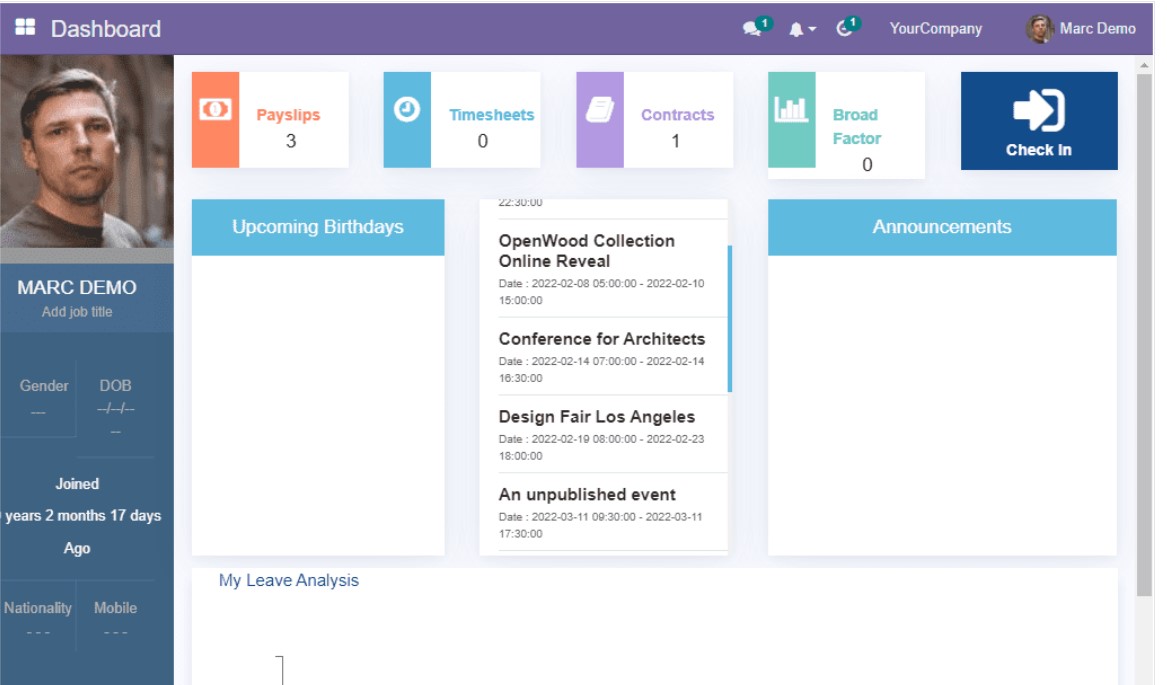
This interactive dashboard would be handy for specific users to view all of their activities and all of the important data pertaining to their business. Without visiting each module or document, the user can get a general picture of each procedure by viewing the dashboard module. A typical employee will receive a general understanding and a perspective of the overall metrics for the operations of their own organization. The module gives both the employees and the administration all the information they need.
Using their dynamic data visualizations, the Open HRMS dashboard serves as a sophisticated analytics tool for showcasing key HR indicators. Open HRMS aids the human resources division of a company in streamlining the hiring procedure, boosting workplace administration, and monitoring and enhancing overall employee performance.