The main component of Open HRMS that assists in managing all employee payments at the time of resignation is called Gratuity Settlement. Typically, an employer will give a gratuity to retirees. It is also conceivable, under certain circumstances, to grant gratuities prior to retirement. With the help of the Gratuity Settlement module, the company can specify the criteria for eligibility for the gratuity. Typically, in order to be eligible for the gratuity offers, an employee must have worked for the company for at least five years.
In this chapter, you will learn more about the Open HRMS Gratuity Settlement module.
A gratuity payout can be created in Open HRMS by the company manager during an employee's resignation under the predetermined criteria. Depending on the policies each company adheres to, multiple methods will be used to determine the settlement amount. Once the employee's departure has been accepted, users can use the Gratuity Settlement module to make the proper gratuity settlement. Install the module from the App Store first, of course.
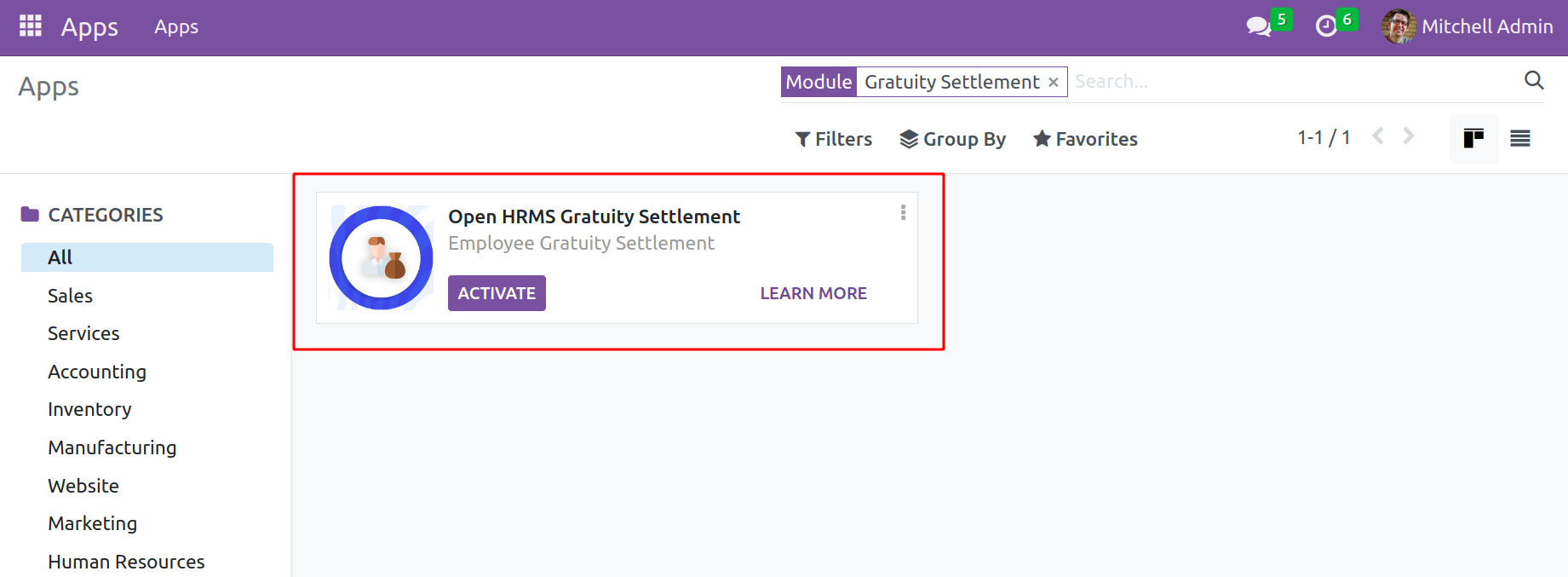
The Payroll module will provide access to the module's features once the installation process is complete. There will be a new selection named Gratuity Configuration in the Payroll Module’s Configuration menu. Users can configure new gratuity settlements using this platform.
There will be a new selection named Gratuity Configuration in the Payroll module's Configuration menu. New gratuity settlements can be configured with the aid of this platform
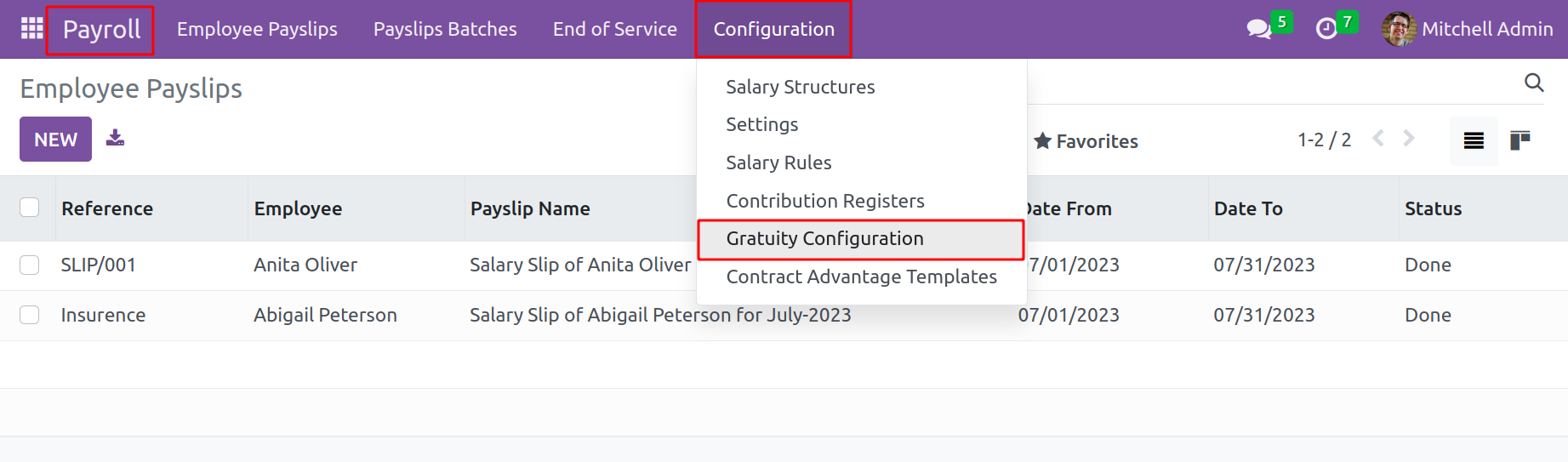
It displays predetermined ones when opened. Click the Create button to start a brand-new one.
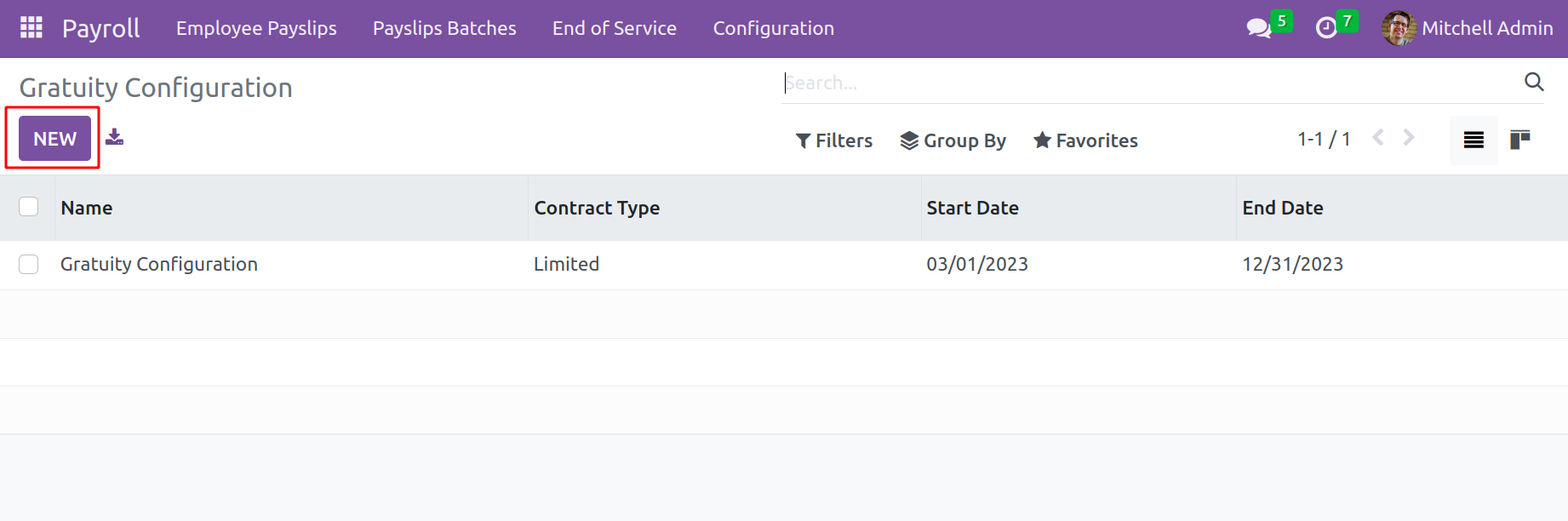
Put the settlement's name in the provided field. Gratuity settlements for employees with limited and unlimited contact are different. One can select a Limited or Unlimited Contract Type. There is no need to specify a Settlement end date for Unlimited Contract Types. Users must choose the Start and End dates of the gratuity for Limited Type.
The user will receive a tab where they can define the terms of the gratuity. The regulations or requirements to be eligible for this specific gratuity may be listed under a rules tab. A new pop-up window similar to the one below will open by clicking the Add a Line button.
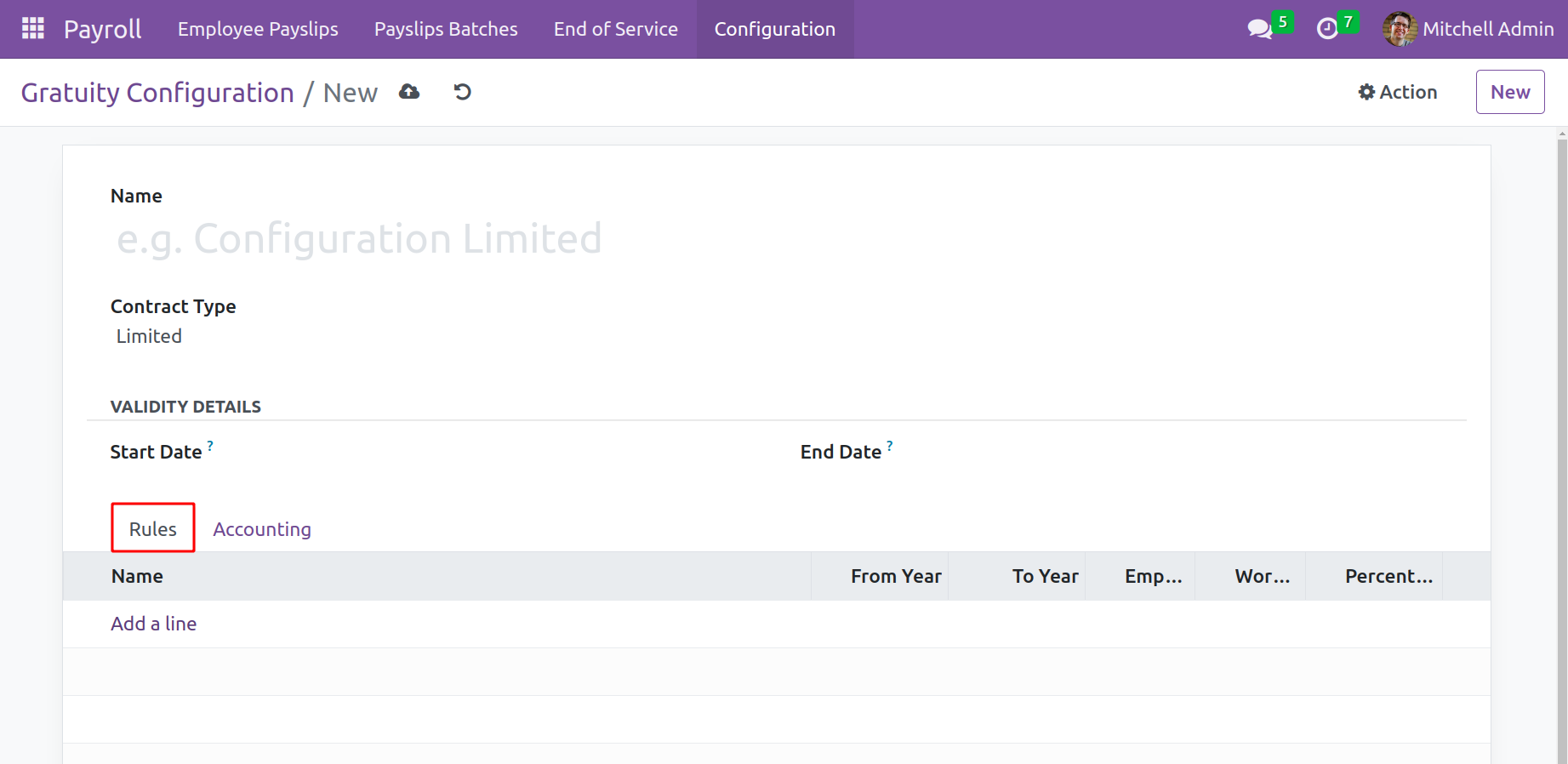
Users can enter information about the rule's name, duration, number of working days per month, company, and the overall number of employee wage days in the corresponding fields of this Gratuity Configuration window. Mention the employees' percentage gratuity settlement for the designated days of gratuity compensation as well. Click the Save button once all the details have been added. By using the same technique, further guidelines for the gratuity can be included.
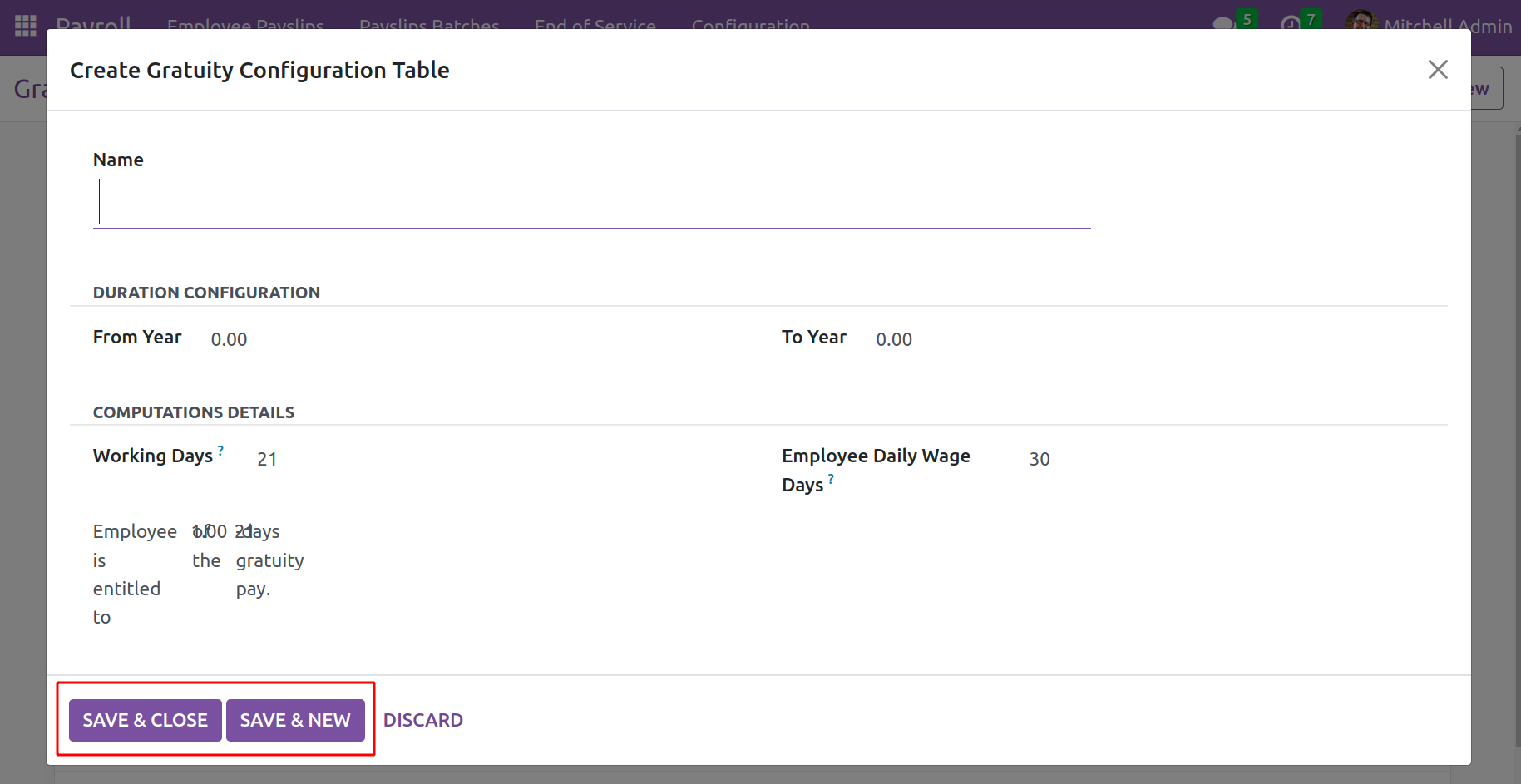
In the relevant fields on the Accounting tab, enter the Journal, Credit Account, and Debit Account for the gratuity.
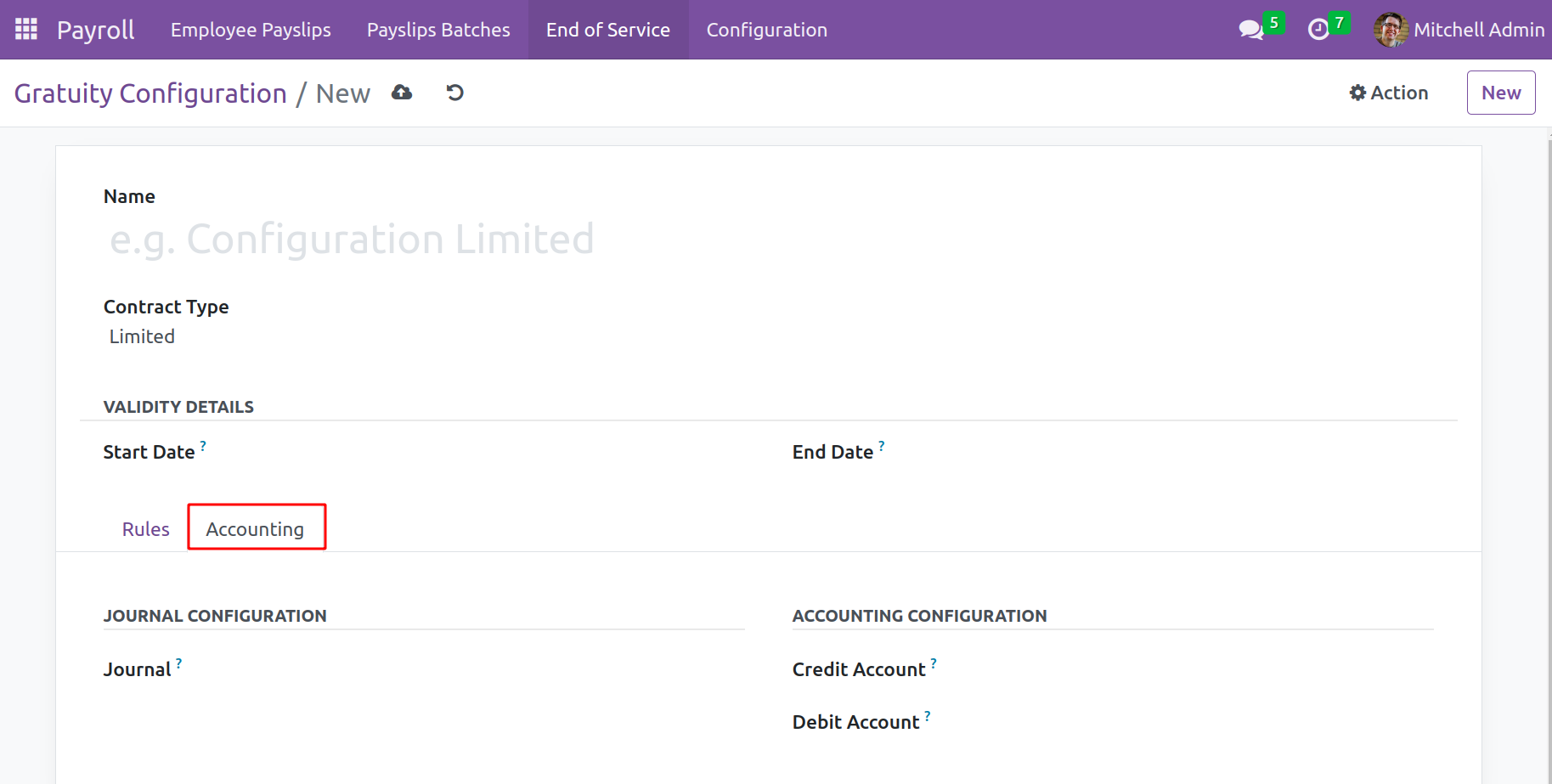
A new gratuity settlement will be saved when clicking the Save button. This gratuity settlement is now redeemable by an employee who meets the requirements at the time of resignation.
In the Payroll module, there is a new menu called End of Service that may be used to set up the gratuity settlement for a specific employee.
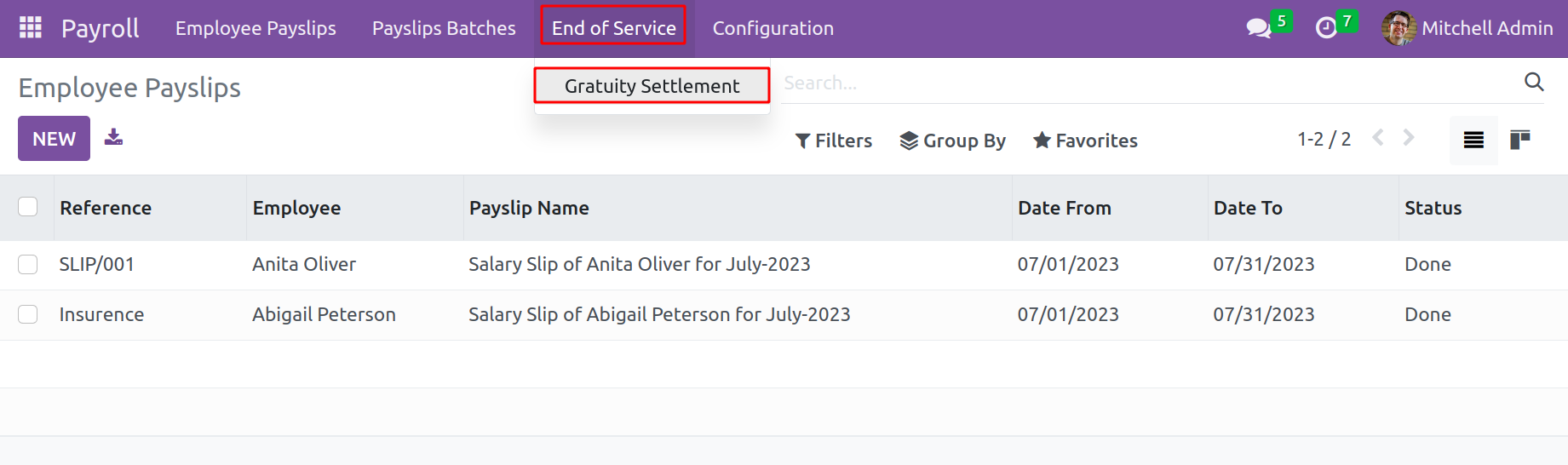
As seen in the screenshot below, on these platform users can set the employee's gratuity once they have used their services. Put the Employee's name in the appropriate field. The information on the employee's details, gratuity details, working details, and the amount will immediately appear in the appropriate fields once the employee's name is mentioned.
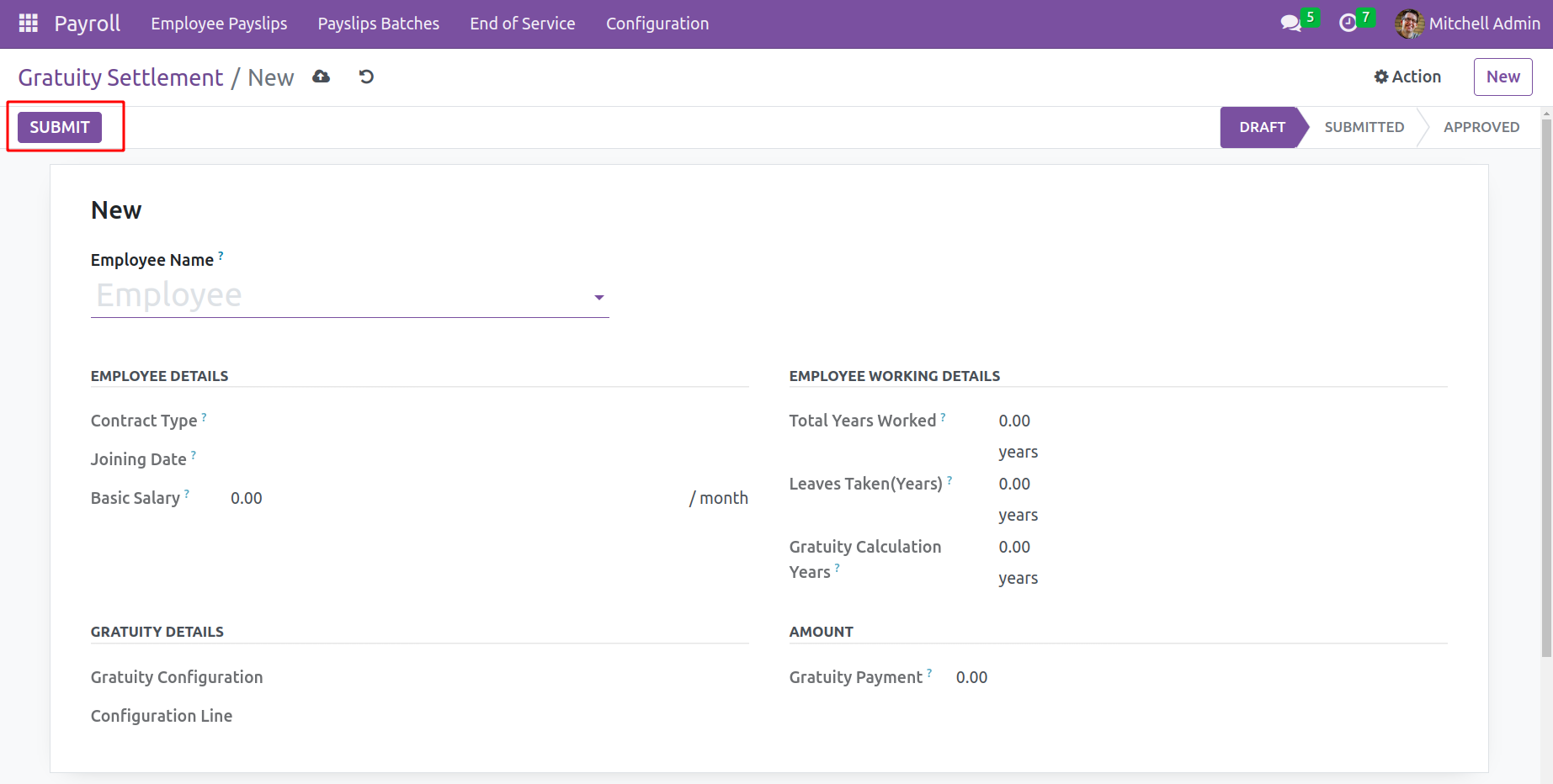
The salary type is used to determine the employee's gratuity amount. If the wage is paid on a monthly basis, the formula for calculating the gratuity payment is as follows:
Employee Basic Salary * (Working Days/Employee Daily Wage Days) * Gratuity Configuration Rule Percentage * Years.
The formula for figuring up the gratuity payment, if the wage type is hourly, is as follows: Employee Basic Salary * Employee Daily Wage Days * Gratuity Configuration Rule% * Years of Gratuity Computation.
By pressing the Submit button, the gratuity payment can now be sent to the manager or other accountable corporate authority.
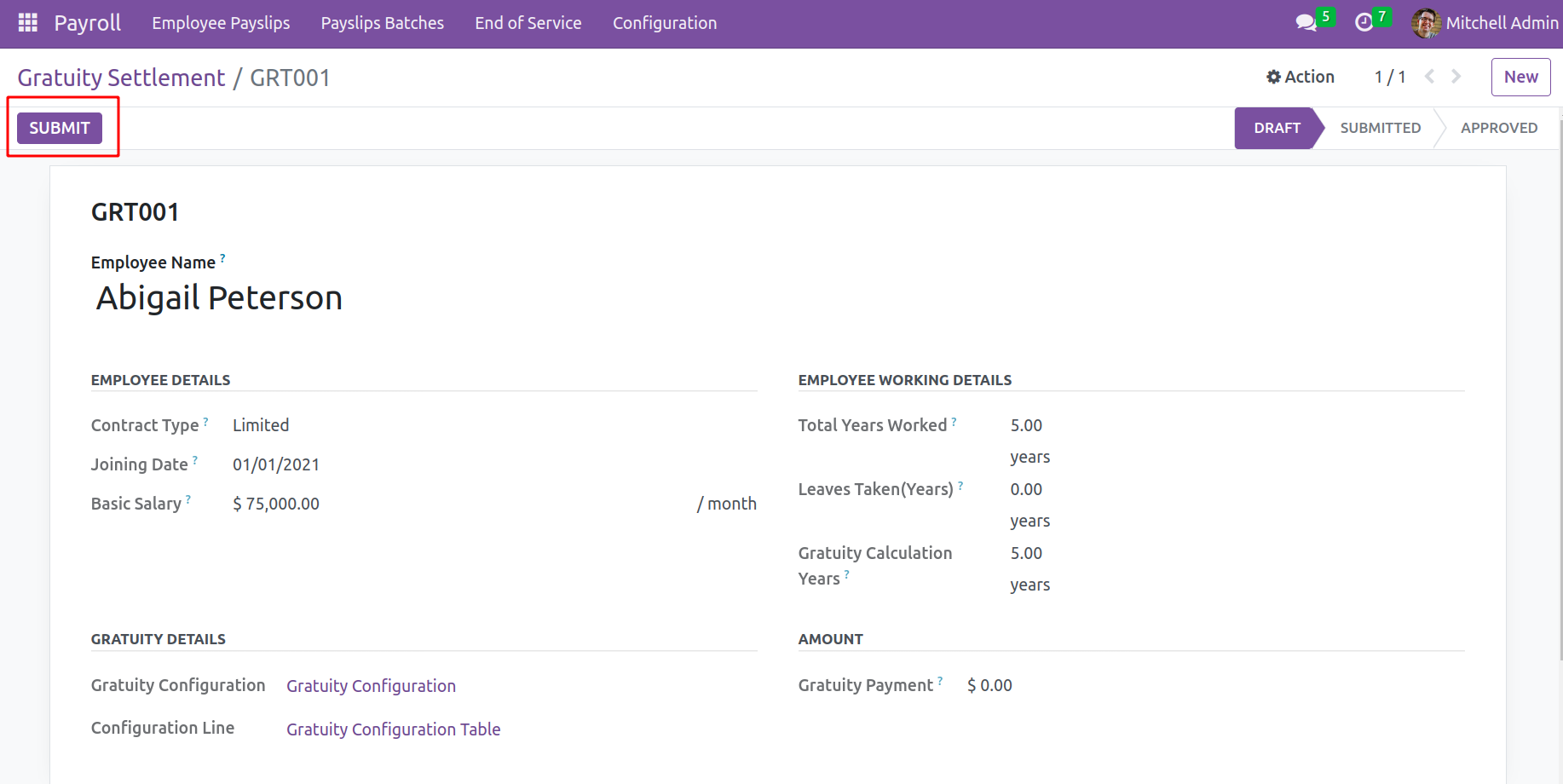
The designated officer can review the data that has been presented and either approve or reject the settlement.
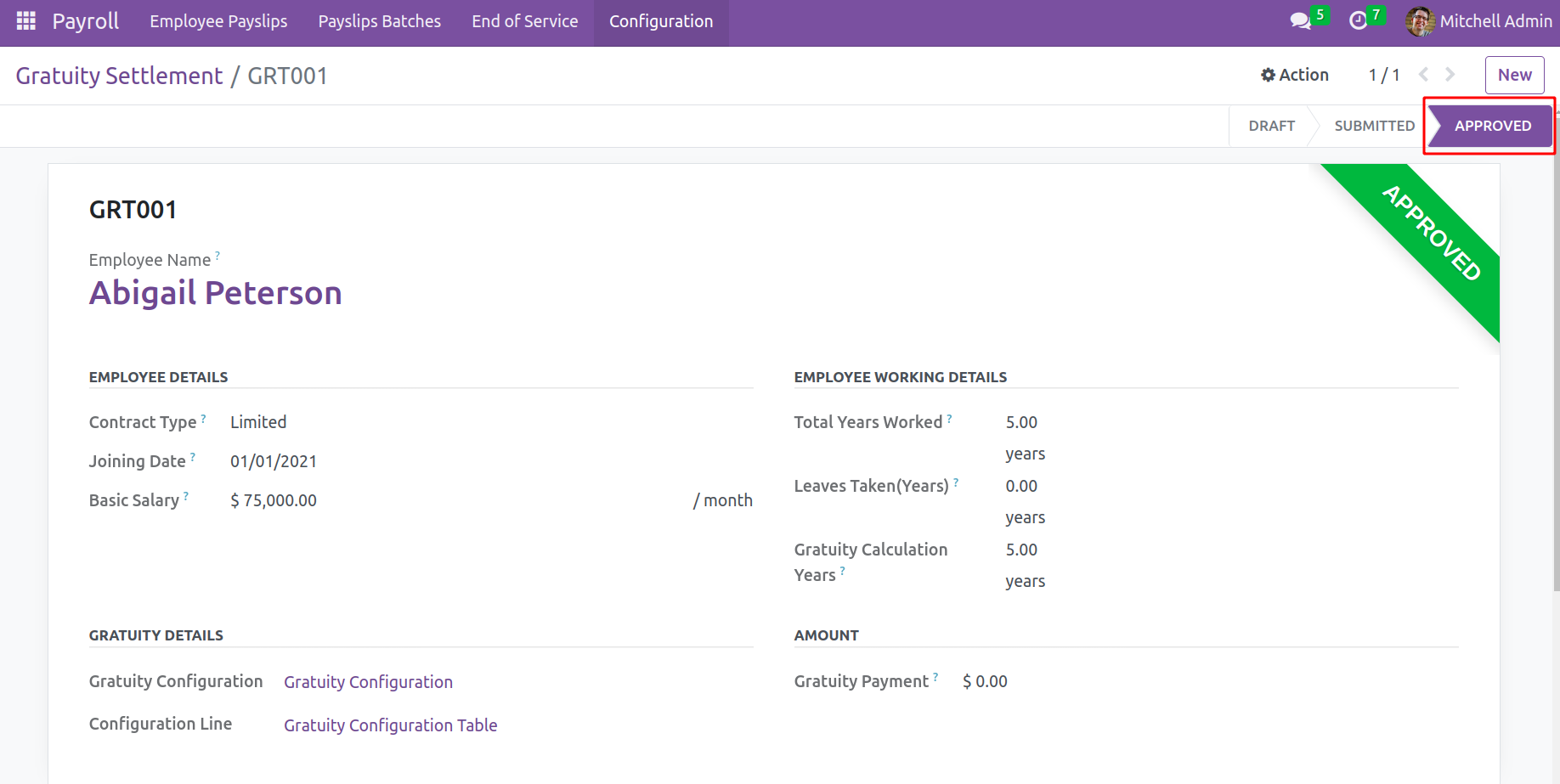
The employee will get the agreed-upon sum as a gratuity settlement at the conclusion of the service if the settlement is approved. With the aid of the Open HRMS, this is how we create and handle gratuity settlements in a business.