To ensure the company works round the clock, many organizations use shift systems as their work pattern. In this pattern, employees of the same company work in different shifts. Covering 24 hours is practically impossible, which welcomed the idea of working in different teams in different shifts. To complete the assigned task within the time limit, the company can divide the employees into multiple teams and allow them to work in shifts. This will improve productivity as well as save manpower. With the assistance of a dedicated software tool, the HR department of the company can streamline the process of shift management. Here,
Open HRMS will help you by offering efficient tools to manage the shifts of your employees.
Open HRMS is designed to manage and streamline the human resource management functions of a company. This software management tool offers dedicated modules to perform multiple HR operations independently as well as in collaboration with other functional modules. To manage the working hours of the employees in an efficient manner, you will get the Employee Shift module in the Open HRMS. This
chapter will detail the features and functionalities of the Employee Shift Management module in Open HRMS.
The major function of this module is to assist the HR team to manage the working house and shifts of each employee in the organization. The HR manager of the company can assign shifts to the employees based on their working hours. The shift can be assigned according to the working hours' policy and working pattern of the company. We can find many companies which work in two shifts and three shifts based on the working pattern they choose.
The shift of the company can be specified in the employee contract using this Employee Shift module.
To get this module in your
Open HRMS database, you can go to the Apps
and install the Employee Shift module as shown in the screenshot below.
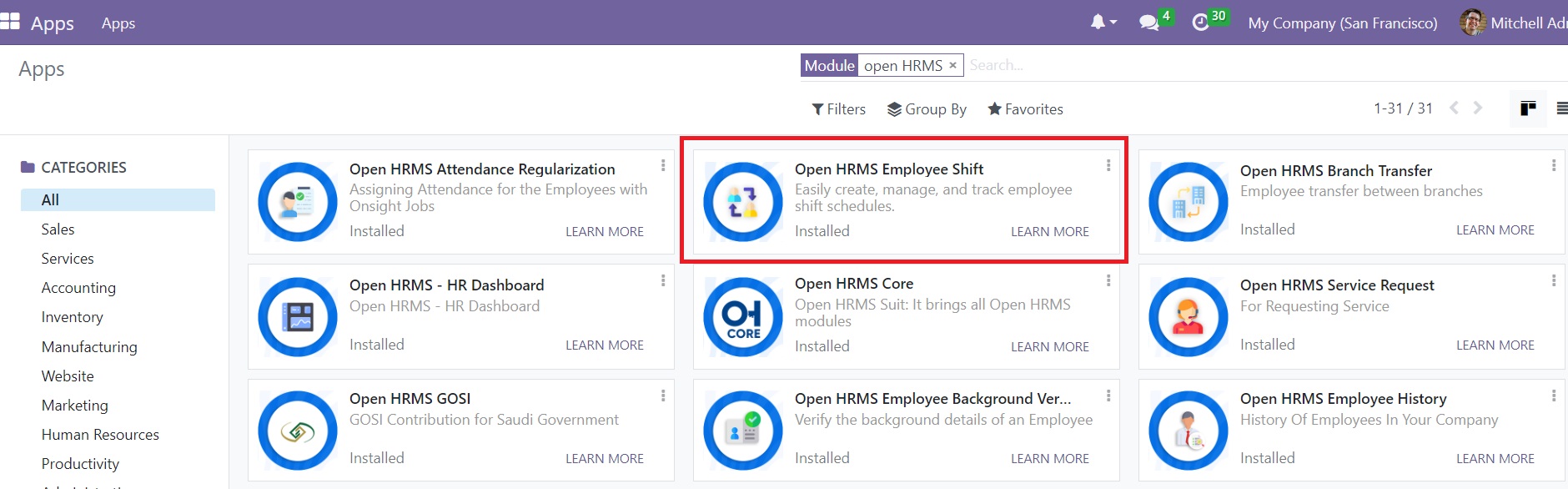
Here, we can see that the module is already installed in our database.
After installation, you will get the Shifts module in the main dashboard of the Open HRMS.
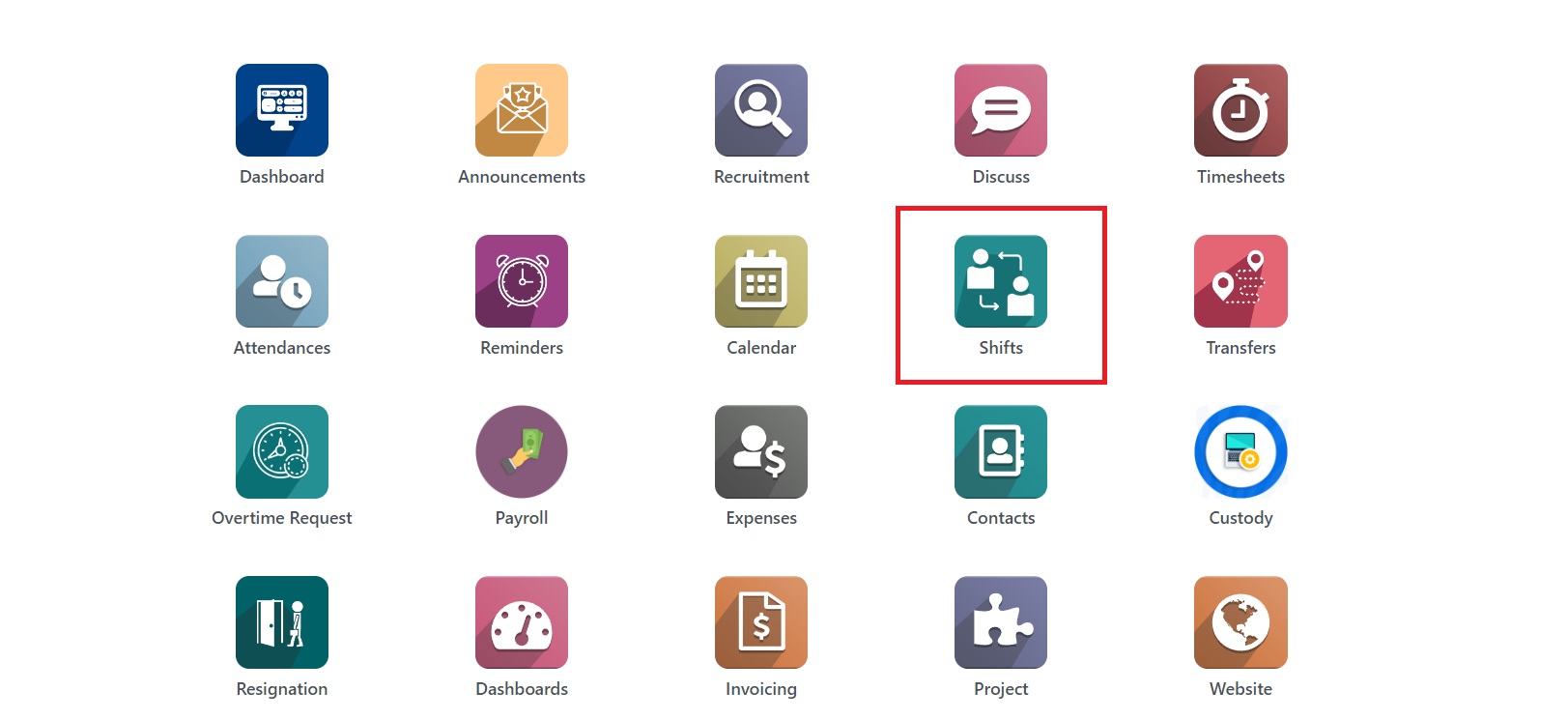
Click on the module and the system will lead you to a new window where you can create, manage, and track employee shifts.
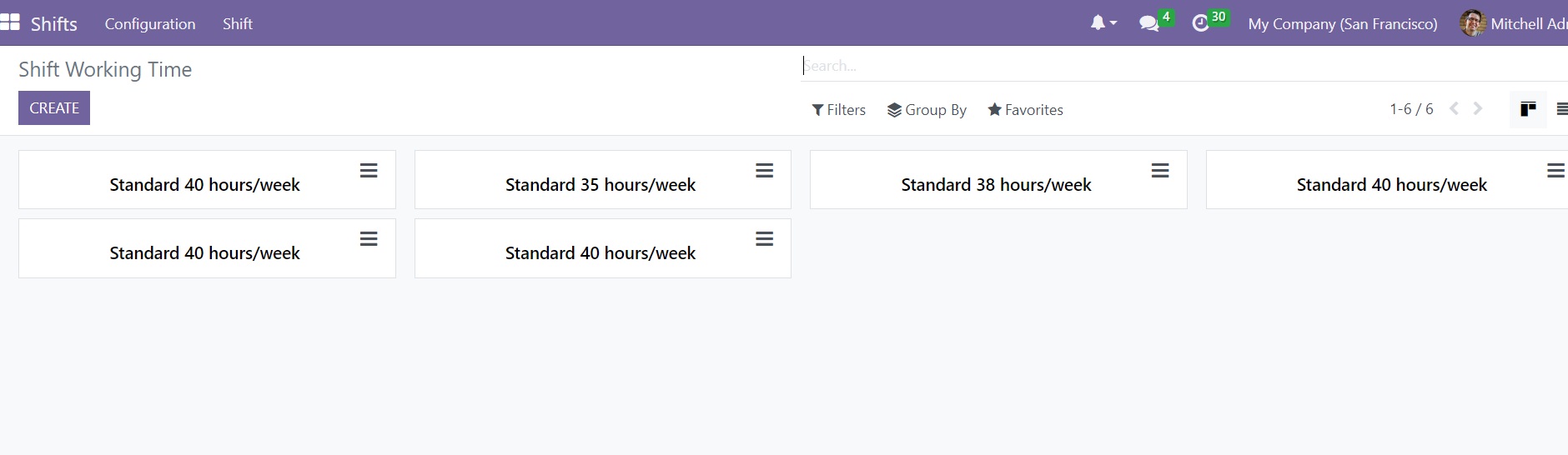
The window will show the already configured shift working time of the employees. The HR team can create new shift working time for employees
from this platform. In order to create a new shift, you can click on the Create button.
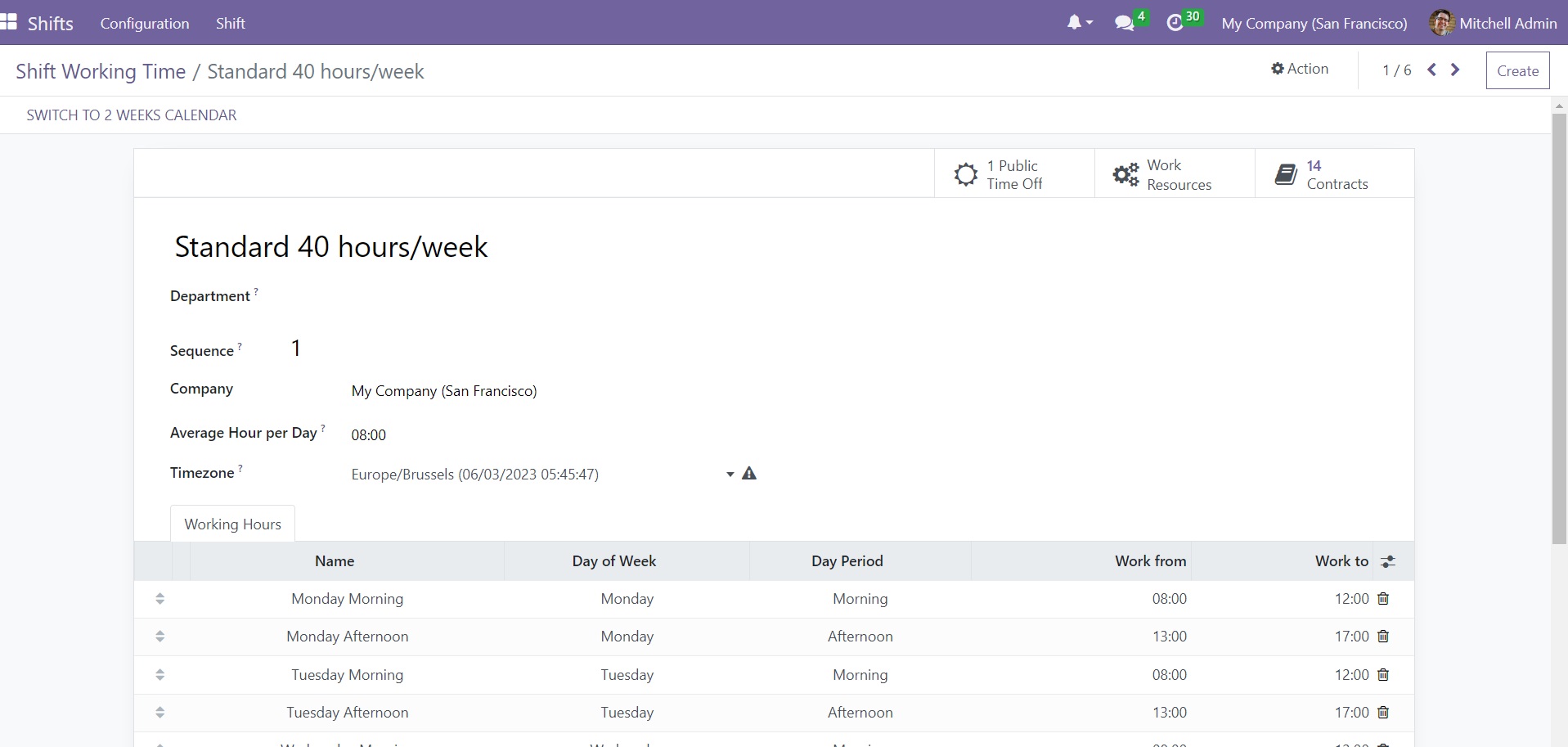
As soon as you click on the Create button, a new form view will appear where you
can provide the details for a new shift. You can mention the name of the shift in
the given space. If you are creating this shift for any particular department,
mention the Department in the specified field. In the corresponding
fields, you can mention the
Sequence, Company, Average Hour per Day,
and Timezone.
Under the Working Hours tab, you can add the working hours in a
week using the Add a Line button. If you want to use the two weeks calendar, you
can click on the Switch to 2 Weeks Calendar option.
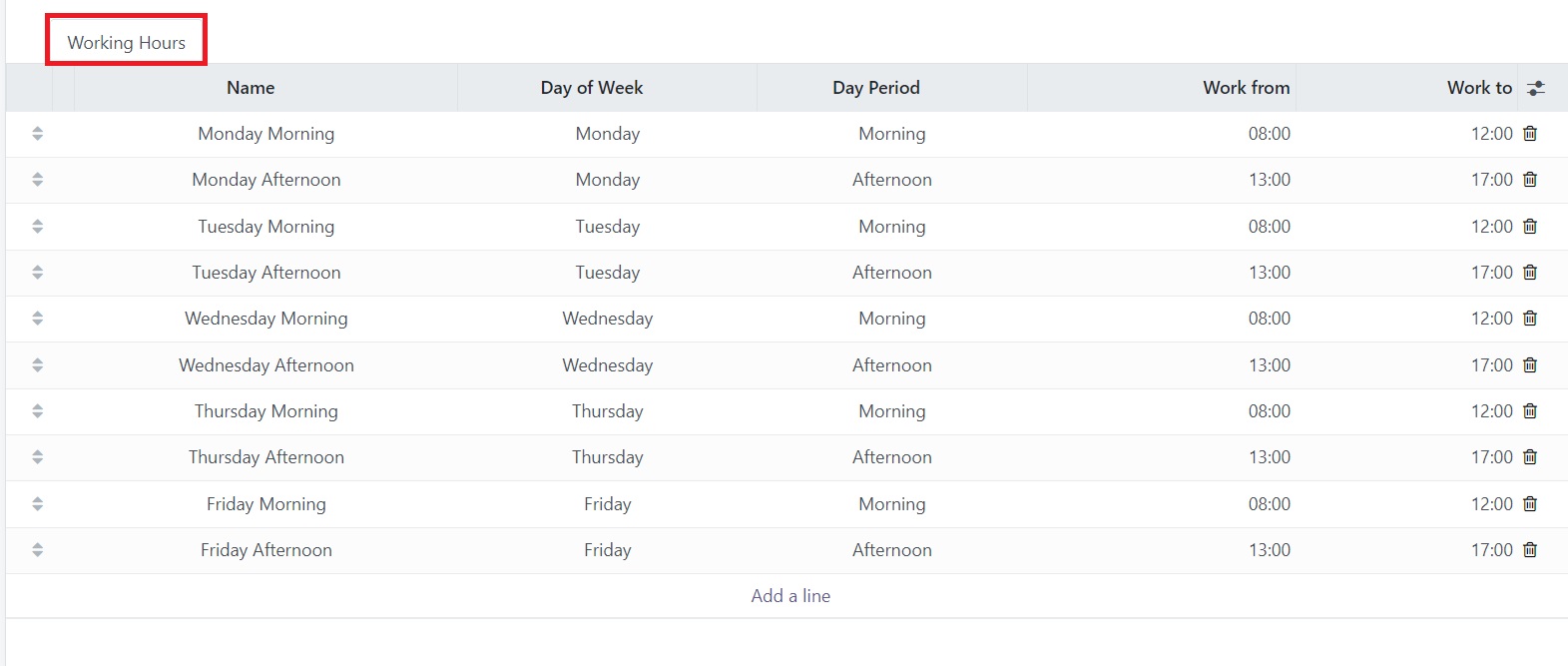
Using the Add a Line option, you can add the name of the shift, Day of the Week, Day period, Work From, and Work To. The work-from and works-to-hours will define the
shift timing. This is how we create shift working time for employees in Open HRMS.
Generate Schedule
In the Shifts menu of the Employee Shift module, you can find the
Generate
Schedule
option which will help you to generate employee schedules for different departments.
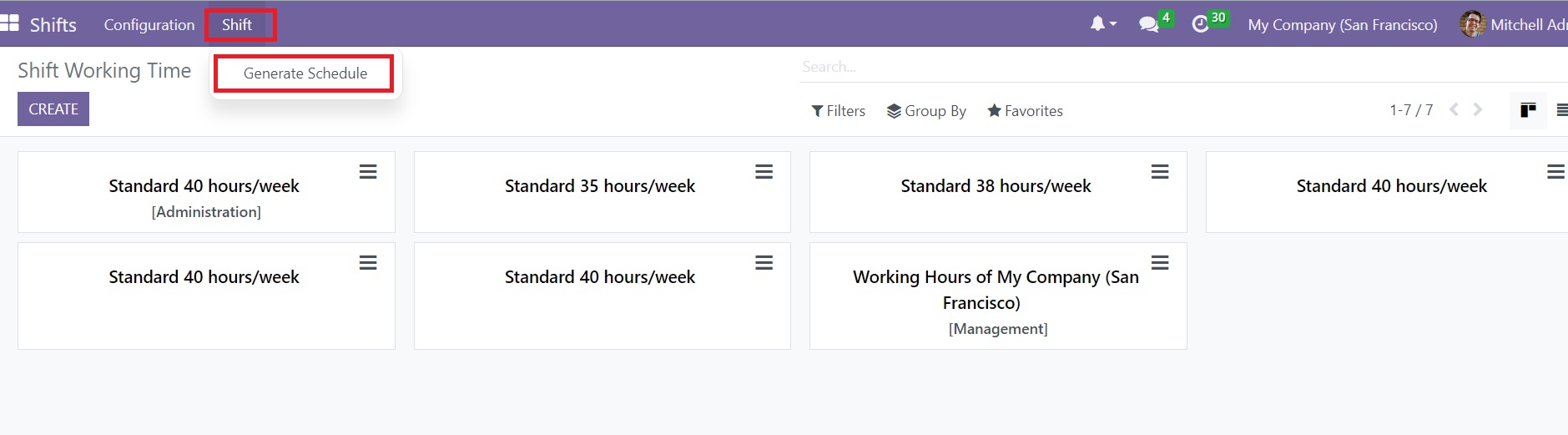
To generate a new schedule, you can click on this option. This will open a new pop-up window as shown in the image below.
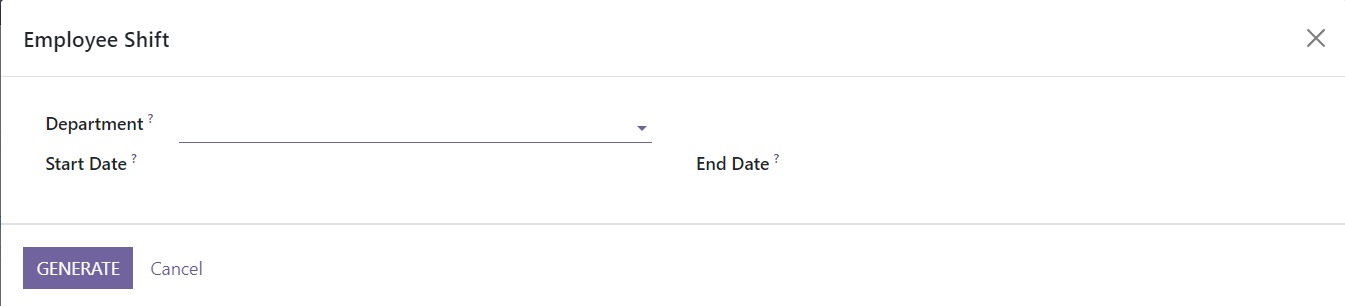
Here, you can mention the name of the Department. It can be selected from the given drop-down menu. The date on which the shift will start and end can be specified in the respective fields.
Once you complete the configuration of the shift working time and schedule, you can merge this particular shift with the employee contract. By mentioning the shift in the employee contract, you can make an agreement with the employee related to the shift. To perform this operation, you need to go to the Employee
module in the Open HRMS. Here, you can collaborate the Employee module with the Employee Shift module.
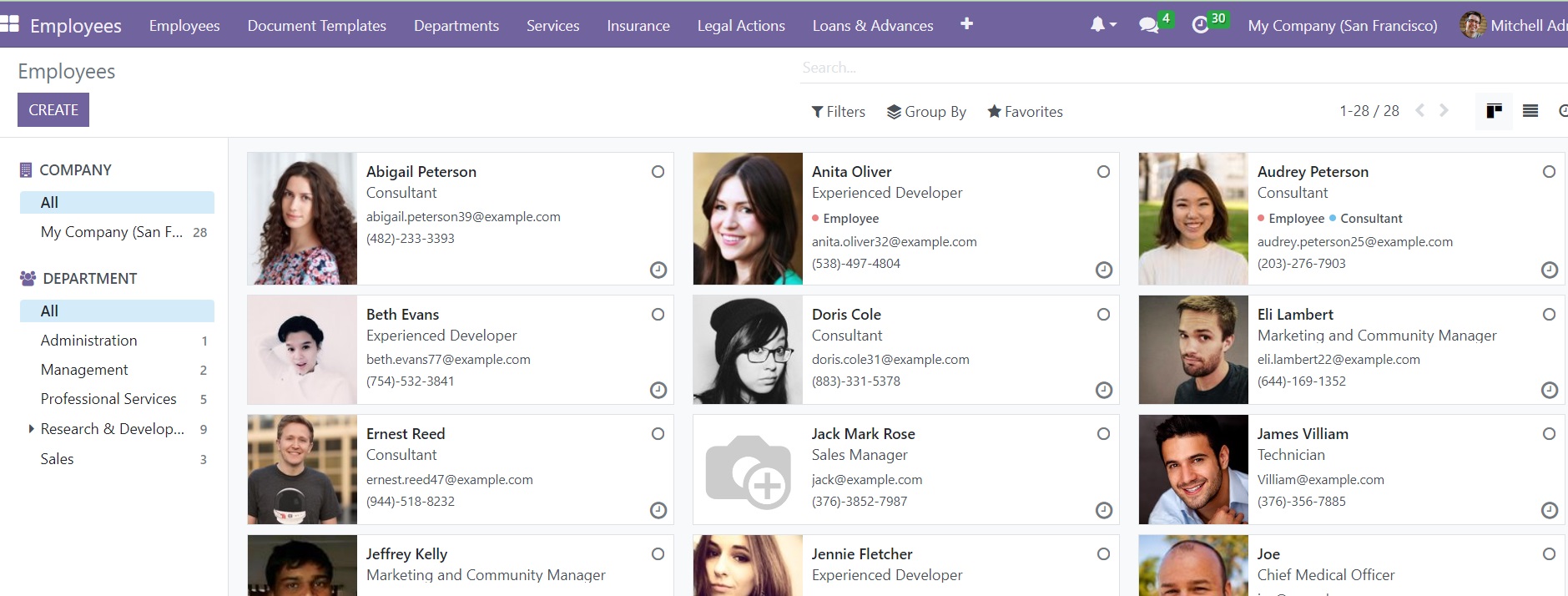
To assign the shift to employees, it is very important to add the shift to their respective contracts. The shift assignment
will ensure that all the shifts have a sufficient number of employees to manage different tasks.
You can create a new contract for the employee with a new shift schedule.
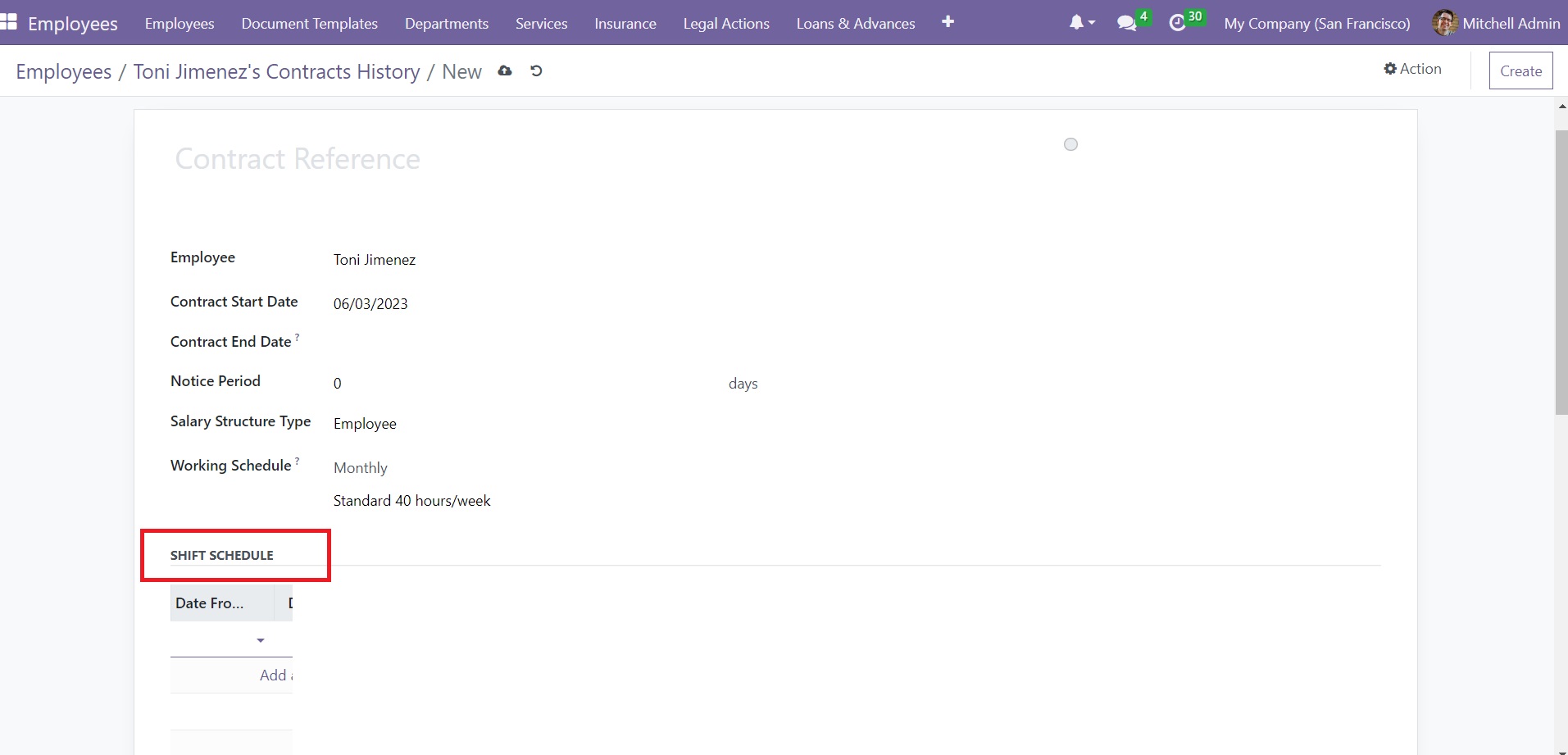
Here, you can find a new field named Shift Schedule where you can add the details of the new shift. Using the Add a Line button, you can mention the Date From and Date To details. Once you mention the start
date and end date of the shift, you can select the already created shift schedule from the given list.
By following this method, you can create a new shift schedule and manage the shifts of the employees in the Employee Shift module.
Integrating this module with the Employee module will improve the performance of the module.