In order to grow your company in this highly competitive business world, you need to build a dynamic working environment, assistance from advanced technology, and an enhanced workforce. You need efficient strategies to constantly improve your business in this era. Relying on advanced business management software is a requirement today to strategically handle all business operations. Open HRMS is a complete solution for seamless business management in your company. You can find different functional applications and tools in this software
that will help the HR department of a company in handling employees and employee-related functions.
The Employee Info module in Open HRMS is one such dedicated module that will enhance the performance of the Employee Management module. Installing this module to your database will add new features and functions to the Employee module. This module can record all necessary details regarding each employee in your organization. With the
assistance of this feature, you will get the details of the employee from the employee form itself.
This chapter will detail the features and functions of the Employee Info module in Open HRMS.
Using the Employee Info module, it is possible to collect family details, contact information, joining date, and get alerts on the expiry of passport and ID. First, install the Employee Info module from the App Store. As you can see in the screenshot below, you can search for the Open HRMS modules on the search bar and locate the Employee Info module.
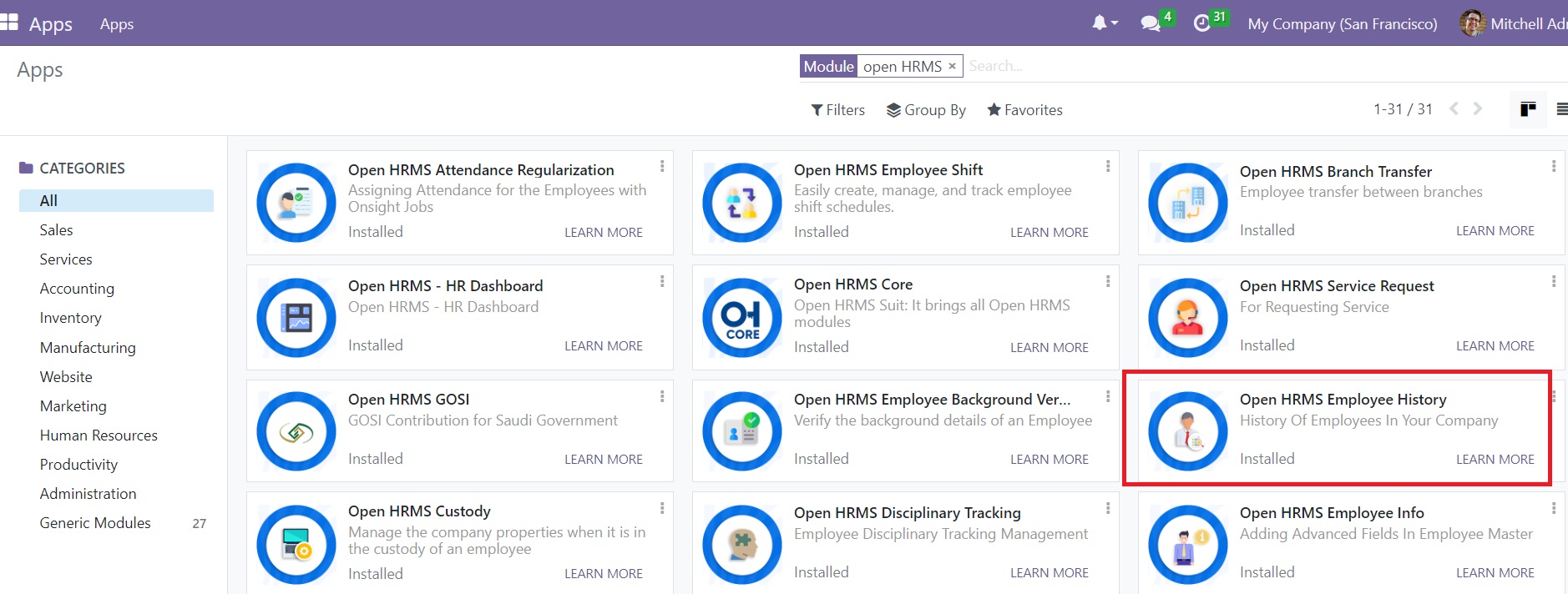
After installing the module, you can go to the Employees module. The Employee Info module works associated with the Employee module in Open HRMS. When you open the Employee module, you will see the employee
dashboard from where you can select an employee profile to learn about the Employee Info feature.
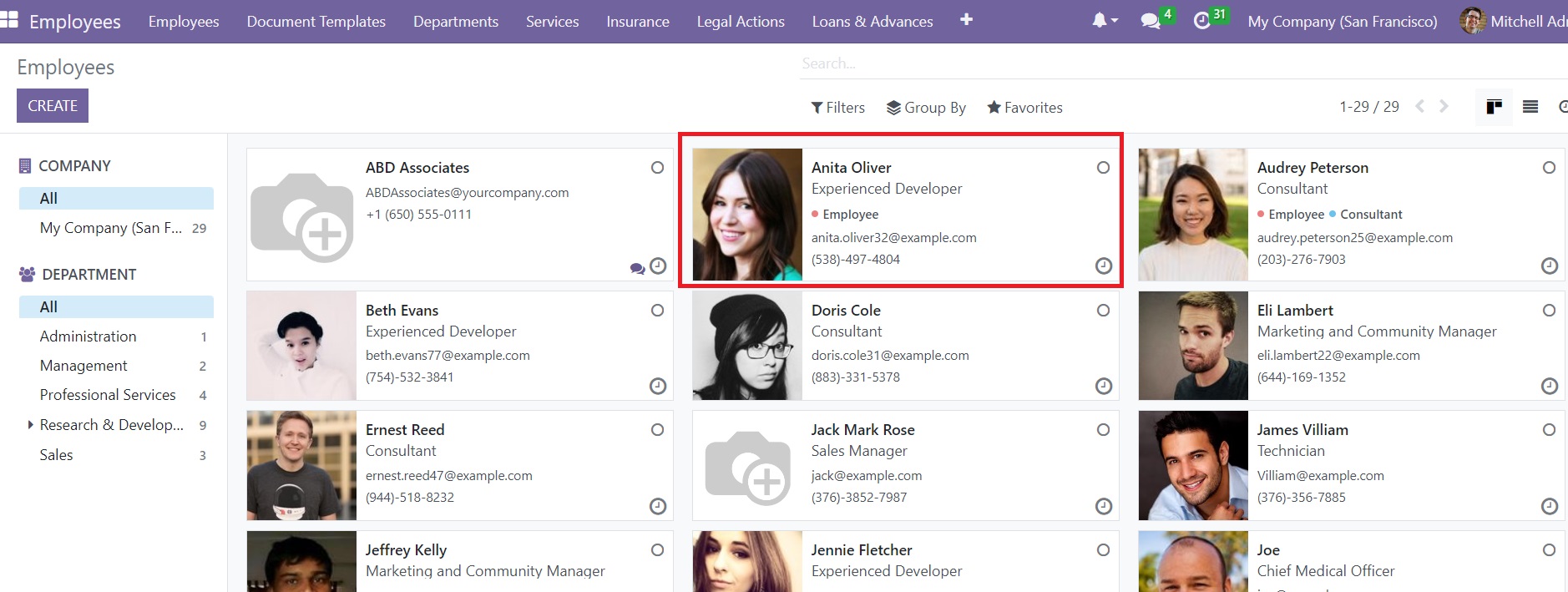
Here, we are going to select the employee profile of Anita Oliver.
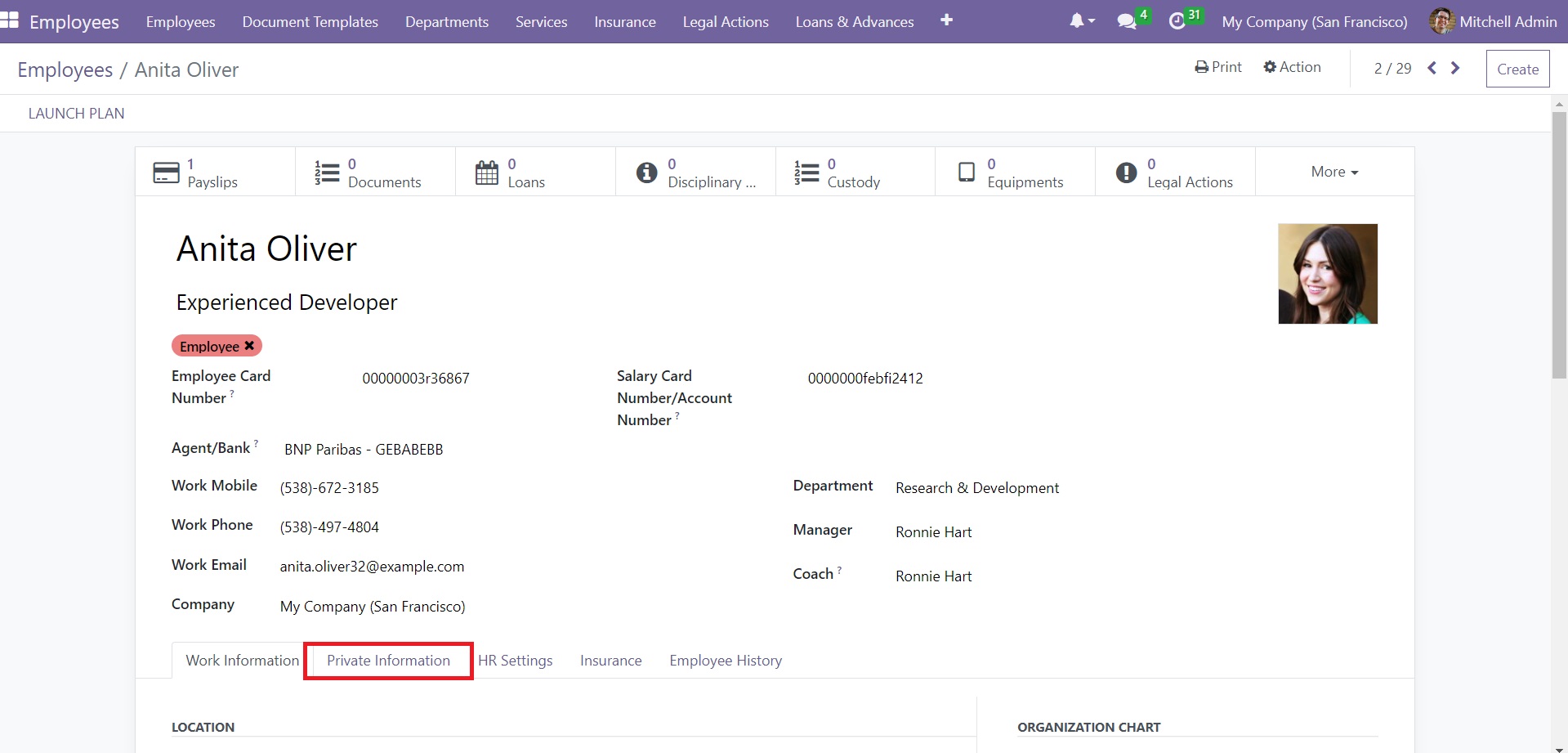
You will get to see more advanced fields under the Private Information tab.
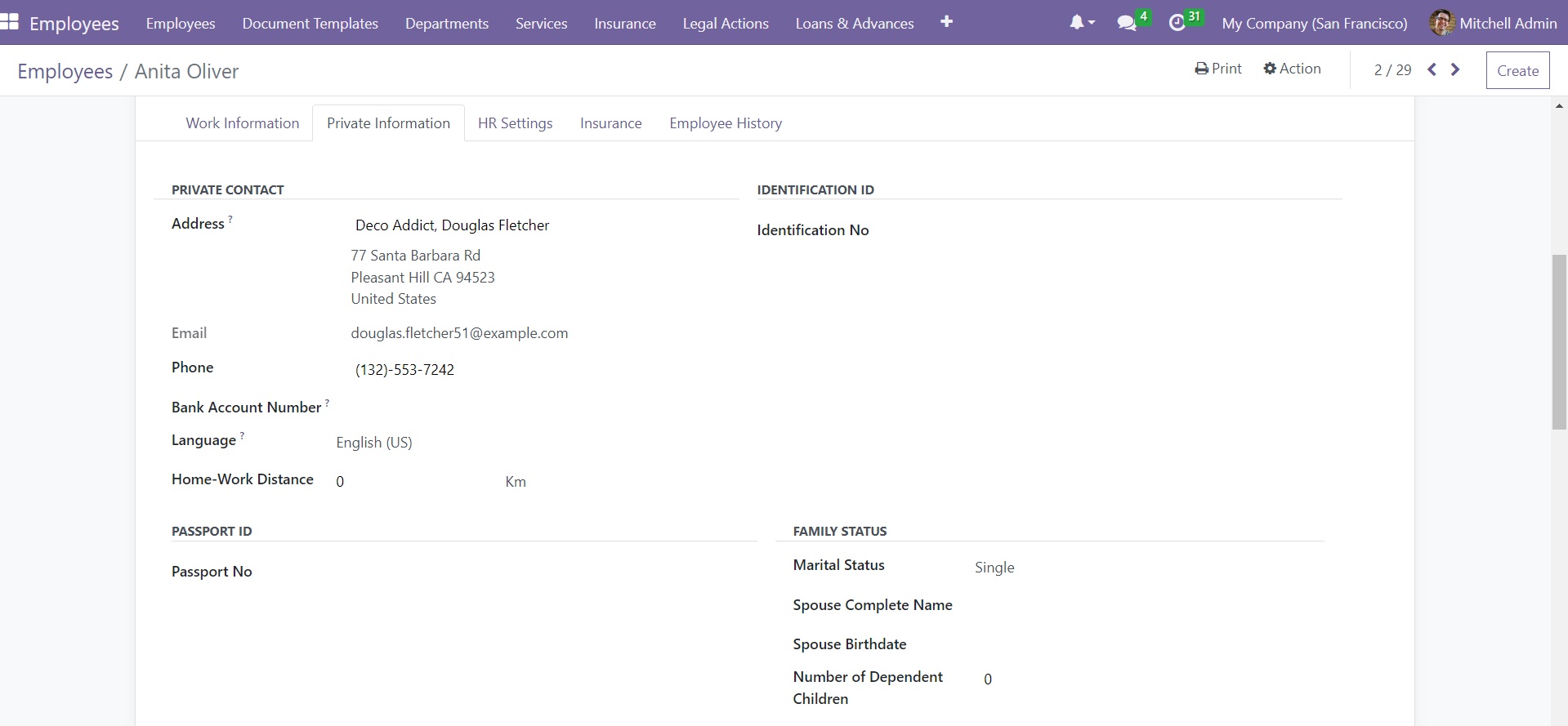
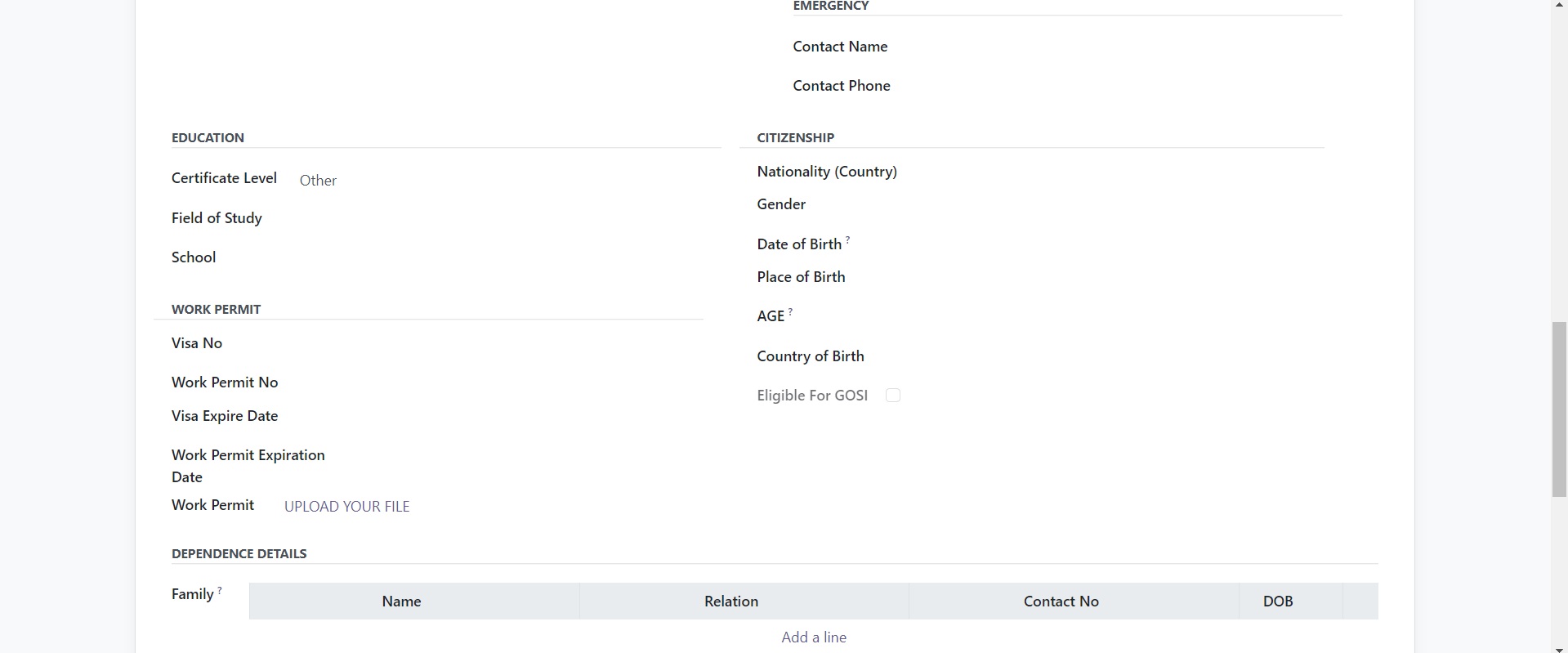
The private information related to the employee can be recorded under the Private Information tab. It includes Private Contact info, Identification, Passport, Family Status, Education, Citizenship,
Work Permit, and Dependence Details. We are going to explain each of these fields in detail.
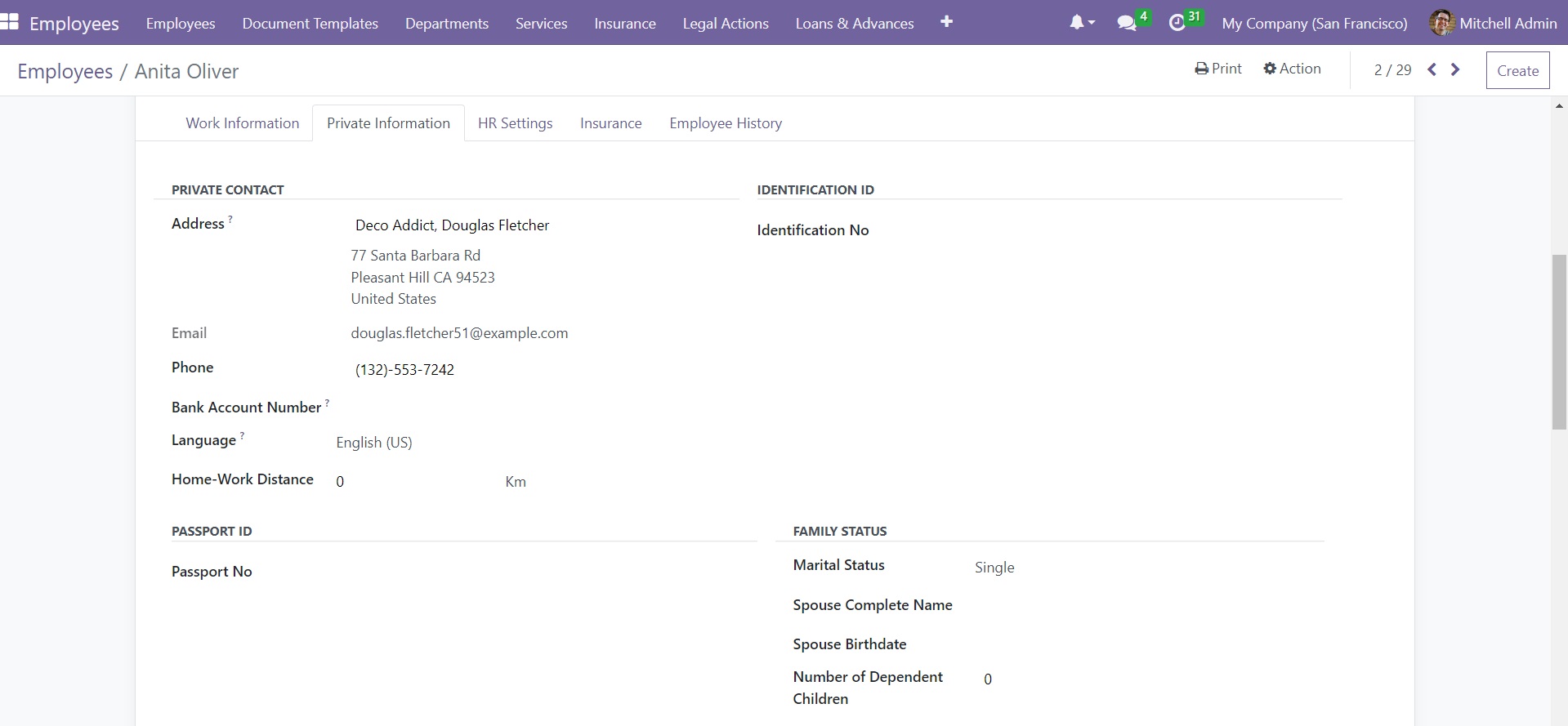
Under the Private Contact section, you can mention the private address of the employee. In the corresponding fields, you can provide details regarding the Email, Phone, Bank Account Number to pay salaries, Language preferred by the employee, and distance between home and work. The Identification details can be added in the Identification No field.
Additionally, you will get the Passport ID session, where you can mention the passport number of the employee.
In the Family Status section, provide the Marital Status,
Spouse's Complete Name, Spouse's Birthdate, and Number of Dependent Children in the respective fields.
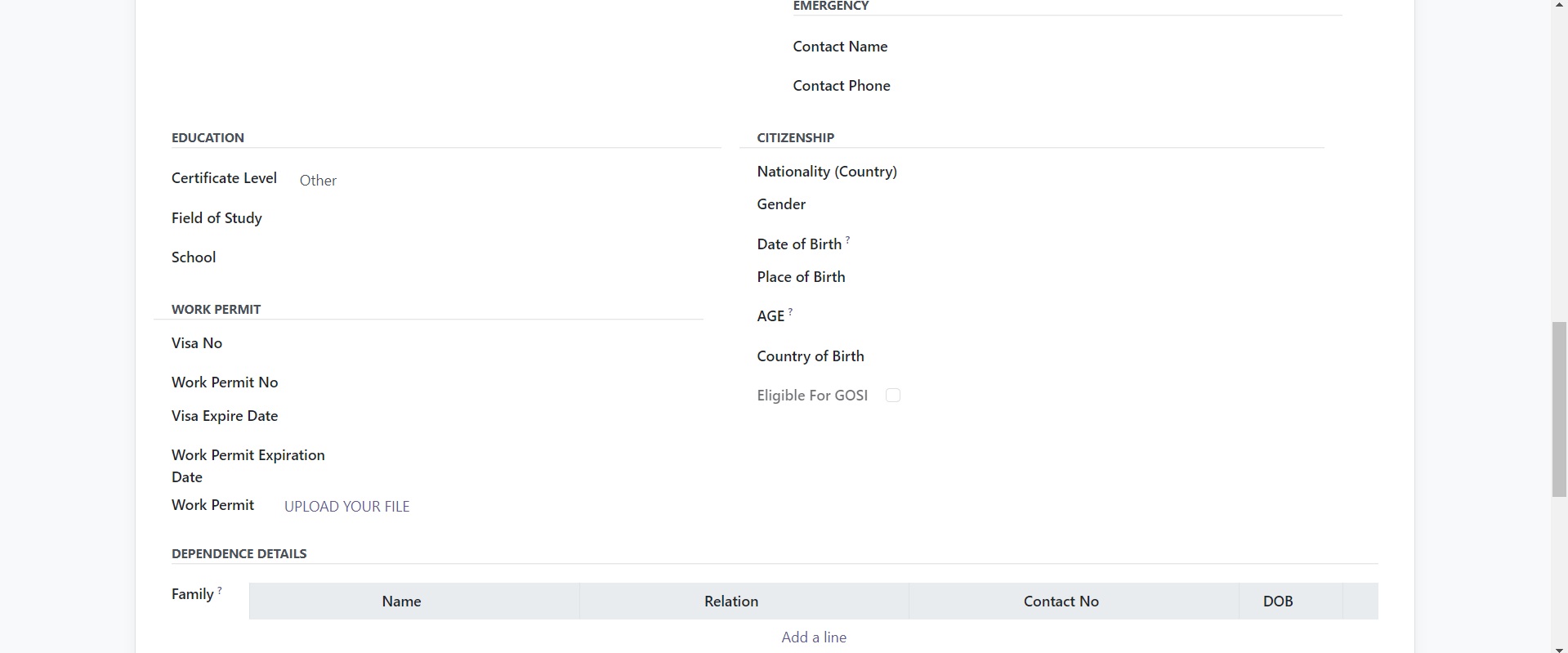
The Emergency section can be used to add details of the Emergency Contact Name and Phone to contact in the case of an emergency. The details regarding the Education of the employee can be specified in the Certificate Level, Field of Study, and School fields. The Nationality, Gender, Date of Birth, Place of Birth, Age, and Country of Birth can be added in the
Citizenship section. If the employee is eligible for GOSI, you can activate the Eligible for GOSI option.
You will get a specified section to mention the information related to the Work Permit of the employee. It includes Visa No, Work Permit No, Visa Expire Date, and Work Permit Expiration Date. You can find a button in the form to upload the document related to the work permit of the employee. Using the Add a Line button, you can add
the Dependence details. It includes the Name, Relation, Contact No, and DOB of the family member.
The HR Settings tab of the Employee form will help you to
configure necessary details related to the HR management operation of an employee.
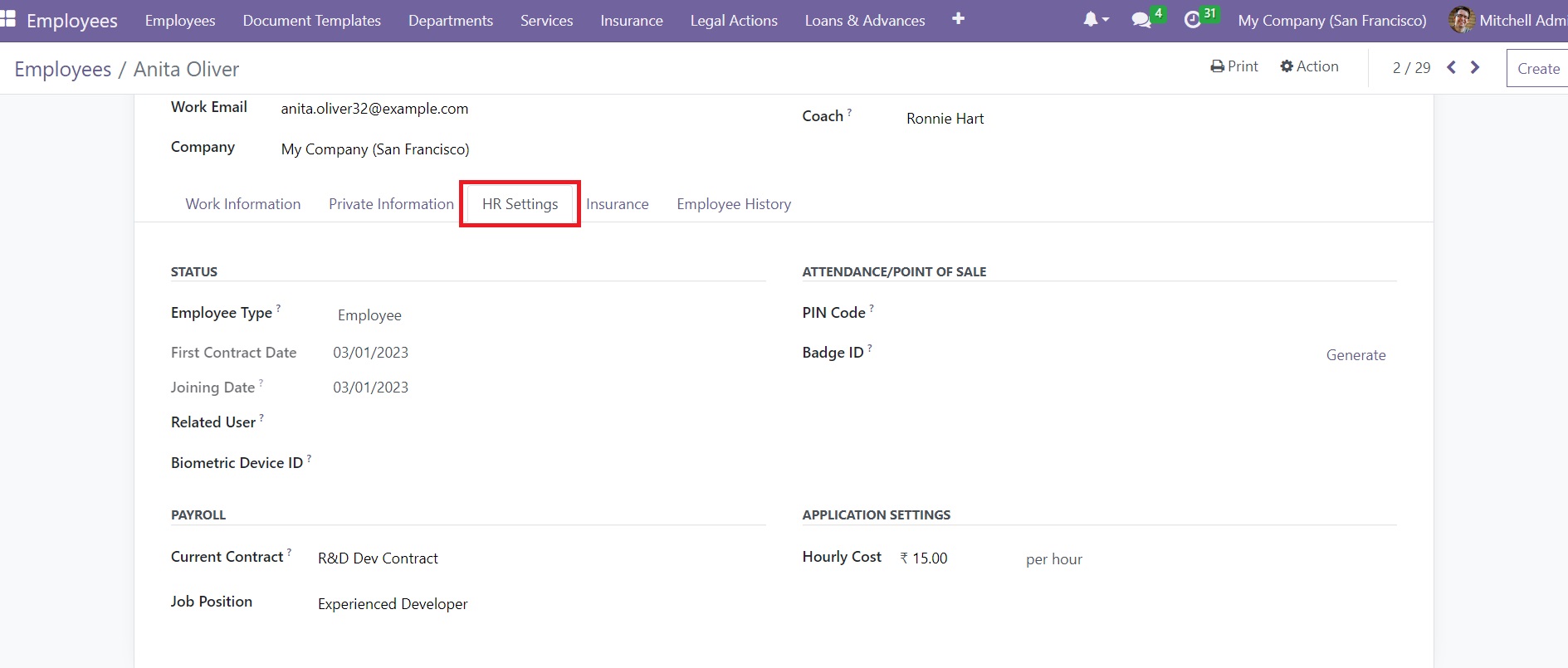
Here, you can find the Joining Date of the employee in the Status section. The joining date displayed here is automatically calculated by the system based on the contract of the employee.
This will appear as soon as you configure a contract for the respective employee in the Open HRMS Employee module.
The Open HRMS Employee Info module is a great
help for the HR department and also expands the features and functionalities of the Employee module.