In order to bring the best out of the employees, employee
management operations should be performed efficiently and effectively.
Employees are the impartial factor of any kind of business. The necessity
of maintaining a collaborative atmosphere in your company is high if you want
to enhance the workflow of your company. Maintaining discipline in an organization
is also as important as that of building a collaborative environment. To improve the
workflow of the company, the employee must work together and give their maximum in their assigned duties.
Even a minute violation of discipline may cause severe damage to the peaceful working environment in a company.
The employees and authorities must coordinate to bring discipline to the company. For this, the company can monitor the
disciplinary behavior of each employee regularly with the assistance of the Open HRMS.
The Open HRMS Disciplinary module can help your company in managing the disciplinary violations of the employee. If any disciplinary violation occurs in the company, the manager is the one who is responsible for taking action against the accused employee. For this, the manager can implement the disciplinary tracking software into their system. After listening to the explanation given by the accused employee, the manager decides what action should be taken against the employee for the violation. Extreme offenses will be forwarded to the head of the organization.
The violations and the actions can be recorded in your database using the Disciplinary Tracking module.
This chapter will provide a detailed view of the Disciplinary Tracking module in the Open HRMS.
You can easily install the Disciplinary Tracking module from the App Store.
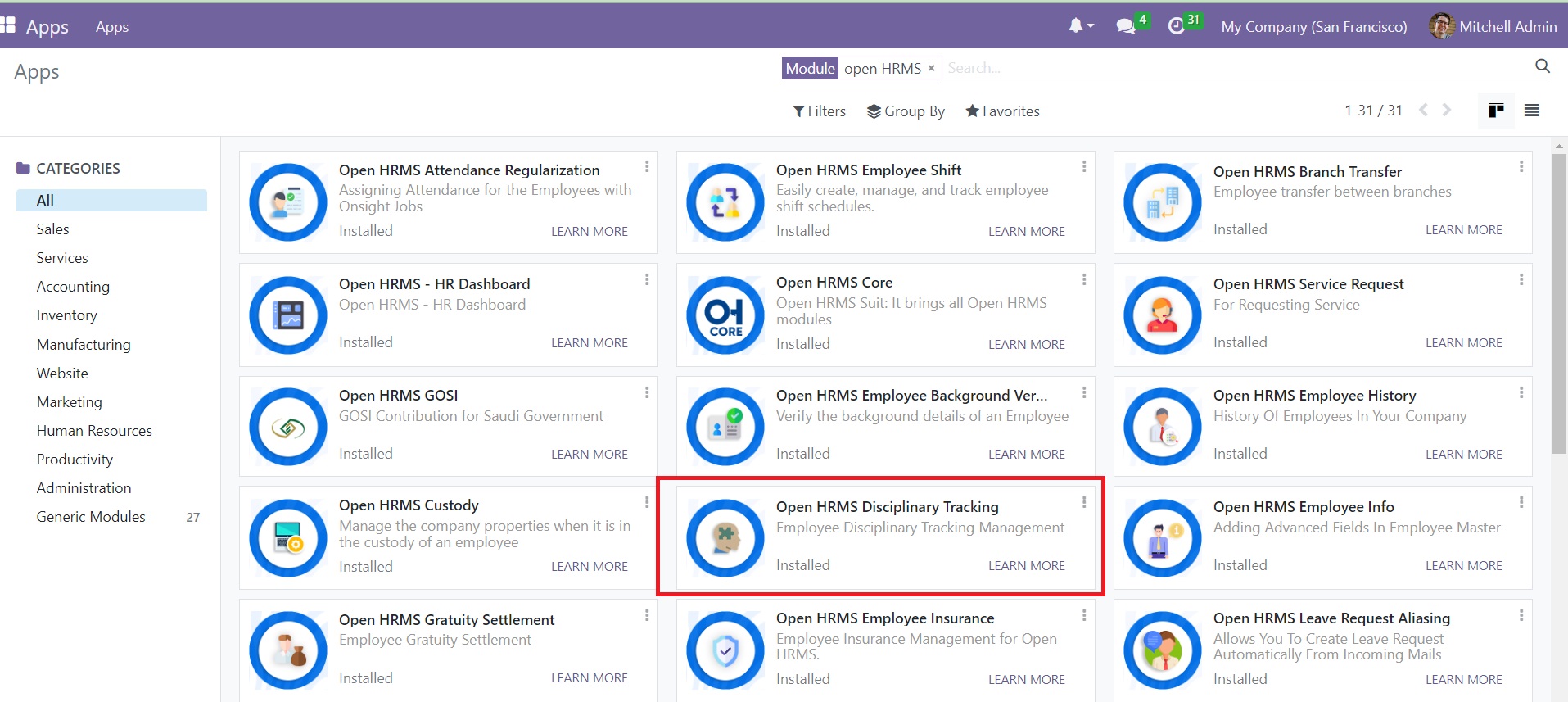
As you can see in the screenshot above, we already installed this module in our database.
Once you install the module, you can go to the Employee module. The Disciplinary Tracking
module works integrated with the Employee module in Open HRMS. You can find the Disciplinary Actions
and Discipline Category options under the Configuration menu of the Employee module as shown below.
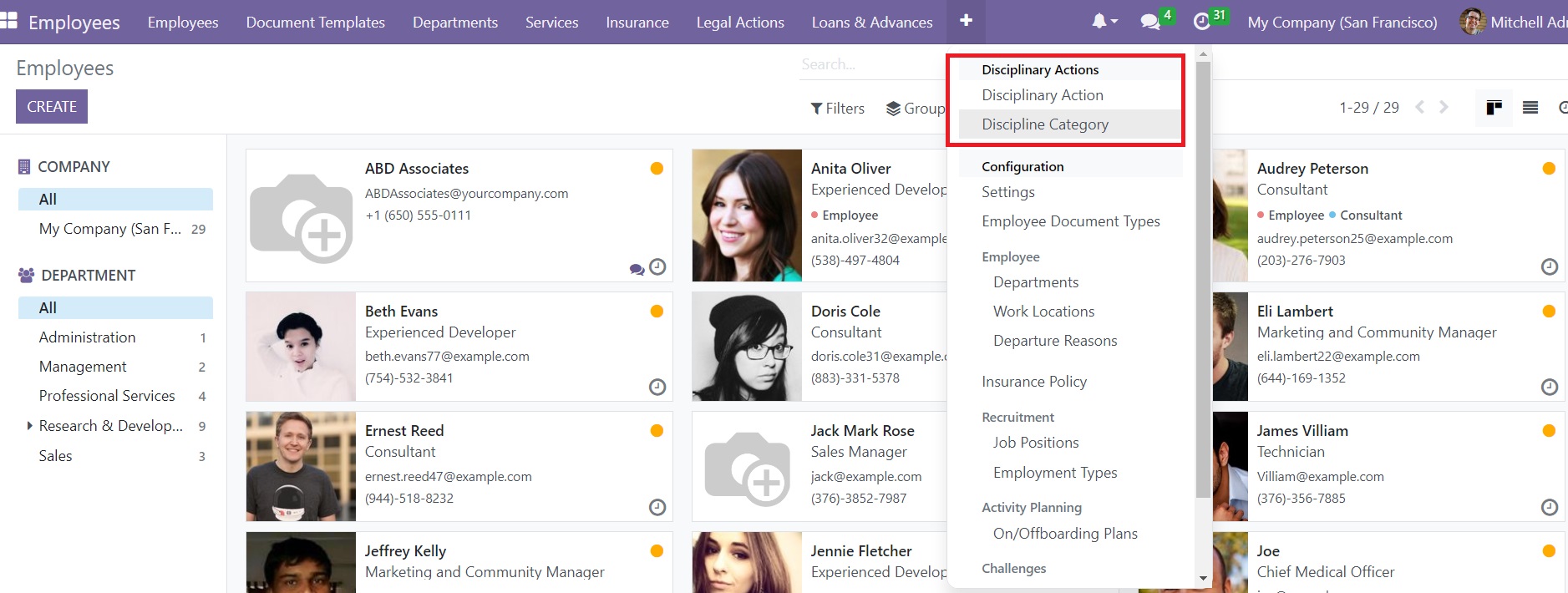
At the time of the disciplinary violation, the Disciplinary Action can be recorded under the corresponding menu.
The platform will show the record of disciplinary actions in your system.
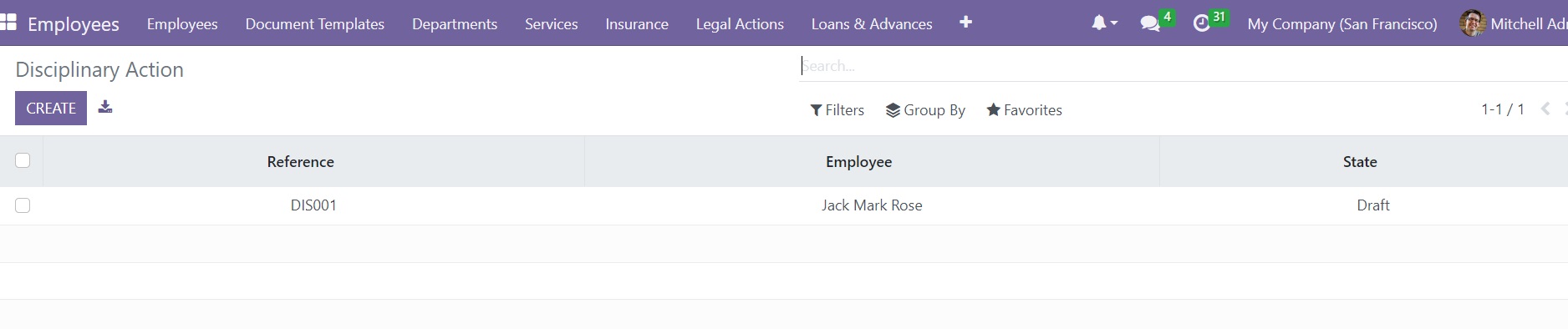
You can observe the Reference, Employee, and State details of the Disciplinary Action on this window.
Now, click on the Create button to add a new action. Remember, only the manager or assigned officers
can perform this operation. As soon as you click on the Create button,
a new creation form will open as depicted in the screenshot below.
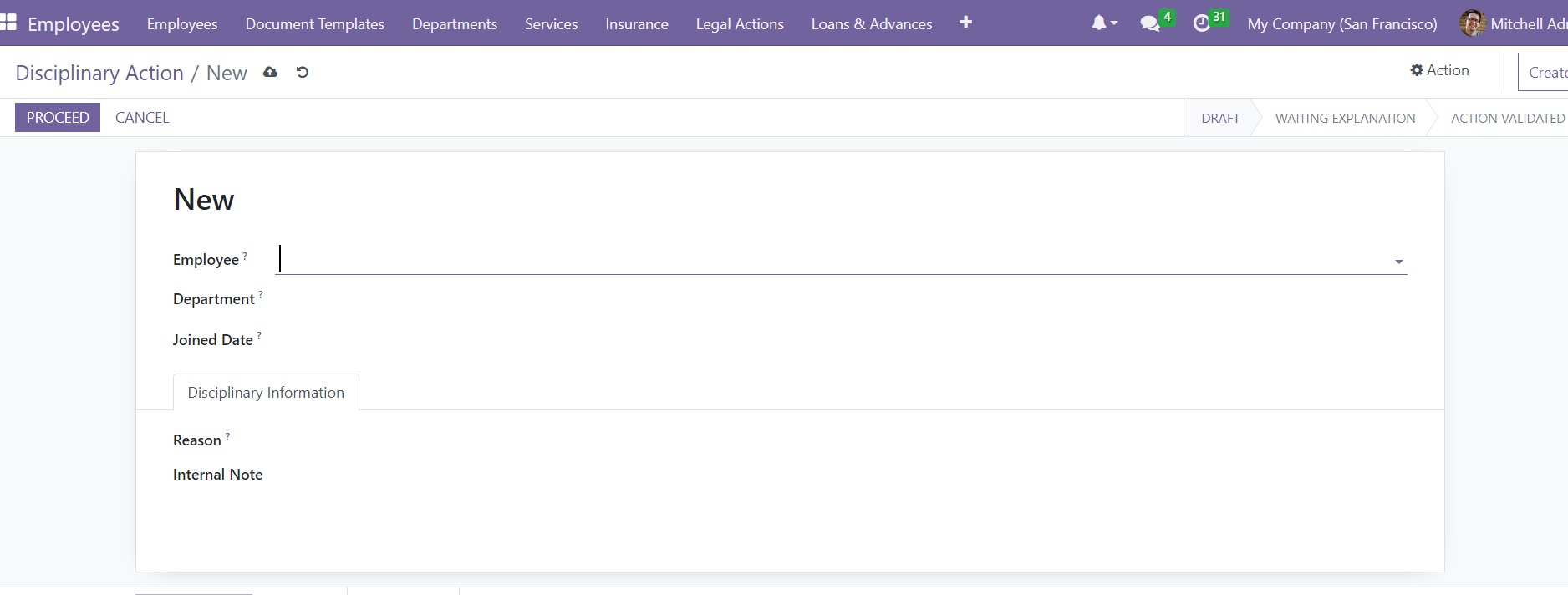
In the corresponding fields, you can provide the name of the Employee, Department, and Employee Joined Date.
Under the Disciplinary Information tab, you can choose a disciplinary reason in the Reason field. Any additional
information regarding the disciplinary action can be specified in the Internal Note
field. Once you complete the form, you can use the Proceed button to proceed with the action.
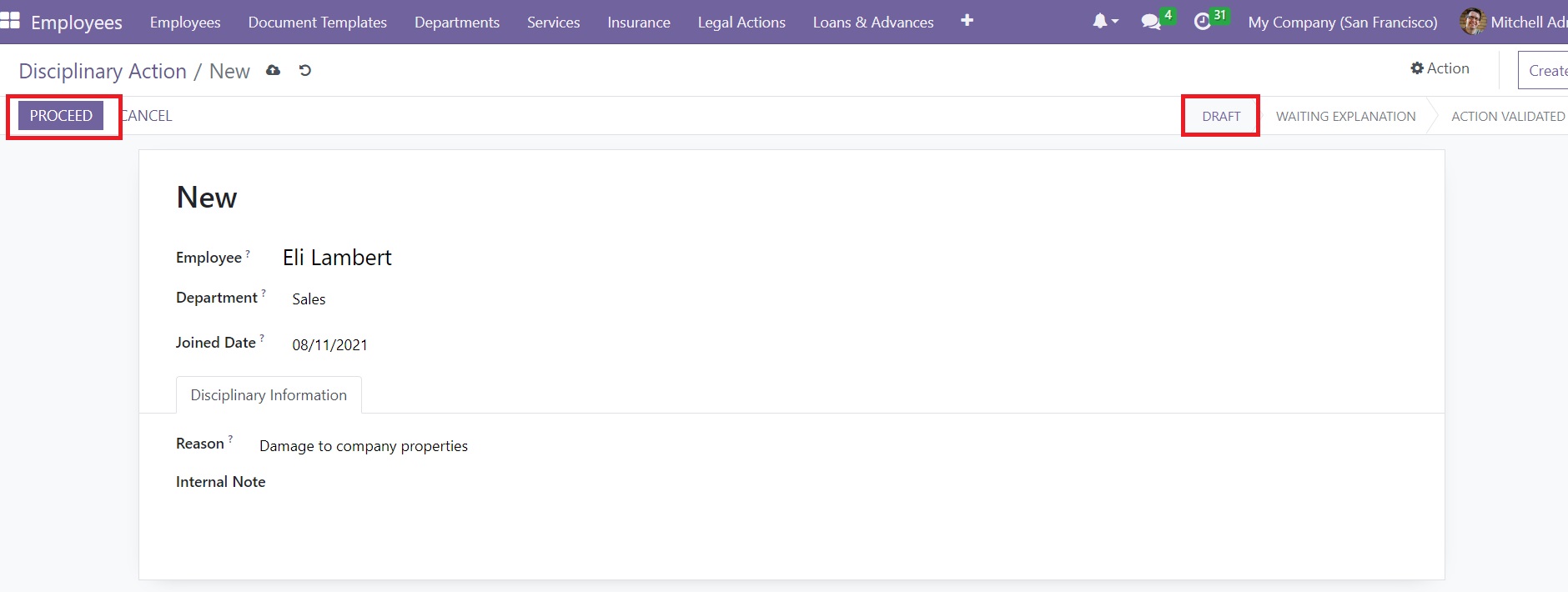
As you can see in the screenshot, the action in the Draft stage now.
Once you click on the Proceed button, it will be moved to the Waiting Explanation stage.
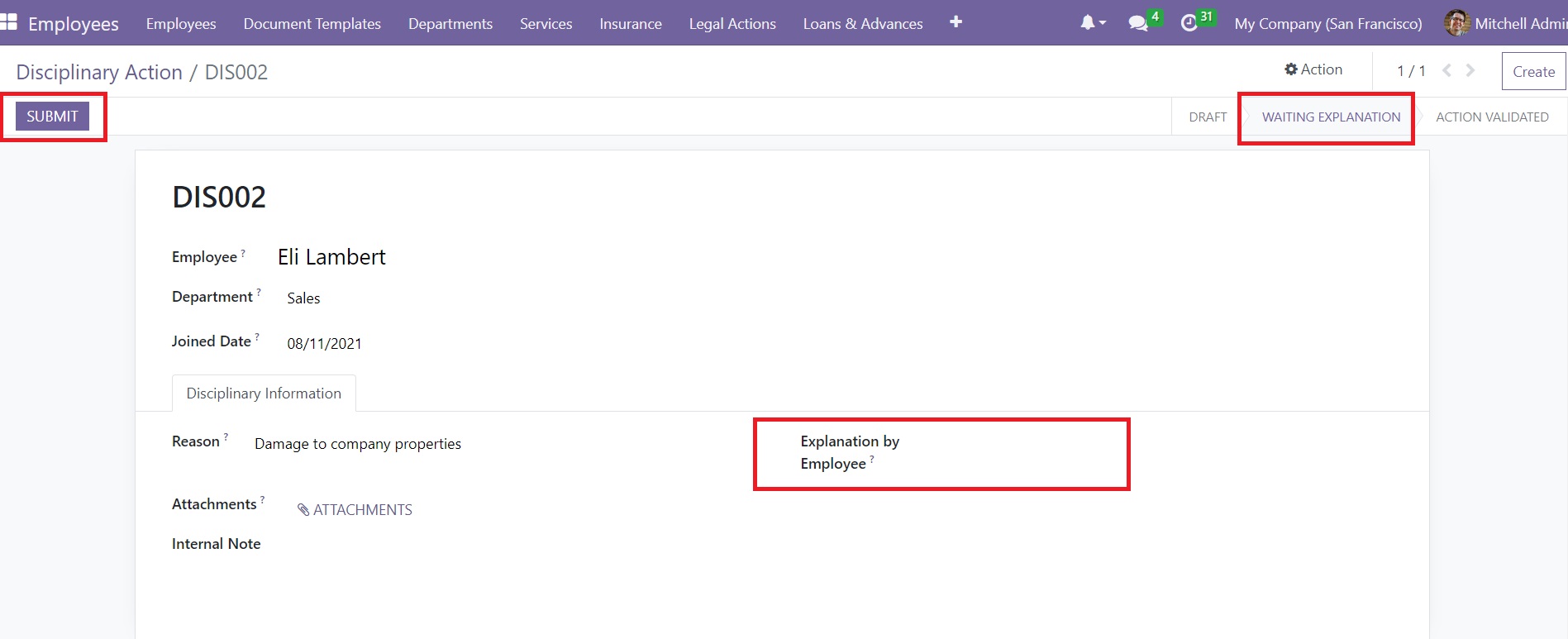
Here, you will get an additional field named Explanation By Employee. At this stage, the employee can provide an explanation for the violation of discipline in the company. The explanation can be provided in the given space. In the Attachments field, the employee
is allowed to attach any document that supports the given explanation. After this, click on the Submit button.
As soon as the employee submits an explanation, the screen will show a new tab named Action Information. The manager or the assigned officer can use
this tab to add the details of the action taken for the disciplinary violation after checking the explanation.
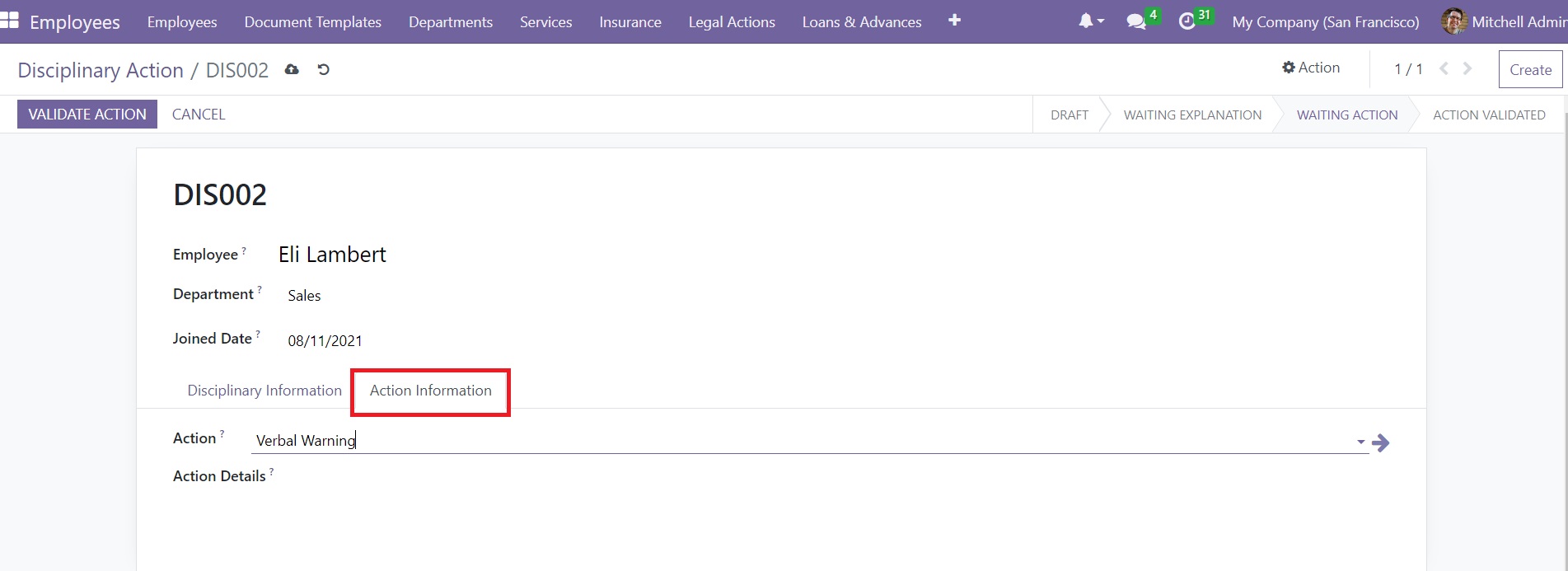
In the Action field, the manager can choose an appropriate action for the disciplinary violation. A new field will be available to mention the Action Details.
The Validate Action button can be used to record this new disciplinary action in your system.
In the Configuration menu of the Employee module,
you can find the Discipline Category menu, which can be used to define various discipline categories in Open HRMS.
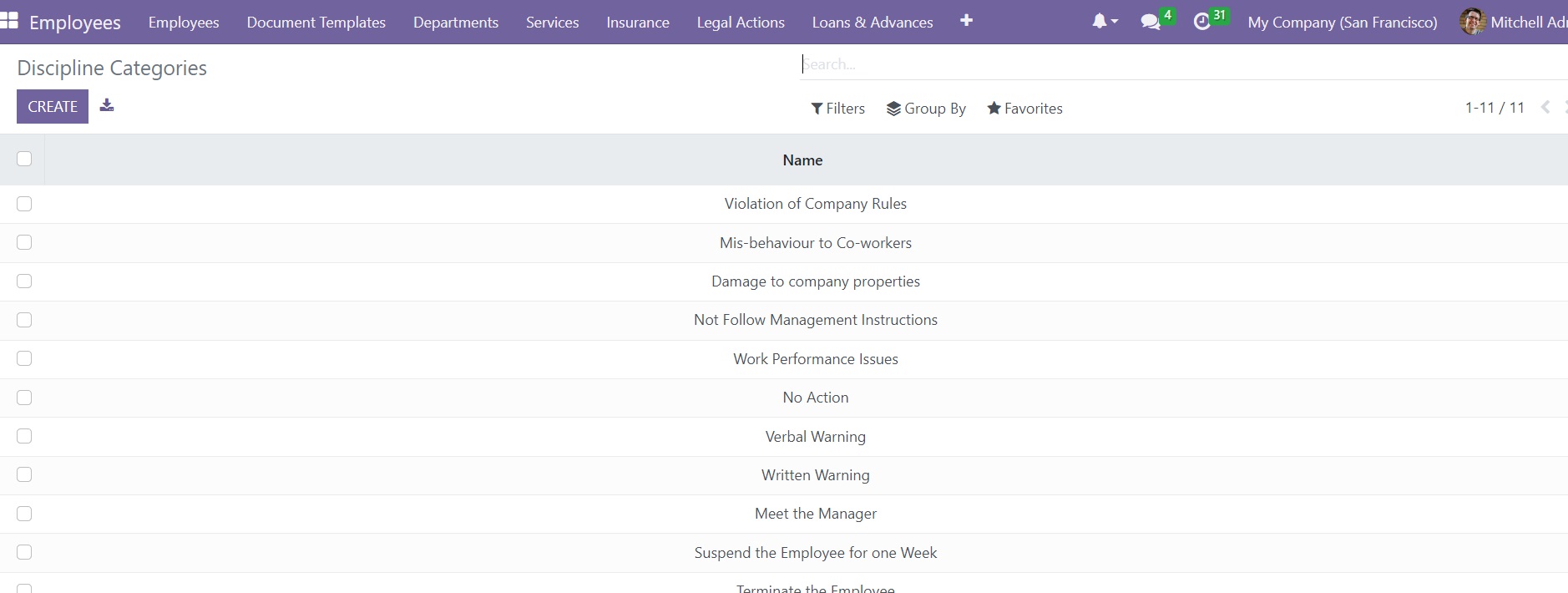
When you click on the Discipline Categories option, a window will appear with the list of the already
configured Discipline Categories. If you want to create a new category,
you can use the Create button. This will open a new form view as shown in the screenshot below.
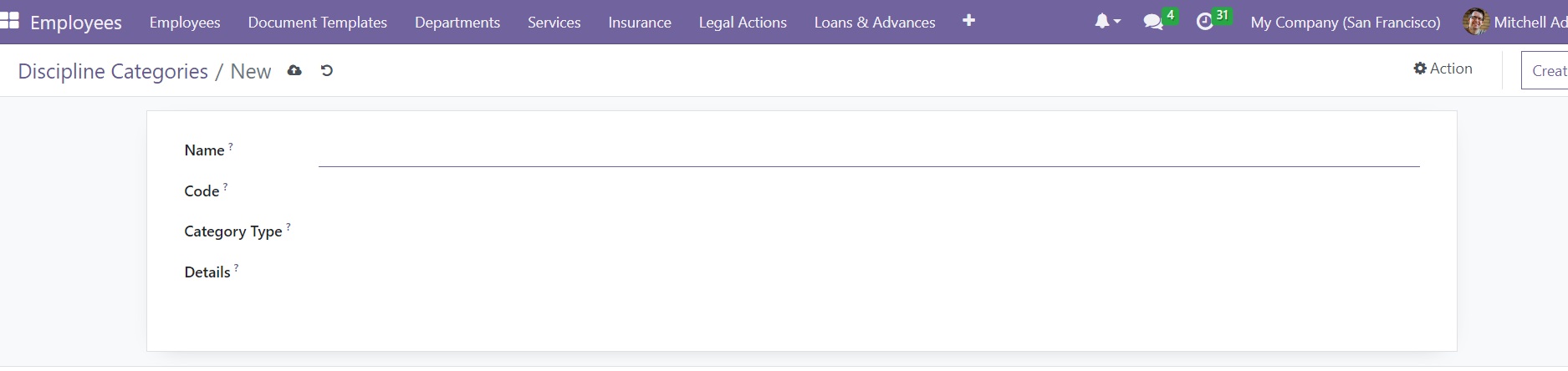
In the corresponding fields, you can specify the Name, Code, Category Type, and Details of the new Discipline Category.
If you are looking for a solution to record the disciplinary violations and actions in your
company, the Open HRMS Disciplinary Tracking module is the best option.