Biometric Device Integration
One of the specialized modules of Open HRMS, the Biometric Device Integration, assists in streamlining HR department operations by automating procedures for managing employee attendance. To as much as possible lighten the workload of personnel, automation of activities is thought to be the key goal of a good ERP system. It goes without saying that managing employee attendance is a crucial aspect of HR operations in a business and calls for the utmost care. The accuracy of payroll and other procedures will be impacted by even a tiny inaccuracy in the attendance calculation. The use of an automatic attendance registration system will reduce the likelihood of inaccurate attendance recording and increase the precision of attendance management.
This chapter will examine Open HRMS's Biometric Device Integration. By integrating thumb or face recognition devices in Odoo, the Open HRMS Biometric Device Integration may be utilized to automate staff attendance. Multiple device configuration choices will be available to you in Odoo. Simply enter the device's IP address and port number in the designated section to complete the task. Each user will be provided with a unique biometric identification that may be used to record their attendance. Both the Odoo employee form and user configuration via the device are options.
The procedures listed below can be used to install the module from the App Store. Check out the App Store. The page will be, as shown in the screenshot below.
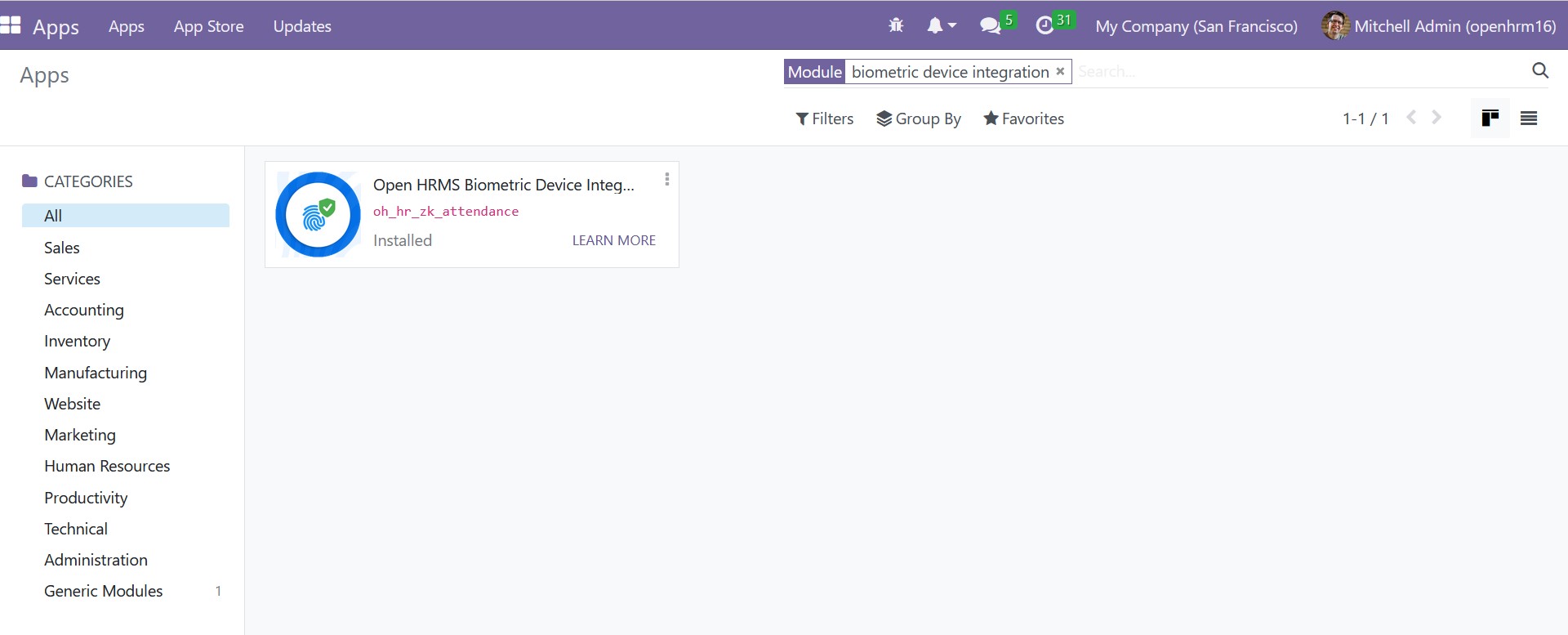
Using the search box to find the Biometric Device Integration module will streamline your search process, as you can see in the image above. Select Install from the menu. If it is already installed, then it is ok. In open HRMS, the Biometric Device Integration module functions in conjunction with the Attendance module. The functions of this module can be accessed through the Attendance module after installation. You will receive a new option in this module named Biometric Manager, as seen in the screenshot below.
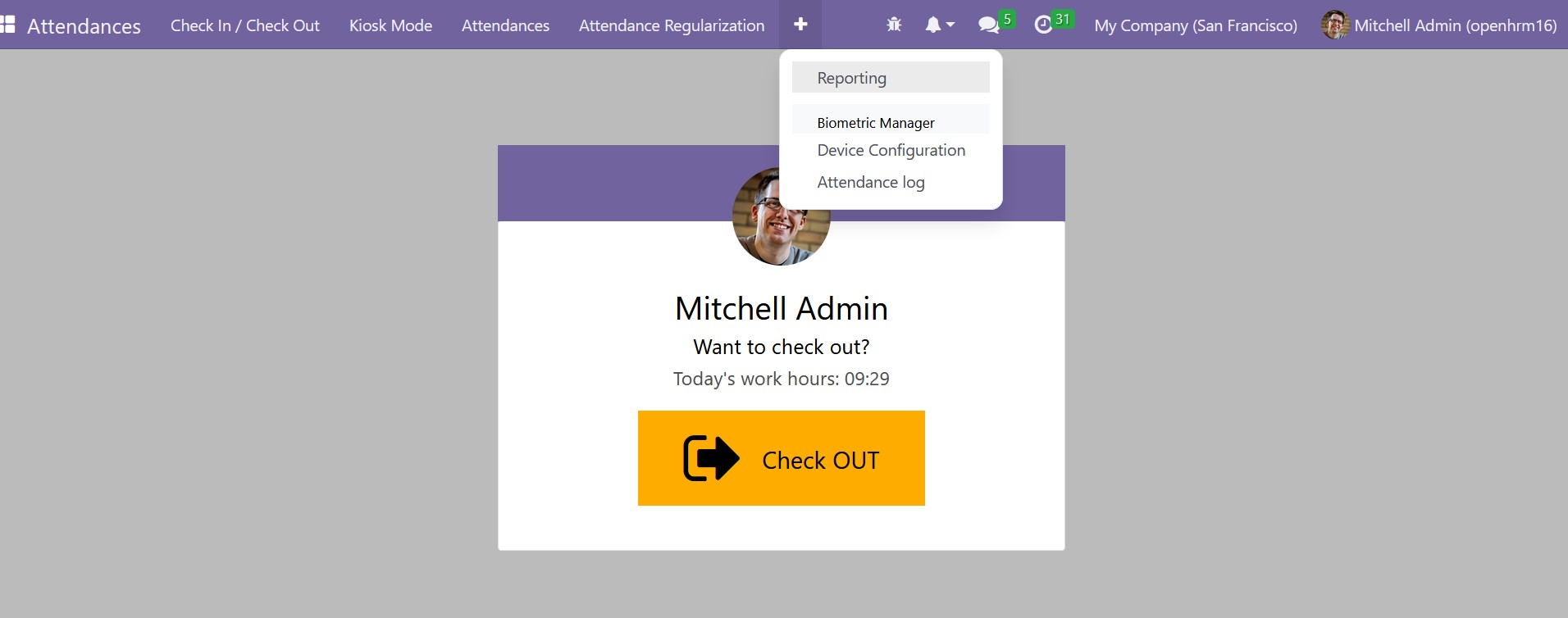
You may access the Device Configuration and Attendance Log submenus under the Biometric Manager menu.
In the employee form, the biometric device id will be able to record.
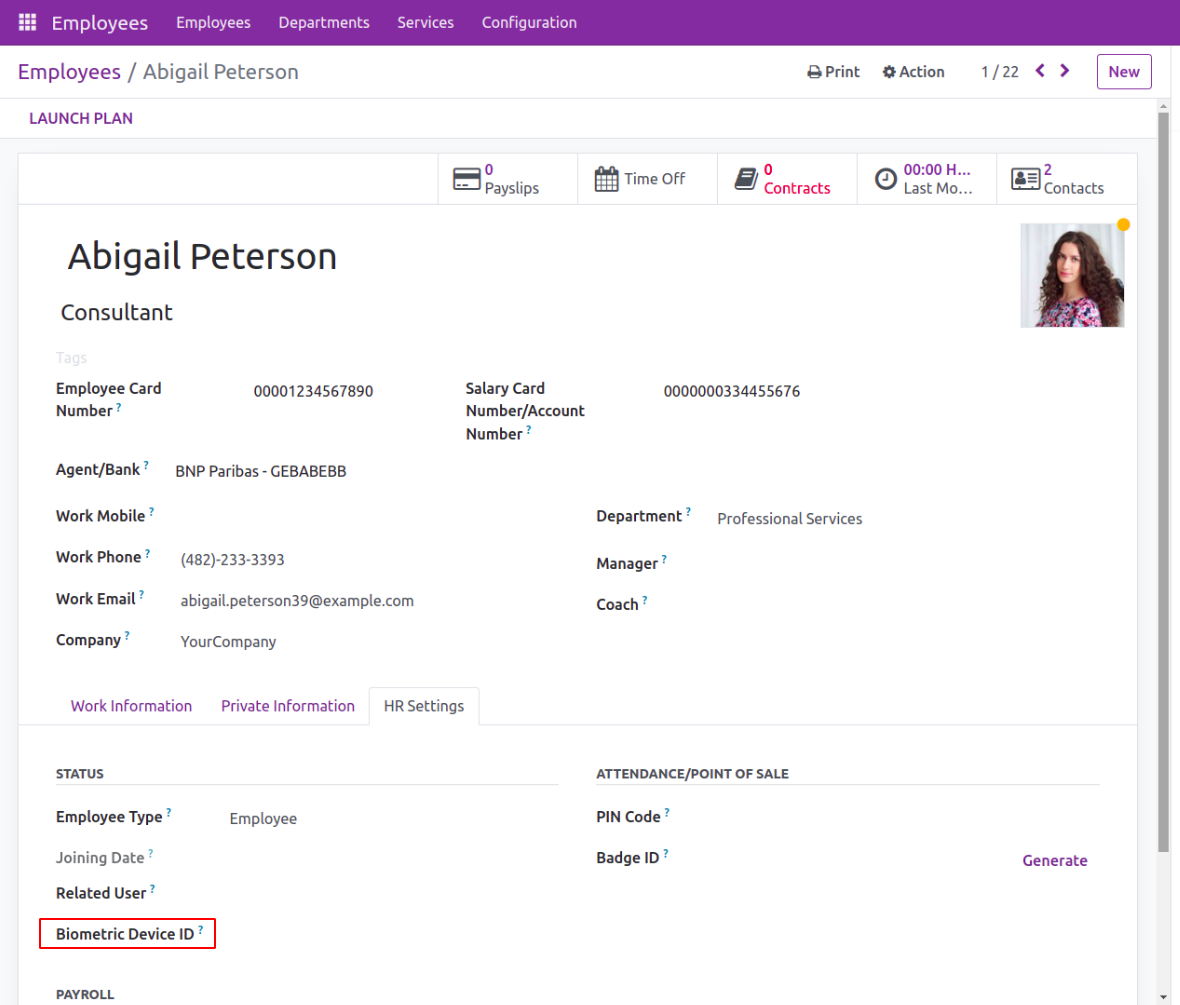
1.1 Device Configuration
The Biometric Device that you're going to utilize for attendance recording can be configured using the Device Configuration option found under the Biometric Manager. On this platform, you can view the list of devices that have already been configured, as shown below.
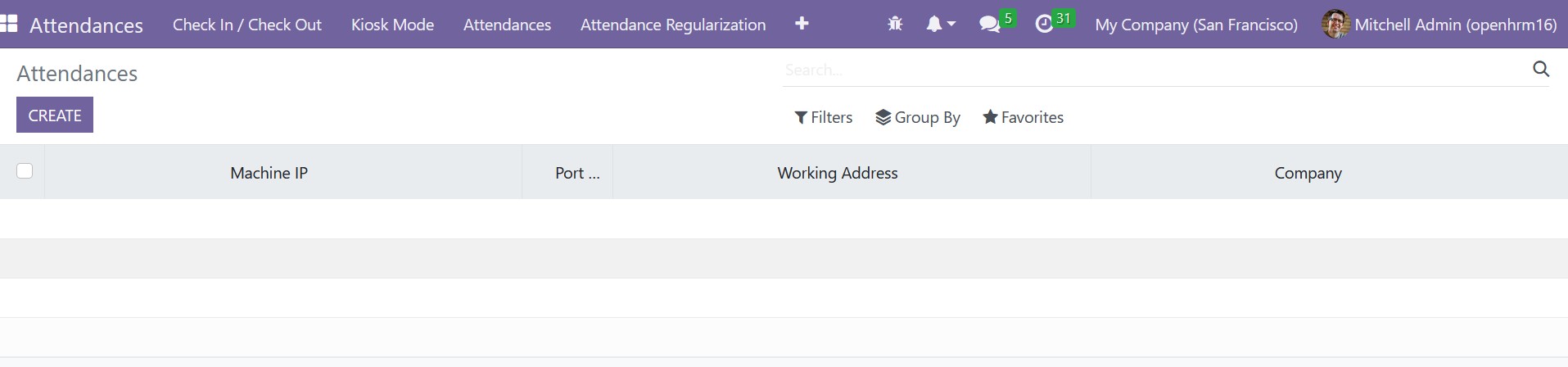
The Machine IP, Port No., Working Address, and Company are all included in the list view. You can select the Create button to configure a new device.
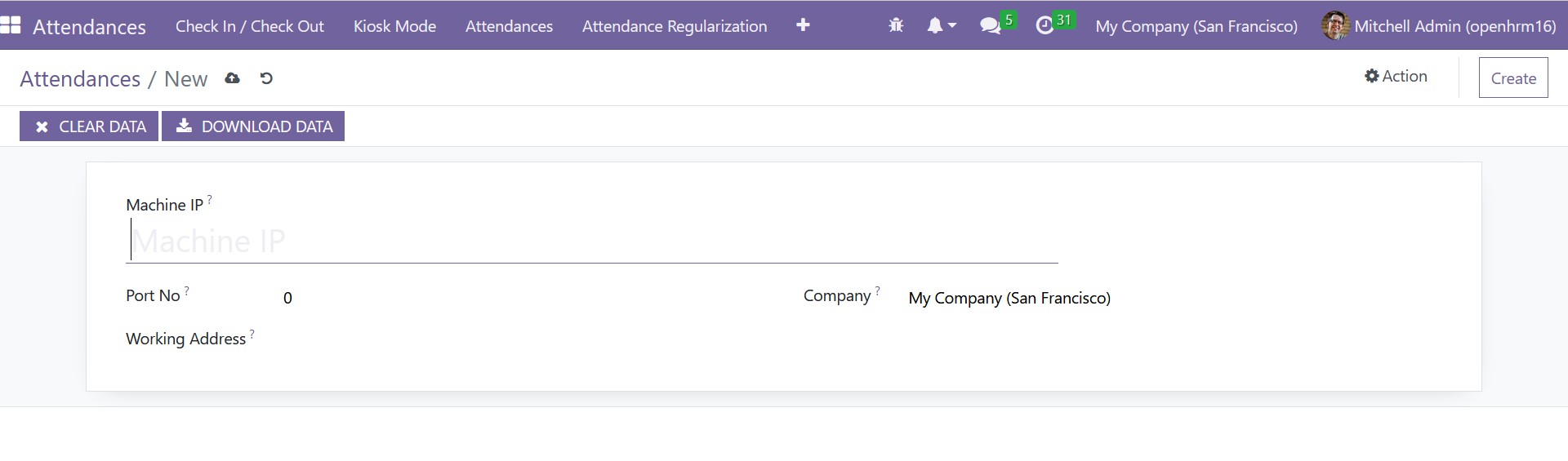
As seen in the screenshot above, a new form will emerge where you may enter the machine's IP address in the Machine IP area. Fill in the respective fields with the Port No., Working Address, and Company. You can configure the new device after inputting all the required information by selecting the Save button. The user will receive a button labeled "Clear Data" that can be used to erase the recorded attendance information. The data stored on the device can be downloaded by pressing the Download Data button.
1.2 Attendance Log
The Attendance Log menu will provide you with the attendance record that was registered using the biometric device. This software enables you to examine staff attendance.
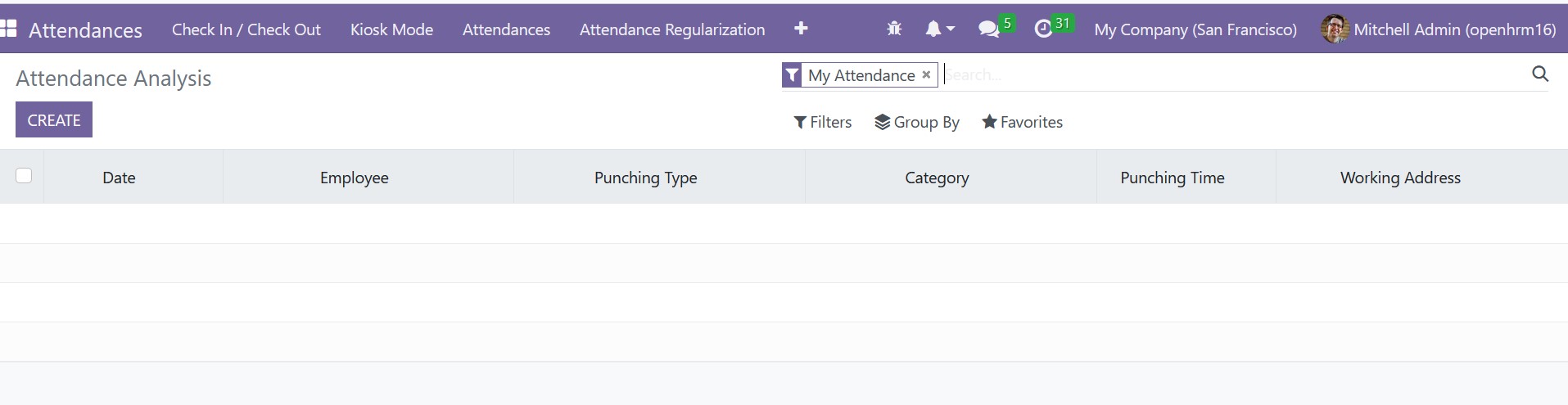
The system will track the Date, Name, and Punching Type, which include check-in, check-out, break-in, break-out, overtime in, and overtime out, and Categories such as the finger, face, password, card, and type 2, Punching Time, and Working Address of the employee in the Attendance Log platform once a biometric device has been configured in the Attendance module.