Attendance management is one of the major HR operations in any company. As attendance plays an essential role in calculating the payroll of the employee, the HR department must give proper attention to record the attendance of each employee in an organization. There may be situations where the employee needs to regularize their attendance even though the company owns a proper attendance tracking system. During the field visits and client meetings outside the office, the employee must ensure that attendance on that particular day is properly reported. If they forget to record their attendance during the days of field visits or business meetings outside the company, the chances of marking their attendance as absent are high, as the majority of companies are now using biometric attendance management systems. This will cause inaccuracy in their attendance records as well as payroll calculations.
In order to solve this problem, the employee can regularize the attendance of working days. Earlier, attendance regularization is performed by requesting the manager or HR officer to regularize the attendance of their working days by sending mail or written requests. With Open HRMS, you can perform attendance regularization effortlessly. Open HRMS offers advanced human resource management features and tools which will assist you in streamlining the activities of the HR department. You will get the advanced attendance regularization feature in the Open HRMS to simplify the attendance regularization operations. This feature will extend the support of the attendance management module in Open HRMS and make sure that no employee undergoes unnecessary salary cuts.
This chapter will detail the features and functionalities of Attendance Regularization in the Open HRMS.
The employees who are working outside the office, on field duty, and on client visits will get benefits from this Attendance Regularization module. Using this module, you can request the manager or HR officer to regularize the attendance on the respective date. The Attendance Regularization module works integrated with the Attendance module in Open HRMS. To get this feature in your database, make sure to install the module from the Open HRMS Apps.
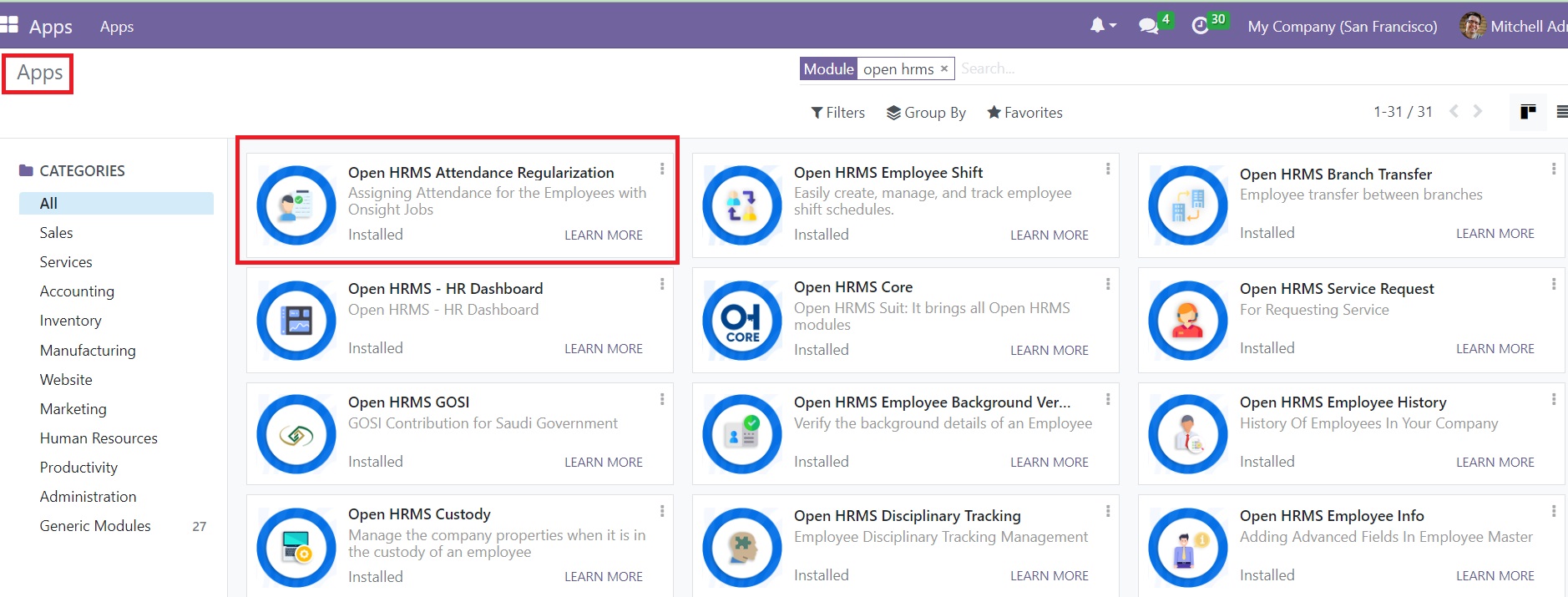
As you can see from the screenshot, we have already installed the module in our database. Now, we can select the Attendance module from the main dashboard. In the Attendance module, you will get a new menu namedAttendance Regularization, as marked in the image below.
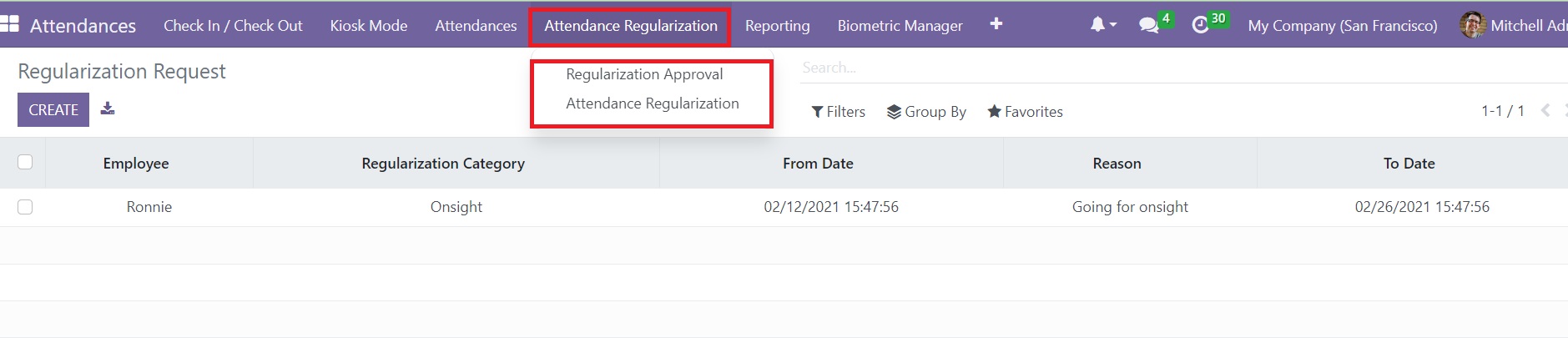
You can find the options for Attendance Regularization and Regularization Approval in this menu. Clicking on the Attendance Regularization will lead you to a new window where you will get the details of the pre-configured regularization requests. The list view of the window displays the Employee, Regularization Category, From Date, Reason, and To Date details. You can use the Group By and Filters options to create customized sorting options.
Now, we are going to create a regularization request for the manager to approve the attendance on a particular date. For this, click on the Create button. This will open a new form as shown below, where we can add details for the new request.
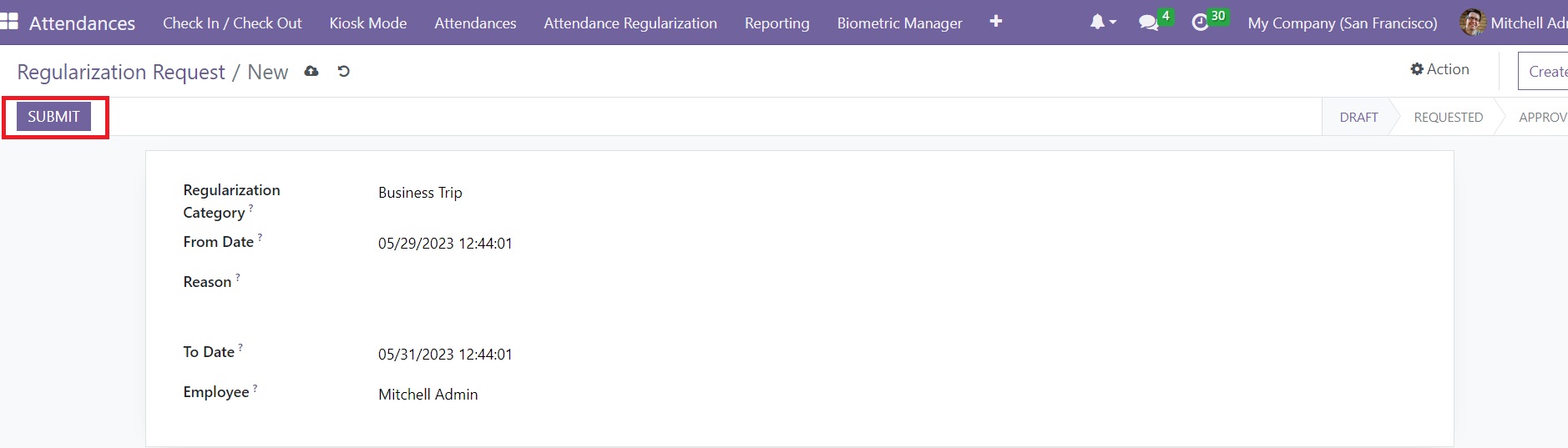
You can select the category of the attendance regularization from the given drop down in the Regularization Category field. The attendance regularization category can be configured from the Configuration menu which we will discuss later. The start and end dates of the attendance can be specified in the From Date and To Date respectively. Add the Reason for the attendance regularization request in the given space. Finally, mention the name of the Employee and complete the configuration. Once you create the request, you will get the Submit button on the screen which can be used to submit the request to the concerned manager or HR officer to get approval. As soon as you click on this button, the request will be submitted to the officer.
Now, the concerned officer can manage the regularization requests from the Regularization Approval platform available under the Attendance Regularization menu. This platform will show all requests from employees to get approval for attendance regularization. This window will be accessible for managers or assigned HR officer only.

The manager can select the approval request from this window.
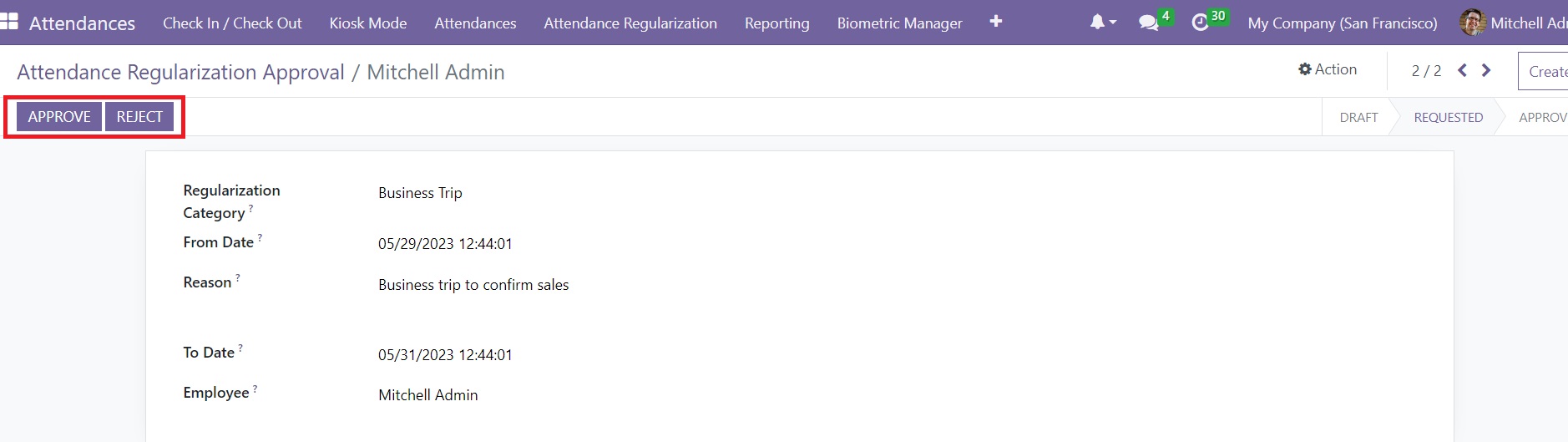
The Approve and Reject buttons will be available on the screen to perform the respective functions.
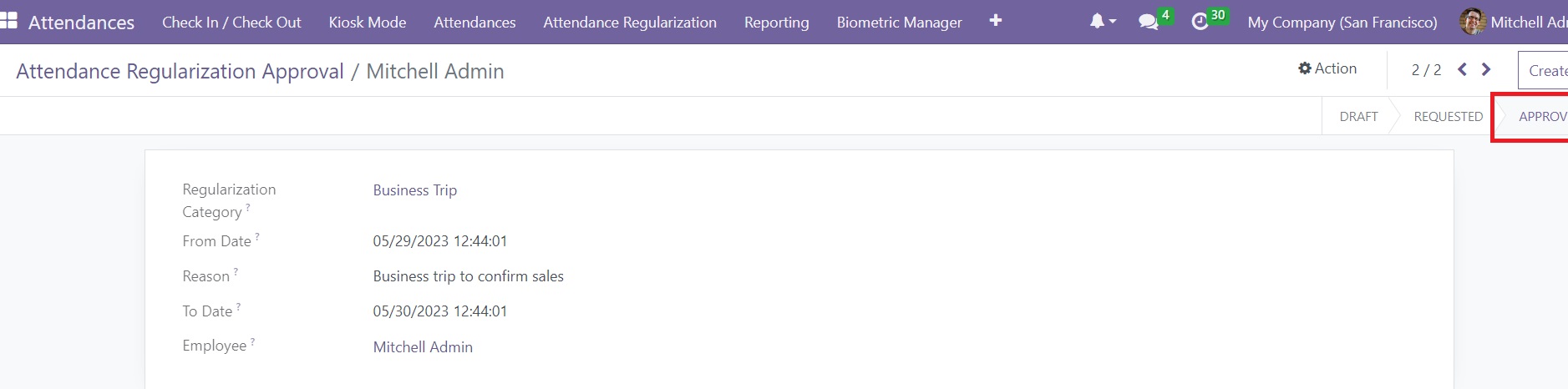
Clicking on the Approve button will change the status of the request from Requested to Approved. To reject the request, you can use the Reject button available on the request form. After getting approval, the attendance will be regularized and added to the attendance record automatically.
Regularization Category
In order to create the attendance regularization category, you can go to the Configuration menu of the Attendance module. In this menu, you can find the Regularization Category option as shown in the screenshot below.
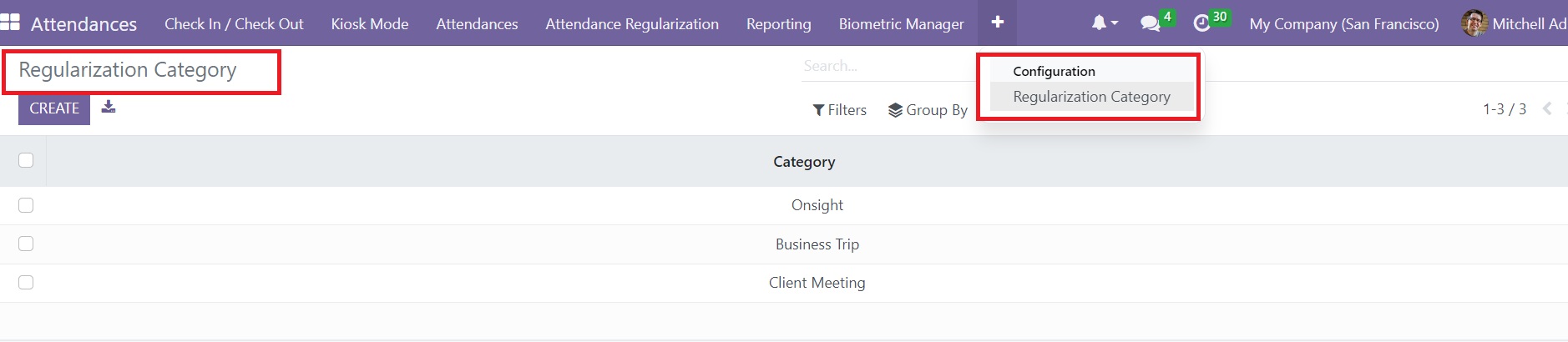
The already created list of regularization categories can be seen in this window. To create a new one, use the Create button.
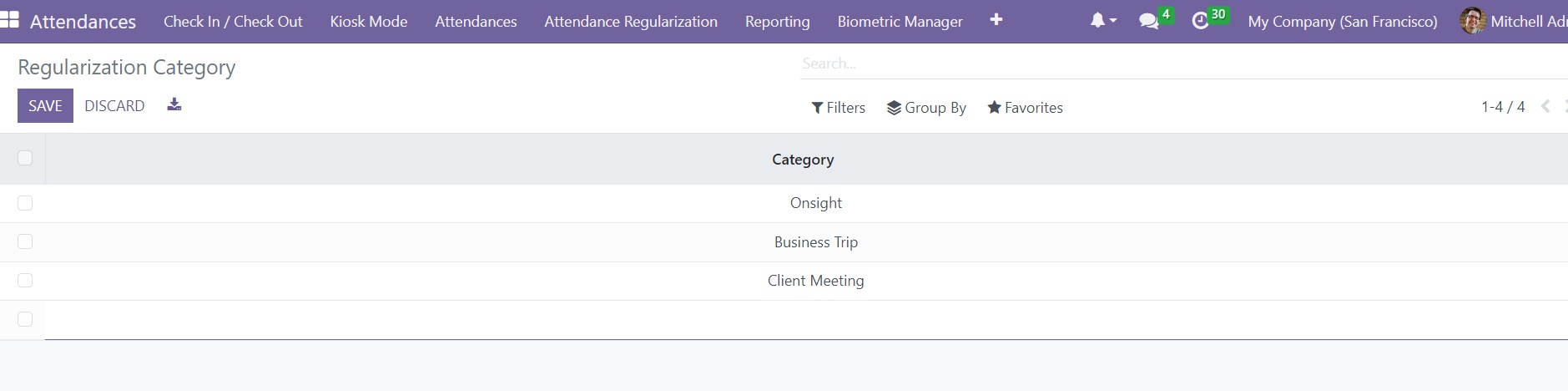
This will open a new line under the current list where you can mention the title of the new regularization category. After mentioning the title, don’t forget to click on the Save button to add the new category to the available list.
To manage the attendance regularization requests of the onsite employees, Open HRMS Attendance Regularization is the right solution for your business.