A dedicated module for dealing with legal issues of any size is a blessing for companies to ensure the smooth functioning of their operations. The Legal Actions module in Open HRMS is one such module that will manage legal issues and keep a record of all legal actions taken on behalf of the company. This module offers effective management of legal actions concerning employees, customers, and suppliers of a company. It is also possible to maintain a record of case reports with the help of this module. The user will get adequate options to monitor each case in the Legal Action module.
This chapter will detail all aspects of the Open HRMS Legal Actions module.
In order to get access to the feature of the Legal Actions module in Open HRMS, you need to install the module into your database. For this, you can go to the App Store, where you will get a wide variety of Open HRMS modules. Using the search box, you can search for the Legal Actions module which will simplify the searching process. After locating the module, click the install button.
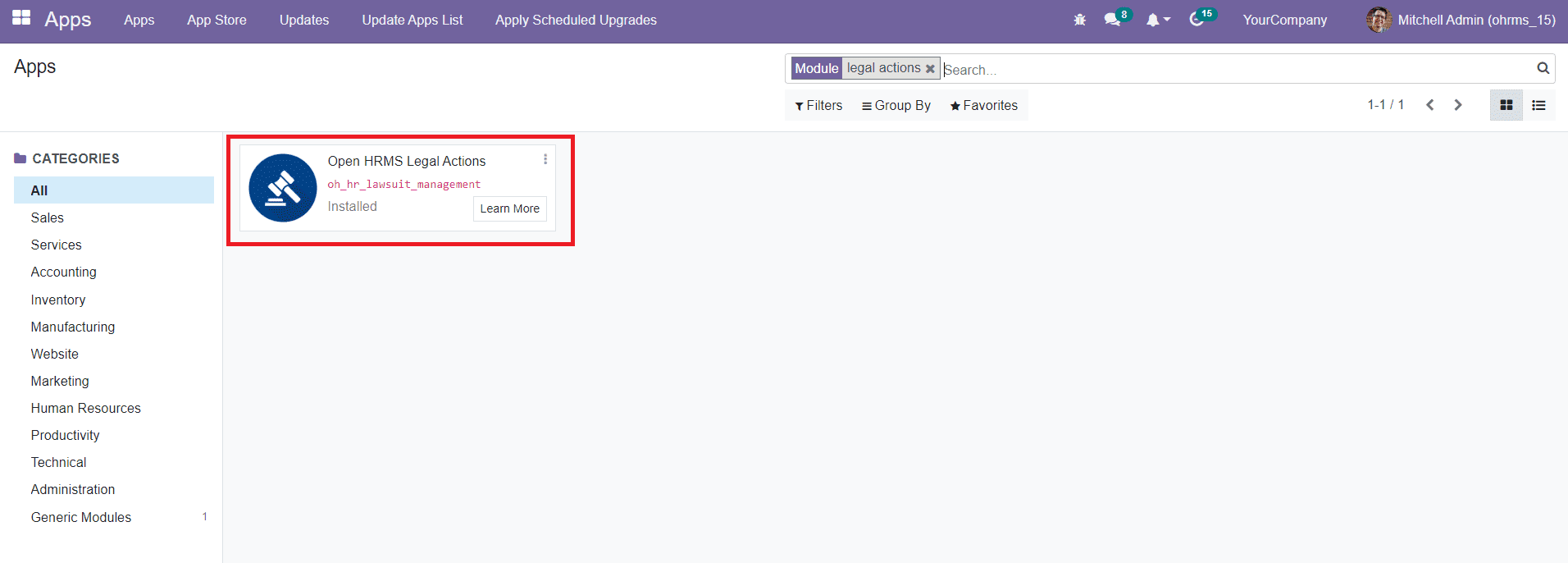
As you can see in the image above, we have completed the installation of the module. This module works integrated with the Employee module in Open HRMS. To get the feature of this module, you can go to the Employee module which can be selected from the main dashboard of your database.
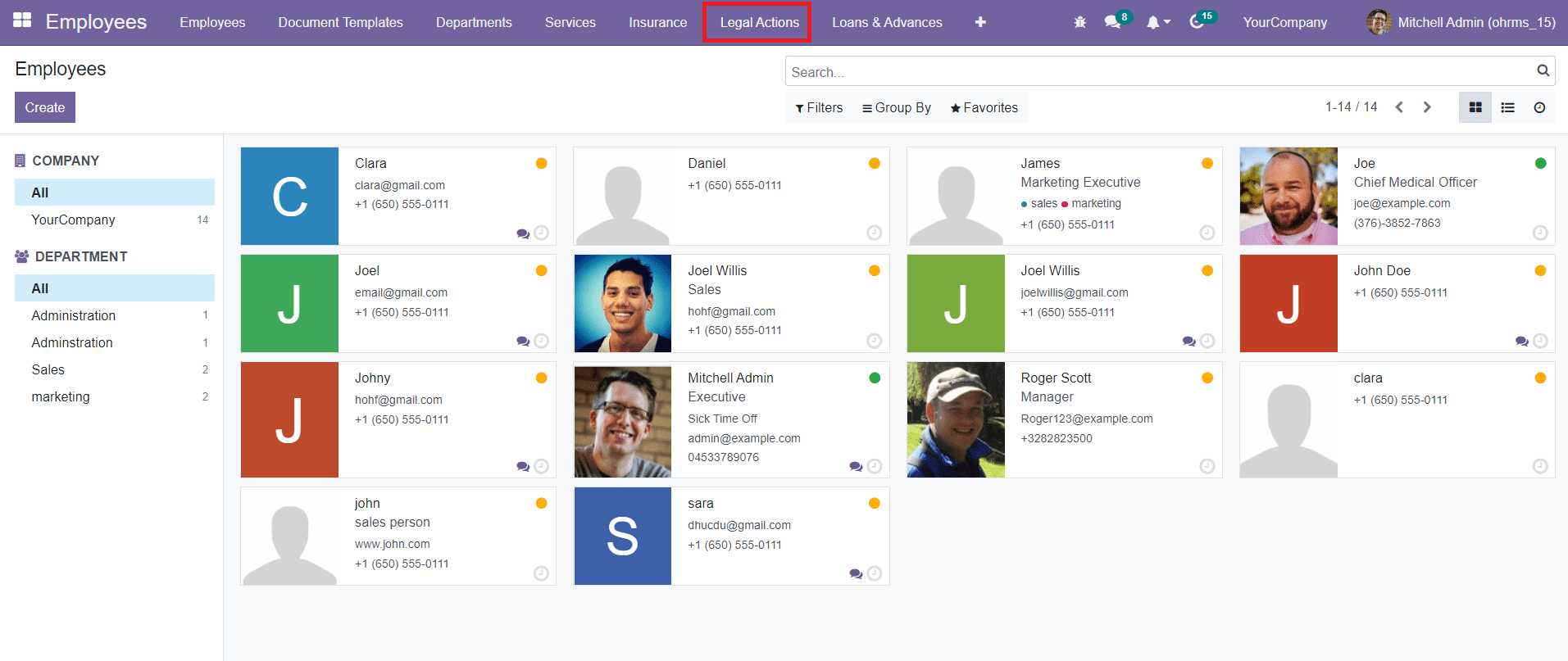
As shown in the screenshot above, the option to manage Legal Actions can be seen in the main menubar of the Employee module.
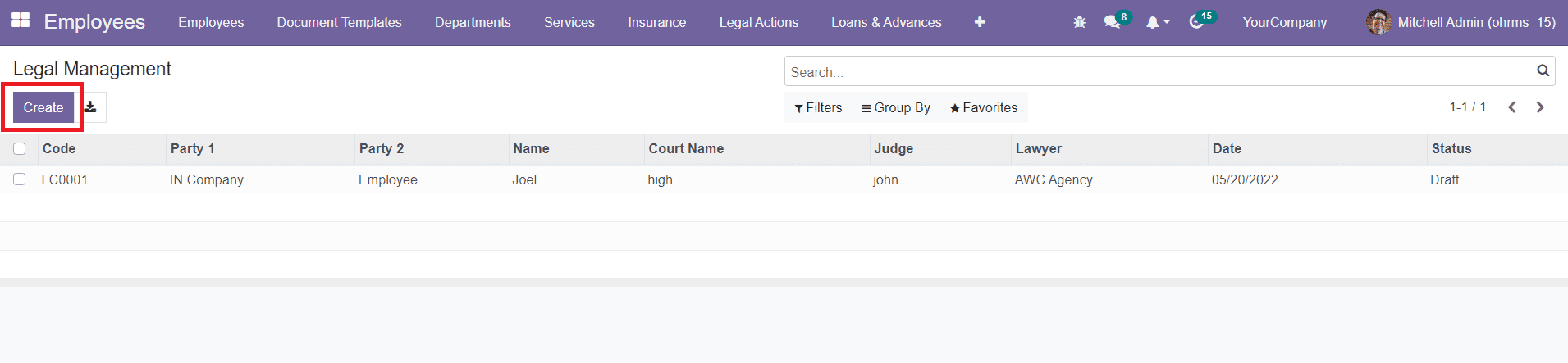
This platform will show the records of all configured legal actions. The List view of Legal Management includes the details of the Code, Party 1, Party 2, Name, Court Name, Judge, Lawyer, Date, and Status. The Create button will help you to create a new record of legal action. By clicking on this button, you will be led to a new platform where you can specify the details of the legal issue.
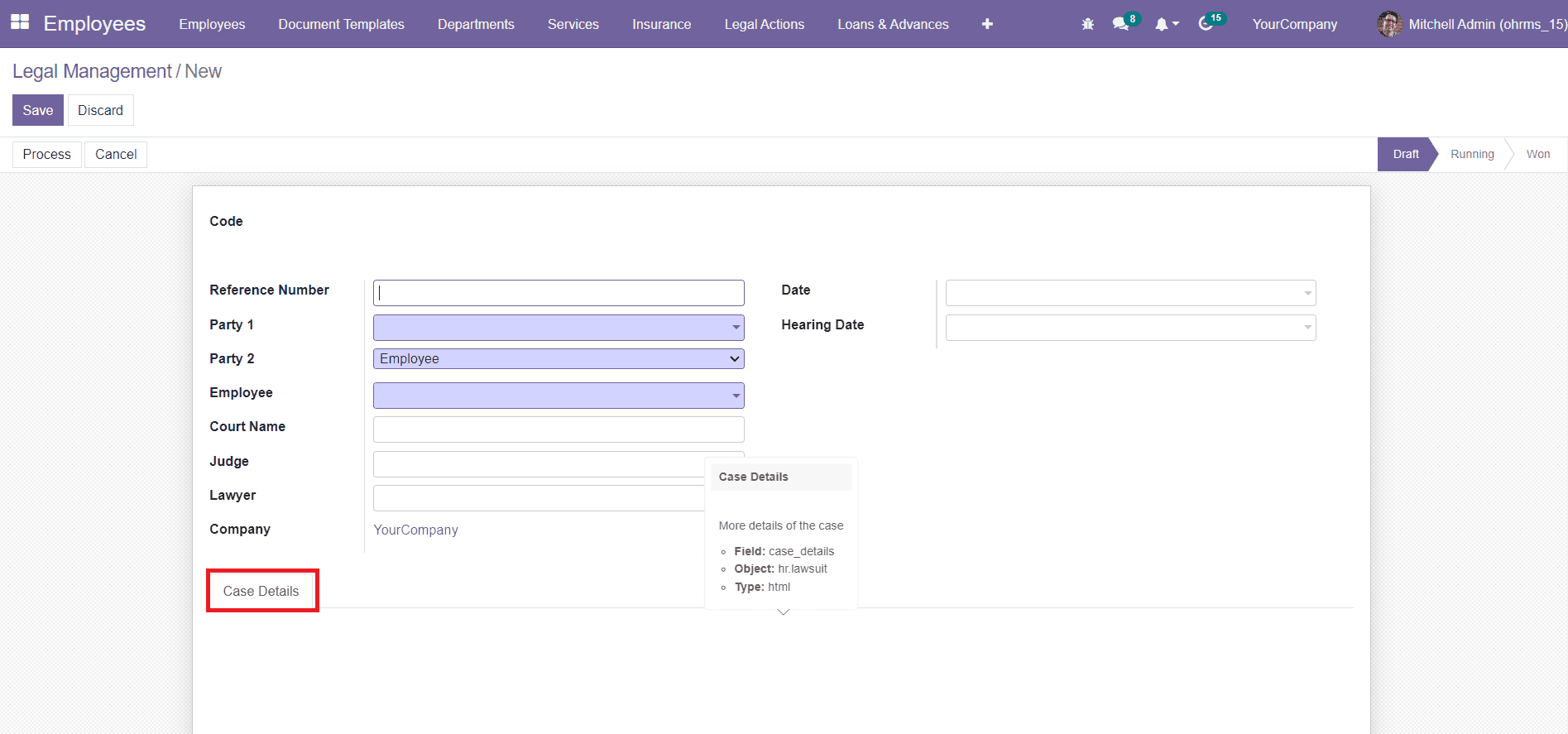
Mention the Reference Number of the case in the given field. In the Party 1 field, you can choose the company as the first party. The second party in the legal issue can be mentioned in the Party 2 field. It can be Employee, Partner, or Others. By selecting the second party, you will be able to get an additional field to specify their name. The name of the court, judge, and lawyer can be specified in the Court Name, Judge, and Lawyer fields respectively. The name of the Company of the user can be seen in this window. The start date and the upcoming Hearing Date can be defined in the corresponding fields.
Under the Case Details tab, you are allowed to add necessary information regarding the case. Once you complete all fields, click the save button.
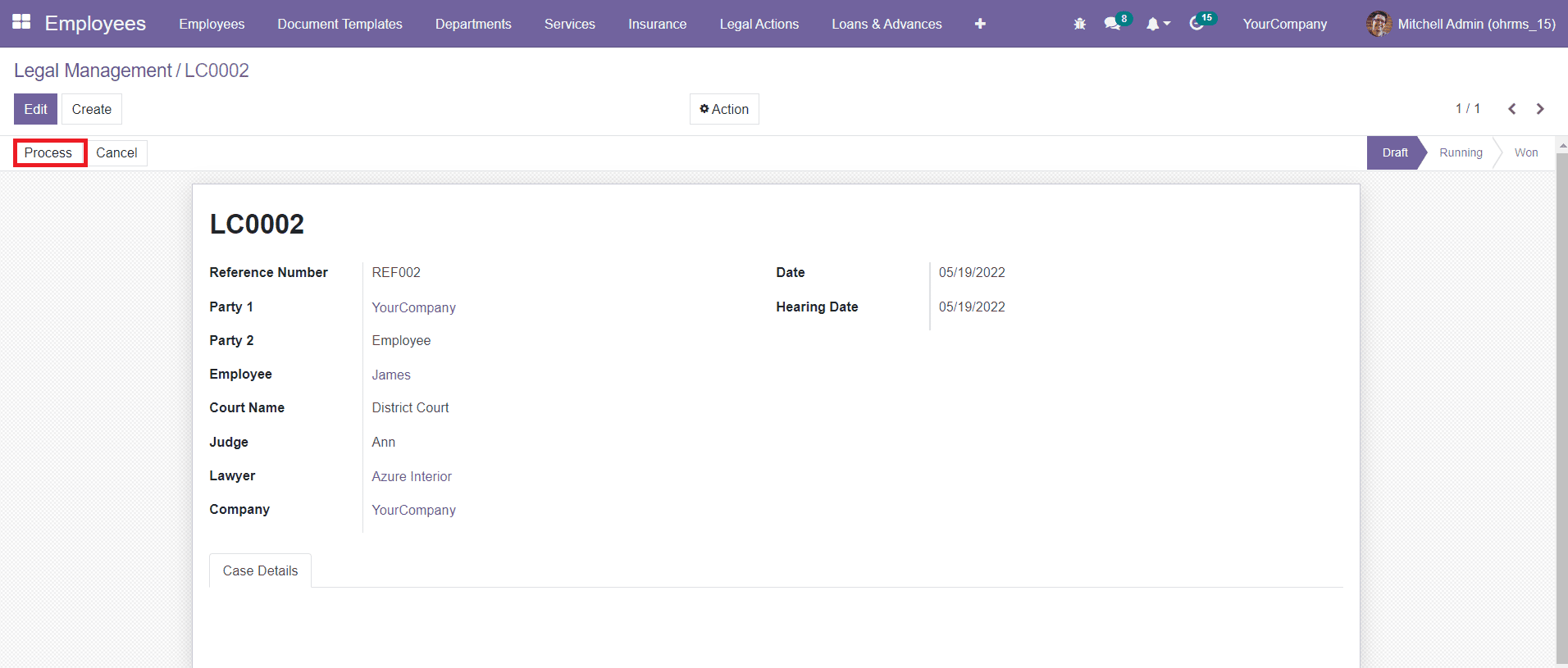
The user will get a draft form of the legal action as shown in the screenshot above. The Process button can be used to proceed with the action.
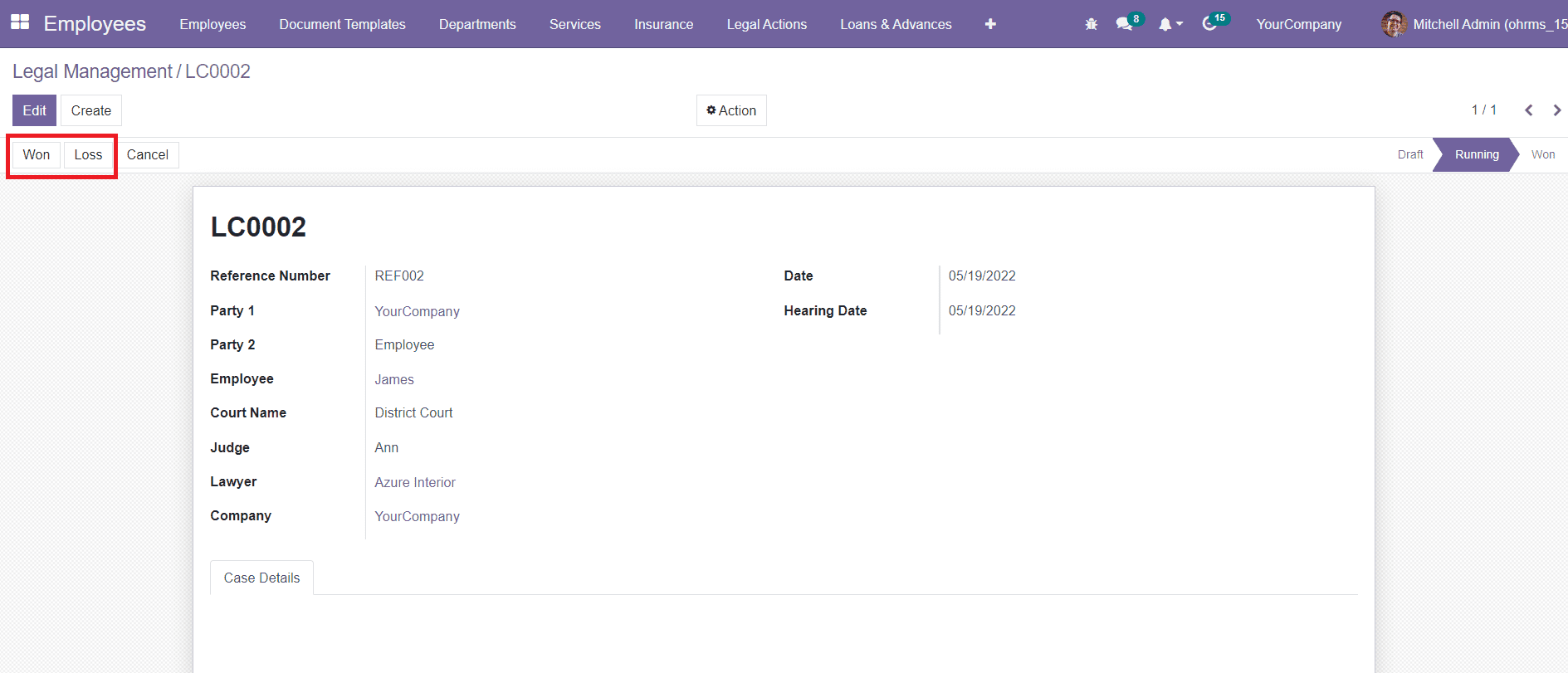
After completing the hearing process, you can mark the case as Won or Loss based on the final result of the case.
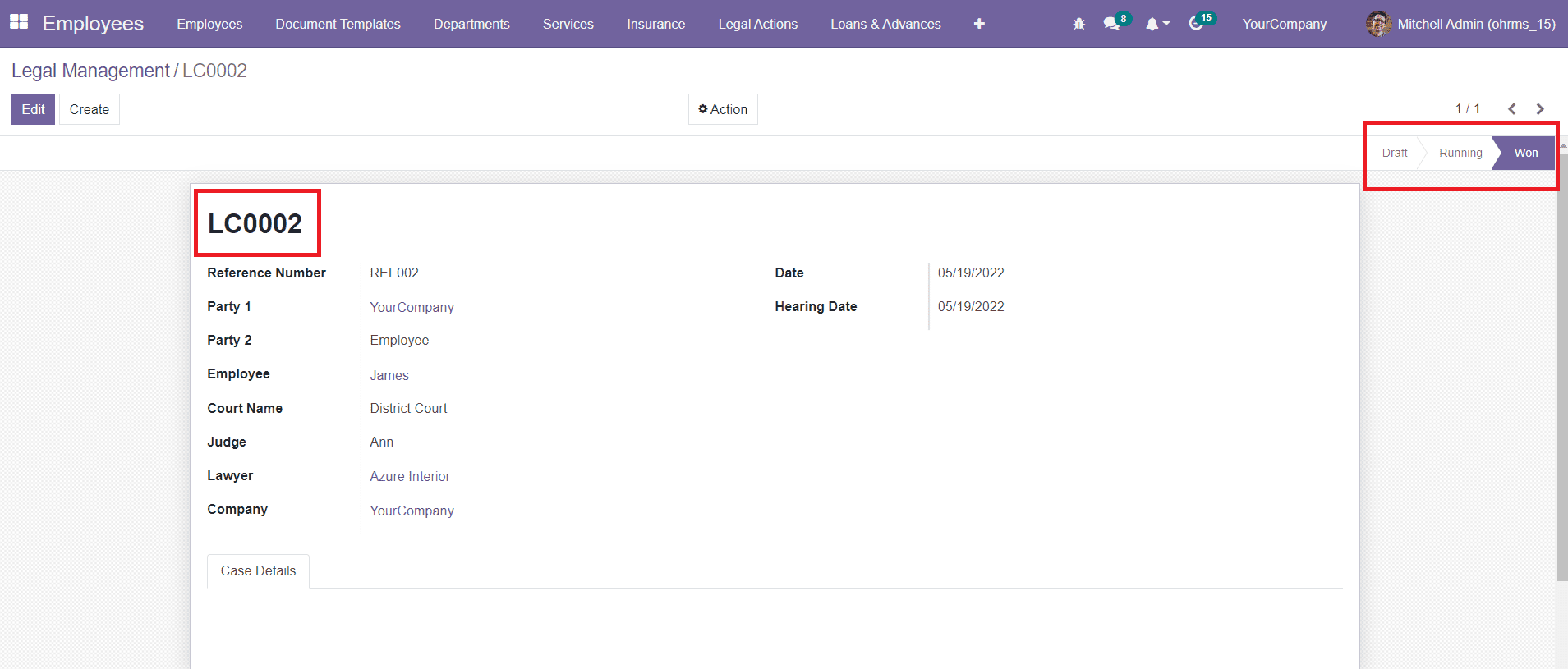
A code will be generated when you create a new legal action that will help you easily manage the records. The status of the action will be displayed in the right corner of the window. By following this method, you can manage all legal issues and keep a record of them within the organization using the Legal Actions module.