The Reporting section of the Leaves module is developed with the help of all advanced visual parameters. In the reporting section, you can view two sub-menus: ' by Employee’ and ‘by Type’. When you click on the by Employee menu, the system will alter its display to the Time Off Analysis window, as shown in the image below.
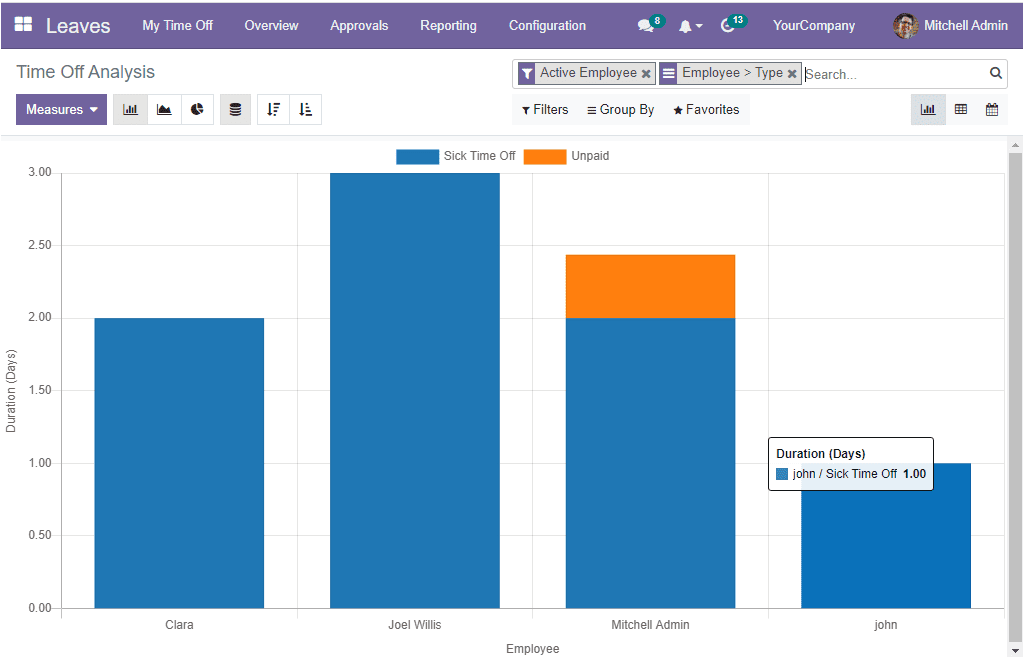
When you have a close analysis on the above window, you will get the time off analysis of the employees in a bar chart representation. The graph's X-axis represents the employees, and the Y-axis denotes the leave duration. The time off type is highlighted in different colours. The same chart can be viewed in the Line chart and Pie chart form by selecting the respective icons. The Stacked menu icon can choose for having a stacked view. In addition, you can arrange the report in both ascending and descending order. All the menus for accessing these options are highlighted in the image below.
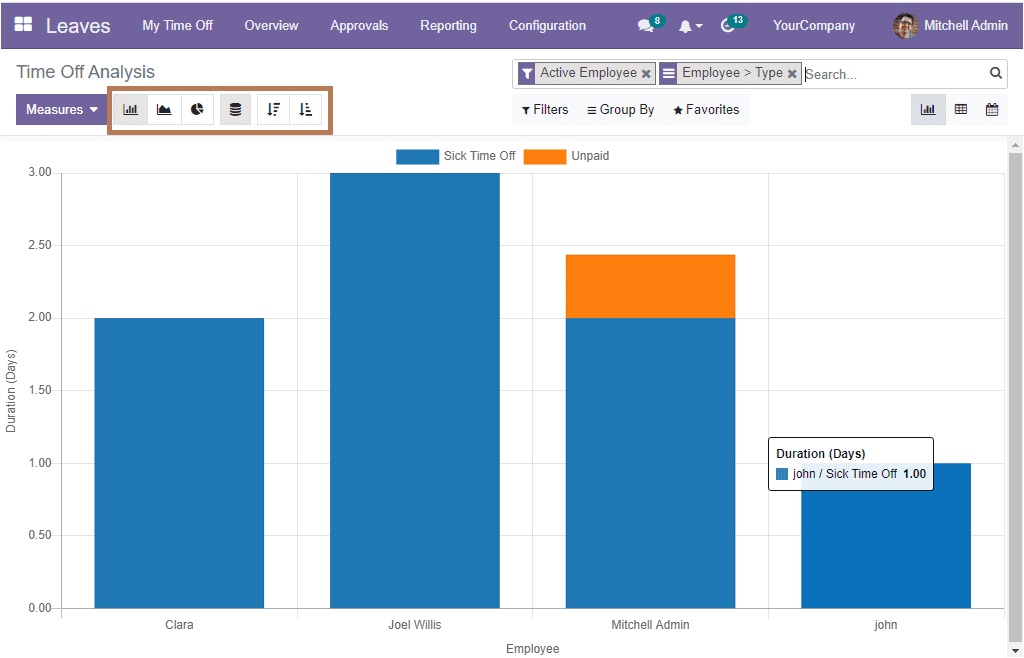
A number of default filters can be applied for filtering your window. The default filters available in the window are To Approve, Need Second Approval, Approved Time Off, My Time Off, My Team, My Department, Active Employee, Start Date, Active Time Off, and Archived Time Off. These filters are very useful for picking the desired data specifically.
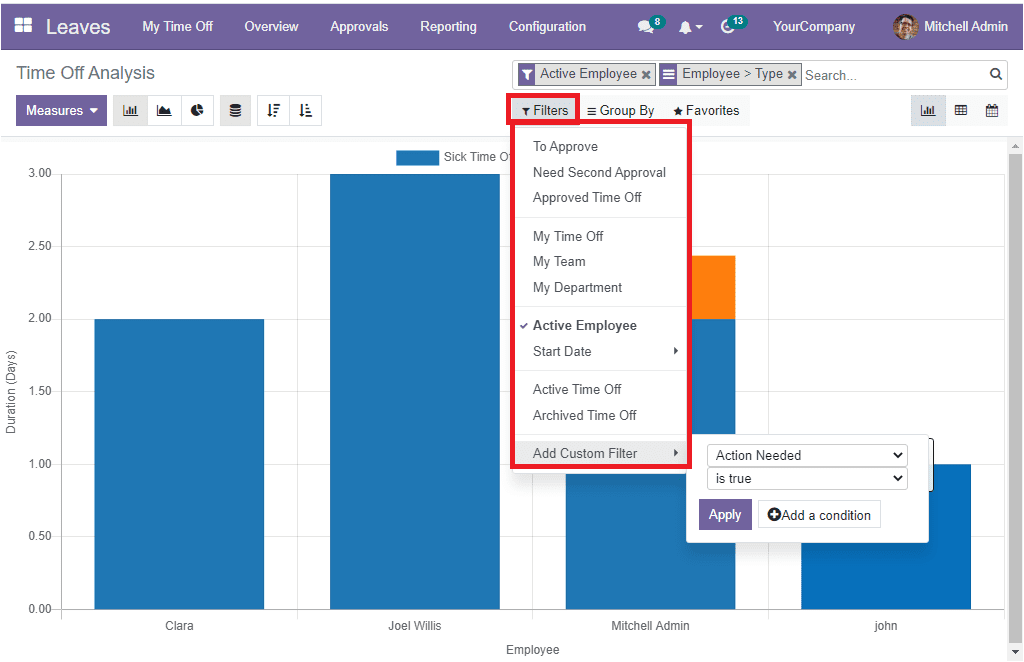
You can also use the Add Custom Filter option to customize more filters. When we come to the Group By section, you can view the default Group By options: Employee, Type, Status, Company, and Start Date. Here also, you can use other custom groups.
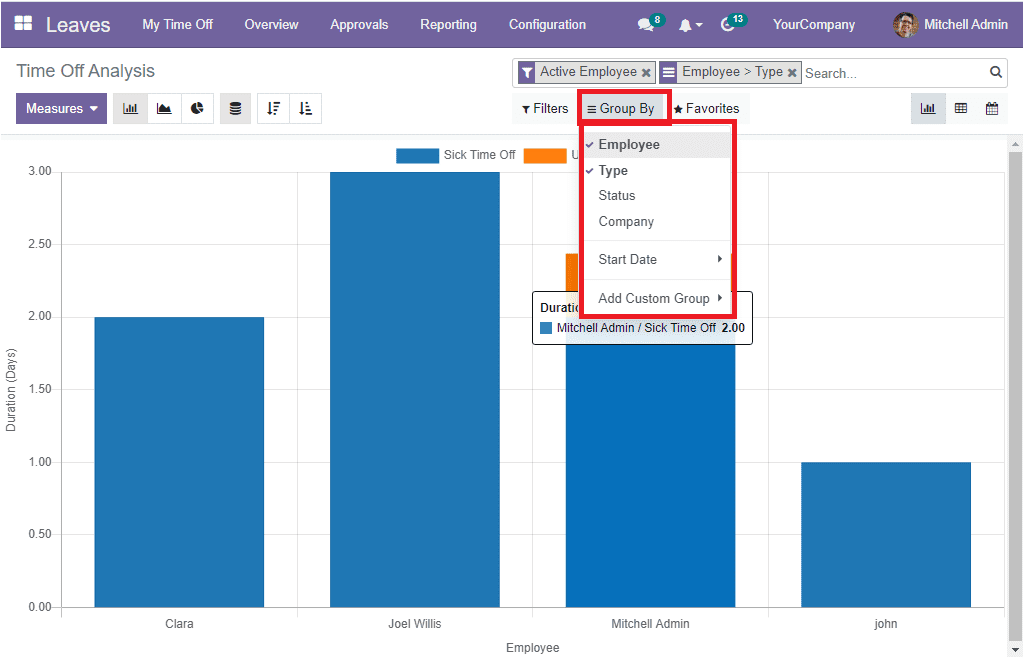
In addition, the Time Off Analysis can be accessed in Pivot and Calendar views. Let us have a glance at the Pivot view. You can click on the Pivot menu icon available on the top right corner of the window.
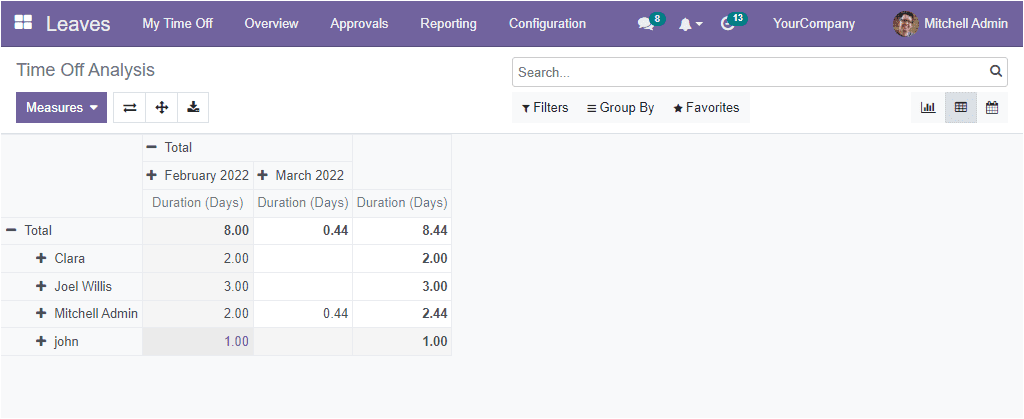
The Pivot view displays the Time off analysis in a tabular form. This data representation is very convenient for summarizing the reports expeditiously and effectively. We can easily sort and re-sort data into a tabular format easily. Apart from the Filter, Group By, Favourite and Search option, the window offers the Flip axis, Expand all, and Download XLSX.


