The Job Positions menu available under the Configuration tab of the Employees module can be selected for viewing the Job Positions window. The image of the window is portrayed below.
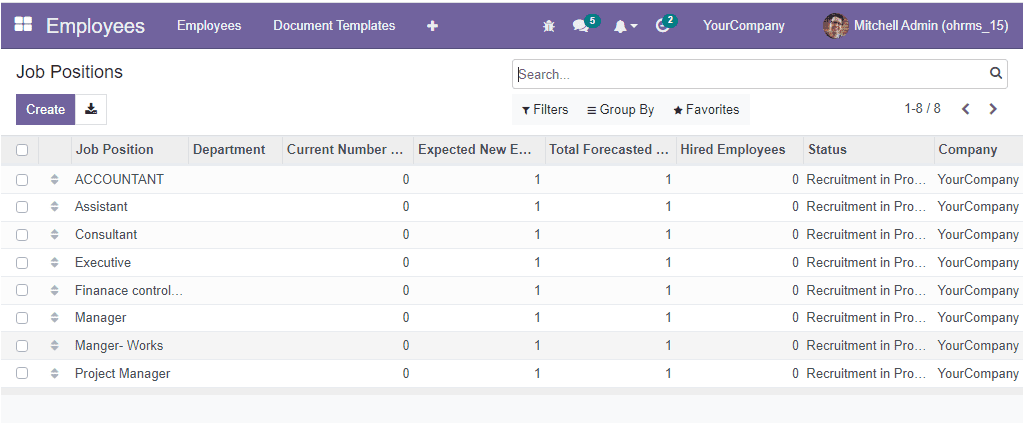
As you can see in the above screenshot, the window will list all the important details of the already configured Job Positions. The components included are Job Position, Department, Current Number of Employees, Expected New Employees, Total Forecasted Employees, Hired Employees, Status and Company. Additionally, the various default and customizable sorting functionalities are available under the Filters, Group By, and Search tabs, allowing you to quickly sort out required data.
The Default Filters options available under the Filters tab are My Job Positions, My Favorites, In Position, In Recruitment, and Unread Messages.
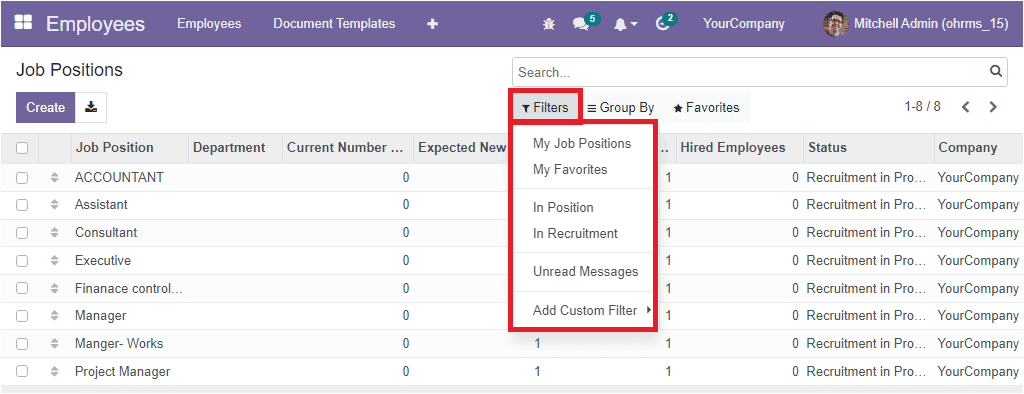
The default grouping options available under the Group By tab are Department, Status and Company. Using the Department option, you can group the Job Positions based on their departments. In the same way, you can apply other options to retrieve data quickly. If you want to create a new job Position, simply click on the Create button. Now you will depict the Job Position creation window as shown in the image below.
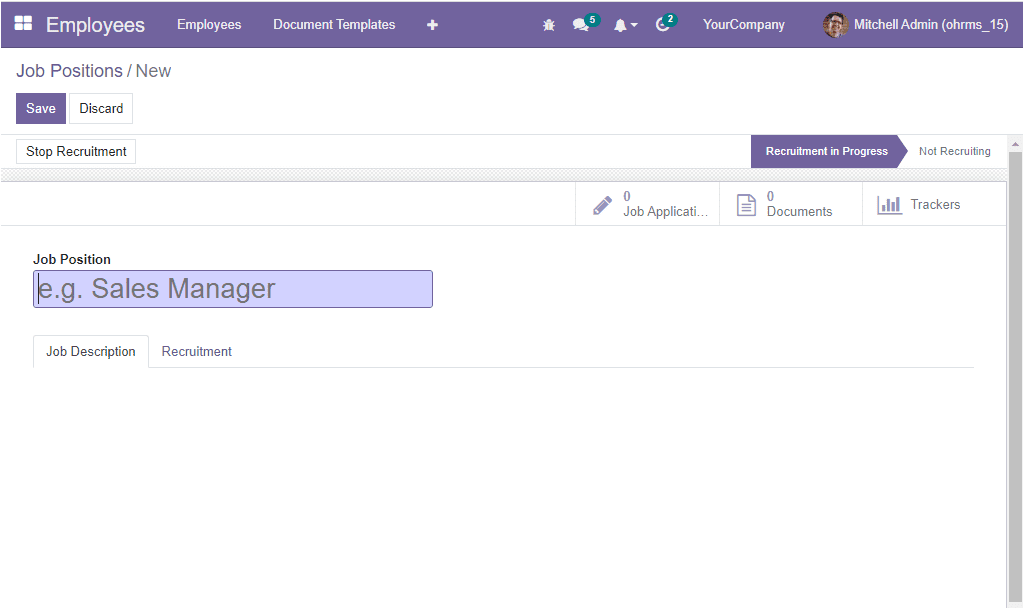
First of all, you can provide the Job Position title, and then you can provide a description of the job under the Job Description tab. Also, you have various fields to fill under the Recruitment tab. Which are the Company, Department, Job Location, Number of new employees you expect to recruit, and the Recruiter's name.
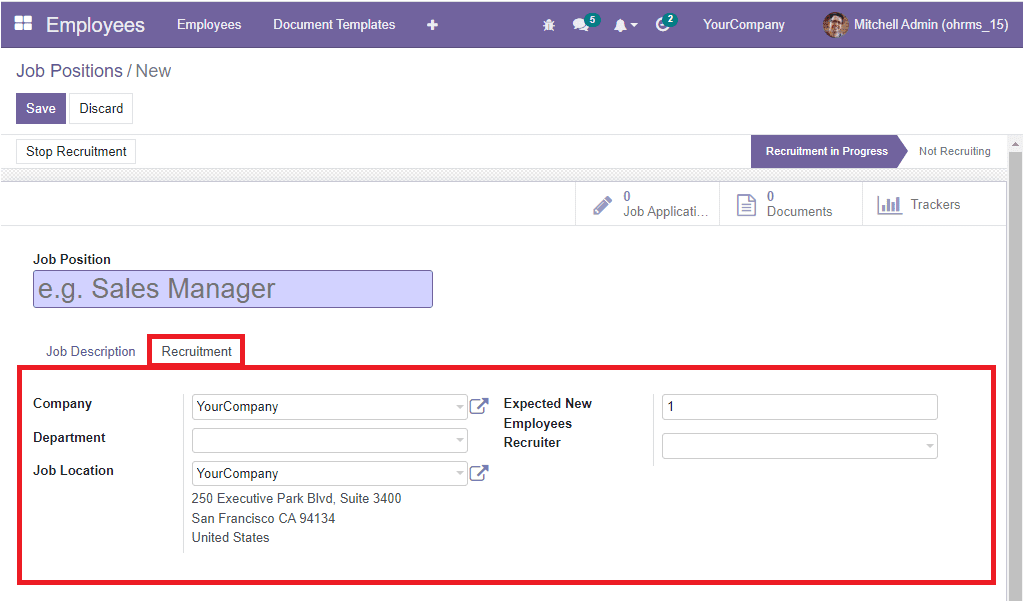
Once you provide the details, click on the SAVE button to save all the information. Now the status of the job Position is shown as Recruitment in Progress. The status will show whether the recruitment process is open or closed for this job position.
The Job Positions window also includes various smart tabs such as Job Applications, Documents, and Trackers based on the modules installed in your system. These are the direct links towards the respective windows.