The OpenHRMS Employees platform allows you to manage departments in a separate window.
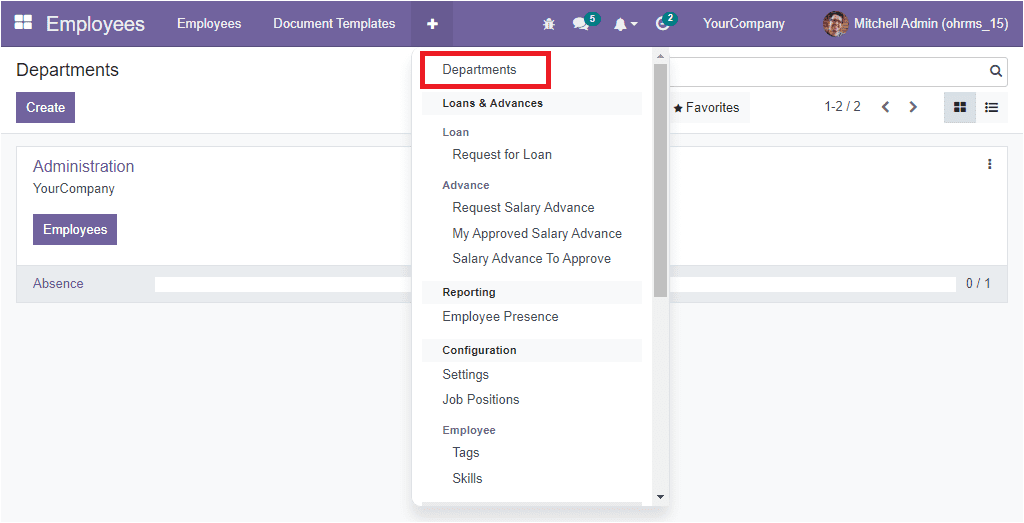
When you click on the Departments menu, you will be taken into the Departments window, as shown in the image above. Using this window, you can configure various departments for your company. So that you can manage our employee data according to their departments in your company.
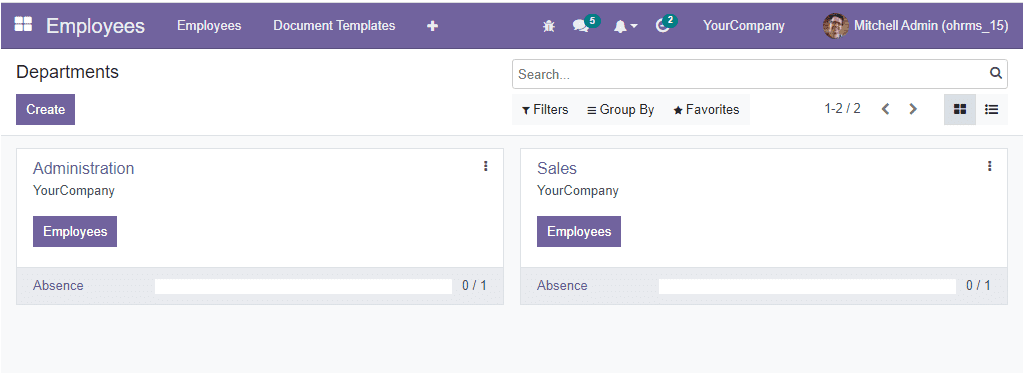
The Kanban view of the Document window provides various advanced options to manage multiple operations. When you look into the above window, you can see that each department is arranged separately and an Employees option in each department. You can click on the Employees button to get the details of the employees who are working under the corresponding department. Under each of the department, you can also view the number of absent employees as highlighted in the image below.
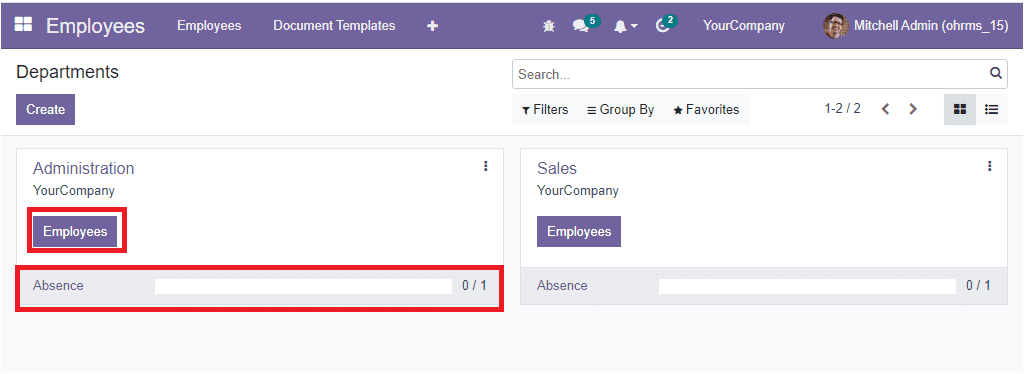
When you click on the three vertical dots available on the top right of each department, you will be able to view additional options.
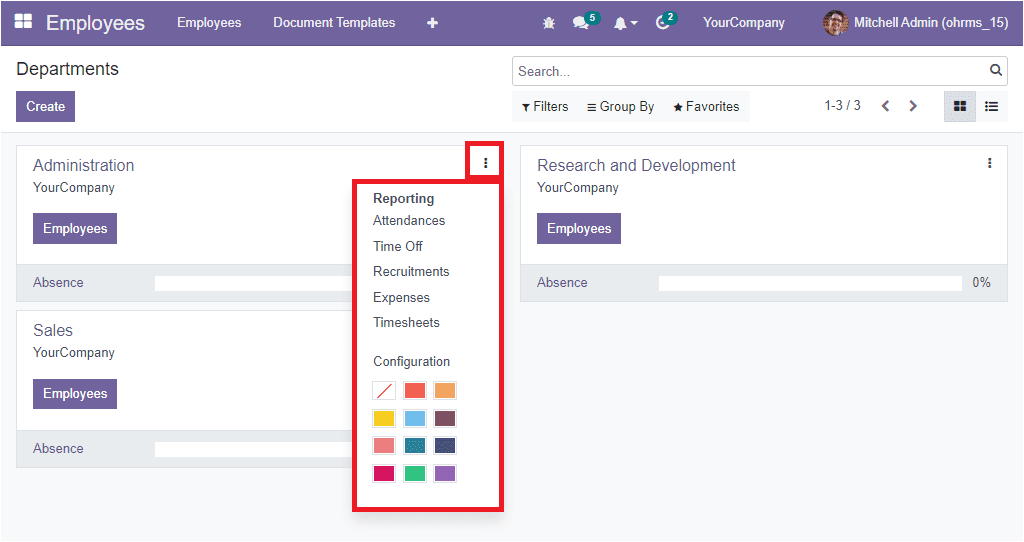
The dropdown menu includes various valuable options. You have the report analysis options to view various reports such as attendance, Time Off, Recruitment, expense, and Time Off of the employees associated with the department. The multiple colors included in the window can be selected to highlight the department in the selected color, and it will be helpful for quickly identifying the department.
Apart from the Kanban view, the Department window can be viewed in List format by clicking on the List menu icon available on the top right.
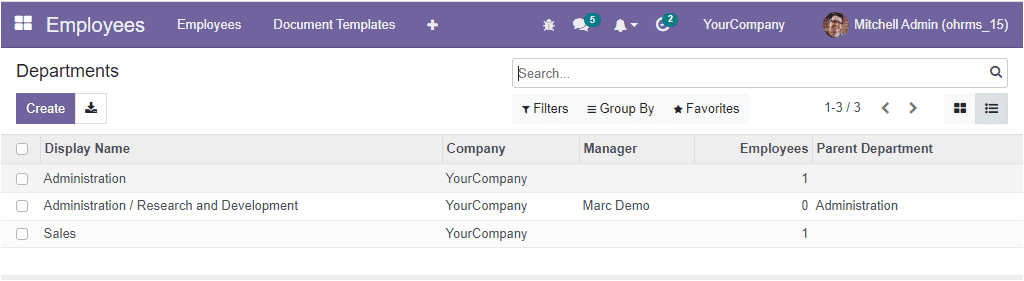
The List view will list every configured department and show the important details such as Display Name, Company, Manager, Employees and Parent Category. If you click on any data, it will open up to view details. In addition, the Filters tab includes various default and customizable Filtering options to sort out the required data quickly. The default filters available under the Filter tab are Unread Messages and Archived.
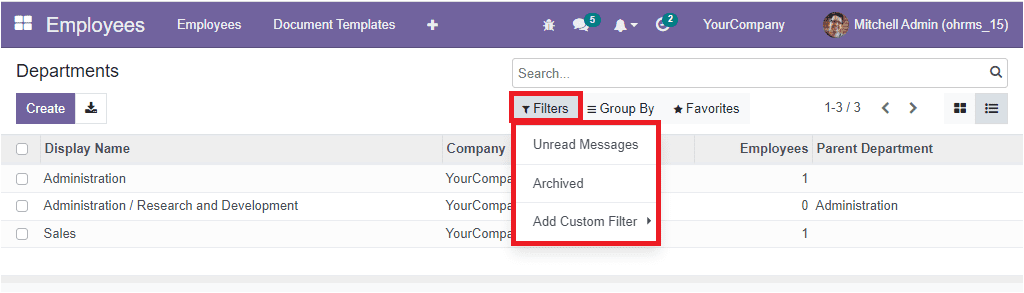
You can also customize various Grouping options to categorize your departments based on multiple criteria. To create new Departments, you can click on the Create button to create new Departments. The screenshot of the Departments's window is shown below.
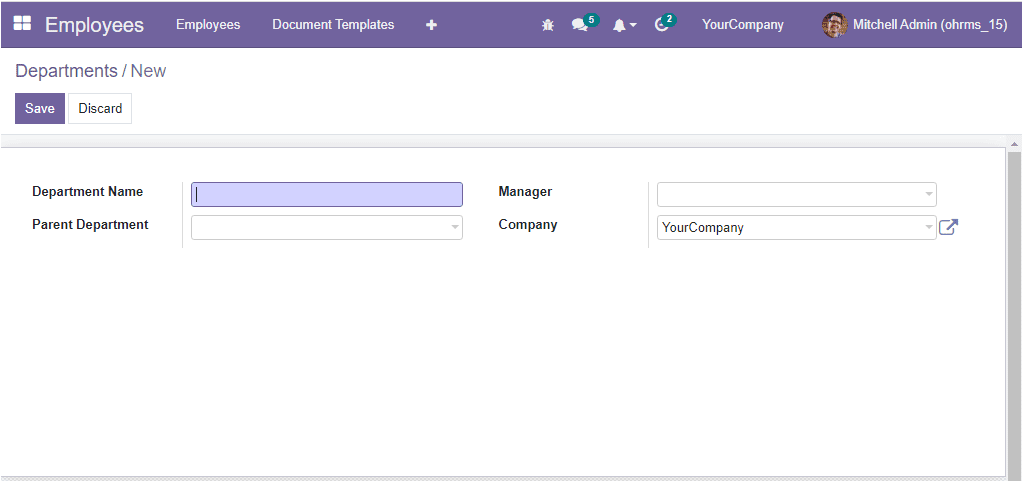
In this Department creation window, you can provide the Department Name, Parent Department, the responsible Manager of the department, and the company in the corresponding fields. Once you provide all the details, you can click on the Save button to save the details.
Department
When we discussed the Departments window of the OpenHRMS Employees module, we mentioned that the platform allows you to pre-configure various departments to manage your business operations easily. To access the departments menu, you can go to Employees -> Configurations -> Employee -> Departments.
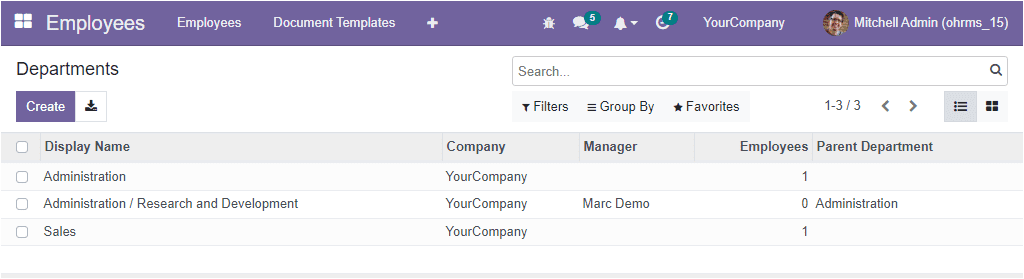
This window is very useful for preconfiguring various departments, and it will help you to save more time and reduce operational complexities. The window will list all the departments that we configured earlier. you can create a new department using the Create button.