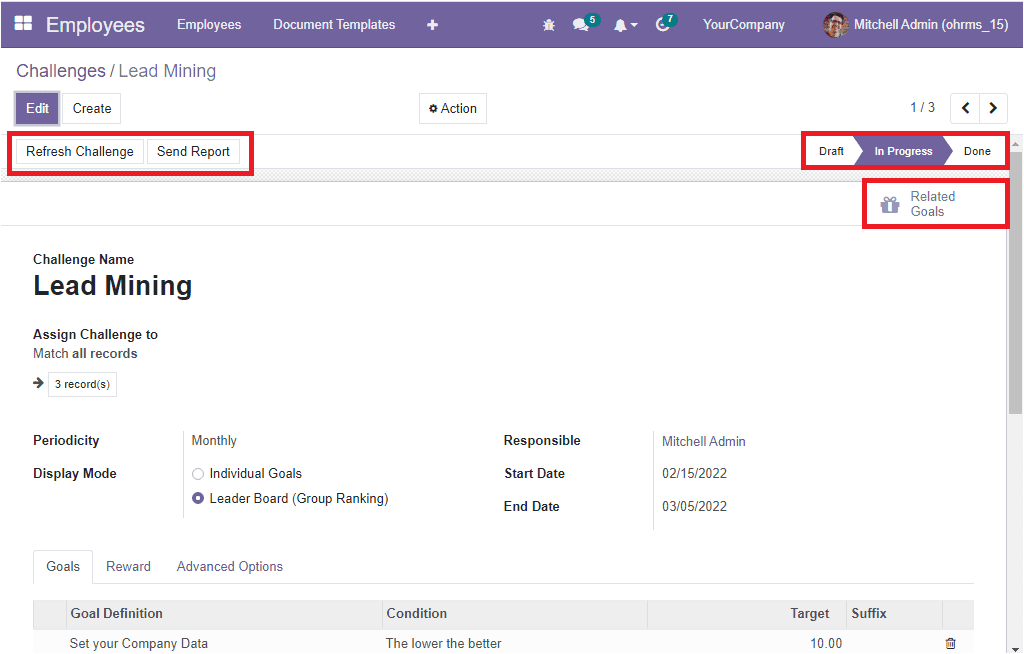It is very crucial to motivate the employees towards their work and tasks to make them more productive. As we discussed in the badges, challenges are also a strategy to make the employees spirited and energized. These useful tools not only motivate the employees but also help the firm to assess and evaluate their employees.
A challenge can be considered a goal that a responsible employee, team member, or authority can create and set for their team members or employees. This technique is beneficial for making your employees work more efficiently, and also it will be very useful for scaling your employees.
The Challenges menu available in the module can be accessed from the Configuration tab of the OpenHRMS Employees module, as highlighted in the image below.
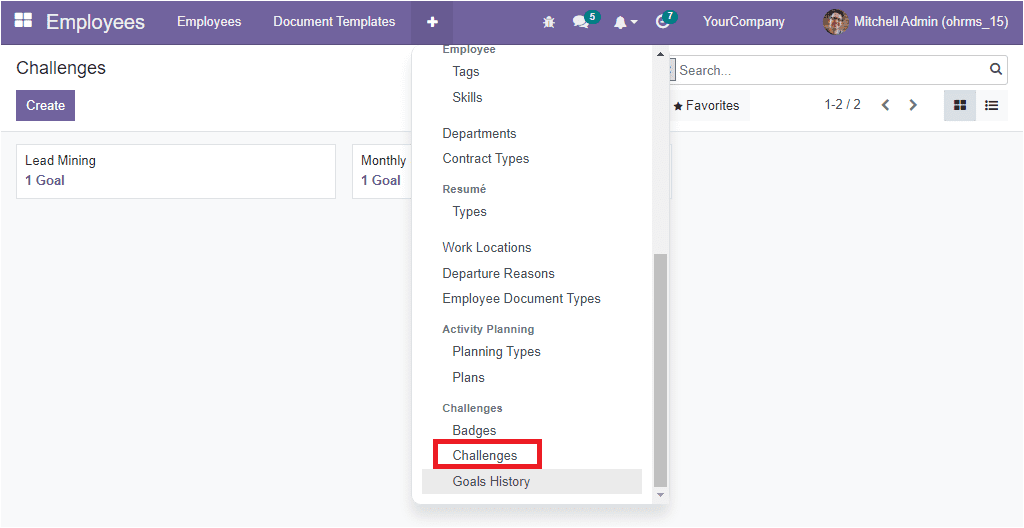
If you click on the Challenges menu, you will enter into the Challenges window, as shown in the image below.
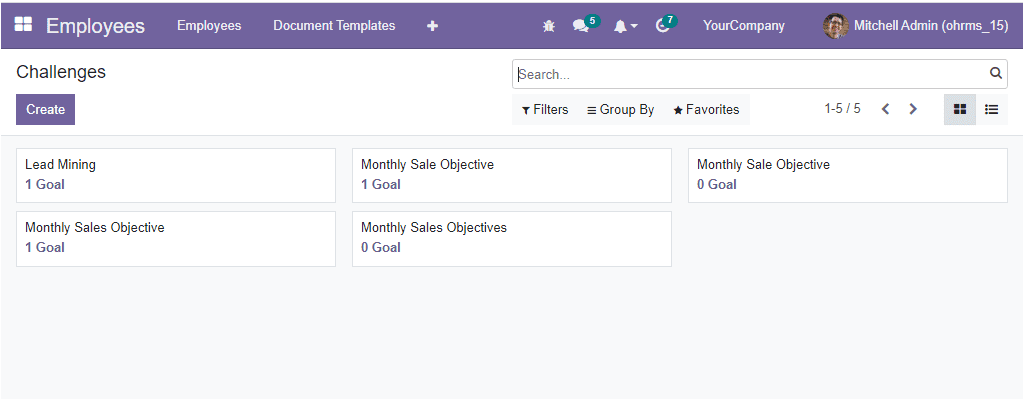
The Challenges window will display all the configured Challenges records in Kanban and List view. Moreover, the platform allows you to apply various default as well as customizable filters and grouping functionalities to quickly access data. The default filtering options are included under the Filters tab. Which are Running Challenges and HR Challenges.
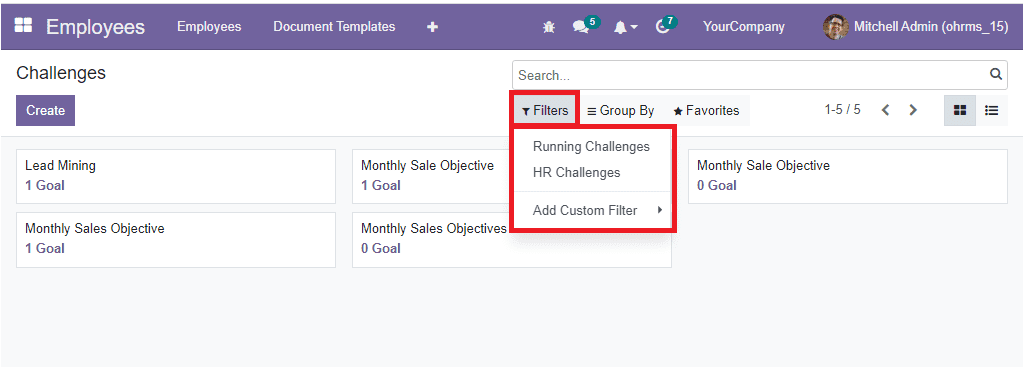
You can also apply the default Group By functionalities such as State and Period to group the challenges list based on their Status and their Period, respectively.
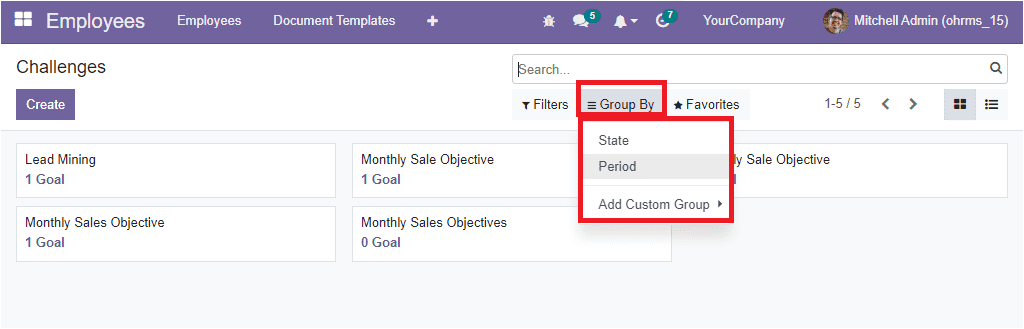
The Favourites tab also includes the Save current search and Import records options. All the Challenges described in the window can be selected and viewed in detail, also can be edited by selecting the respective record.
In other cases, you need to create a new Challenge, click on the Create button.
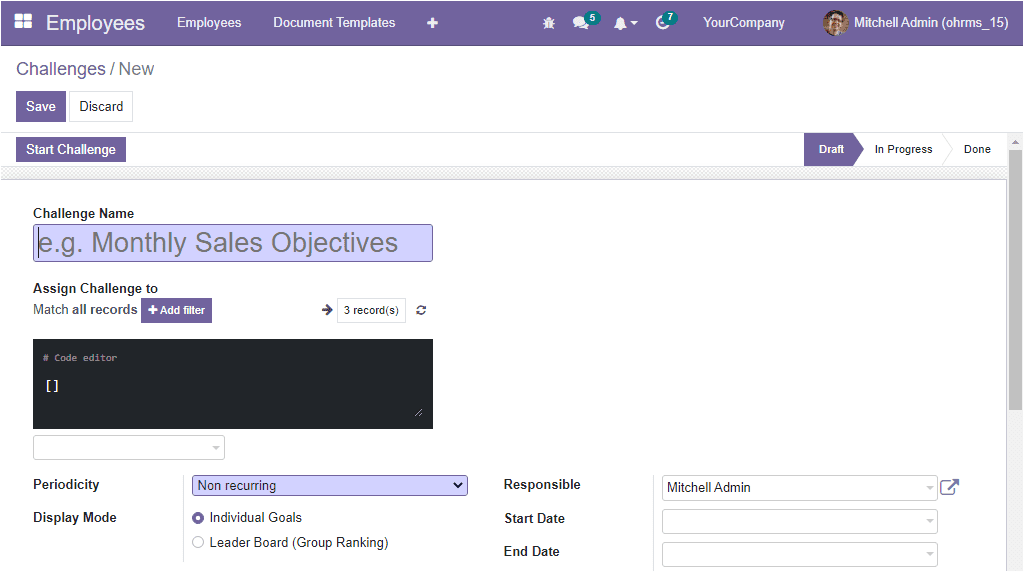
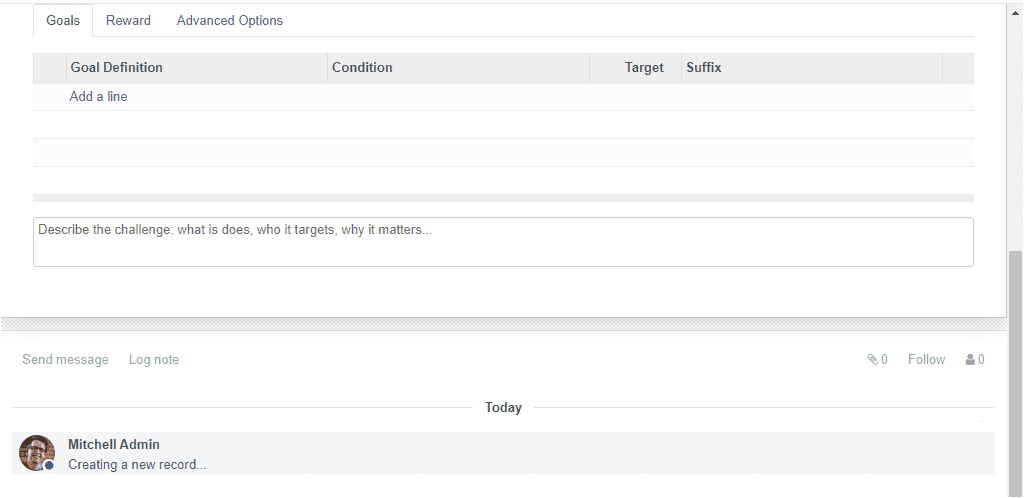
The Challenges creation window demands you to provide the name of the challenge. In this Name field, you can specify the objective of the challenge. Then you can specify the members whom you are going to assign this challenge. This can be done with the help of filters. To apply filters to match the records, you can click on the Add filter option as highlighted in the image below.
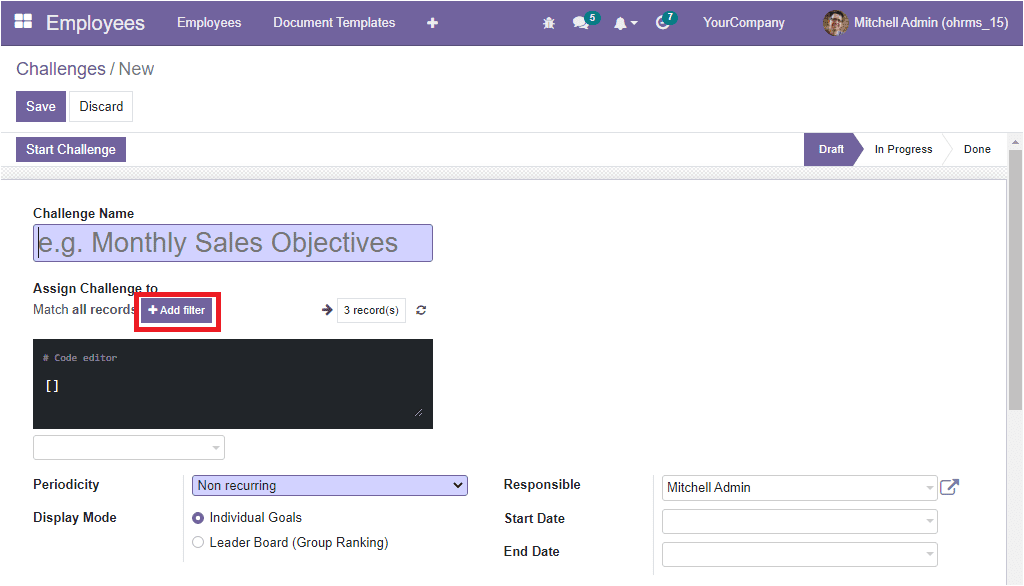
Now you can match the records based upon your requirements by applying a specific rule.
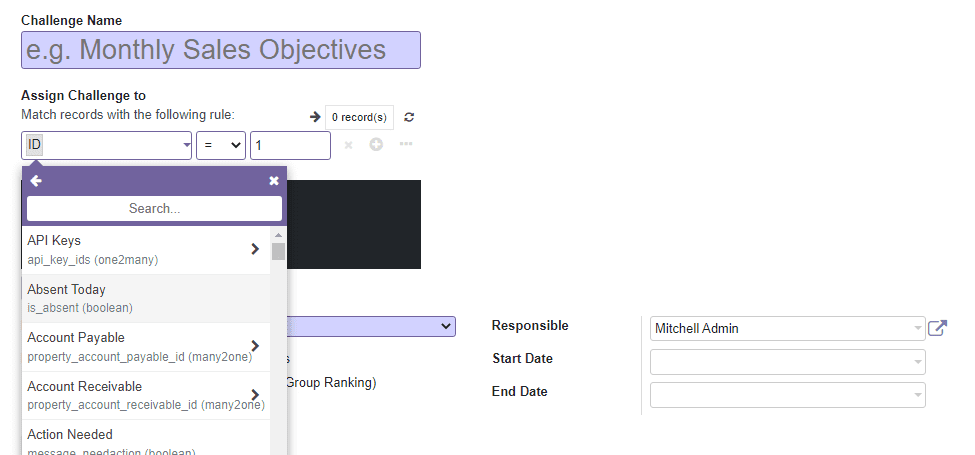
After adding the list of users participating in this challenge in the Assign Challenge to the field, you are required to determine the Periodicity. That is, it is the period of automatic goal assignment. It can be set in different ways such as Non Recurring, Daily, Weekly, Monthly or Yearly. If the periodicity is not defined, the challenge should be launched manually. In addition, the platform allows you to set the challenge either as Individual Goals or Leader Board(group ranking) in the Display Mode field.
Moreover, the user responsible for this challenge can be given in the Responsible field. The Start Date will fix the date a new challenge will be automatically started. If no periodicity is set for the challenge, the system will use this date as the goal start date. Similarly, the End Date field will determine the day when a new challenge will be automatically closed. If no periodicity is defined, the system will use this date as the end date.
Apart from these described fields, the system also provides you with three different tabs to manage additional details while creating a challenge, which are Goals, Rewards, and Advanced Options. The Goals tab available under the Challenges creation window allows you to include the list of goals set for this challenge with the help of the Add a line option. You can specify the Goal Definition, Condition, Target and other details. Additionally, it is also possible to describe the challenge in the description box provided. Here you can include what this challenge actually means, who it targets and why it matters etc.
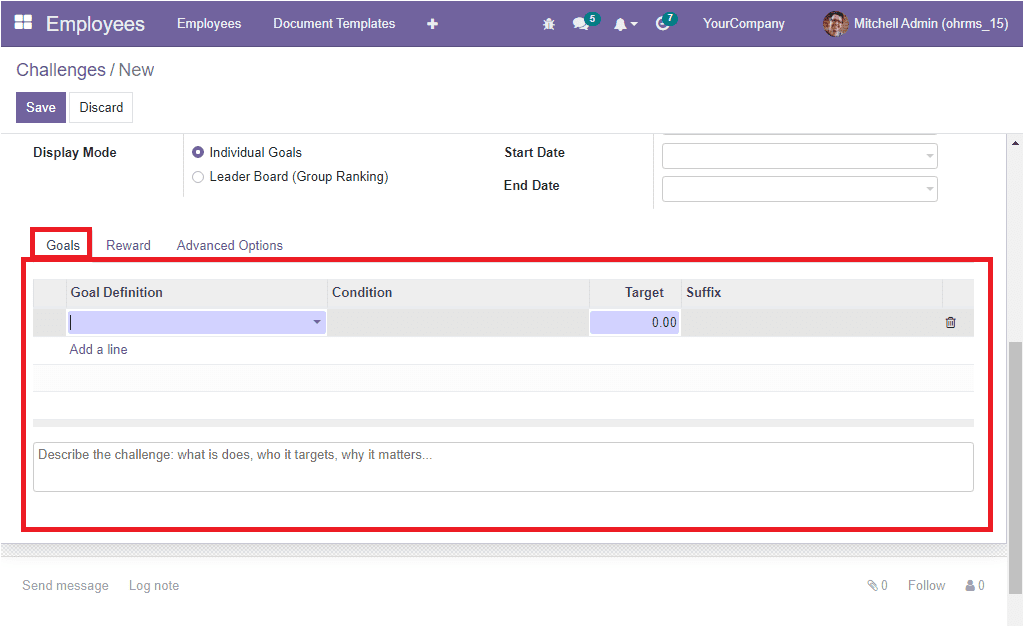
When we come in the Reward tab, it will help you set rewards for the challenges. You can see the For Every Succeeding User and For 1st user fields. Using the drop-down menu in these options, you can set rewards for every succeeding user and for the first user. It is the reward for achieving the goal. In the For 2nd userfield, you can set the reward that will be awarded for the second user who completes the challenge. In the same way, you can also set it in the field FOR 3rd User.
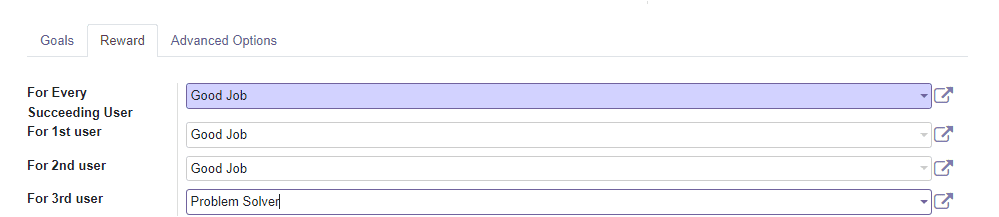
You can also view an additional option for activation, which is the Reward as soon as every goal is reached.The reward will be awarded as soon as the participant reaches the goal if you activate this option.
That system absolutely manages the rewards and challenges. Here the badges are granted when a challenge is finished. This is either at the end of a running period (for example, the end of the month for a monthly challenge), or at the end date of a challenge(if no periodicity is set), or when the challenge is manually completed.
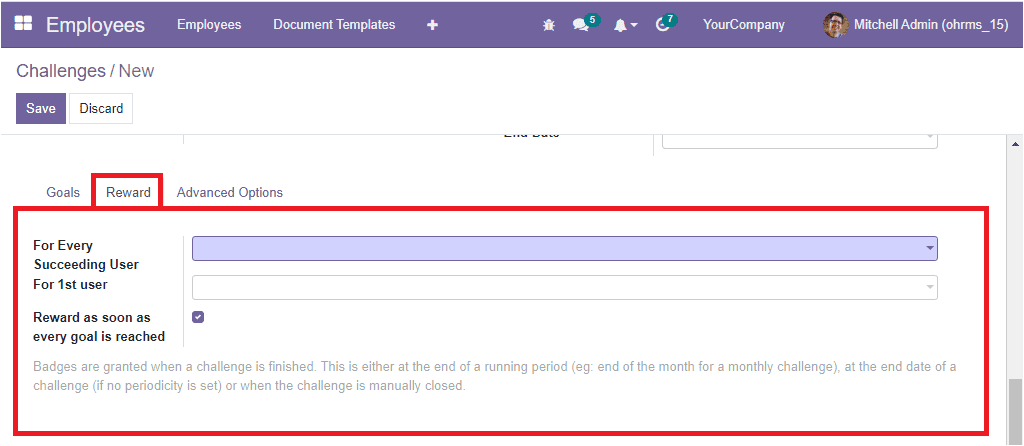
Under the Advanced Optionstab, you can set the rules for subscriptions, notification messages, also set reminders for manual goals and many more aspects. In the Subscriptions section, you can include the users to the Suggest to users field to suggest this challenge to subscribe. After filling this field, you can move to the Notification Messages field. Here you can set the notification messages for users. Depending on the Display Mode you selected for this challenge, the report will be individual or shared.
Additionally, you can set the Reminders for Manual Goals by specifying the number of days in the ‘Non-updated manual goals will be reminded after’ field. If you do not set any value here, this will never be remembered.
If you fill all the necessary fields, you can press the Save button to save the newly created Challenge. After saving the record, you can click on the Start Challenge button to initiate the challenge.

Now you can see that the current challenge is in the In Progressstate. You can also view the Refresh Challenge and Send Report buttons on the top left. In addition, you are also able to view the smart button named Related Goals,which will allow you to view the dashboard of related goals for this particular challenge.