The OpenHRMS Resignation module is the best HR Management software tool that will give the thumbs up to create, manage and track employee resignations. The small but mighty component of the OpenHRMS suit, the Resignation module, will bring down the risk factors associated with employee resignation. The employee in your organization awaiting resignation can quickly fill the resignation request from their doorway and send the request to the responsible officers. The officers can view the submissions and promptly take suitable actions.
This chapter discusses all the features and functionalities of the Employee Resignation Management System in OpenHRMS.
To work with the OpenHRMS Resignation module, you should confirm that the Employee Resignation module is installed from the App store of the Open HRMS. Once you have installed the module, you will be able to view the Resignation menu icon in your database.
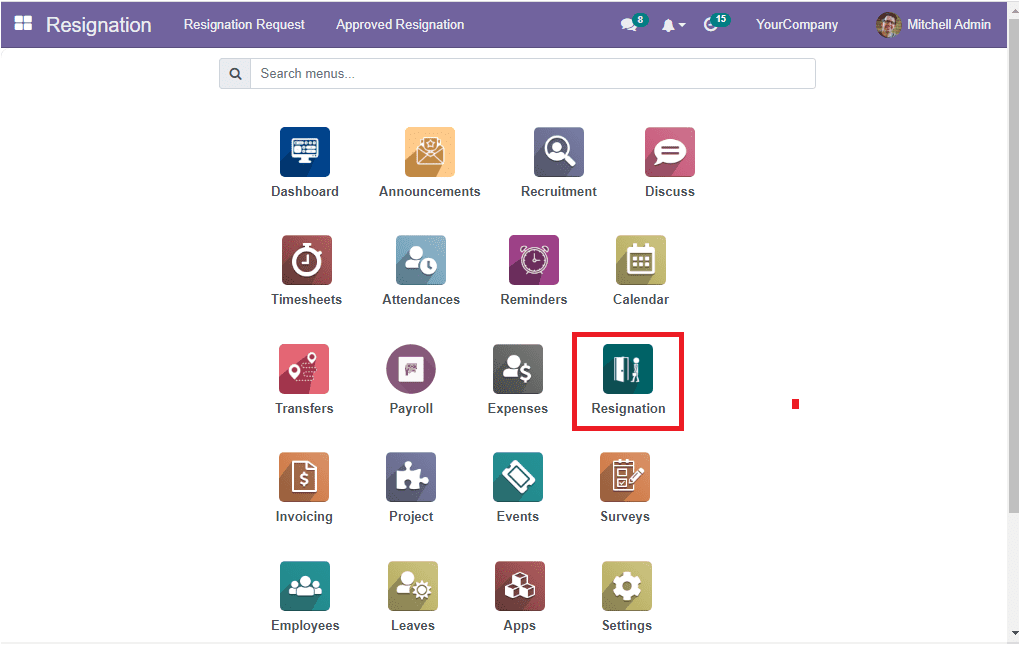
Now you can click on the Resignation menu icon to enter into the module. The home screen of the OpenHRMS Resignation module will showcase Employee Resignation details, as shown below.
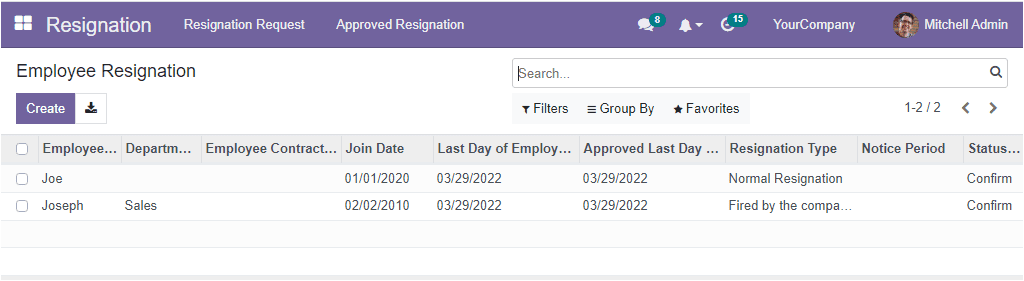
The Employee Resignation window is designed to keep all the details of the employee resignations. The window will save and depict all the history of the employee resignations of your company. When you look into the given screenshot, you can view the preview of the two employee resignations that are already created in the system. By viewing this window itself, you will get important information regarding the resignations such as Employee Name, Department, Employee Contact, Join Date, Last Day of Employee, Approved Last Day of Employee, Resignation Type, Notice Period, and Status. If you want to view the employee resignation request in detail, you can press on the required record. Now the system will depict the complete details as shown below.
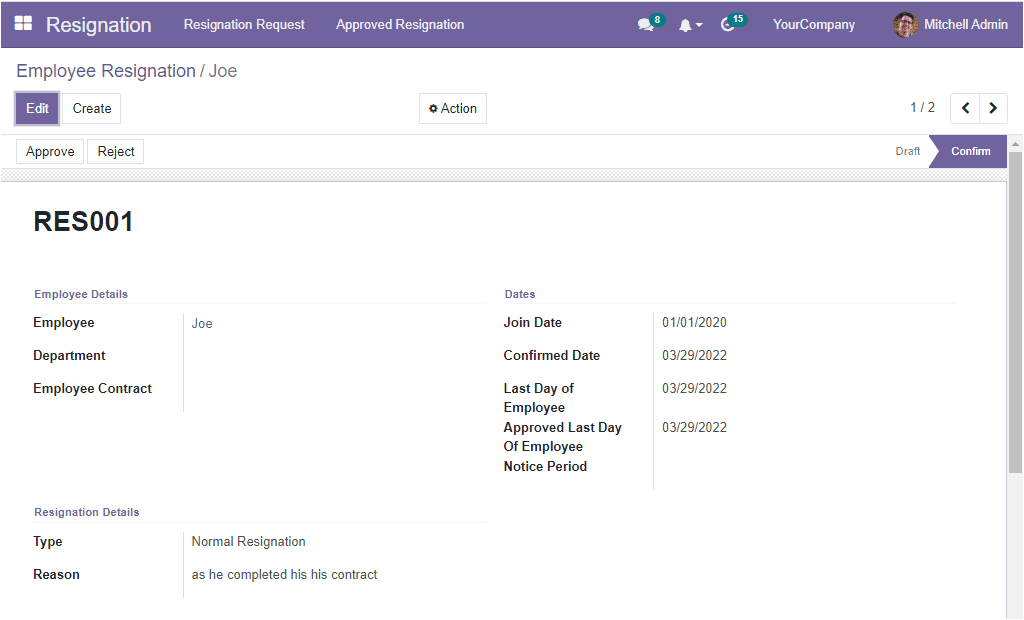
The Filters and Group By tab allow you to customize various filters and grouping options based on different aspects. This will be very useful for quickly obtaining your preferred resignation details. Moreover, the Favourite tab contains the Save current search and Import records menus.
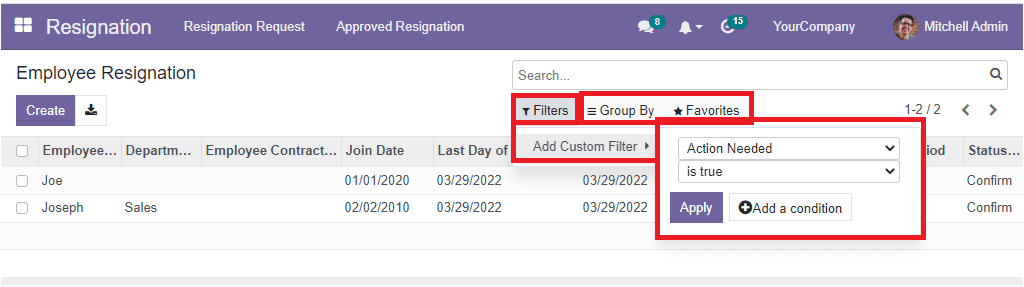
On the right of the Create button, you can see the Export All button. The Export All button will enable you to export the resignation details to an excel sheet.
By clicking on the Create button, the employee can create a new Resignation report easily. Once the employee click on the Create button, he or she will enter into a new screen where they can view the Employee Resignation creation form. The creation form is competent enough to make a fresh employee resignation. The creation form asks you to provide the Employee Details. So you can provide the name of the employee for whom the request is created in the Employee field. Then you can allocate the Department of the employee. The employee contract details can be given in the Employee Contract field. (all these fields will be auto allocated if the employee record is already created in the system)
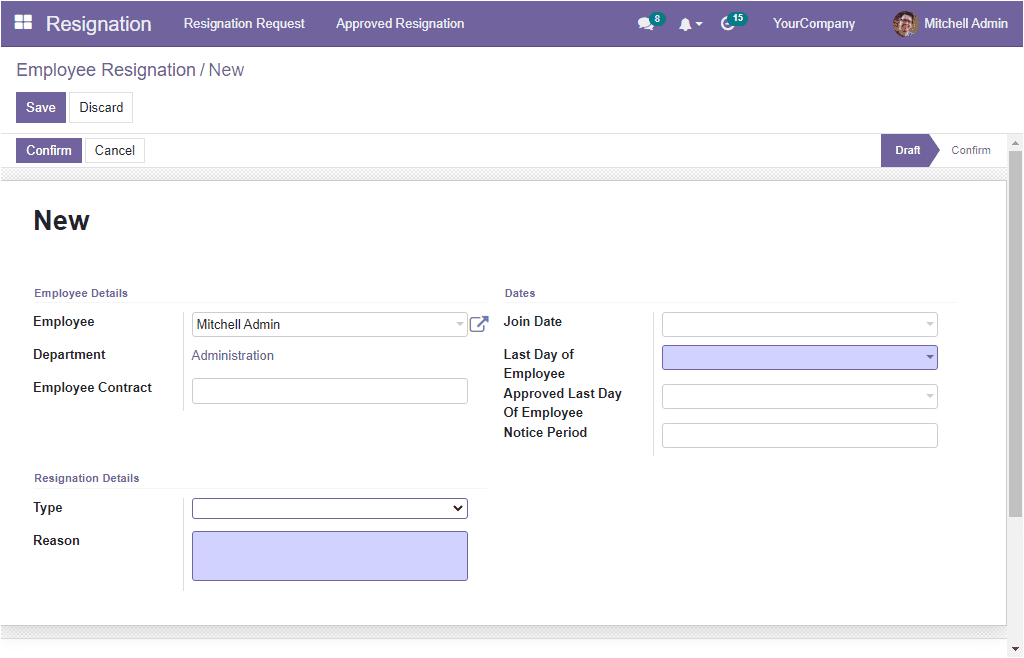
Similarly, the important dates associated with the employee can be defined in the Dates section. So first, you can mention the employee's joining date, which is considered the start date of the first contract. Also, the employee's requested date on which he or she is resigning from the company can be specified in the ‘Last Day of Employee’ field. In addition, the “Approved Last Day Of Employee’ field can be filled with the date on which the manager confirms the request. The Notice Period field should be filled with the required information.
In the Resignation Details section, you have two fields to fill. Which are Type, and Reason. In the Type field, you can select the type of resignation from the options such as Normal Resignation and Fired by the company. You can view these two options in the dropdown. Finally, you can specify the reason for leaving the company in the Reason field.
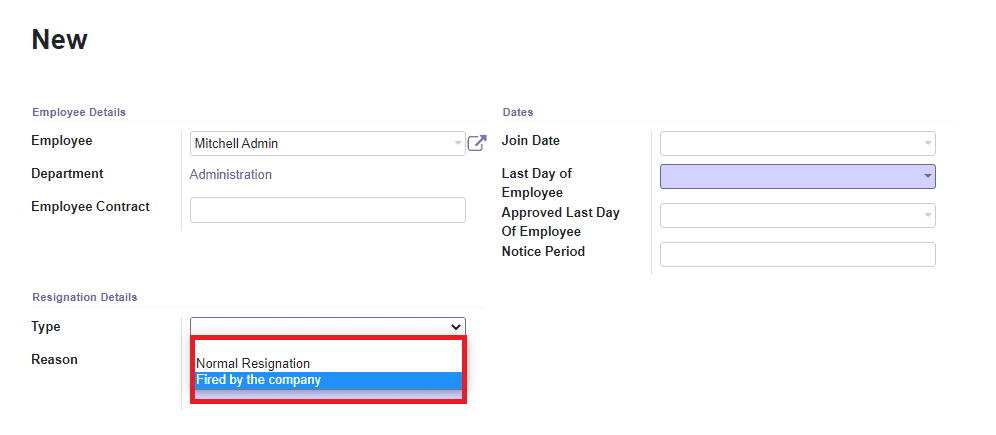
Once you place all the details, you can press the Save button to save details. After saving the new resignation, you can click on the Cornfirm button if it is confirmed. Now it will be moved to the Confirm state from the Draft state.
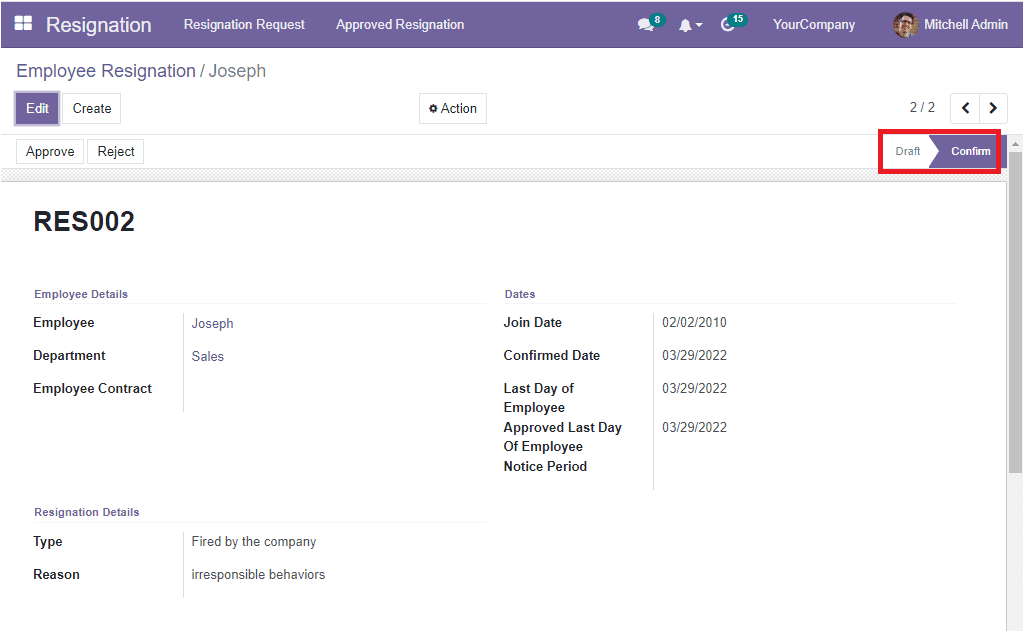
If the employee's resignation is confirmed, an Id will be created automatically for this resignation and the ID starts with “RES” as highlighted in the screenshot below.
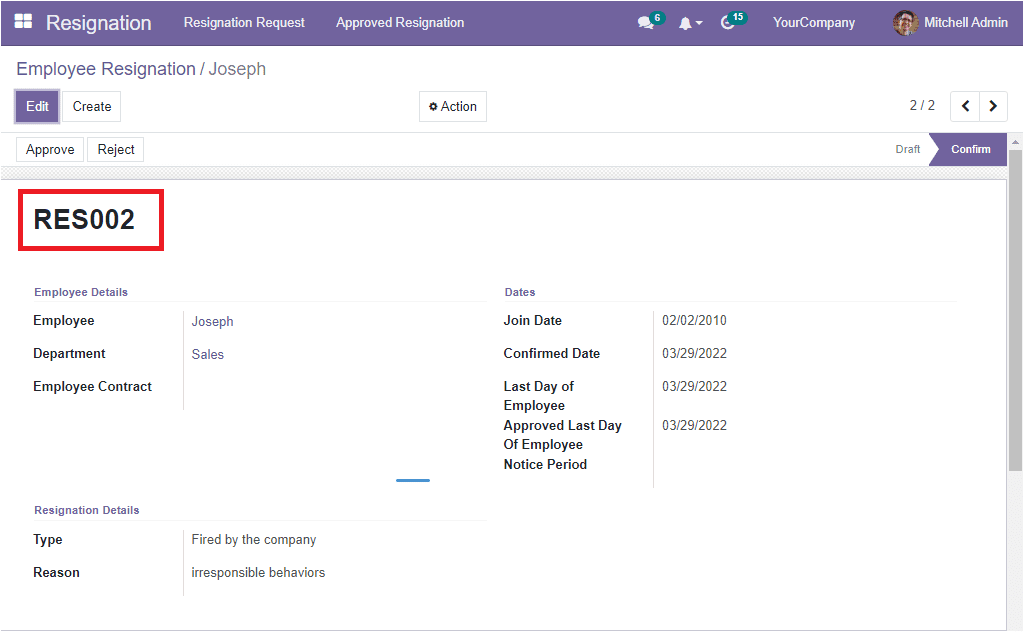
Now let us move to the employees module and open the Employee view of Joseph. Let us check Josephs's contract history by clicking on the Contracts tab.
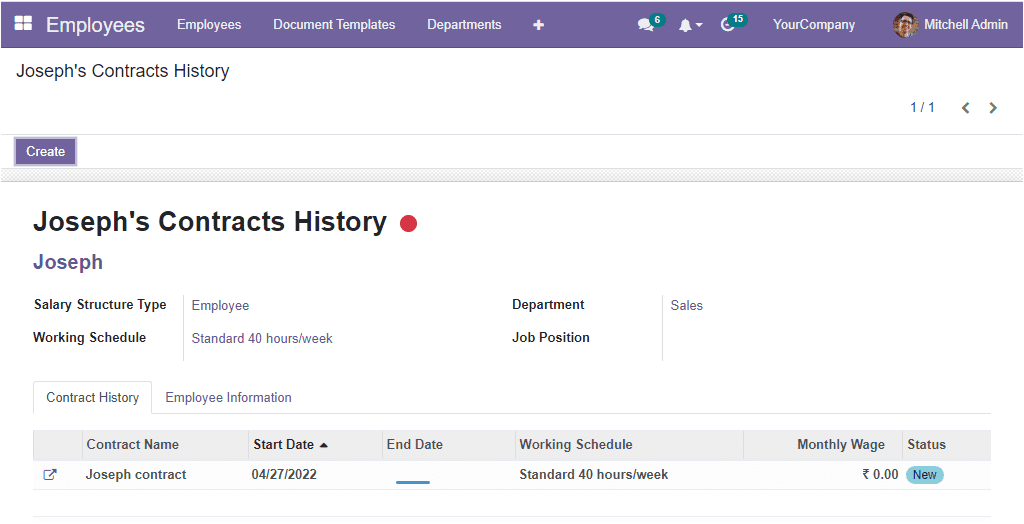
you can open the contract and check the details. The HR responsible for this employee is the Mitchel Admin.
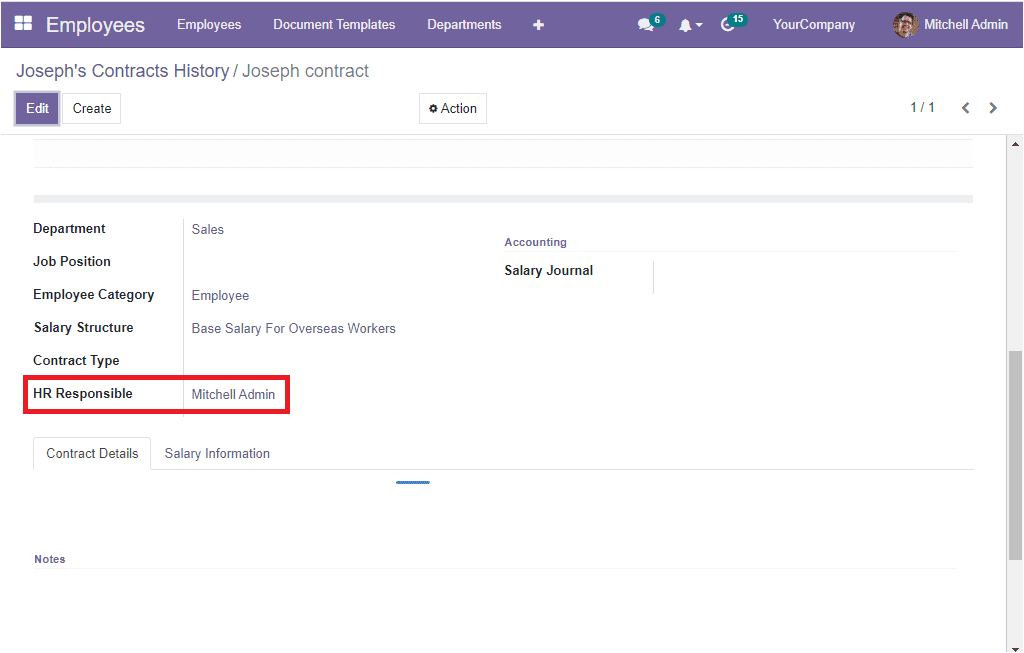
So the Mitchel Admin can view the resignation request of the employee Joseph and the Mitchel Admin can verify the details and he can take suitable action. The login user of this database is Mitchel Admin so that the Mitchel admin can view Joseph’s resignation
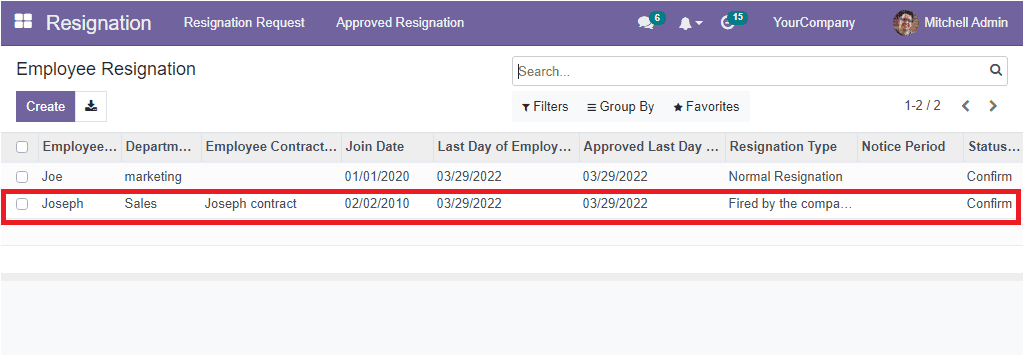
Mitchel Admin can open this and he can approve or reject the request after checking the details. The Approve and Reject buttons are available on the top left side of the window as highlighted in the image below.
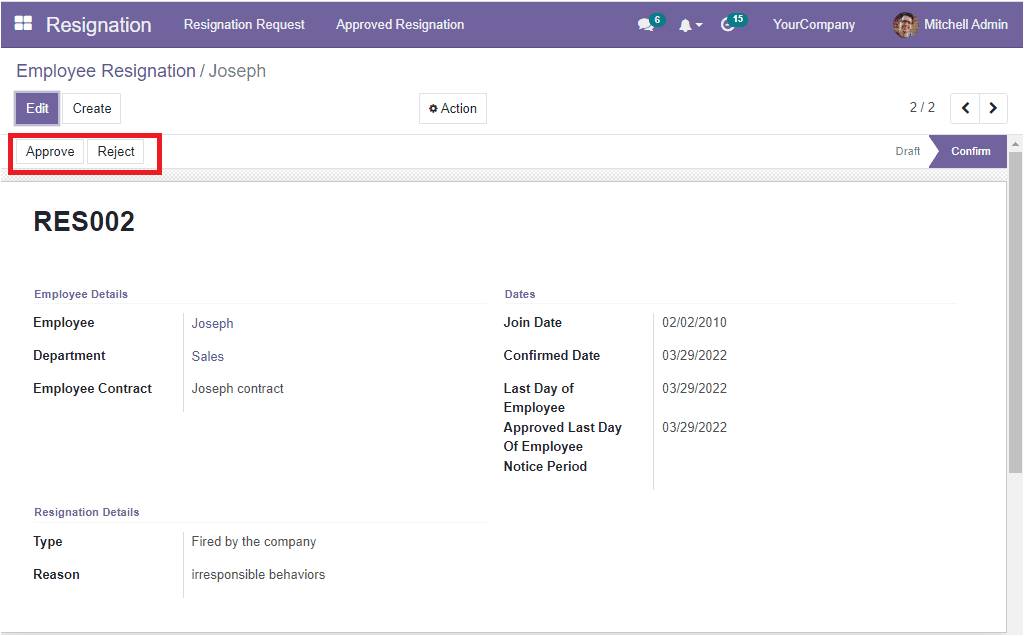
The Mitchel Admin can click on the Approve button to approve the resignation request. Now the status of the resignation request will be changed to Approved as shown in the image below.
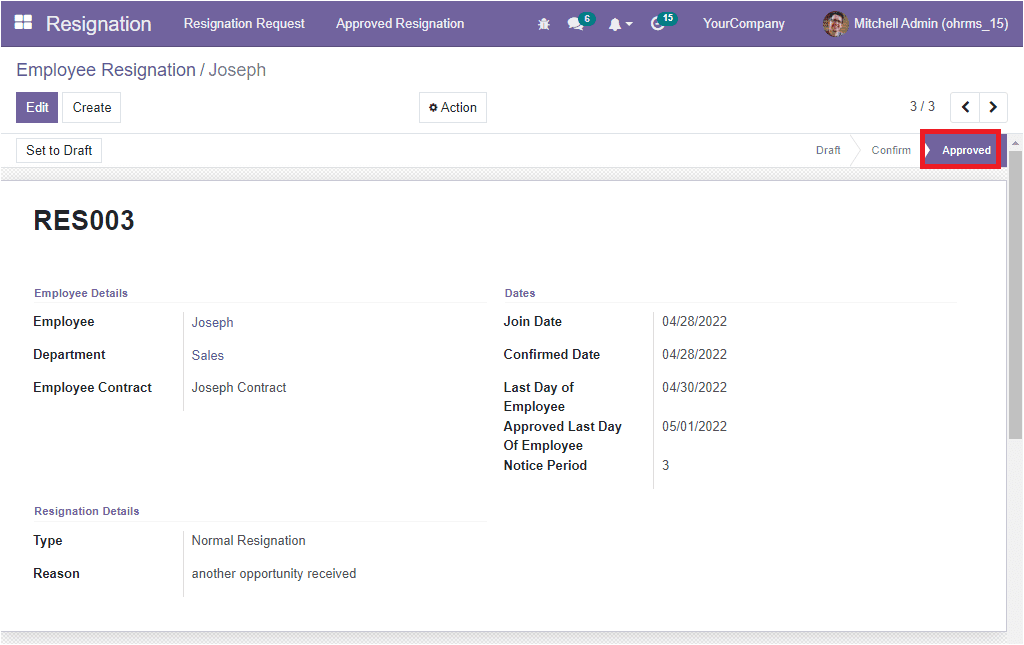
Apart from the Resignation window, the module provides a separate place for managing all the approved resignations. So let us open the Approved Resignation menu for viewing the employee Joseph's resignation.
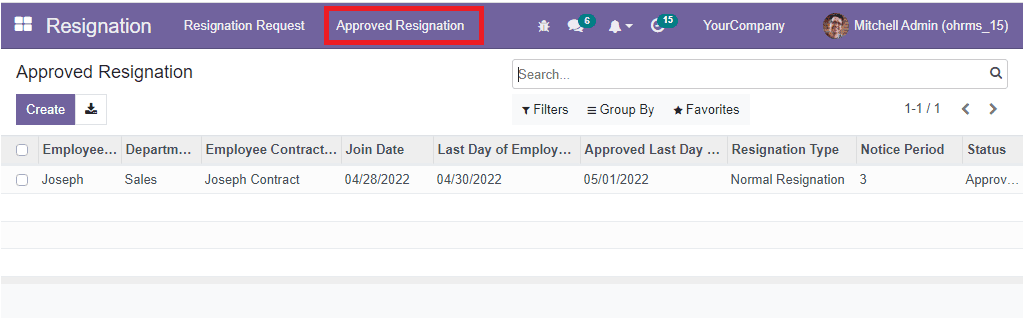
Here in the window, you can view the employee details. Now open the Employees window, and you can see that the employee Joseph will be removed from the Employees list. For viewing this, let us open the Employees window.
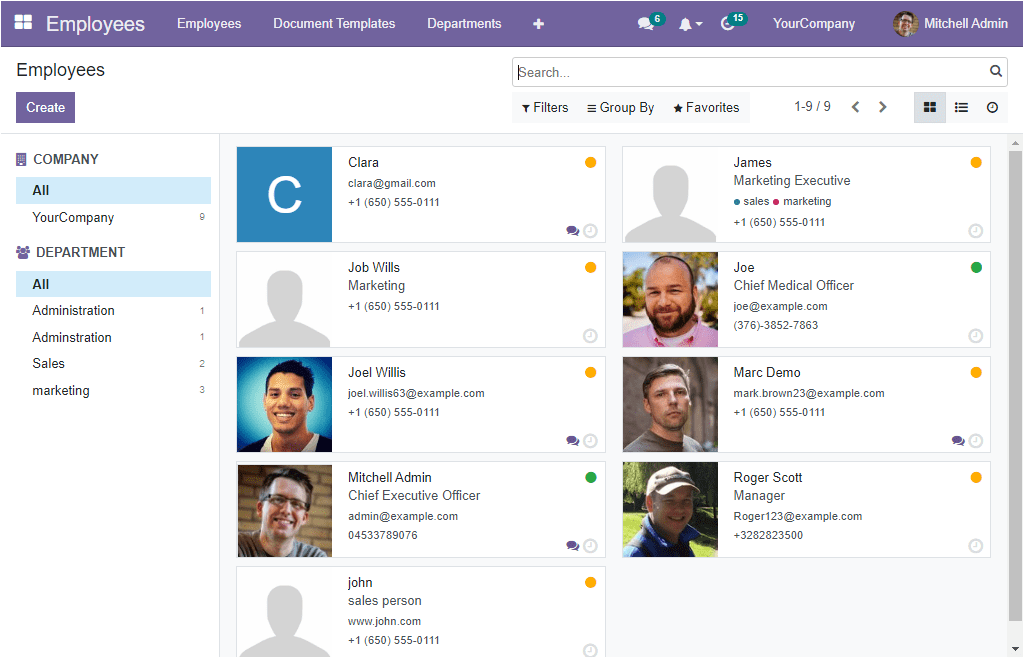
Here you can’t find the employee, Joseph. The details will be removed from the Employees window. Because the details of the employee Joseph are automatically archived by the system.
In case, if you want to view the details of the resigned employee, you can apply filters. Under the Filters tab, you can view the default filter called ‘Resigned Employees’ as shown in the image below.
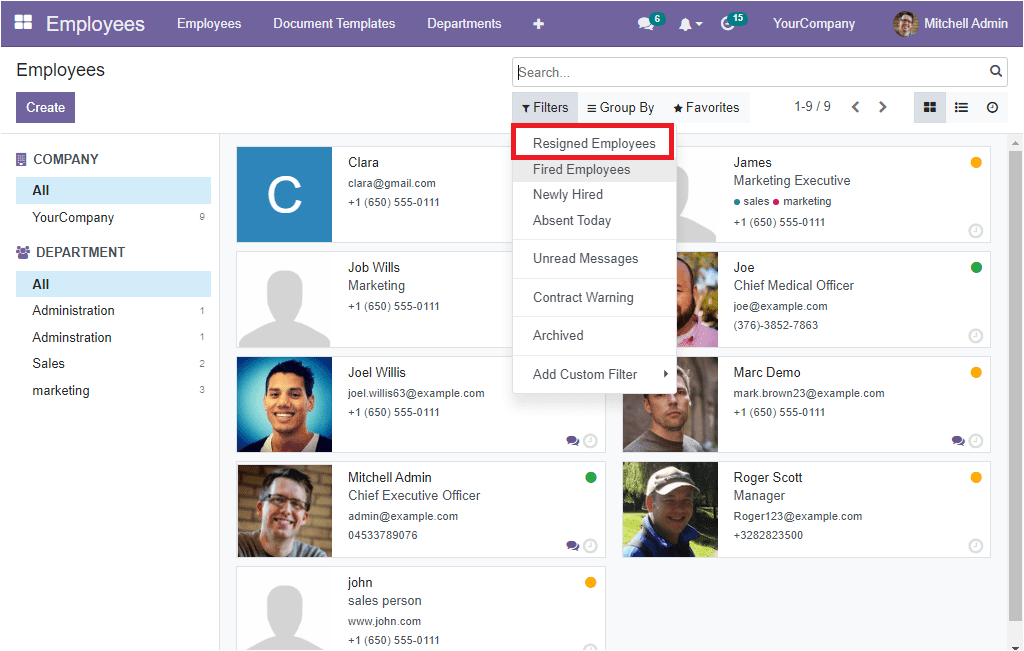
When you apply the Resigned Employees, you will be able to view the details of the employee as depicted below.
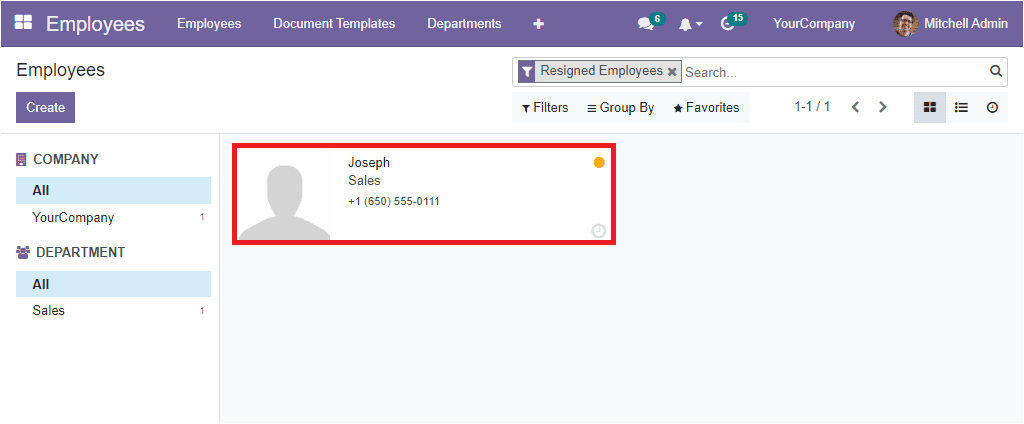
With the OpenHRMS Resignation module, you can manage the resignation process of your employees. The employees can effortlessly create resignation requests and forward them to the higher authorities. After checking the employee requests, the responsible authorities can approve or reject the requests and effortlessly move with further processing.