The well-known open source HR management software OpenHRMS envisages developing outstanding work efficiency in every type of business. The module is highly professional and very efficient in managing all business functionalities that come under the HR department. The advances and standard tools and techniques of the platform will help you to transform your company's HR works into simple and highly innovative. The automated HR management system can help you to bring all HR activities to one single place.
The OpenHRMS suite is furnished with various sub-modules, and each module is proficient for achieving your business goals. Implementing the HR software into your organization will smoothen the HR tasks, and it will help to get down the risk factors associated with your organization's HR team. It also allows you to bail out more productive time.
The ‘OpenHRMS Employee Insurance module is one of the user-friendly modules that provisions for tracking the insurance details of the internal employees. Further, it is a suitable application for effectively handling insurance allowances that occur with the salary. You can also take care of the percentage of insurance amount to be deducted from the salary.
In addition, this component is ready for managing the insurance allowances of the employee on both a yearly and monthly basis. It will be an ideal solution to ensure that every employee of your organization is covered under the insurance policy.
The uncomplicated, simple and automated tool will help employees, organizations and departments to become more productive and self-satisfied. The application is highly efficient for adding employee insurance details digitally. With the help of this module, the HR person can count up the insurance payment to payslips. Further, the module is capable of managing installments of insurance.
This chapter will give you an insight into the OpenHRMS Insurance Management module.
Once you install the Employee Insurance module from the App Store, you will be able to access the functionality in the Employees master. So let us open the Employees module to view the fields for managing employee insurance. In the Employee module, you will be able to access the Insurance menu icon, as highlighted in the image below.
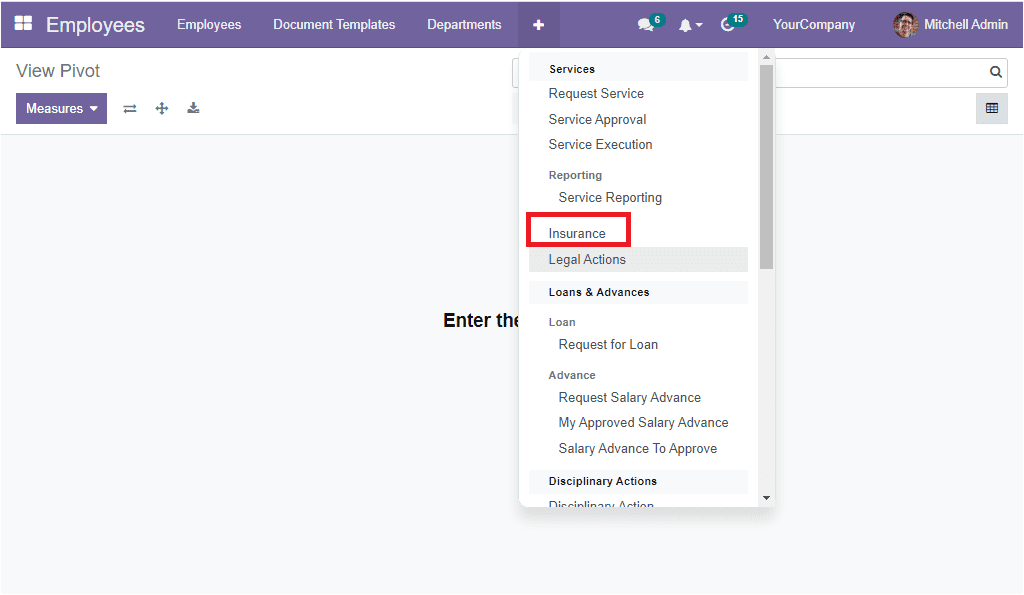
Using this Insurance menu, you can create insurance requests for the employees. Before entering to the Insurance menu, let us check the Payroll module. Here in the payroll module, you can see that a new salary rule is created automatically. For viewing it, let us open the Payroll module. You can click on the Salary rule menu available under the configuration tab of the module. In the Salary Rule window, you can see a new salary rule called Insurance Amount.This Salary rule is automatically created while you install the Employee Insurance module.
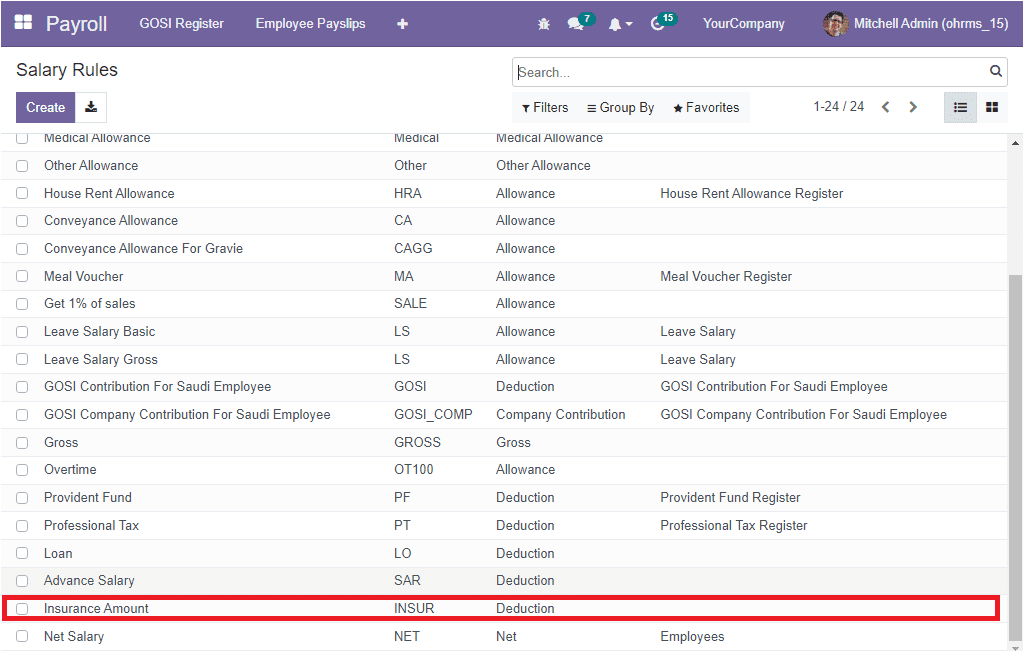
You can select the Insurance Amount record to view the details of this Salary Rule.
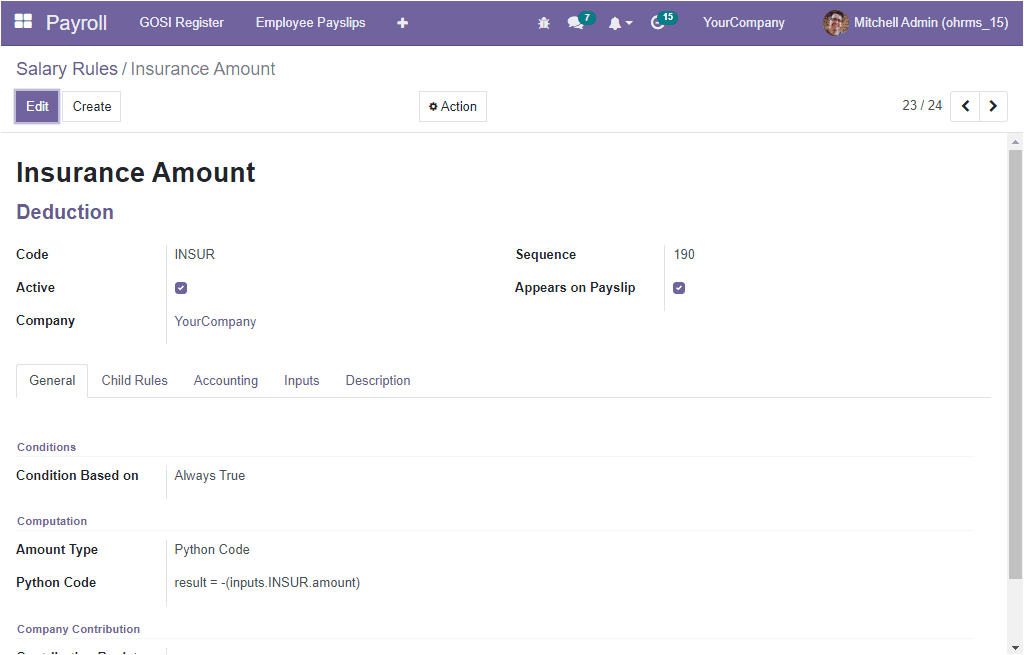
Now let us create a new salary structure for this particular salary rule. For that, we can open the Salary Structure creation form.
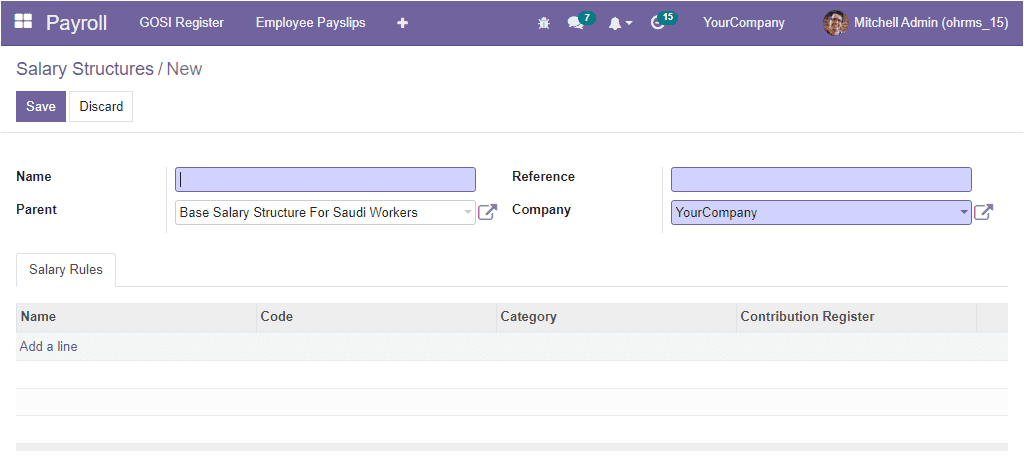
Once you provide all the details, you can click on the Save button to save the details.
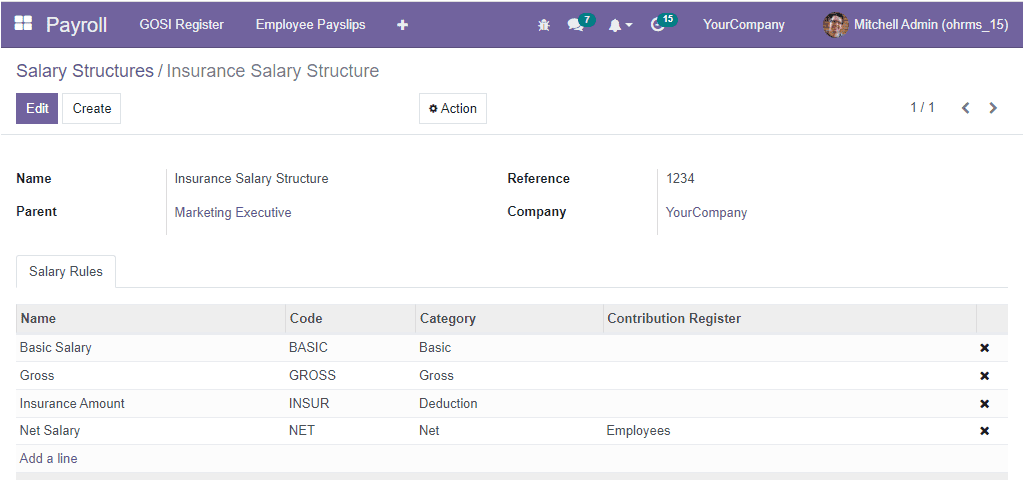
Now let us go to the Employees module to create a new Insurance request.
You can click on the Insurance menu icon to navigate into the Employee Insurance window. The screenshot of the window is depicted below.
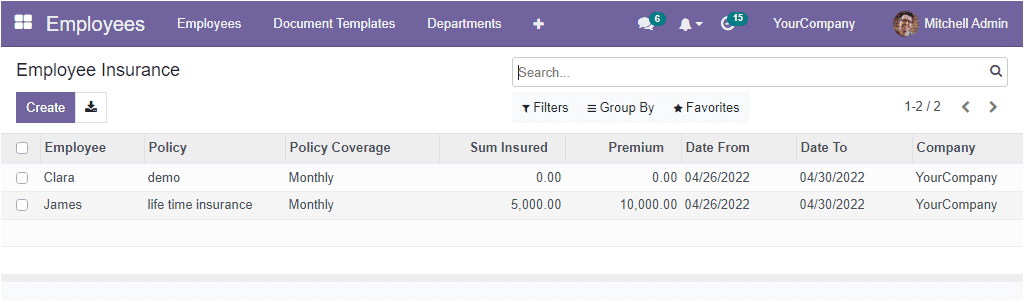
The Employee Insurance window will give a preview of all the Employee Insurances configured. If you create new employee insurance, it will also be saved into the same window. It will display the important details of the policy such as Employee name, Policy, Policy Coverage, Sum Insured, Premium, Date From, Date To, and Company. In case, you are required to view it in detail, you can have a single click on the data. Now the system will display the facts in detail. In addition, the system offers you the sorting and categorizing options under the Search, Group By, and Filters tab. You can customize it based on your company requirements. Further, the Favourites tab offers you the Save current search and Import records options.
To create a new Employee Insurance, you can click on the Create button, which is available in the top left corner of the window. Now, you will get a creation form, as shown in the image below.
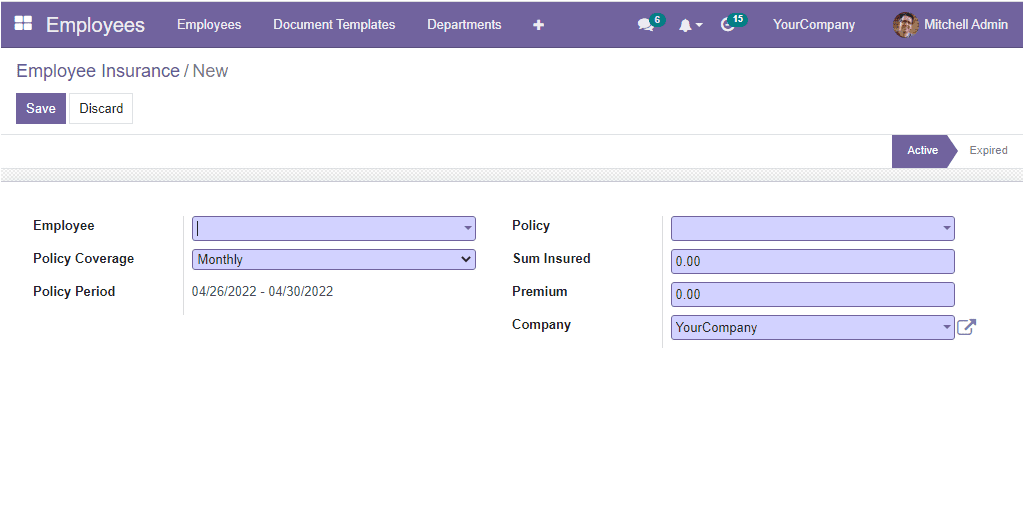
In the form view, you can see various fields to fill. So first, you can specify the employee in the Employee field using the dropdown menu. ( the system will display all the preconfigured employees in the dropdown). Then you can mention the Policy Coverage either monthly or Yearly. The Policy Period will be auto-allocated in the specified field. After, you have the option of selecting the corresponding Policy. For this, the module manages a separate option called Insurance Policy under the Configuration tab of the module( which we can discuss later). All the configured insurance policies will be displayed here in the dropdown menu.
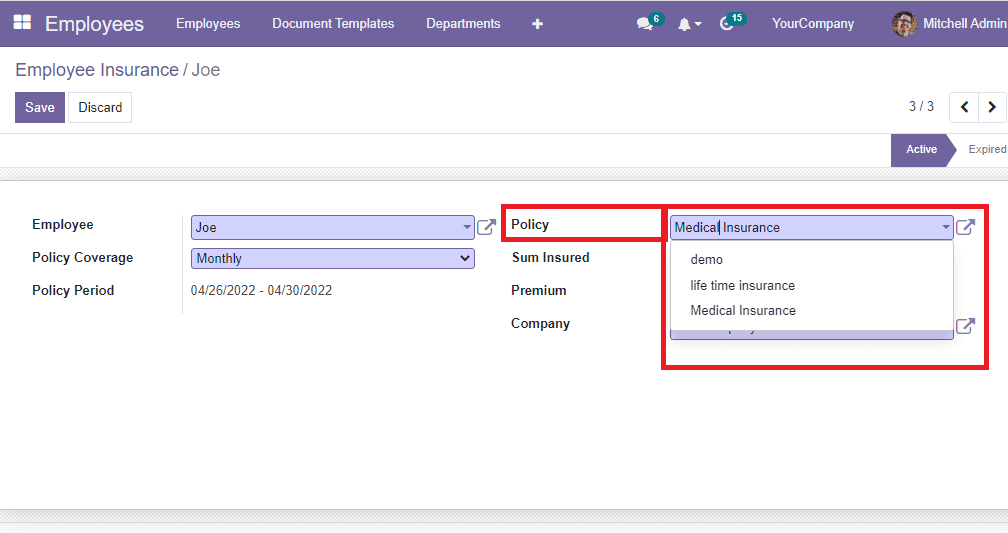
Additionally, you can define the Sum Insured field with the corresponding amount. We can say that it is the maximum value for a year. Then the policy amount can be described in the Premium field. This is the policy amount that wants to be paid every month. The Company name will be automatically displayed based on the information we gave in the Settings. Finally, you have to save the newly created Employee Insurance by selecting the Save button. Now the newly created employee Insurance of Mr. Joe is in an Active state.
If the insurance policy expires, the status will be automatically changed to the Expired state.
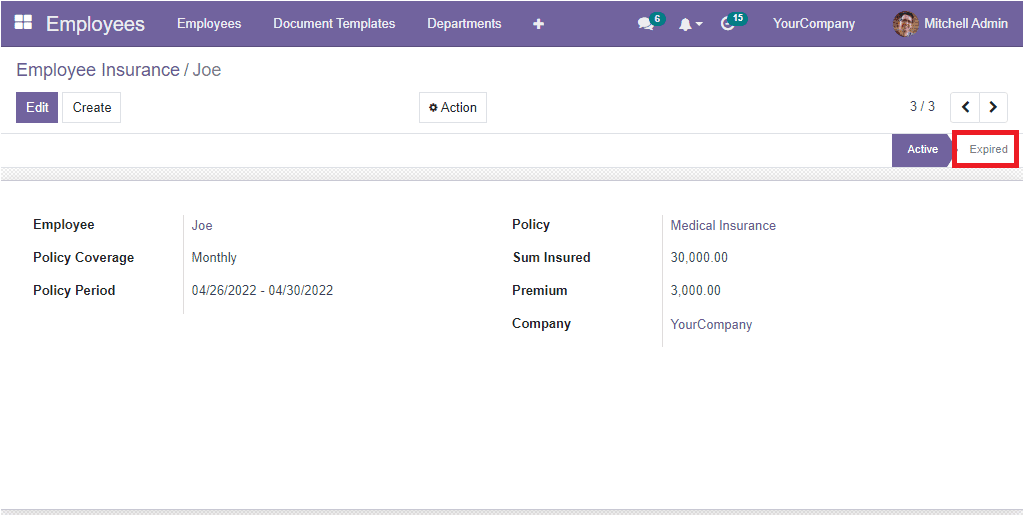
Now let us open the Employees window and choose the employee Mr.Joe to view the insurance details. Here in the Employee form view, under the Insurance tab, you can see all the details regarding the insurance policy, which are automatically displayed.
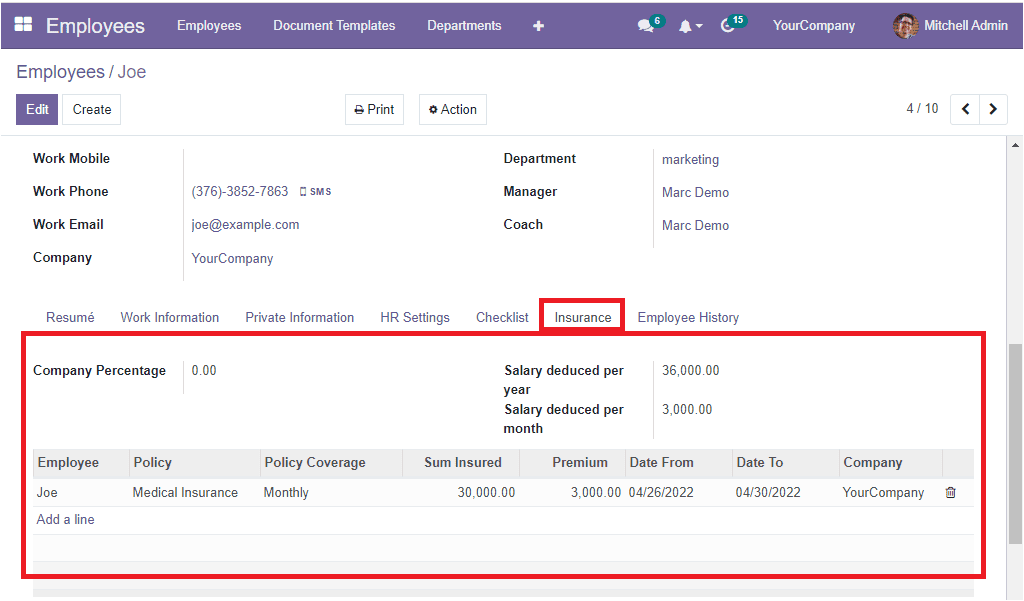
All the details such as the Salary deducted per year, Salary deducted per month, and all other details such as Employee name, policy, Policy Coverage, Sum Insured, Premium, Date From, Date To, and Company are automatically detected here. Further, you can view the option for mentioning the Company Percentage.
Insurance Policy
The Insurance Policy option placed under the Configuration tab of the Employees module will only be visible if you installed the OpenHRMS Employee Insurance module into your system. This menu allows you to configure various insurance policies. All these configured policies will be displayed in the Employee Insurance form view as we already mentioned.
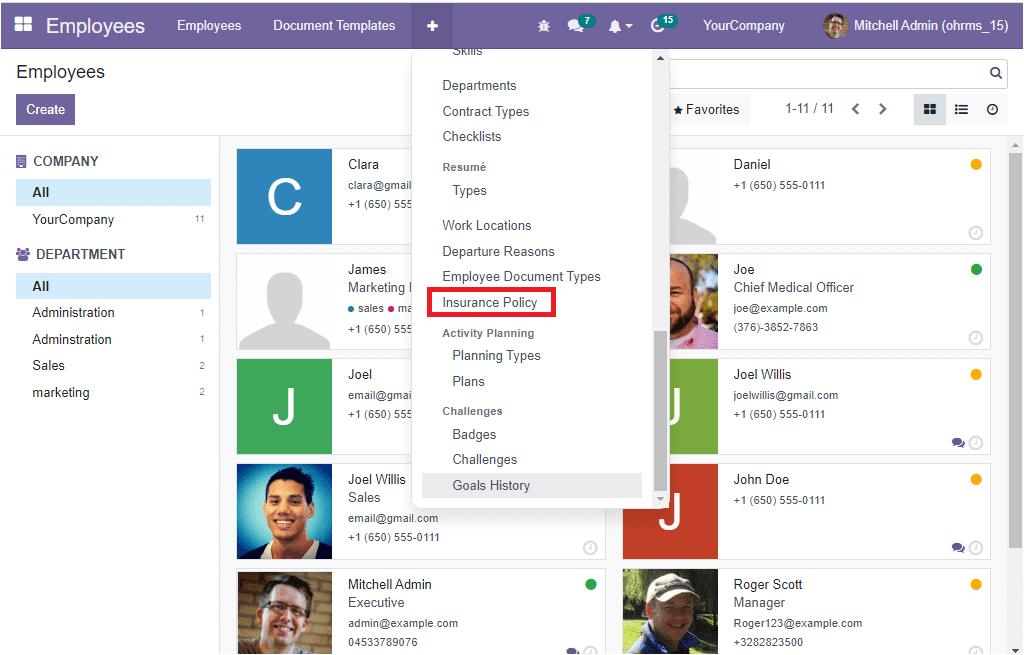
Let us click on the Insurance Policy menu to access the Insurance policy window.
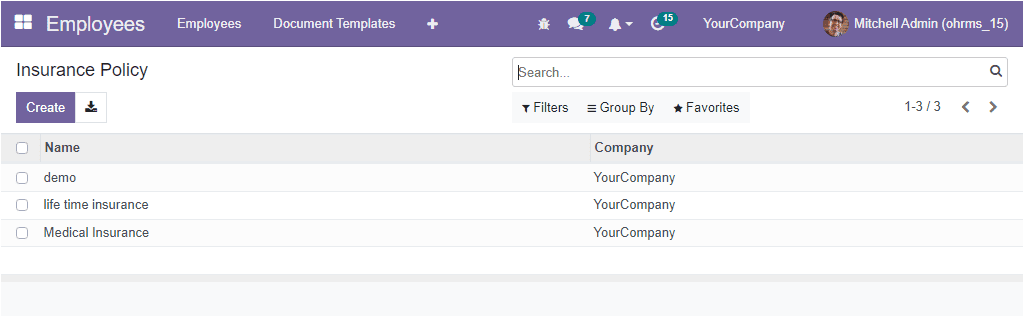
As demonstrated in the screenshot above, the Insurance Policy window will showcase all the details about the already configured insurance policies. As you wish to create a new Insurance Policy, you can click on the Create button available in the top left-hand corner.
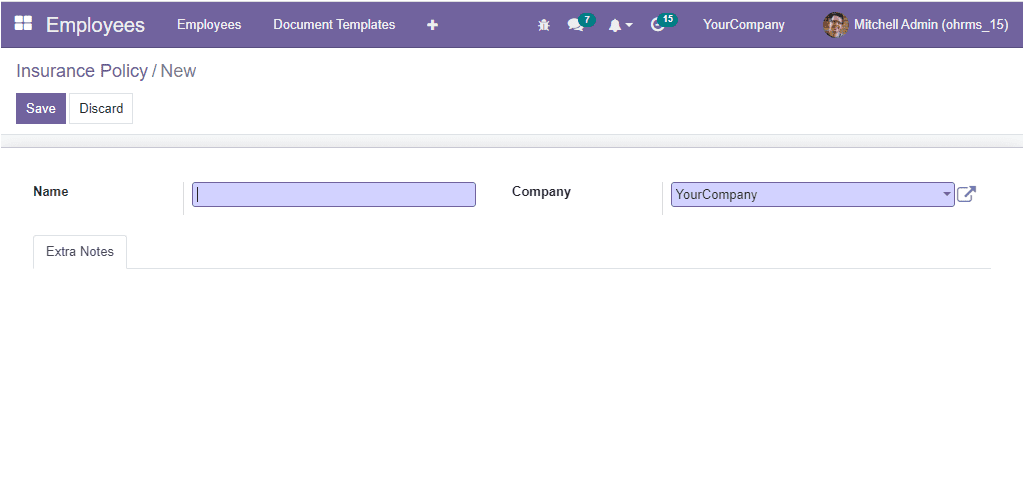
Here in the creation window, you can provide the Name of the insurance policy. You are also able to record the Company details, and the extra information on the insurance policy can be noted under the Extra Notes field. After defining all the details, you can save them by clicking on the Save button.
The OpenHRMS Employee insurance module supports you in tracking all your employees' insurance details and efficiently managing the insurance allowances with the salary.