The Biometric Device Integration is one of the dedicated modules in Open HRMS that helps to simplify the operations of the HR department by automating processes related to the management of employee attendance. Automation of operations is considered as the primary objective of a successful ERP system to reduce the workload of employees as much as possible. The attendance management of employees, needless to say, is an integral part of HR operation in a company that requires utmost attention. Even a small error in attendance calculation will affect the accuracy of payroll and other operations. Implementation of an automatic attendance registration system will avoid the chances of improper attendance recording and improve attendance management accuracy.
This chapter will take a look at the Biometric Device Integration in Open HRMS.
The Open HRMS Biometric Device Integration can be used to automate the attendance of employees by integrating thumb or face recognition devices in Odoo. You will be able to get options to configure multiple devices in Odoo. It can be simply done by mentioning the IP Address and port number of the device in the specified field. Each user will have a particular biometric id which can be used to mark their attendance. It is possible to configure a user from the device as well as the Odoo employee form.
The module can be installed from the App Store by following the steps described below.
Go to the App Store.
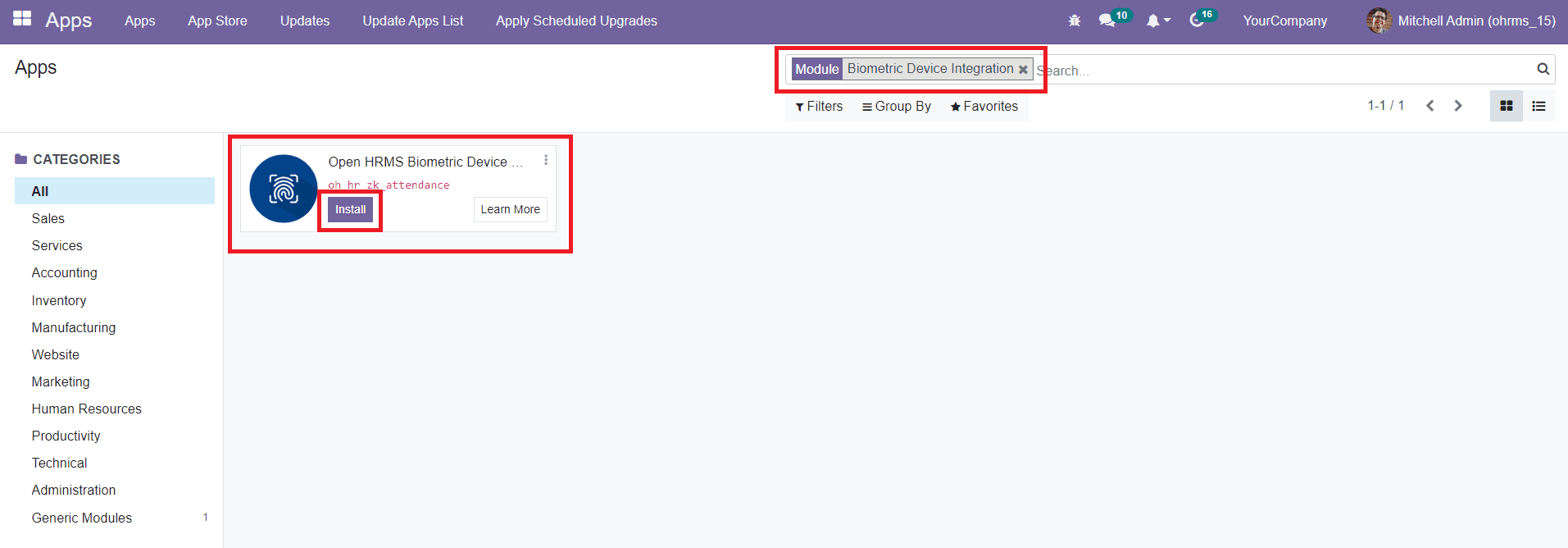
As you can see in the image above, using the search box for locating the Biometric Device Integration module will simplify your searching procedure.
Click the Install button. The Biometric Device Integration module works integrated with the Attendance module in open HRMS. After installing the module, the features of this module can be accessed from the Attendance module. In this module, you will get a new menu called Biometric Manager as shown in the screenshot below.
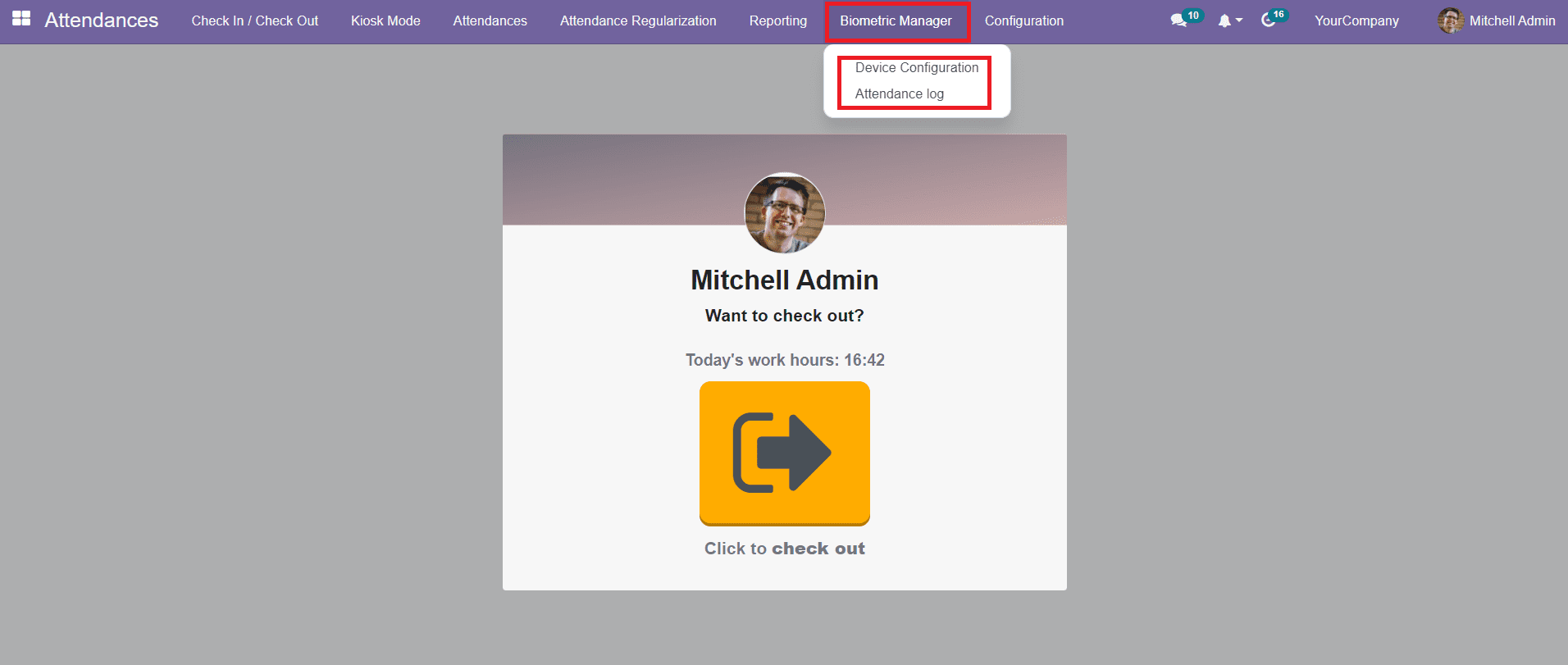
Under the Biometric Manager menu, you will get the Device Configuration and Attendance Log submenus.
Device Configuration
The Device Configuration option under the Biometric Manager can be used to configure the Biometric Device that you are going to use for attendance recording. The record of already configured devices can be seen on this platform as shown below.
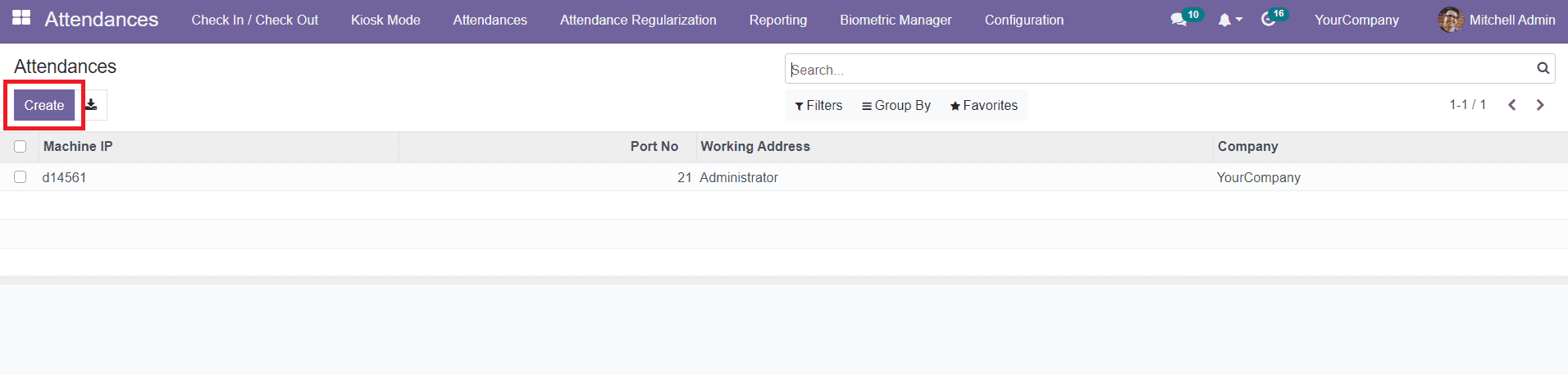
The list view includes the Machine IP, Port No, Working Address, and Company. In order to configure a new device, you can click on the Create button.
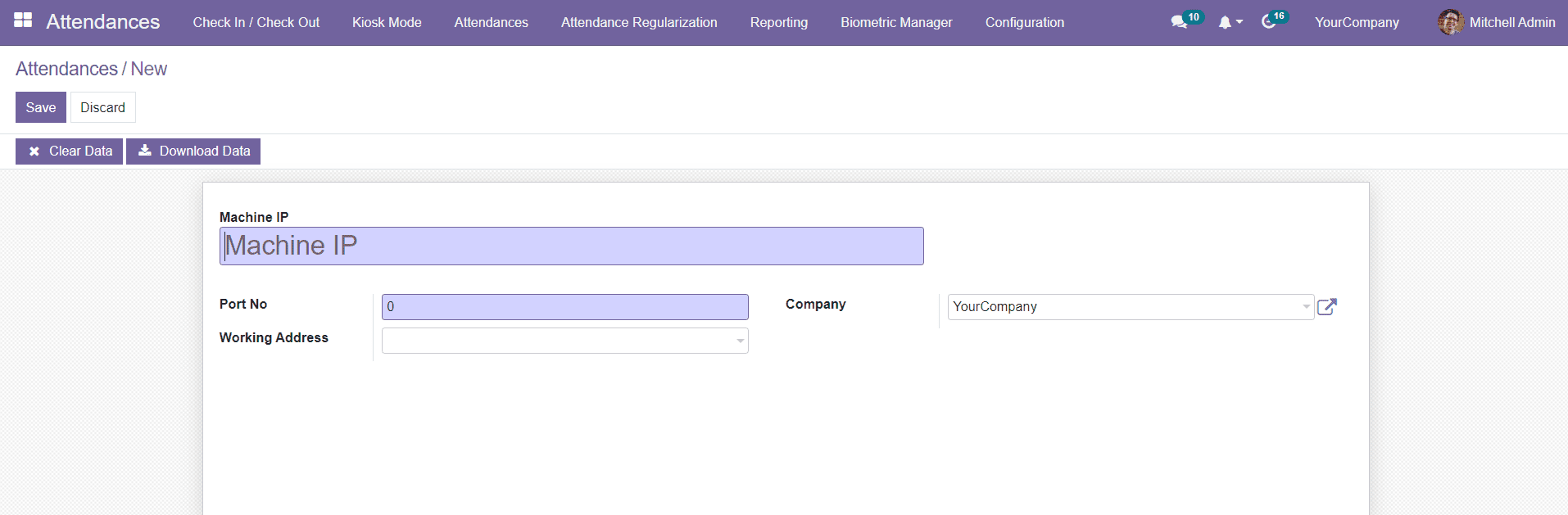
A new form will appear as shown in the screenshot above where you can mention the IP Address of the device in the Machine IP field. Specify the Port No, Working Address, and Company in the corresponding fields. After adding all the necessary details, you can configure the new device by clicking on the Save button. The user will get a Clear Data button which can be used to clear the recorded attendance details. Using the Download Data button will download the data recorded on the device.
Attendance Log
You will get the record of attendance registered using the biometric device in the Attendance Log menu. You can use this platform to analyze the attendance of employees.

Once you configure a biometric device in the Attendance module, the system will track the Date, Name, Punching Type, Category, Punching Time, and Working Address of the employee in the Attendance Log platform.