The Attendances tab seen in the dashboard window of the Attendance module can be used to list the attendance reports of the employees.
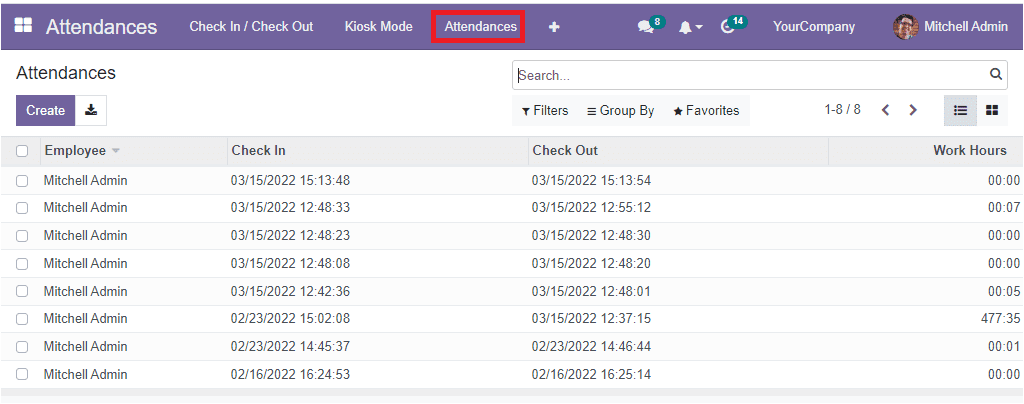
This window will automatically enlist all the attendances marked in the system along with the Employee name, Check In time, date, Check Out time, date and Work Hours. This window is very effective for the managers, HR departments or the concerned officers to check employees' attendances. You can also view the Attendance window in Kanban view. For this, you are required to click on the Kanban view menu icon available on the top right corner of the window as highlighted with red color in the given image.
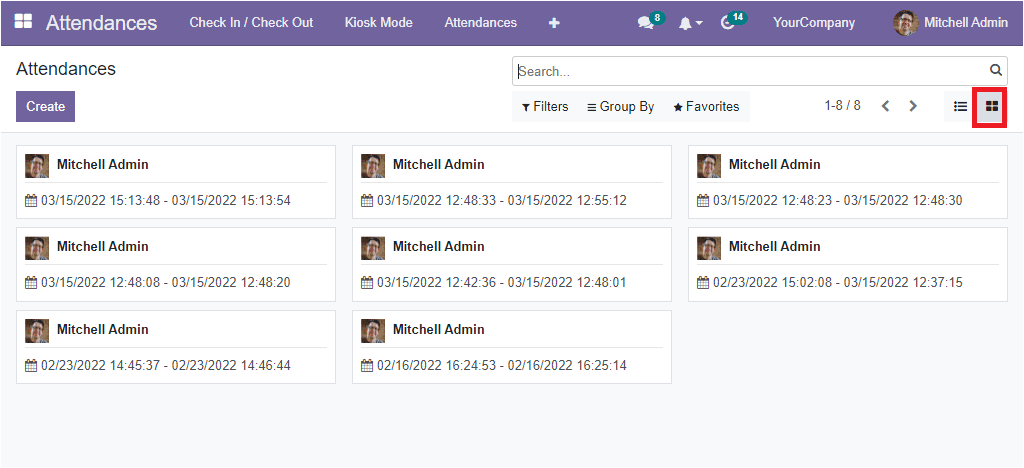
In the Kanban view, you will get the employee's attendance details - check in/check out time and date along with the employee photograph. Moreover, the system identifies the complexities of accessing a particular employee report from the list. The system offers various sorting functionalities to determine the required data quickly. The different sorting options available in the system are Filters, Group By, Favourite and Search options. The Filters tab includes the default options named My Attendances, Check In , and No Check Out.
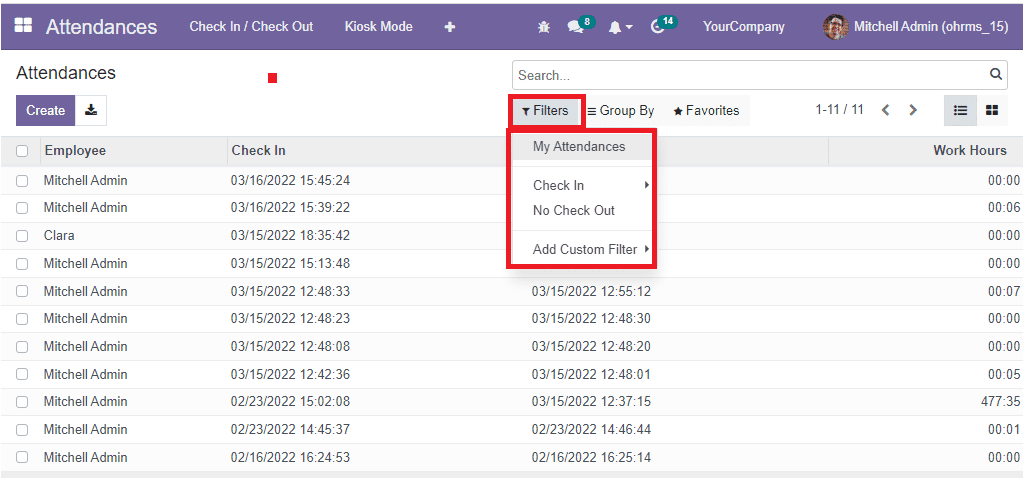
Further, the Add Custom Filter allows you to customize more filters based on your business requirements. Similarly, you can group your Attendance reports using the default and customizable options. The default options available under the Group By tab are Employee, Check In (Year/Quarter/Month/Week/Day), Check Out (Year/Quarter/Month/Week/Day).
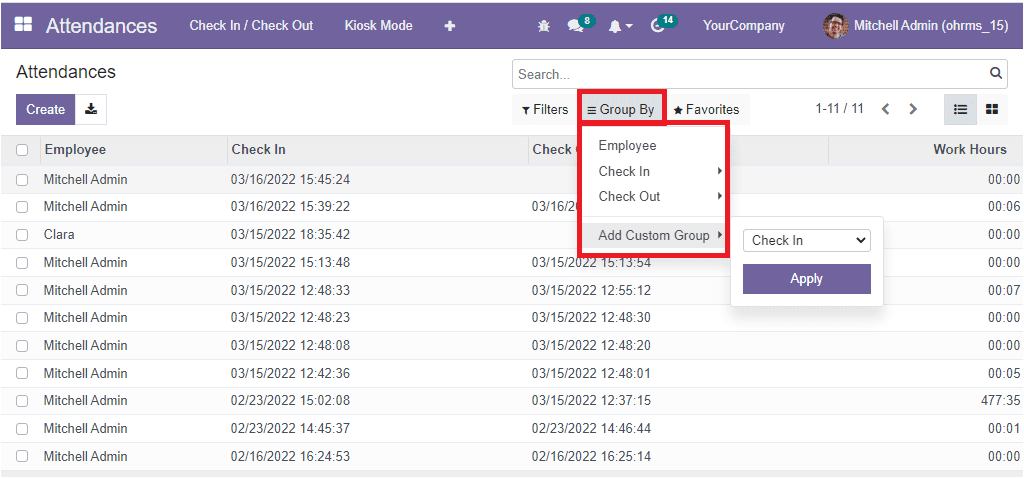
The Favourites tab includes the Save current search and Import record options.If you want to create the Attendance of your employees manually, you can use the Create button. When you click on the Create button, you will get the creation window.
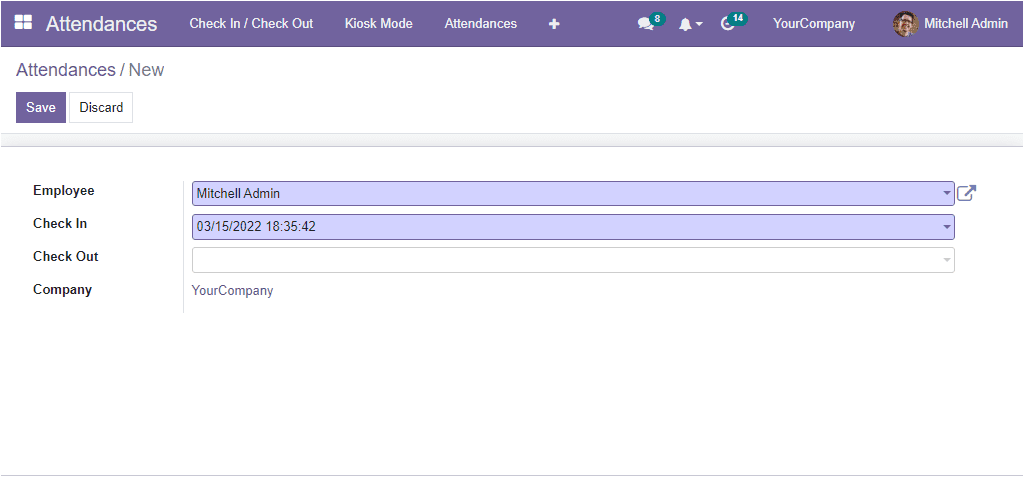
Here you can choose the employee name and mark the check in and check out time together with the company name. After entering the details you can click on the Save button. Now the manually created employee attendance will be saved and displayed in the Attendances window as shown below.
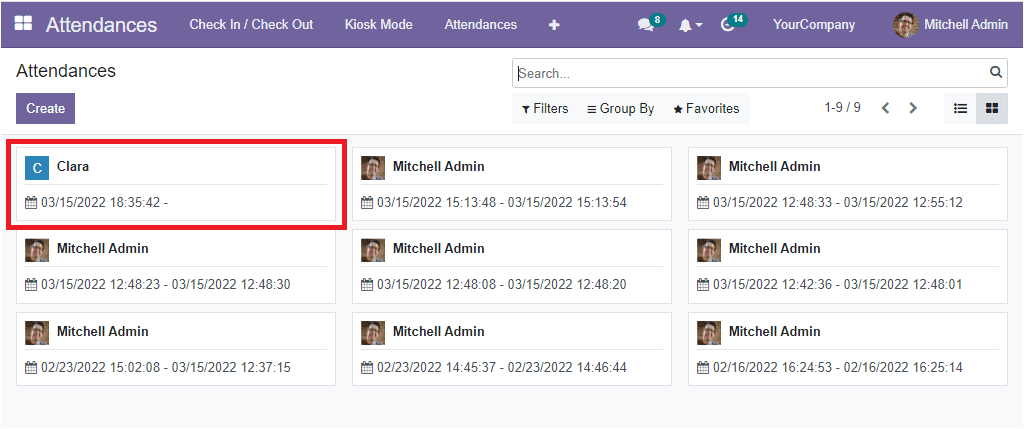
So far, we have been checking the functionalities of the Attendance window in the Attendances module and now let us examine the Configuration options of the Open HRMS Attendances module.