Sometimes, every organization could summon special or emergency meetings without clear intimations. These unexpected situations are very hard to inform every employee in an organization separately. Especially if it is a large scale company working with so many employees, personally contacting each employee is very difficult. You don’t have enough time to get each one. A well-defined and advanced digital announcement system is essential to manage these conditions.
One of the tiny components of the OpenHRMS platform, the Announcement module, is designed to offer end to end support inside the organization. The module has different roles and benefits for an organization's resources. One of the chief motives of the Announcement module is to support the organization in handling its official announcements.
The concerned authority can effectively use the Announcement module to overcome all the challenges and eliminate issues regarding company announcements. Also, this will make it possible to communicate with your employees to convey the official announcement. Further, the module allows you to attach every kind of document. The module can manage all the internal notifications like special events, meetings, off days, upcoming celebrations, discussions etc.
This chapter discusses the functionalities of the OpenHRMS module. Let me start!
You can install the Announcement module from the App Store. Now your database will showcase the Announcements menu icon, as shown in the image below.
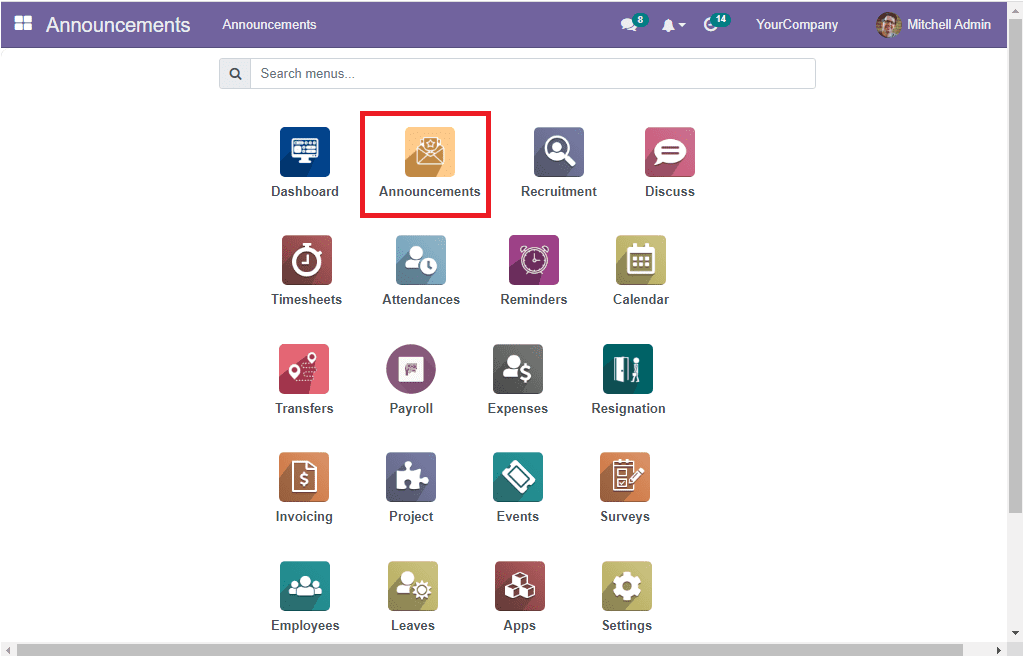
Click on the Announcement menu icon to successfully enter into the Announcements window. You will get a new window called Announcements, as shown in the image below.
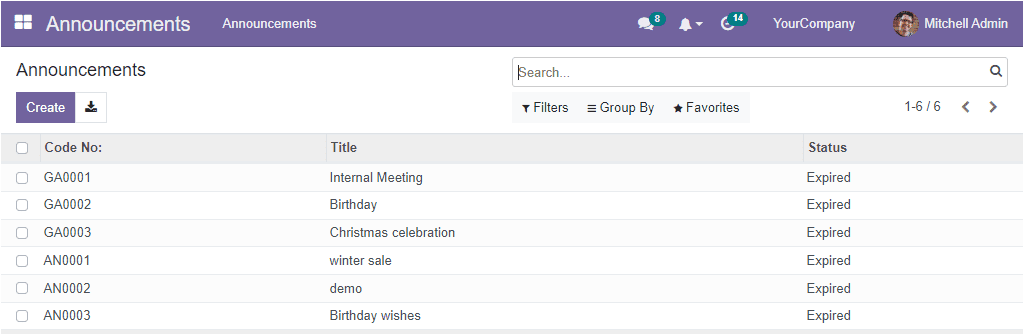
The Announcements window is designed as an area for managing all the announcements details created in your organization. So the window will display all the information regarding the previously conducted announcements. The preview embraces the Code No, Title and Status of each announcement. If you wish to view the full details of any of the previously described announcements, you can select the respective record. Now the system will display the full details of the announcement on its screen. For example, let us click on the first announcement called Internal meeting. The system displays full details, as shown below.
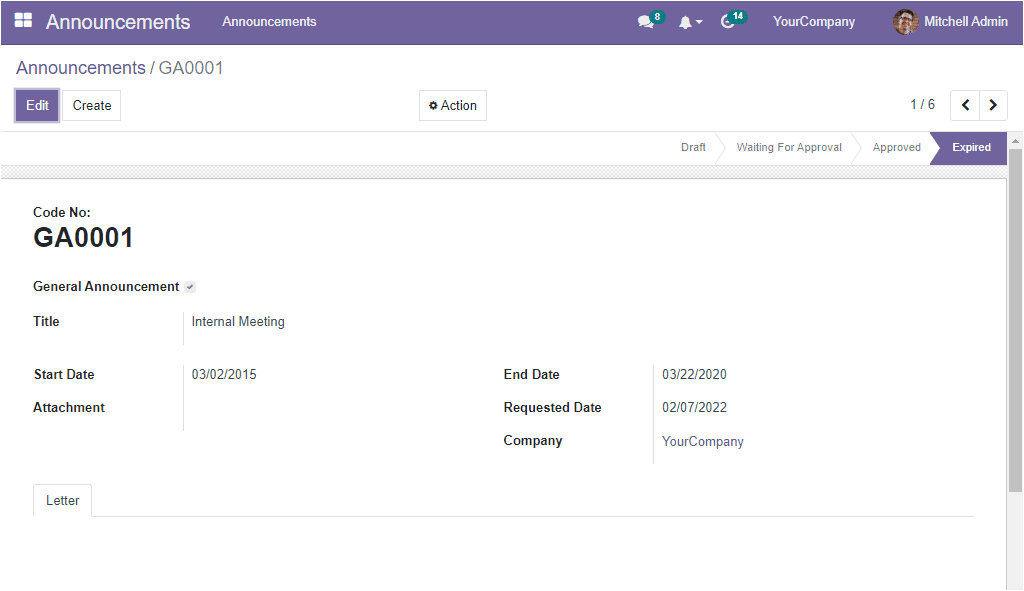
The sorting and categorizing functionalities of the system allow you to apply various filters, and grouping options to your records. The platform specifically invented some sorting functionalities for systematically handling it, and all these functions are included under the Filters, Group By, and Search tabs. The search tab allows you to search your required data. Further, the Filters tab displays default and customizable options that can be applied to filter out your window. To view the option, let us click on the Filters tab. Now a dropdown will be displayed as displayed in the image below.
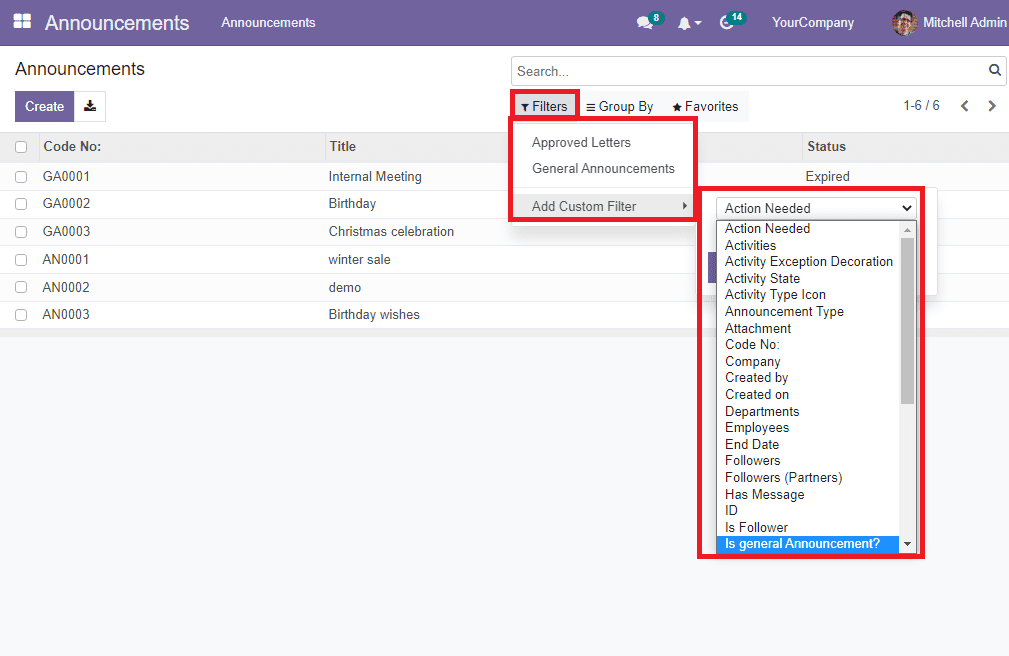
The default filters covered in the list are Approved Letters and General Announcements. The Group By option allows you to categorize/group the announcements records based on fields under the menu. The Favorites tab includes the Save current search and Import records options. You can export all the data in the window to an excel sheet using the Export All menu icon.
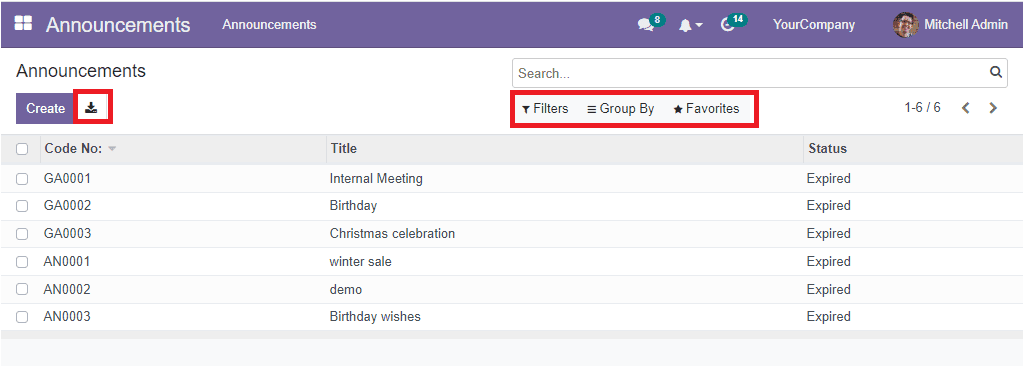
Now, let us examine how to create a new announcement.
To create a new announcement, you can click on the Create button, which you can access from the top left corner of the window.
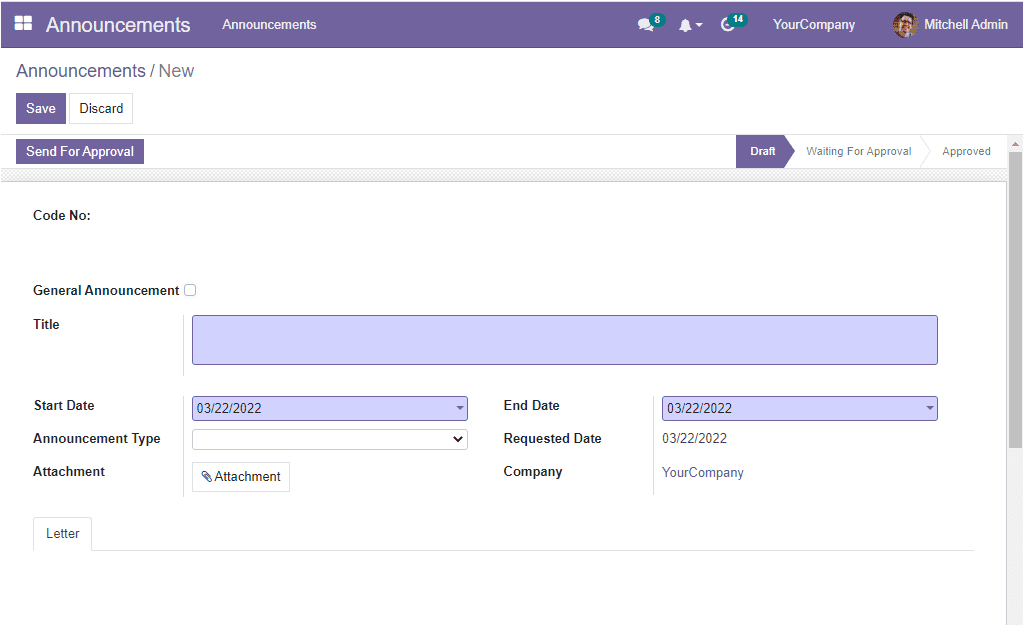
In this creation form, you can see the Code No field in which the value is auto-generated at the time of record creation and the value/sequence is based on the general announcement field. Then if the announcement is a general announcement, you can set the announcement as a public announcement by enabling the General Announcement option. Also, the announcement subject can be described in the Title field. Moreover, the Start Date of the announcement and the End Date of the announcement can be defined in the specified areas.
The create date of this announcement record will be auto allocated in the Requested Date field. Similarly, the login user company can be mentioned in the Company field( if it is working on a multi-company basis). Additionally, you can attach a copy of your letter to the Attachment field. Also, the announcement content can be given under the Letter tab.
If the announcement is not a general announcement, you can keep the General Announcement field empty. In this case, the form view depicts you an additional field called Announcement Type. This field allows you to specify the announcement type.
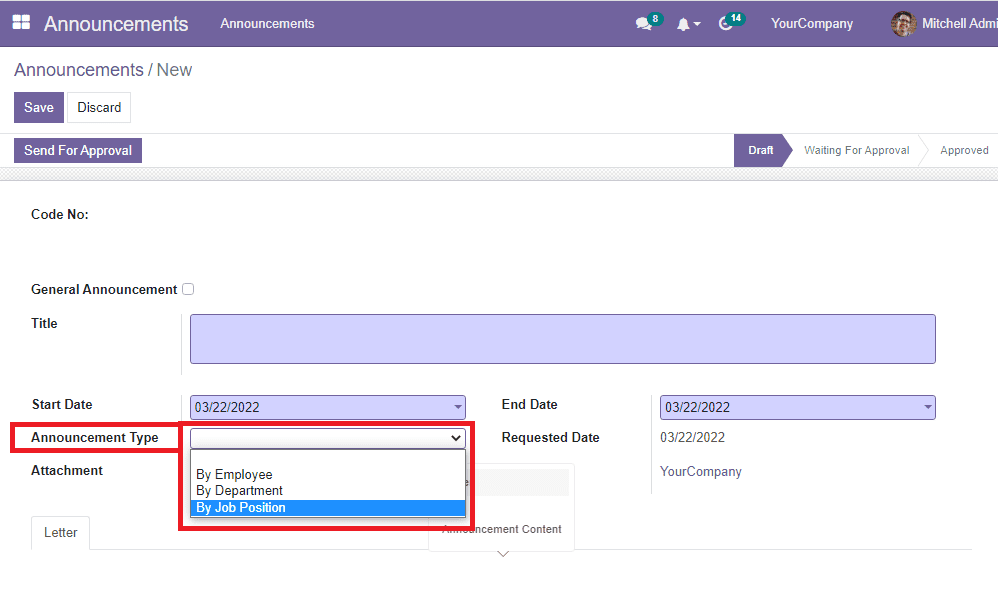
The announcement type can be filled in the Announcement Type field. The type can be selected from the dropdown menu, and there you can see different types such as By Employee, By Department, and By Job Position. If you are selecting By Employee, you will also get a field to mention the employee. Similarly, the corresponding fields will appear for By Department and By Job Position options.
After entering the required information regarding the announcement, you can save the record by clicking on the Save button available in the top left corner of the window. Now you can see that the Code No field is automatically filled with a unique code number. if it is general announcements, the code number sequence will start with ‘GA’ and for other categories sequence starts with ‘AN’. The newly created form will look like in the image below.
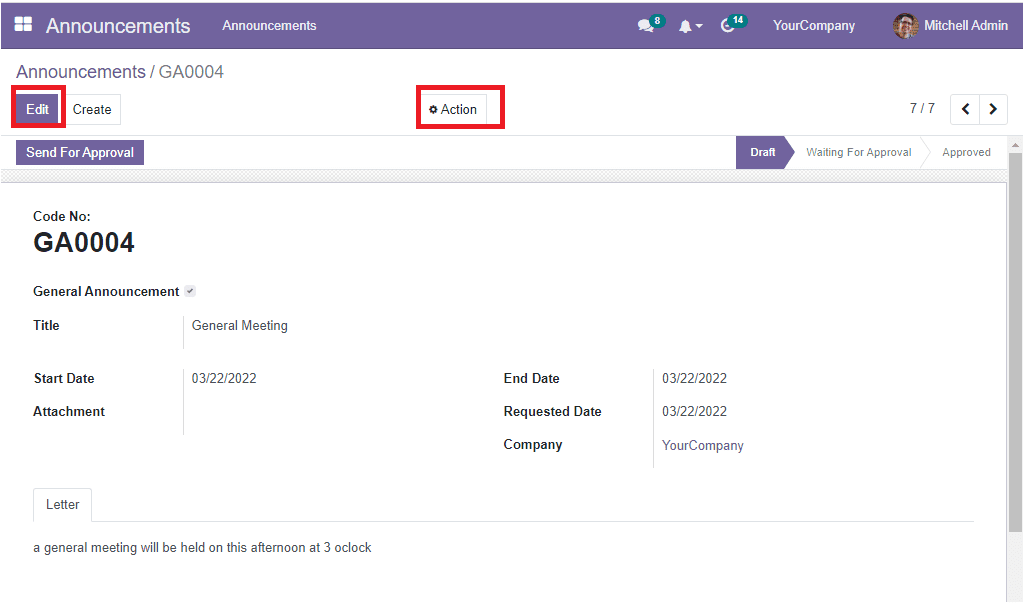
You can see the Edit button and Action button on this screen as highlighted in the above image. The Edit option is very useful if you are required to make any changes to the announcement. Also, the Action button includes the Duplicate and Delete options.
In addition, the window displays the Send For Approvalbutton. A single click on this button is enough to send this newly created announcement for approval.
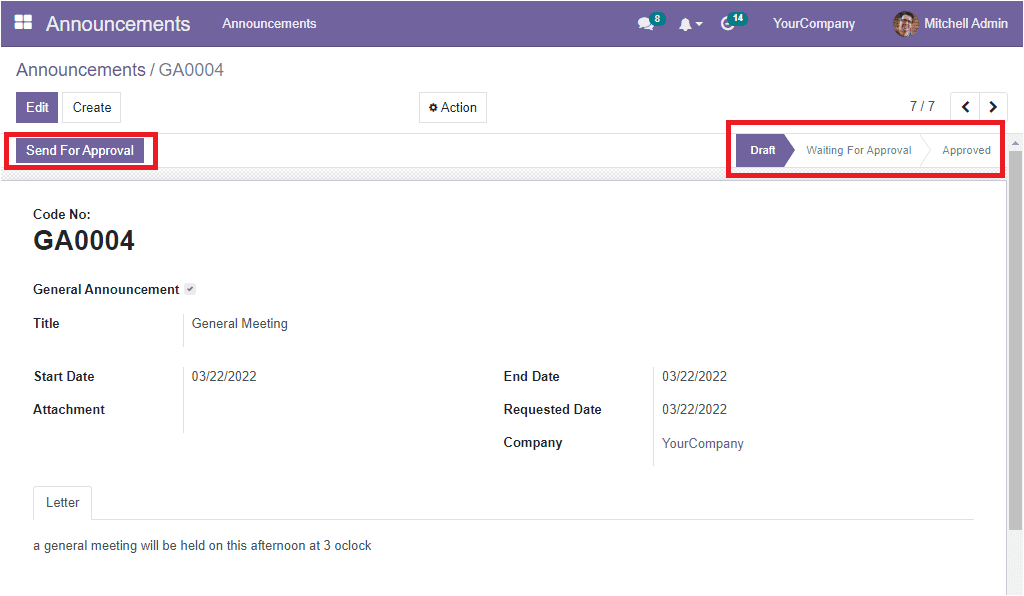
The right top of the screen will showcase different stages as Draft, Waiting For Approval and Approved. The current status of the announcement will be highlighted in dark colour. When you look into the above window, you will understand that it is in the Draft state. The status will automatically be changed in accordance with the proceeding of the announcement.
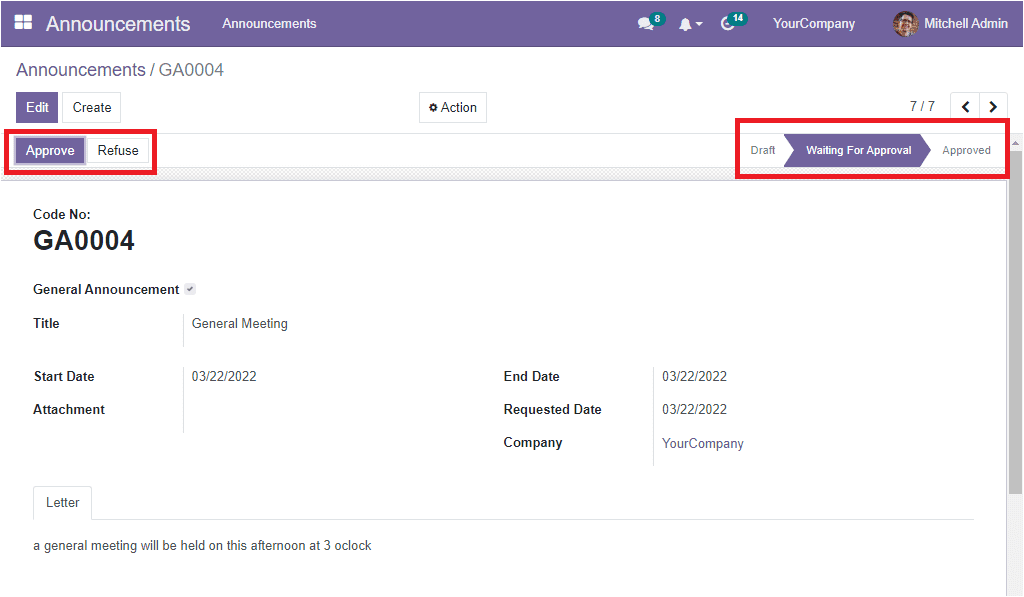
Once you send it for approval, it will be changed to the next stage, Waiting For Approval. Similarly, the screen depicts the Approve and Refuse button on the right, highlighted in the above image. The concerned person can approve the Announcement by clicking on the Approve button.
The announcements created in the announcement module will be displayed in the Employee Dashboard module. If it is a general announcement, it will be visible on all employee dashboards. whether it is a specific announcement of any of a particular employee, department or job position, this will be visible on the corresponding employee's dashboard. For checking this functionality, let us create a new announcement. So let us create an announcement for the employee Mitchel Admin for conveying that there will be a client meeting today. So we can provide the Title as a Client meeting. provide the Start Date and End Date. The Announcement Type can be selected as By Employee and you can specify the employee name(Mitchel Admin) in the corresponding field. We can also mention the Requested Date, and login user company. The Announcement content can be described under the Letter tab.

Once the announcement request is approved, the Employee Dashboard window will depict the Announcement details. For viewing this, let us open the Employee Dashboard window. Here, under the announcement section, you can see the details of the created announcement as highlighted in the image below.
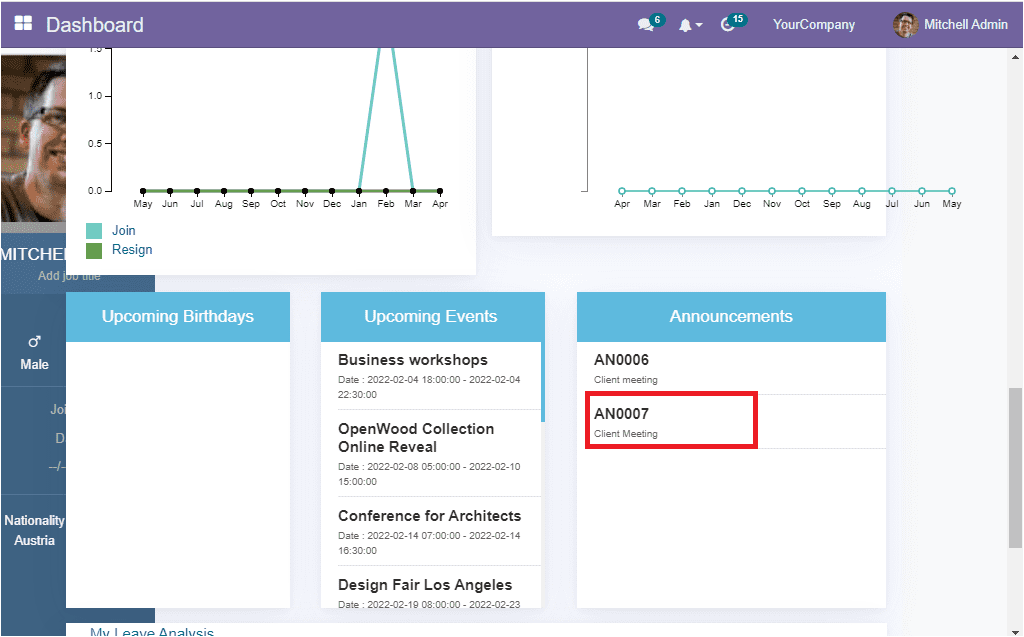
This is all about the functioning of the OpenHRMS Announcement module. A minimal but powerful module makes it smooth to convey general company messages and declarations to your employees.