Salary Structures in OpenHRMS Payroll Software
Employees are also a crucial part of determining the success or failure of an organization. This is why managing employees and their rights are very significant to keep your company’s growth and make your employees satisfied. A right HR management system with the right remuneration practices can only act as a powerful influencer to retain the confidence and right skills to increase organization profits and reputation. For achieving successful remuneration practices, a well-defined salary structure is needed. Though salary is not the last word for the employees, it is considered as the most important and attractive factor in an employee basis. If the organization gives poor attention to its salary or payment, it will be a major cause for dissatisfied employees and will badly affect your organization's profits.
A Salary structure is the absolute details of the salary that will provide an insight into a salary range per grade that an organization or company will attempt to pay within. The OpenHRMS platform allows you to define a well-organized and effective Salary Structure that has the ideal pay structure design with a perfect balance between budget and competitiveness. These Salary structures are defined to aim to manage both internal consistency and external competitiveness. The employee with similar skills and positions can be treated in a similar way. So defining a salary structure will help you to include and apply equal pay for equal work.
When creating a Salary Structure the contract type with the employee, the job position of the employee, the work experience, and the performance of the employee are taken into consideration. In short, the Salary structure can be defined as the compound of various salary categories such as basic salary, Gross Salary, Allowances, and net salary. Have a look at the following blog to explore more about Salary Slip Software. Salary Slip Software
Here in this blog, we will have a detailed description of the OpenHRMS Salary Structures tool with the Payroll module.
Let us view the Salary Structure window of the OpenHRMS platform. In OpenHRMS, the Salary Structure is defined within the Payroll module. So let us go to the Payroll module.
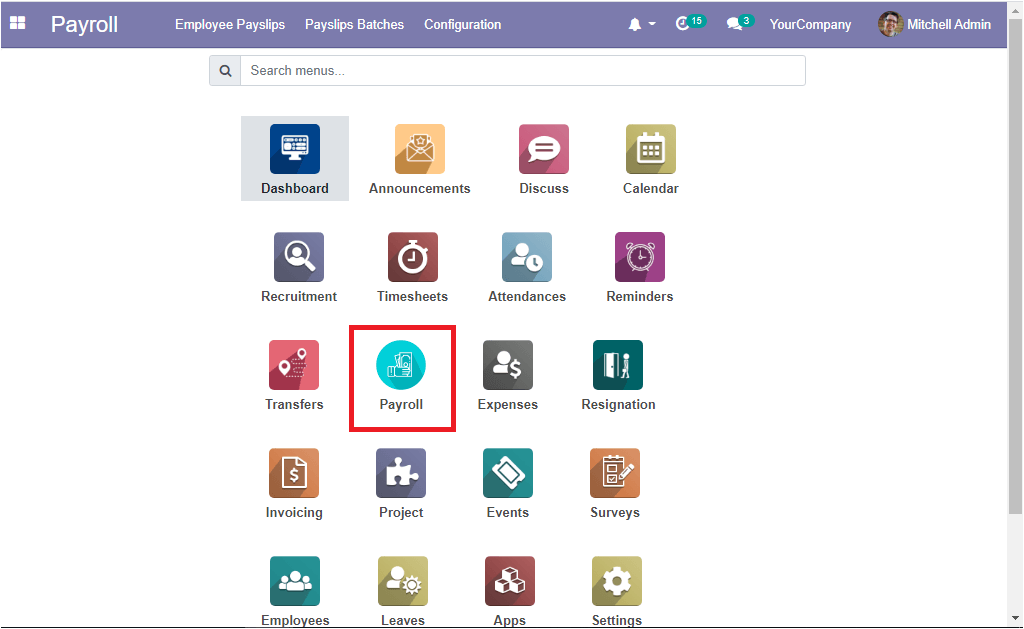
You can access the Salary Structure menu from the configuration tab. Before describing the Salary Structure, we have to define the Salary rules. All the rules regarding the salary can be described under the Salary Rule window. This window can be accessed by taking the route OpenHRMS Payroll -> Configuration -> Salary Rules. The snipping image of the Salary Rules window is depicted below.
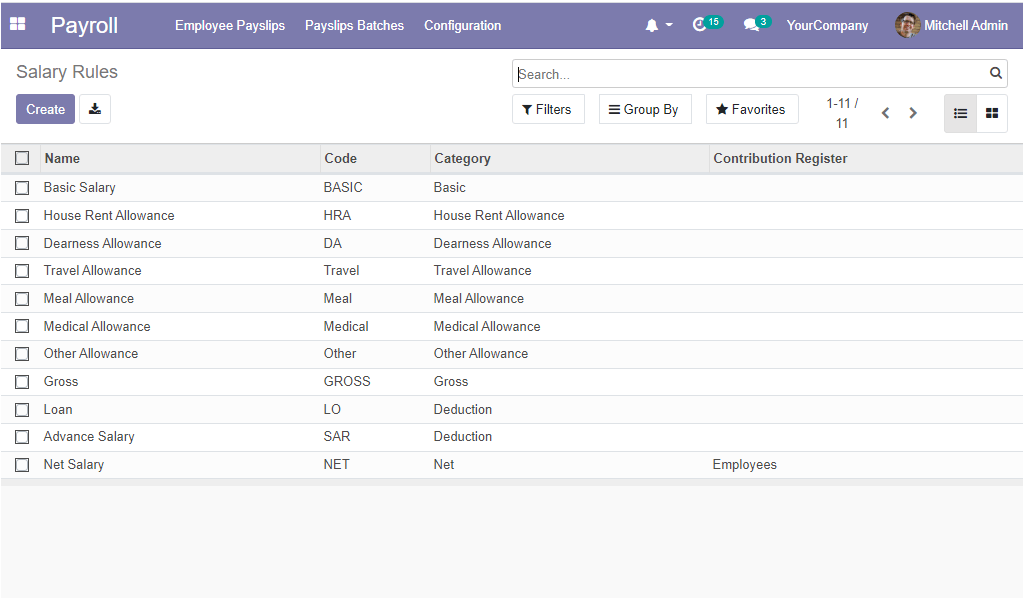
This Salary Rule window will provide you an overall view of the Salary Rules defined in the platform. These all records are well placed and depicted in a list format along with the details such as Salary Rule Name, and their respective Code, Category and Contribution Register. Here Salary Names are defined as Basic Salary, House Rent Allowance, Dearness Allowance, Travel Allowance, and many more aspects. In addition, the details of the window can also be viewed in Kanban format by clicking on the Kanban icon located in the top right corner of the window. Similarly, the Search, Group By, and Filters options will help you to easily access your required data. The Create button located in the top left corner will assist you to access the Salary Rule creation window.
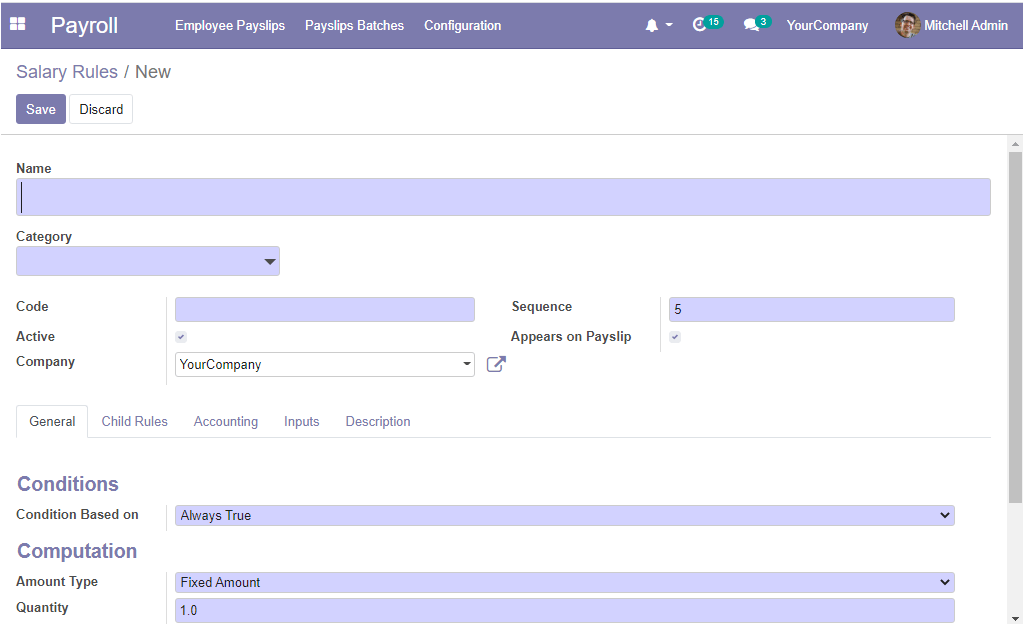

The above image illustrates the Salary Rule creation window where you can provide all the mandatory details. Initially, you have to provide the Name of the Salary rule. Then you can fill the Category field. Here you have the dropdown menu where you can choose the predefined category or create a new one. After defining the Category you can allocate the Code of the Salary Rules which will act as a reference in the computation of other rules. Then you have the Active field. If the Active field is set to false, it will allow you to hide the salary rule without removing it. Furthermore, you can allocate the Company, and Sequence that can be used for arranging calculation sequences. Moreover, you can view the Appearance on the Payslip option. You can activate the option for displaying the Salary Rule on Payslip. The General tab option includes more fields to assign. Which are Conditions, Computation, and Company Contributions. You can define conditions based on three attributes. Which are Always True, Range, Python Expression. The Always true functionality will enable you to ensure that this Salary Rule is available in every individual salary computation. In the case of the Range option, you have to fill some additional fields such as;
Range Based on: This field is meant to compute the percentage fields values. This can be set up based upon the employee wage by default.
Minimum Range: It is the minimum amount applied for this rule.
Maximum Range: It is the maximum amount applied for this rule.

In the case of Python Expression, you can provide the Python condition.
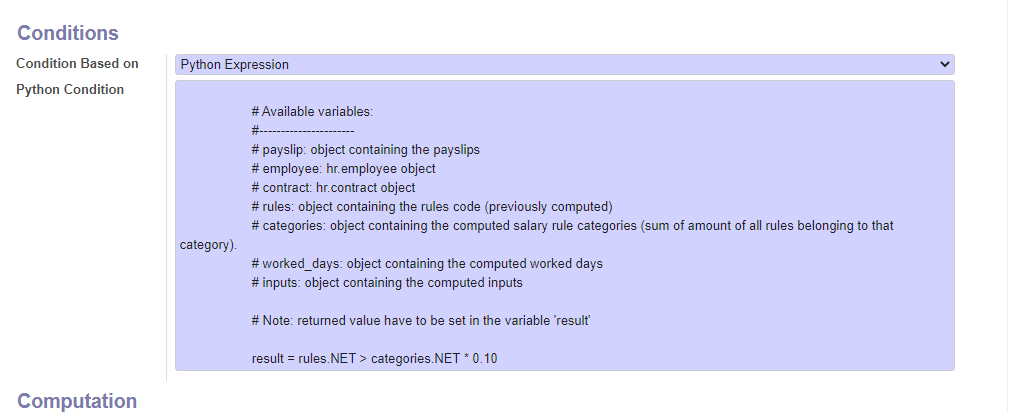
In the Child Rules tab, you can create and include the child salary rule for the Parent salary rule using the Add a line option available.
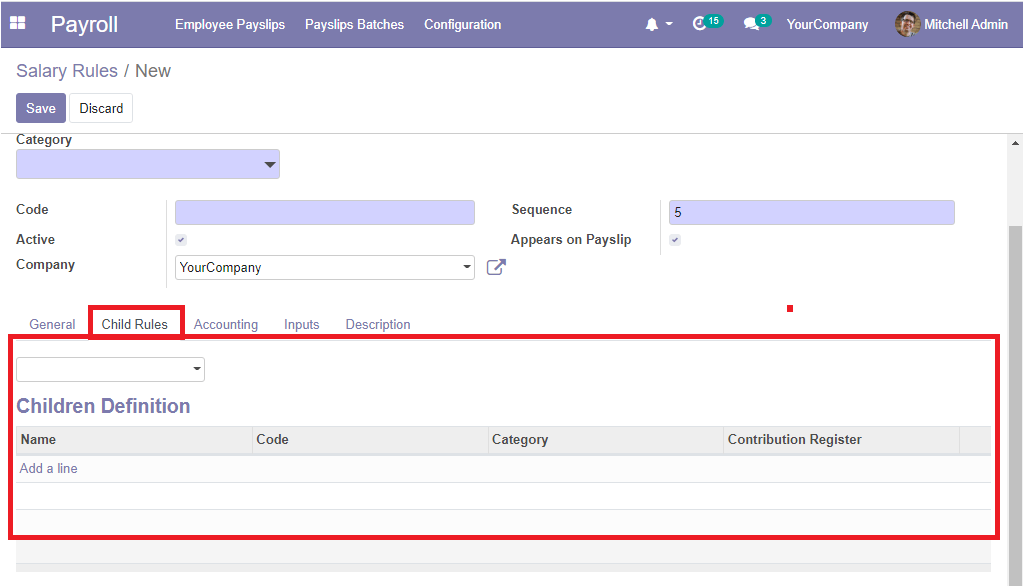
Now come to the Accounting tab of the Salary Rules creation window, where you have the fields such as Debit Account, Credit Account, and Tax. in the same way you can also fill the Inputs and Description tabs. After providing all these details you can save the details by clicking on the Save button available.
After defining the Salary Rule, you can go to the Configuration tab on the OpenHRMS Payroll module to create Salary Structures. The screenshot below shows the Salary Structures window of the Payroll module.
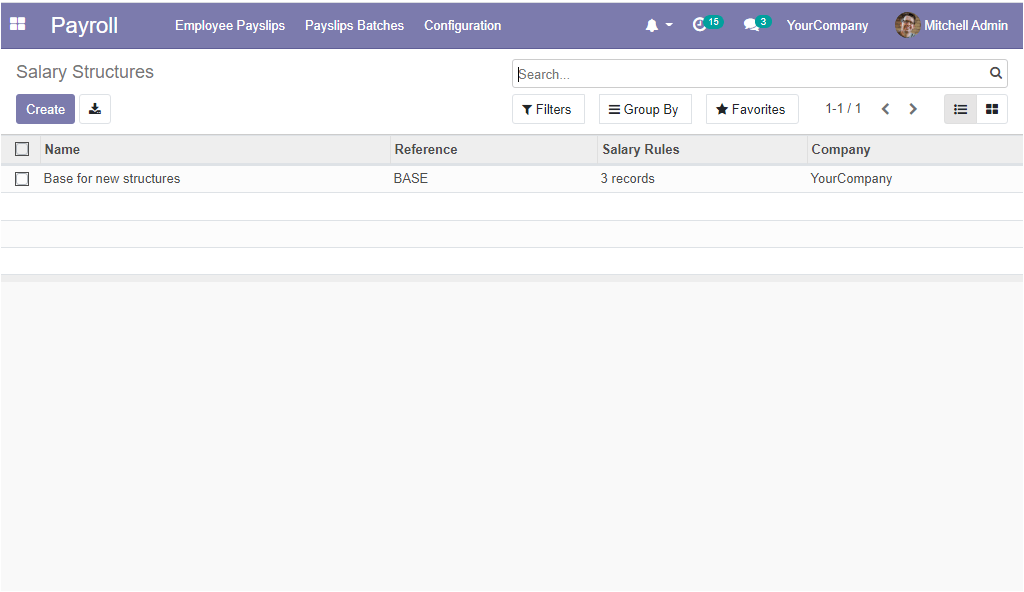
In this Salary Structures window, the platform will list out all the Salary Structures which are already defined in the platform. The Name of the respective Salary Structure, Reference, Number of Salary Rules defined, and the Company associated with this operation are displayed for better convenience.
Now we can have a look at how to create a new Salary Structure.
For creating a new Salary Structure, what you want to do is to press the Create button available.
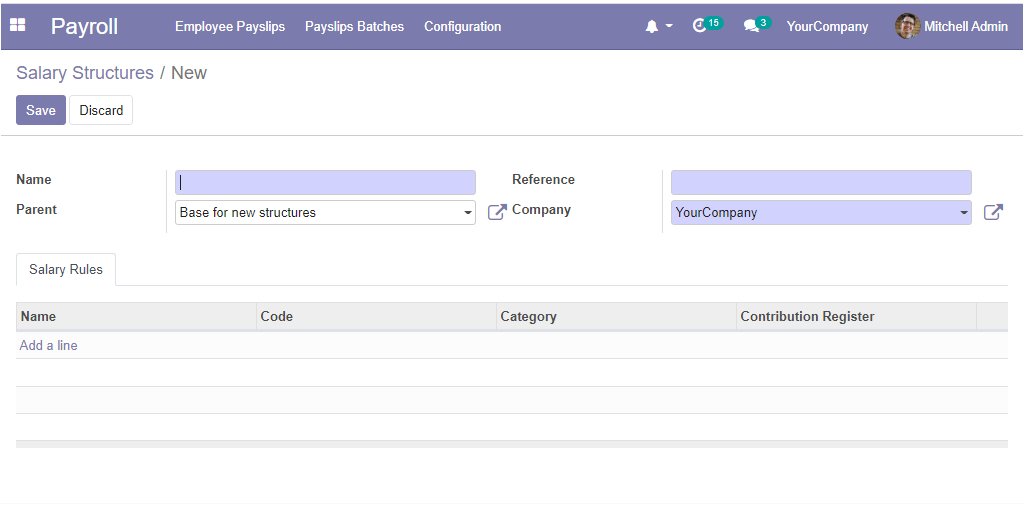
The above image represents the Salary Structure creation form which will allow you to define new Salary Structures within seconds. For that, you can give the Name for the Salary structure along with the Parent salary structure when we are creating another Salary Structure. In addition, you can add the Reference and Company details. Under the Salary Rules tab, you can add a Salary Rule from the list of the predefined Salary Rules. It is also allowed to create new Salary Rules by clicking on the Create icon available.
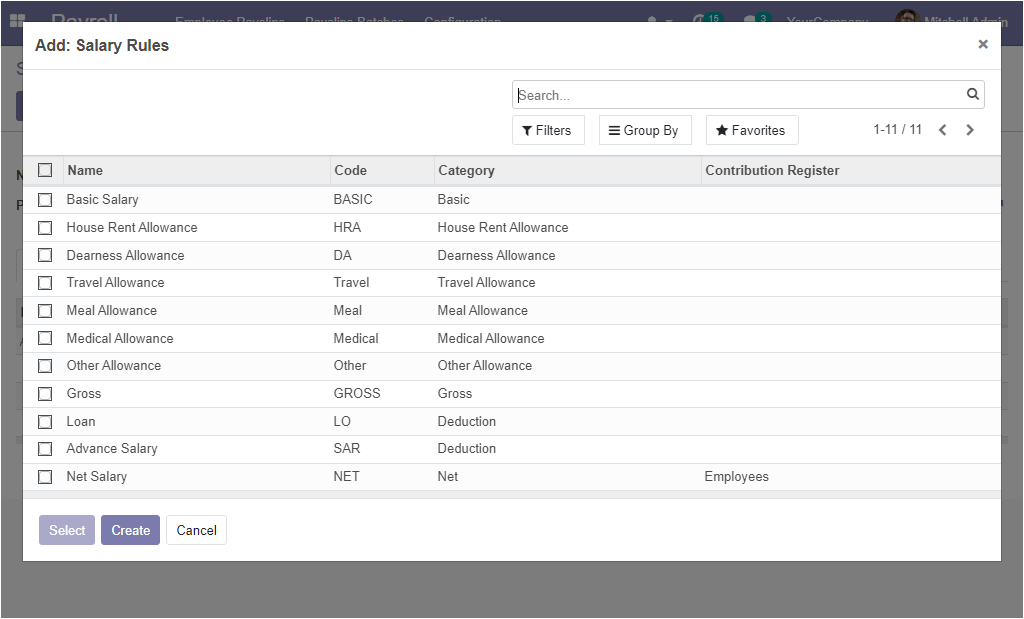
Using the above window, you are able to include multiple salary rules. All these can be performed using the Add a line option available.
The Salary Rules and Salary Structure tools available in the OpenHRMS Payroll module will help you to manage your companies salary spendings and also gives insights to create and define salary structure for each employee.
Have a look at the following blog to explore more about Pay Slip. Pay Slip