Open HRMS for Shift Scheduling
Employees of different organizations work in different shifts. A shift system is in force in many organizations and institutions to ensure that the organization or institution functions round the clock. As a team of employees will not be able to work round the clock the employees will be divided into different teams to work in different shifts.
The HR team and team managers can manage shifts easily if there is a software tool to manage shifts. Open HRMS comes to your help when you wish for a software assistant.
Open HRMS is a software management tool that has been designed to manage all human resources management activities. This software tool designed by Cybrosys Technologies can bring incomplete change in the operation and management of resources. This tool has different modules which have been designed to perform different tasks independently and in collaboration with other modules. Open HRMS can help the business to scale heights by exploring the skills of employees and working hours of the employees.
In this blog, we are planning to have a look at the key features of the Open HRMS Shifts Module. As the name indicates, the module will help the business to manage the working hours and shifts of employees. This module will help the managers to assign shifts to their subordinates. The managers will be able to manage the working shifts of employees based on the work pattern of the company. Some companies may work in two shifts and some others may work in three shifts. This can be managed and shift-related details can be updated in the employee contract.
Let us find out the methods to mine the best benefits of this module. We can go to the Open HRMS App store and install the modules to make the best use of these modules.
Here, we can see the already installed modules here.
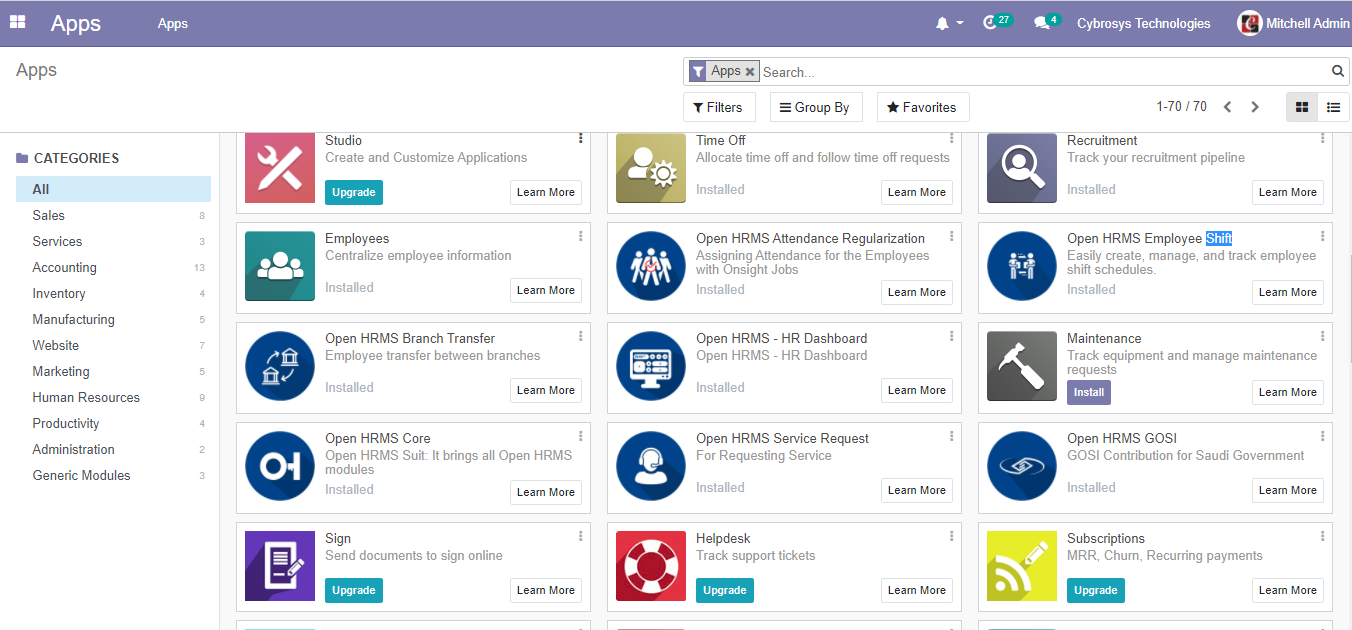
Once we complete the installation process, we can enter the module named Shift.
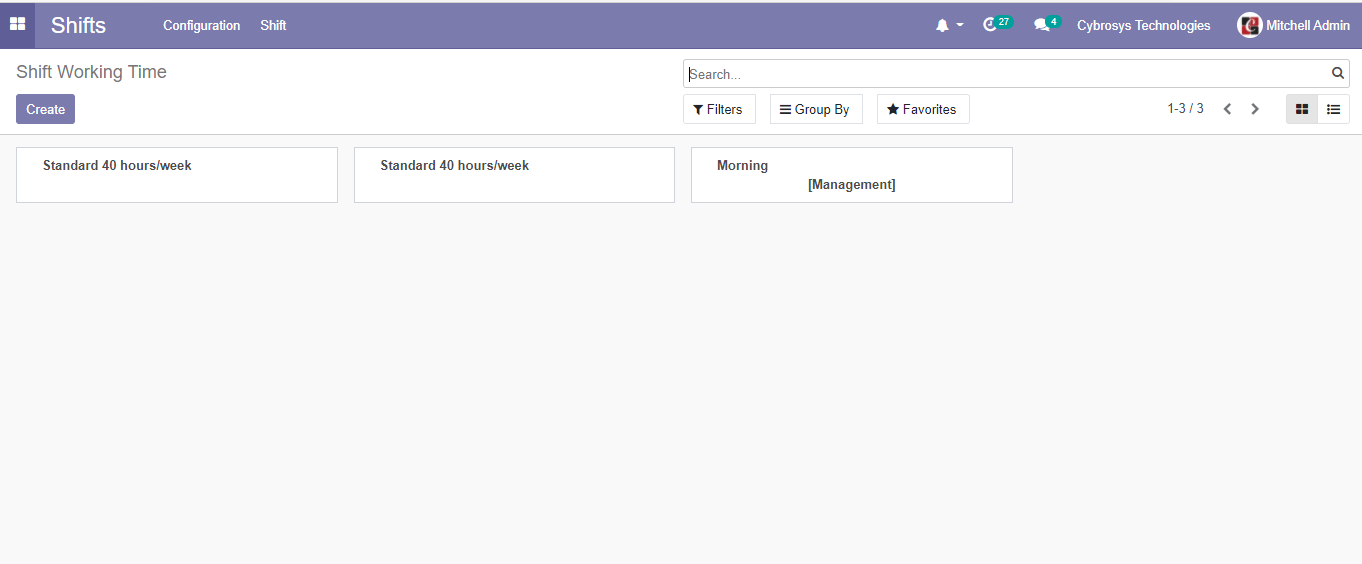
This is the place where the manager manages the shift of employees. That means the manager will be able to create and manage the shift of employees.
CREATE SHIFT
With the help of this module, the manager can create shift working schedules for the employees.
The image given above shows us the dashboard of the Shifts Module. Here, we can view the already created shift working time schedule for the employees.
Let us click open the created shift.
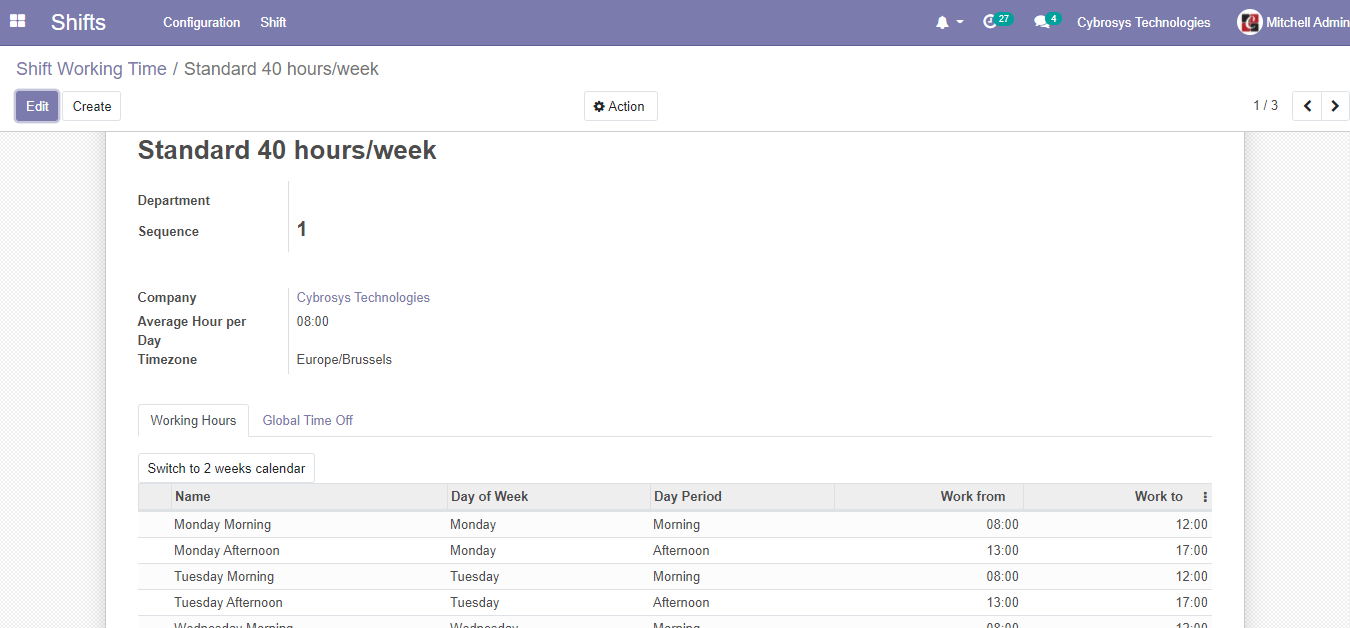
Here, we can find all the details required for shift management
Now, let us find how to create a shift schedule that can help the better functioning of the employees.
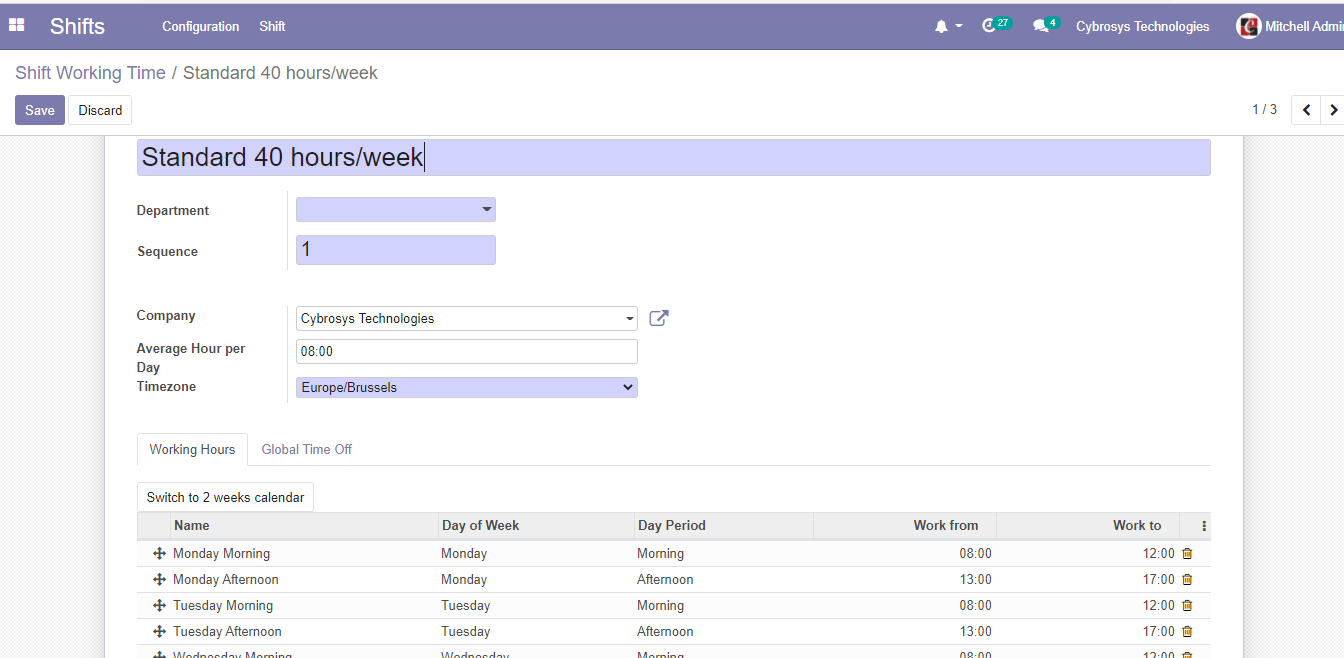
The screenshot given here shows us the name of the shift
The first column is to provide the shift name.
Below that we can find the DEPARTMENT. Here, we can select the department name.
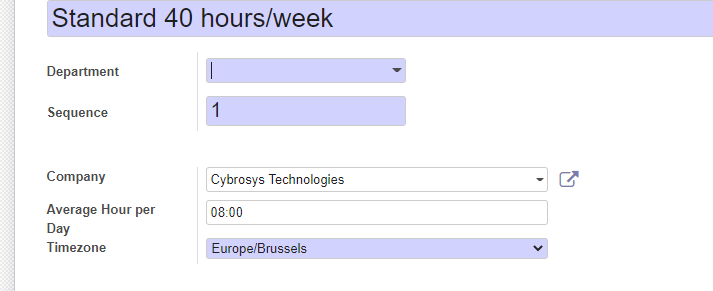
Another option we have is SEQUENCE. We can provide the sequence number there.
We can also add COMPANY name, AVERAGE HOUR PER DAY, and TIME ZONE also in the shift creation form.
In this form, we can view two different tabs as well.
The tabs are Working Hours and General Time Off
Let us see what comes below the Working Hours tab
WE can add the name of the shift, Day of the Week, Day period, etc here. We can also set the shift timings. Shift timing means the work from and works to hours.

Now let us examine the feature of Global Time off. Global Time off allows you to avail of leave based on the timing.

Here we have an option to add the reason for leave and the start date and end date of leave.
From the above description, we can understand that we can create a worklist or work hour-based shift using Open HRMS Shifts.
GENERATE SCHEDULE
The second part of this module is Generate Schedule

With the help of this feature, we can generate employee schedules for a particular department.
For this, we have to click on the Shift option and then go to Generate Schedule option.
On clicking this we will get a pop-up window Employee Shift
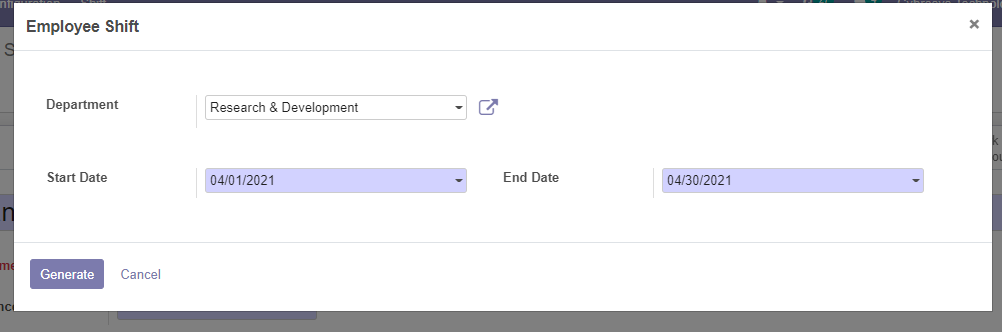
In this window, we have to add the department name and other details.
The department name can be selected by making use of the drop-down menu.
The user can also select the date on which the shift will start and the date on which the shift will end.
In the next step, we can check how we can merge this shift with the employee contract.
By doing this we can make an agreement with the employee including shift details.
For managing this we have to open the Employee Module
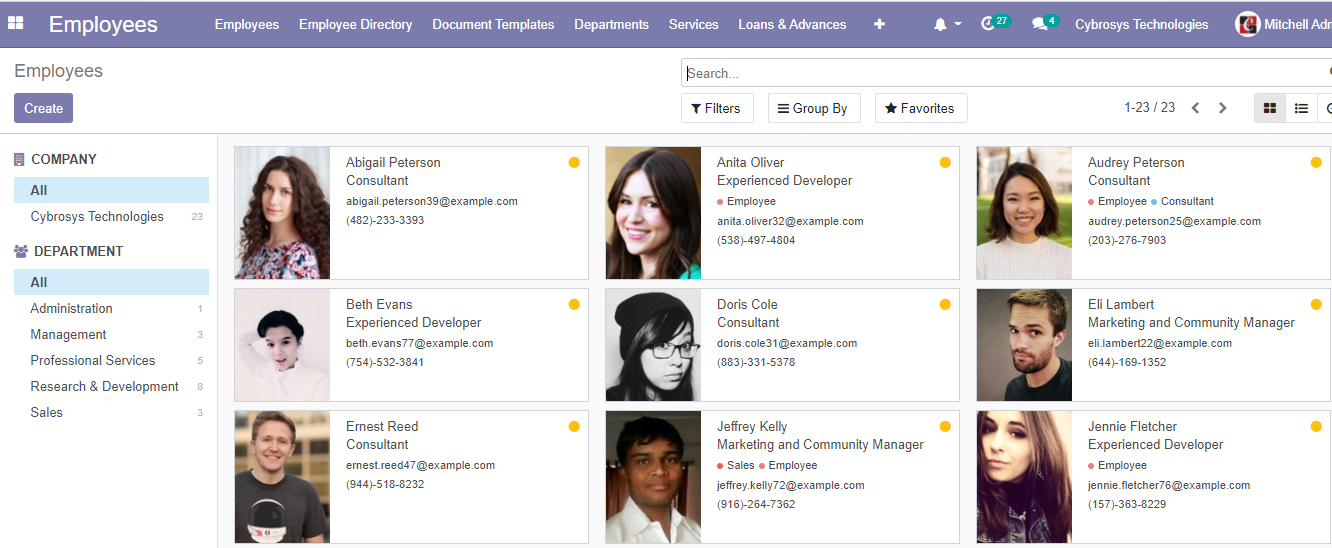
With the help of this feature, we can assign shifts to the employees. We can do this based on their tasks and work. The shift assignment will assure that all the shifts have the sufficient number of employees to manage different tasks.
To manage this we have to go to Employee Tab and check the employee contract.
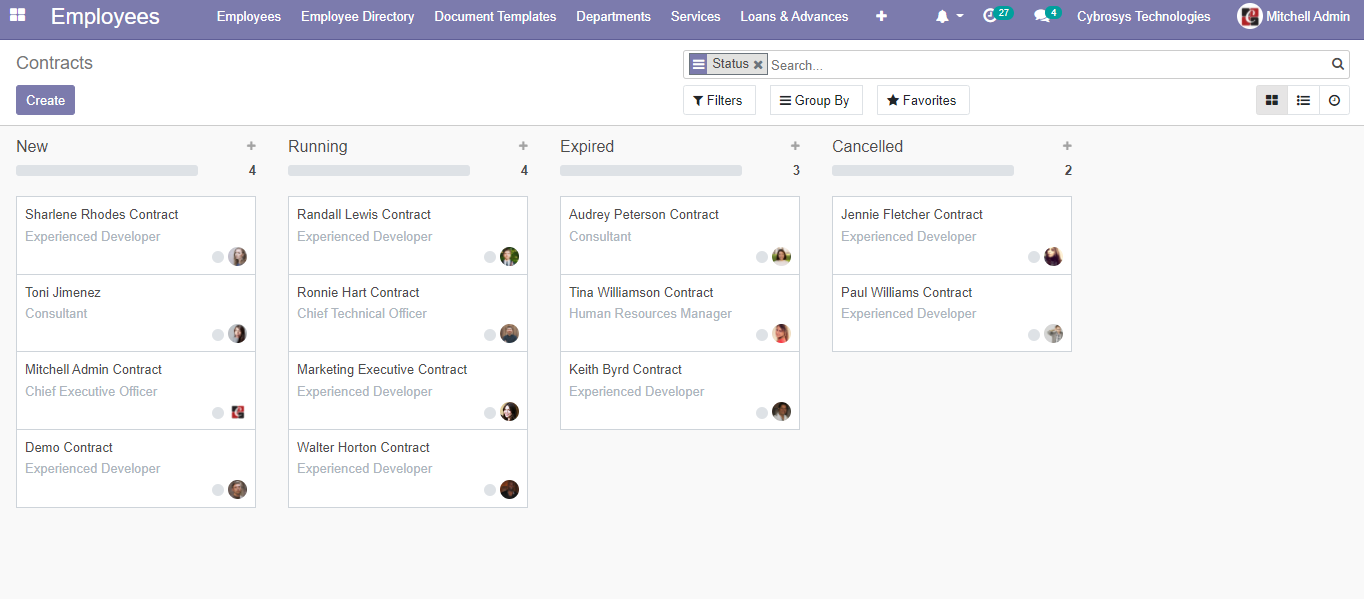
At this stage, we can select the New Contract option to create a new contract with a new shift schedule.
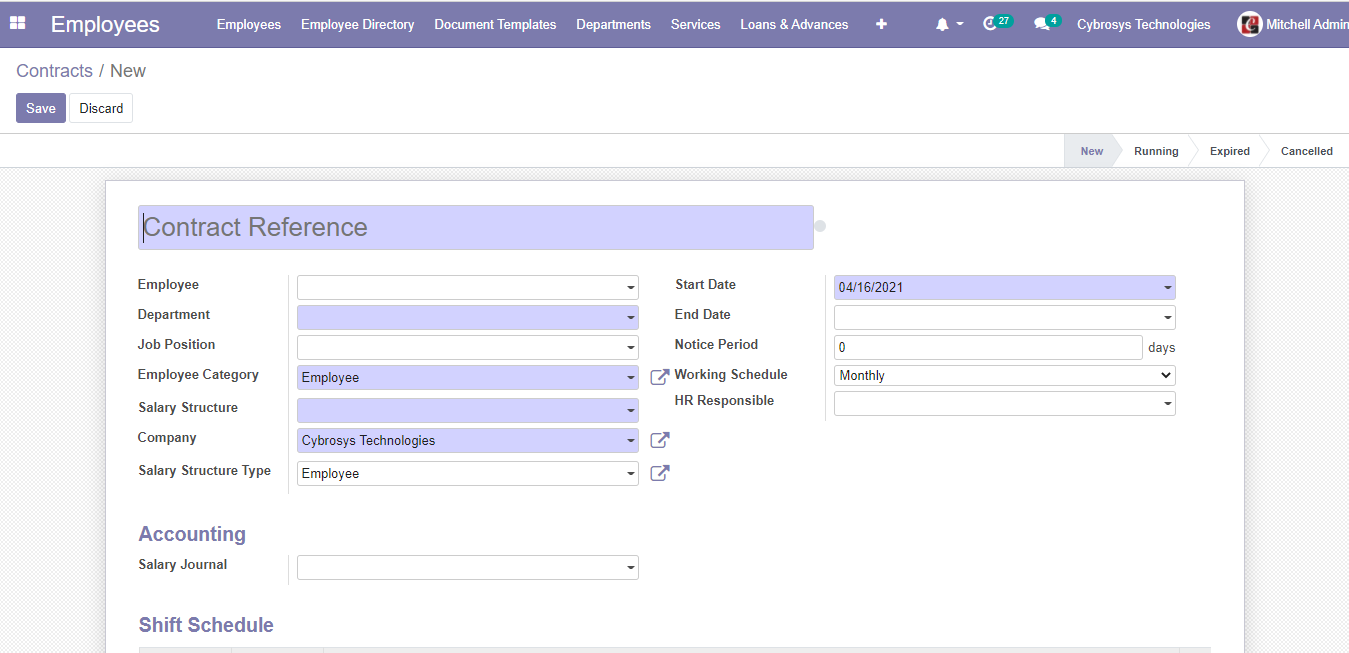
Shift Schedule gives us the opportunity to add details including Date from and Date to. We can also give Shift details here.

After giving the start date and end date of the shift we can select the already created shift schedule from the list.
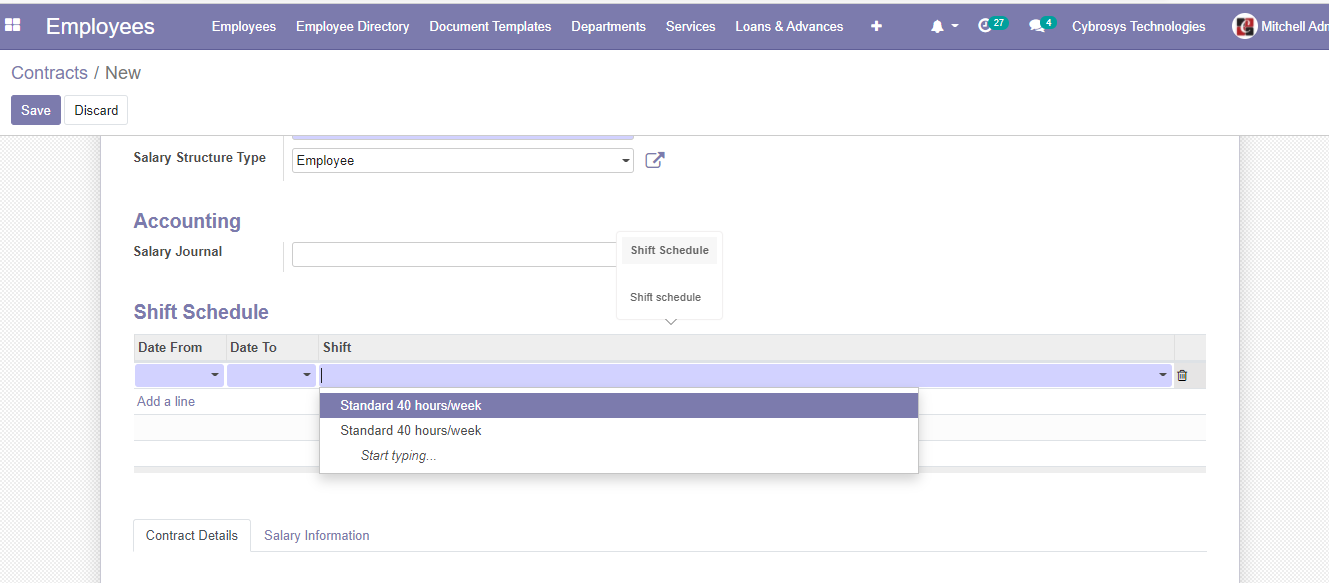
This way we can create a shift schedule and manage employee working hours with the help of the Shift module. We can integrate this module with the Employee module and this helps us to manage different activities done by the employees.
Shift Module integrated with the Employee module can help the manager to assign different tasks and shifts in the contract itself. This will help them to ensure that the employees are well prepared to do their tasks in an efficient manner.
This is how Open HRMS helps us to manage employee shifts. This can be termed as an efficient system that will help the manager to manage all activities by their team.