How to Use Open HRMS Recruitment Management System?
Open HRMS or Open Human Resources Management Software is a tool developed by Cybrosys Technologies with the help of Odoo. Open HRMS tool is designed to simplify all HR-related tasks and manage different operations effortlessly.
Cybrosys has developed the tool after studying the requirements of the human resources departments of different industries. The Open HRMS application has different modules to manage specific operations and tasks for the HR team. From the recruitment of employees to their resignation can be managed and documented painlessly with this sophisticated software tool.
Open HRMS Recruitment
We have already discussed open HRMS and its modules. Now, let us take a look into the Recruitment Module of Open HRMS. Let us find how this module enhances the ability of the human resources department.
To make use of the Open HRMS recruitment support we have to first install the Open HRMS application.
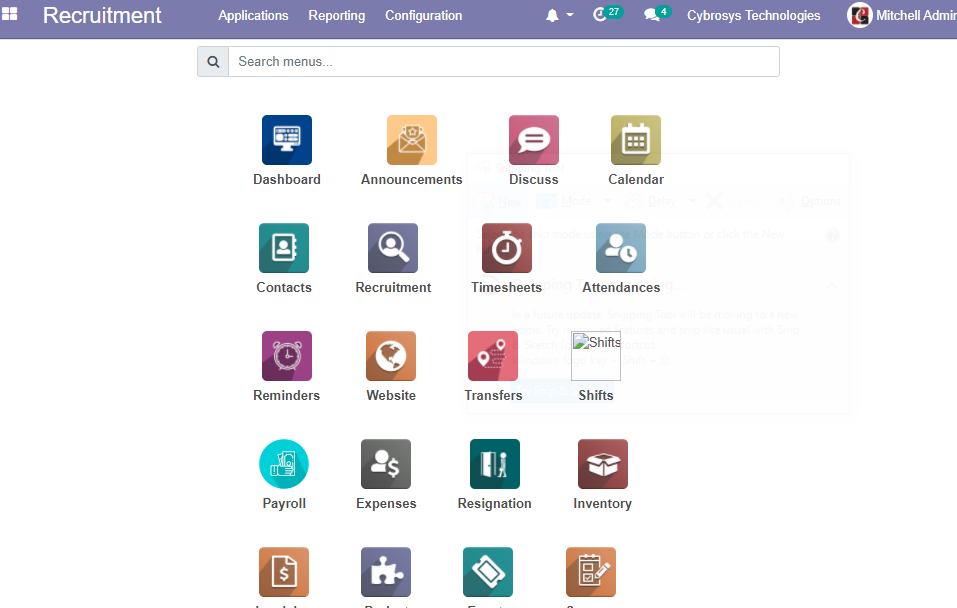
Here, we can find different modules including Timesheets, Attendances, Transfers, Reminders, Announcements, Resignation, Payroll, etc.
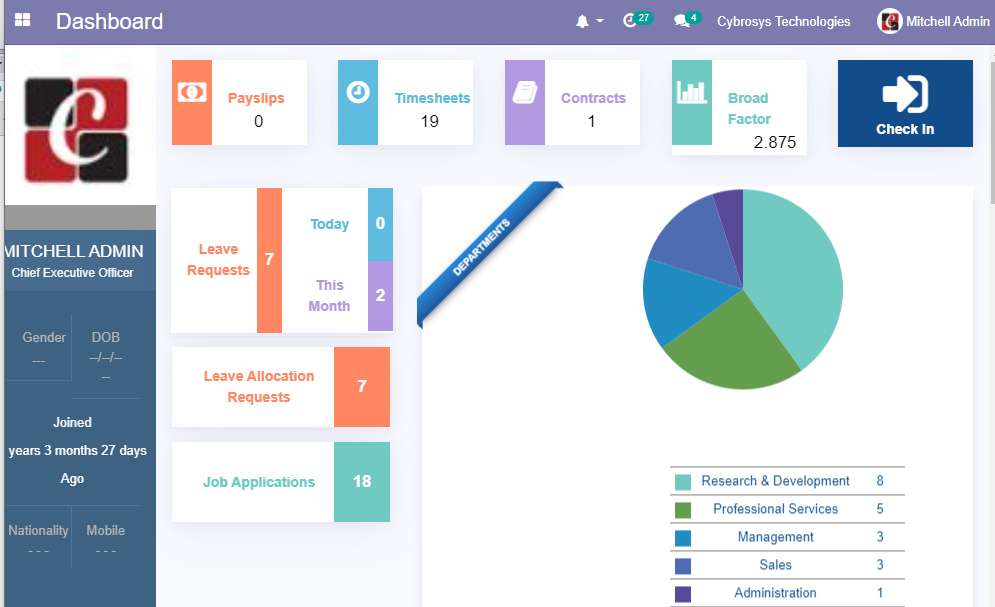
Open HRMS has given thrust to addressing all HR requirements including recruitment, leave management, employee management, and employee communication.
In this blog, we can go deep into the Recruitment module and the highlights of this module
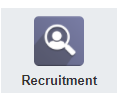
When we click to open this module we can get a view of the major functions of this module.
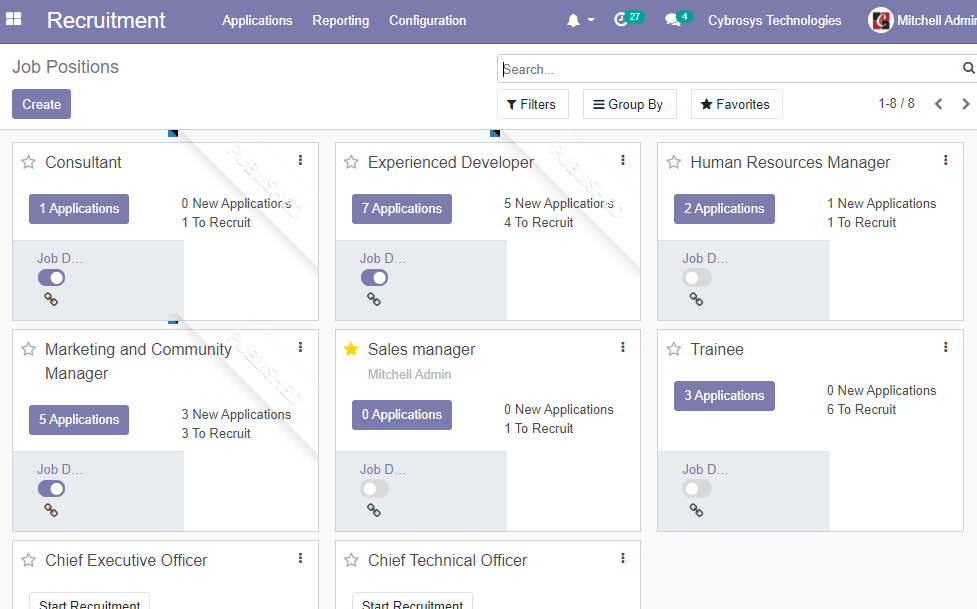
Here we can find Applications, Reporting, and Configuration menus
Create Job Position
For managing recruitment, the first thing we have to do is to create a job position or vacancy.
With Open HRMS recruitment, this becomes a simpler process. We can create new job positions in two different ways with the help of this tool.
We can either create a new job position from the Applications or from Configuration.
First, we can check how a job position is created using Applications.
We can find two different options here
By Job Positions
All Applications
To create a job position we have to choose By Job Position
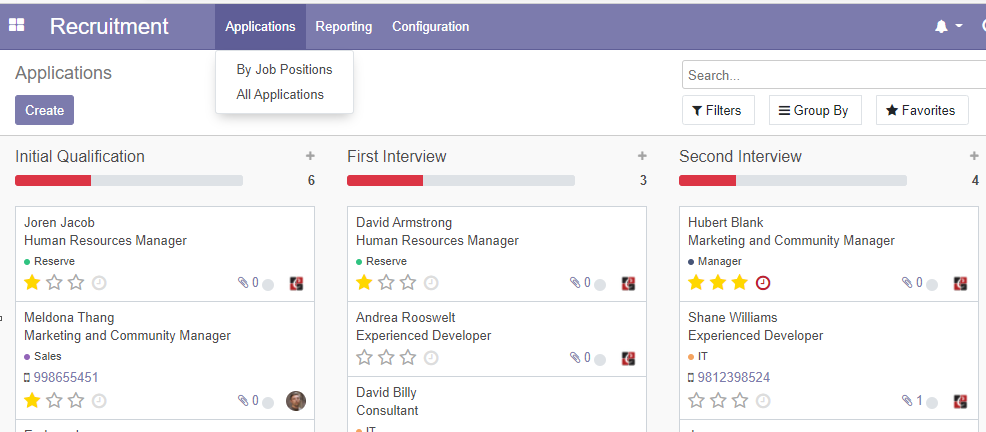
Click on By job position
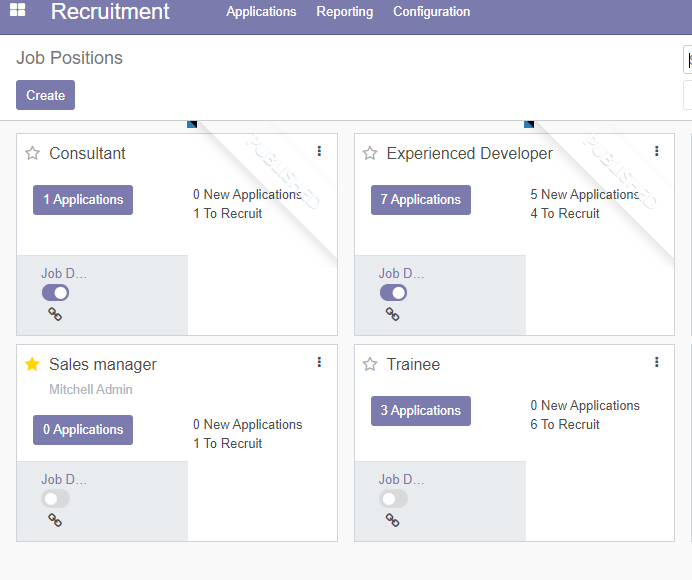
Here, we can find many already created vacancies.
We can also create new vacancy or position with the help of CREATE option
Clicking on the CREATE button we get a pop-up window
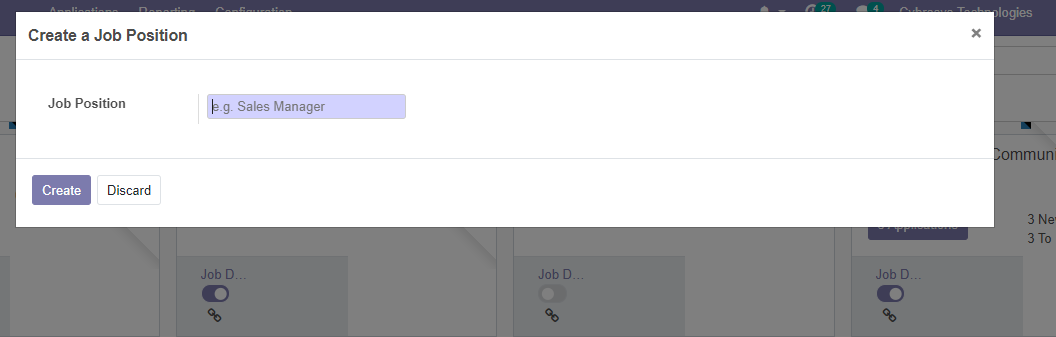
Here, we can find the job position field.
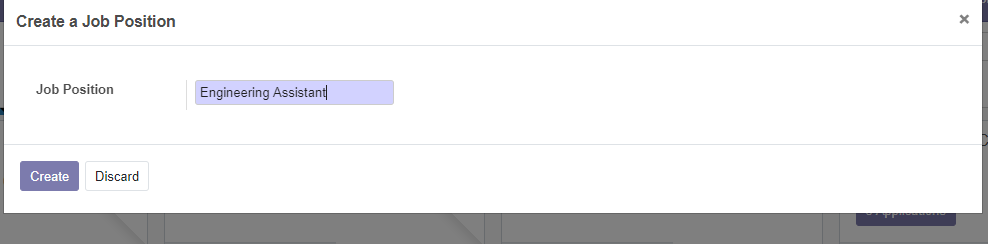
We can type the position and choose to Create
Then the vacancy appears below Job Positions
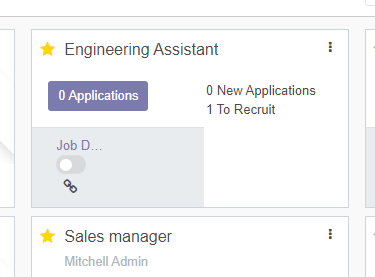
Once the position is created we can click on the three dots on its right side to edit.
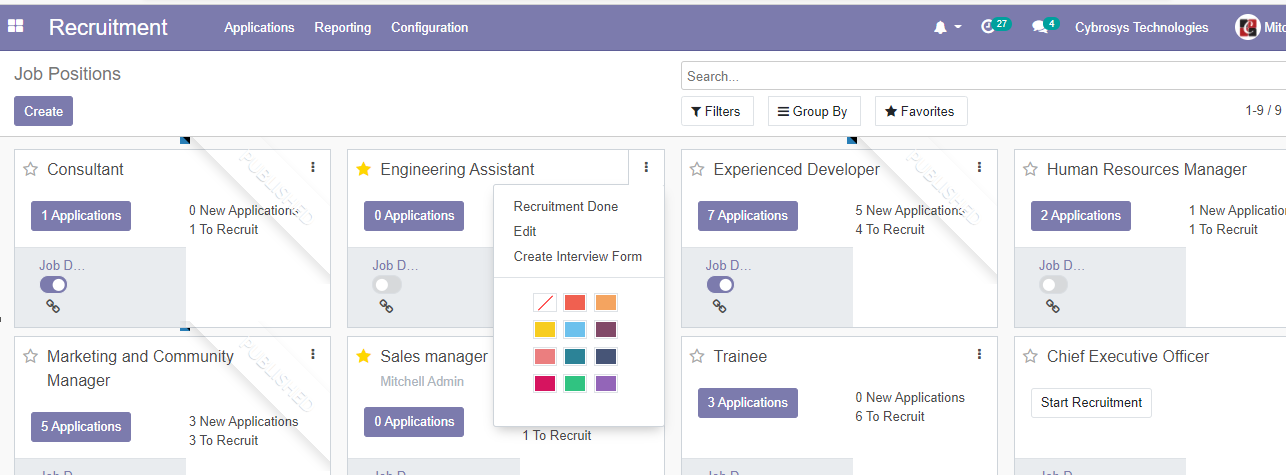
There is an option to edit, mark it as recruitment is done, and create a recruitment form.
We can first choose the Edit option and add more details about the job position.
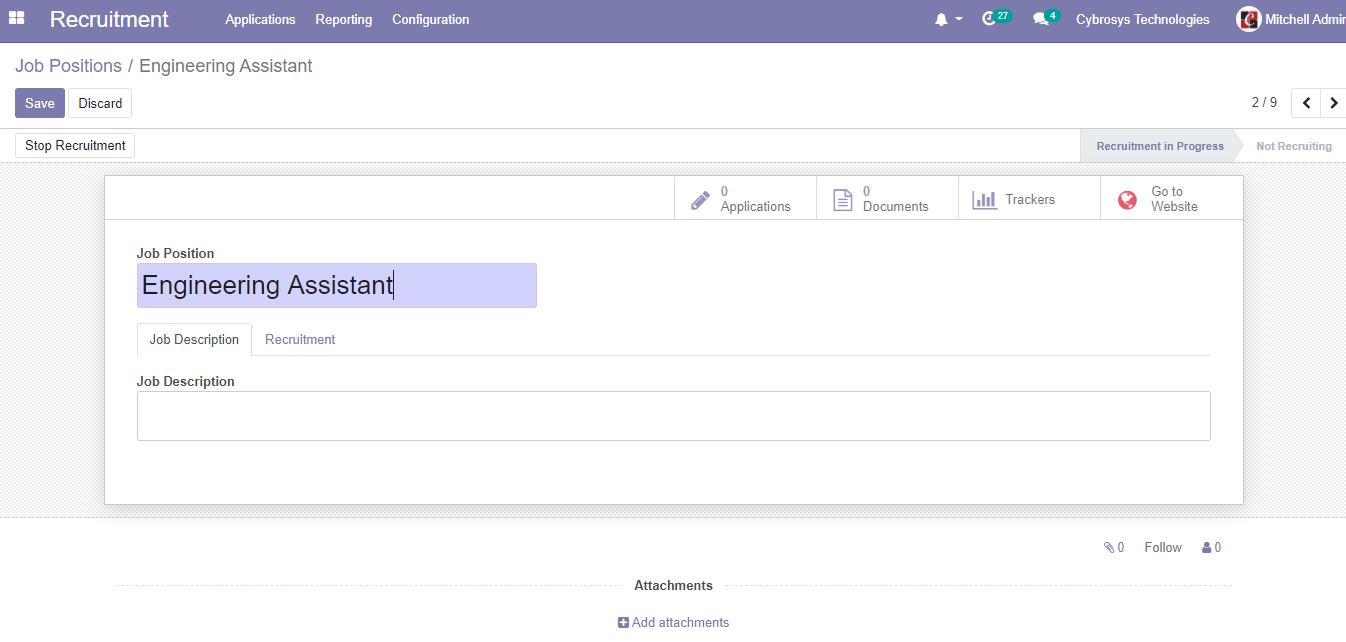
We can give some description about the job and go to the recruitment tab.
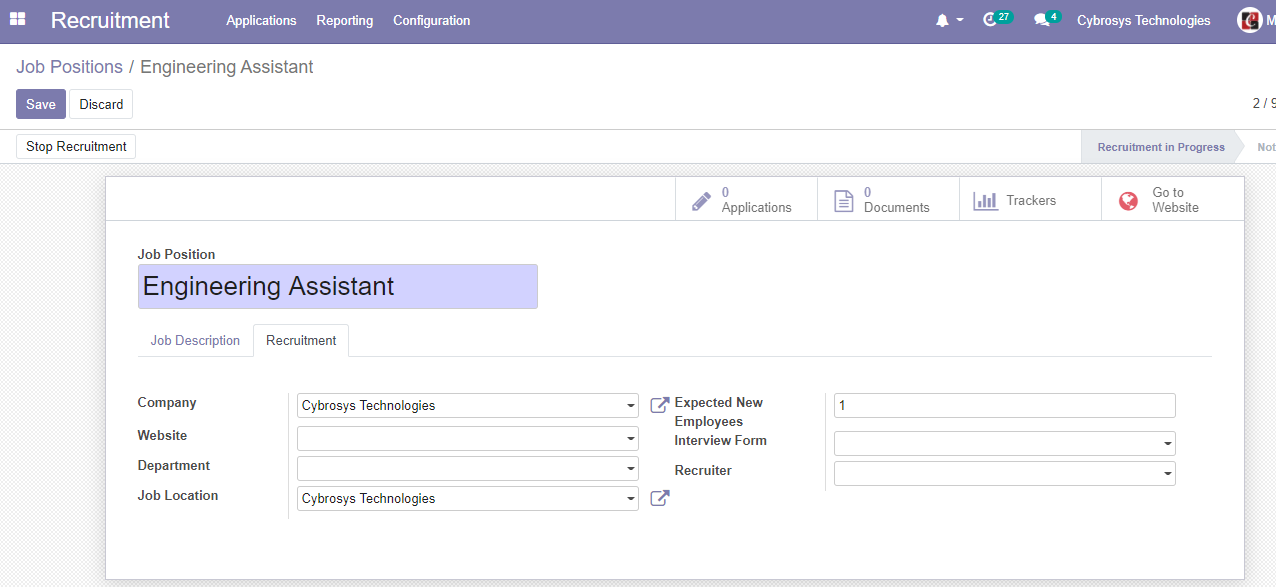
Here, we can update the company name, website, department, job location, the expected number of vacancies, interview form, and recruiter details.
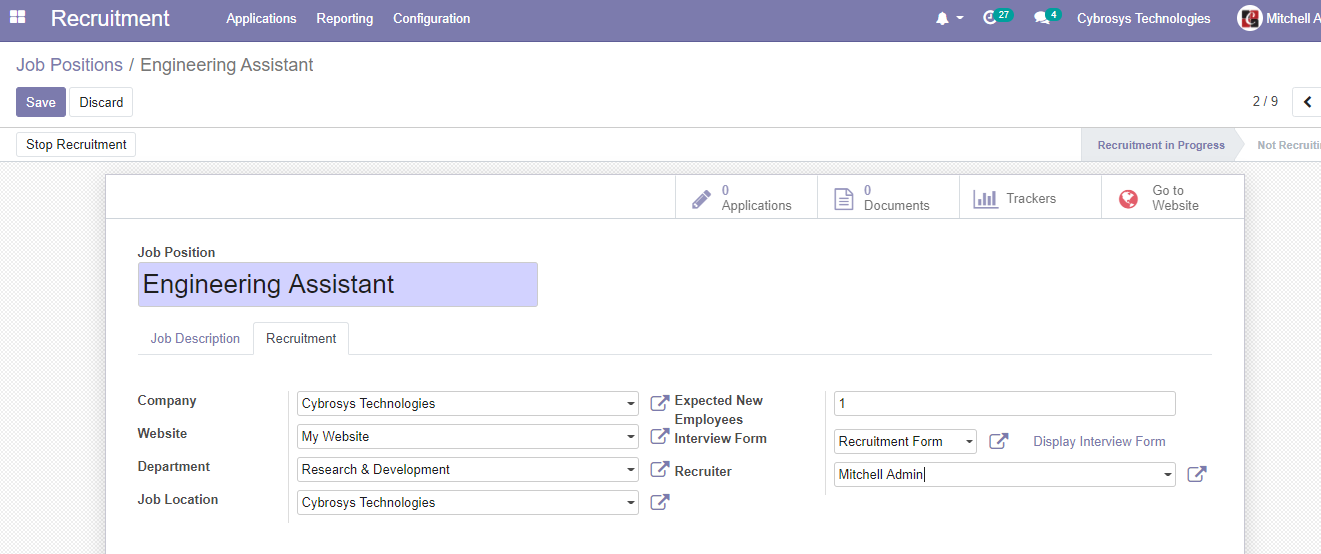
Then it's time to save the changes.
At this stage, we can view the status as recruitment in progress
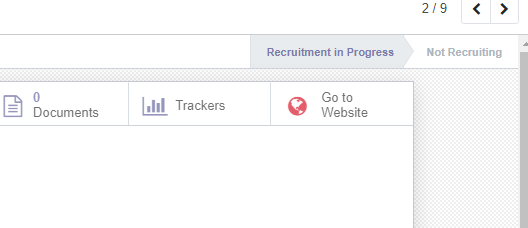
We can also Configure Job Positions at Recruitment> Configure> Job positions
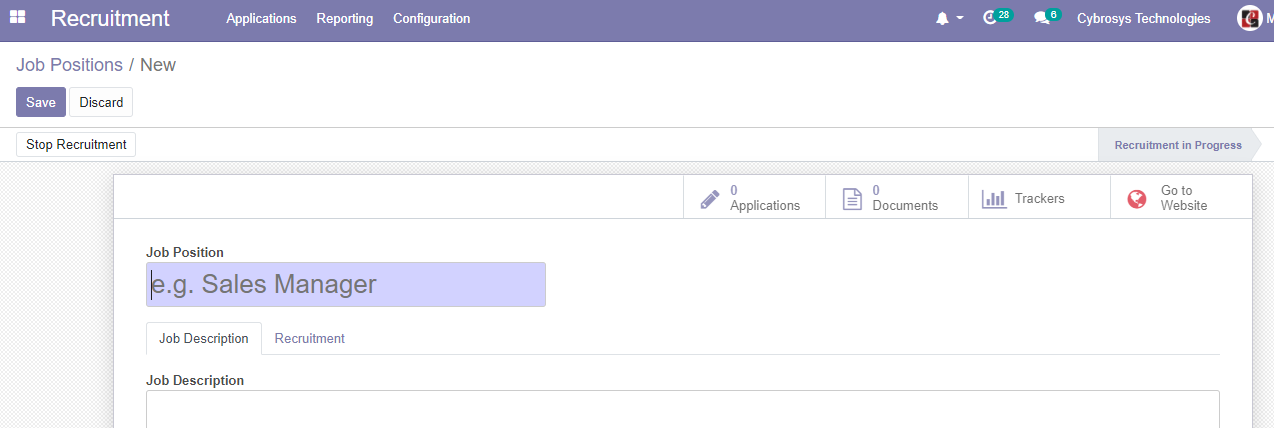
After making all changes we can go to the website to publish the vacancy
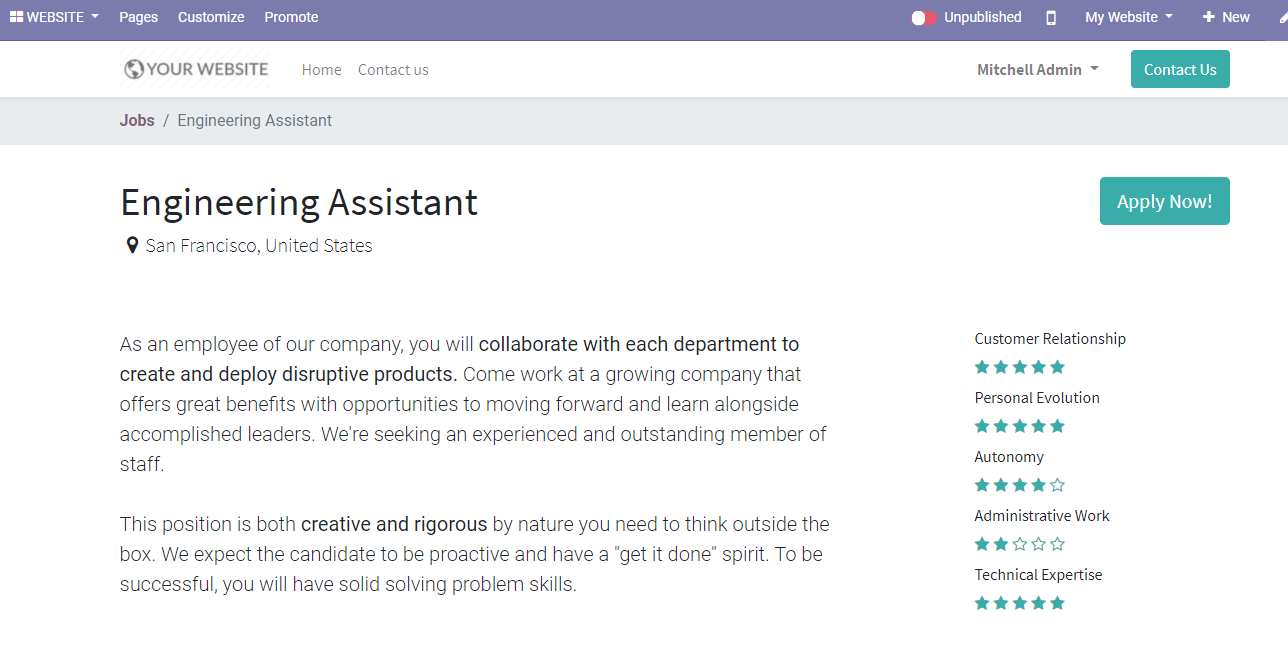
In the above image, we can see that the position is remaining unpublished. (Check the red button on the menu bar)
Change the status and publish it.

We can also edit the job position using the Edit option on the right side of the menu bar.
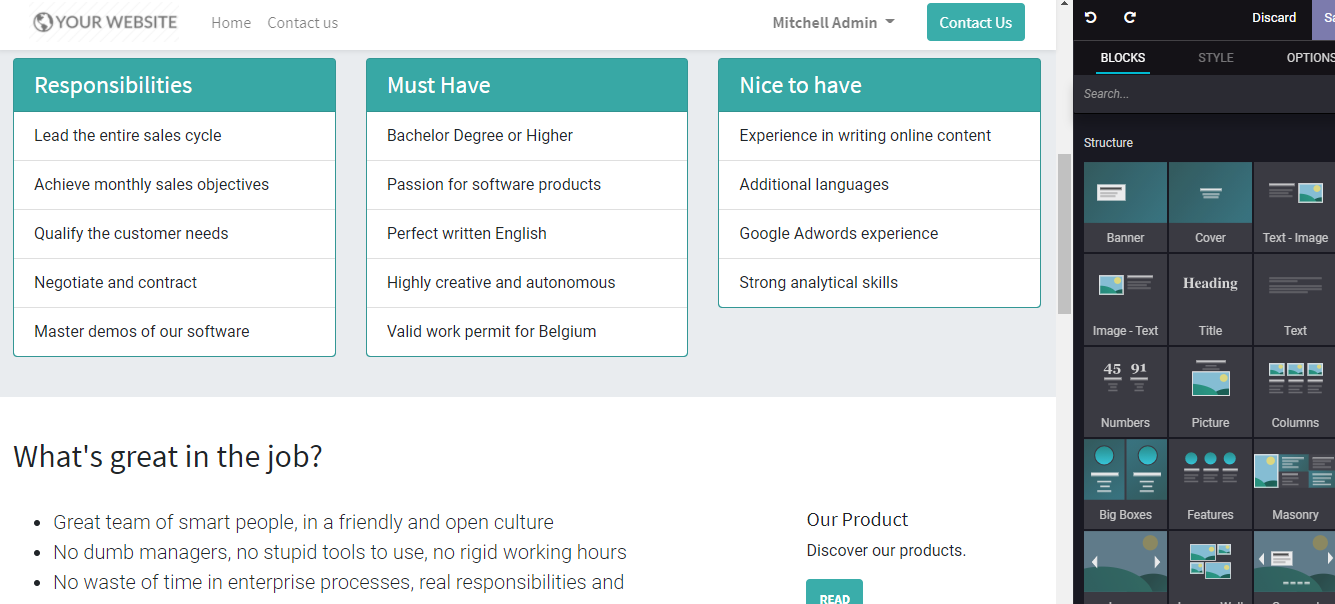
This will help us to change the layout and make it more attractive.
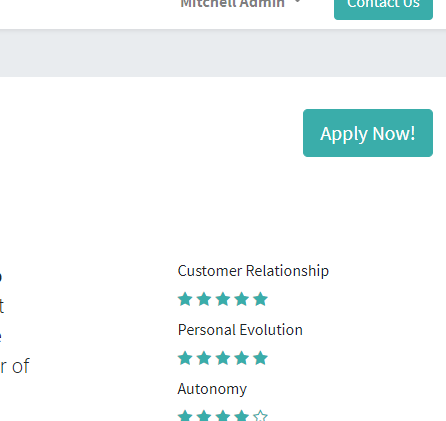
Whenever a new applicant sends an application, the application status gets updated here
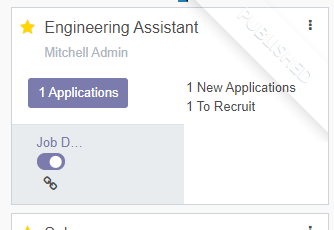
Here, we have one new application.
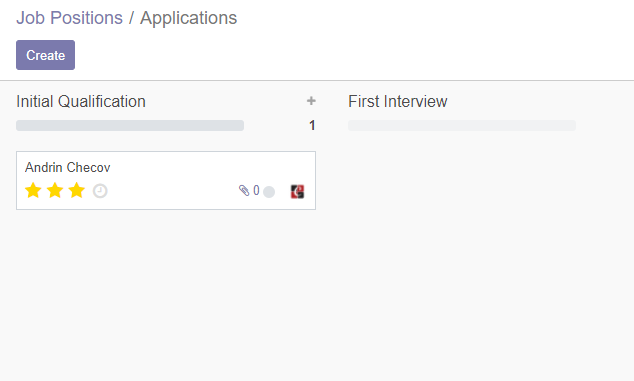
Schedule Interview
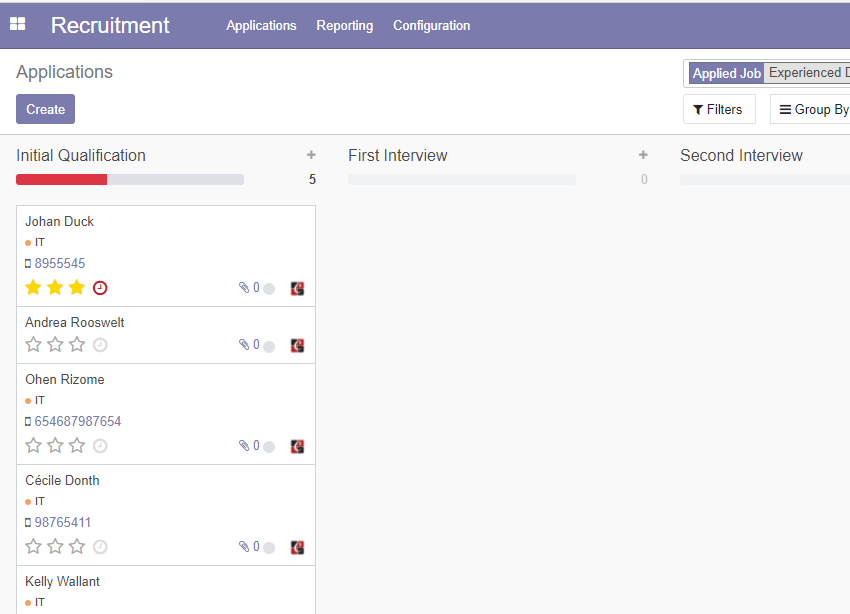
Here, we can find all the applicants
On the right side of the application, we can find three dots and this can be used to schedule an interview for the candidate
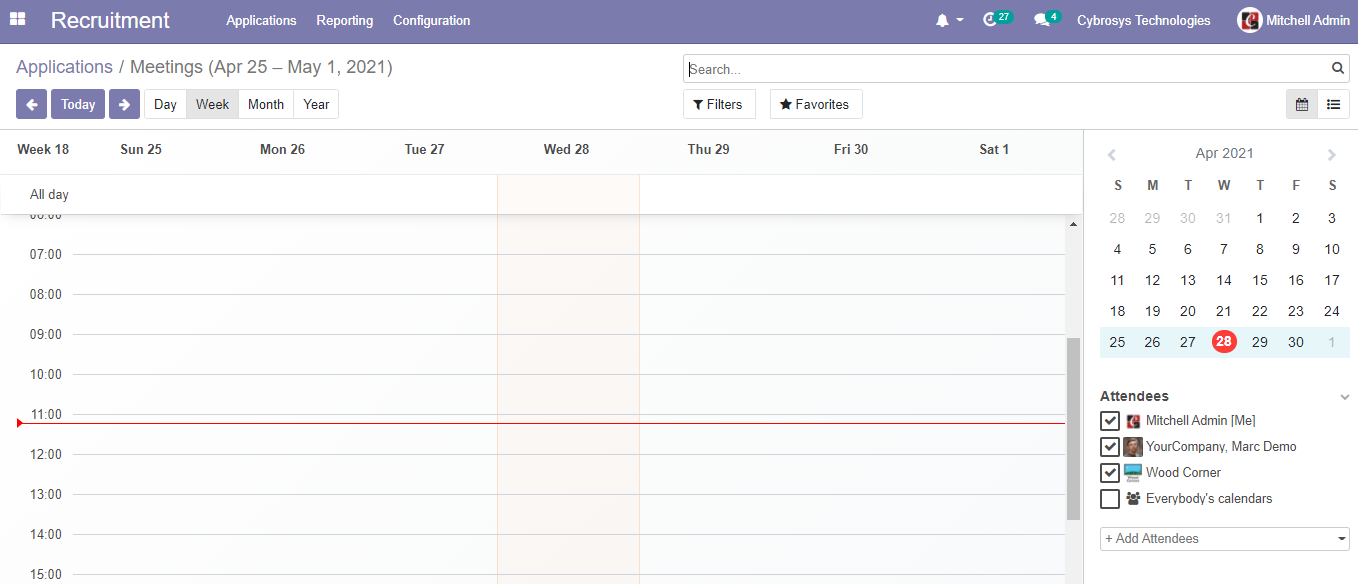
After the interview is completed we can go ahead with a contract proposal and contract signing
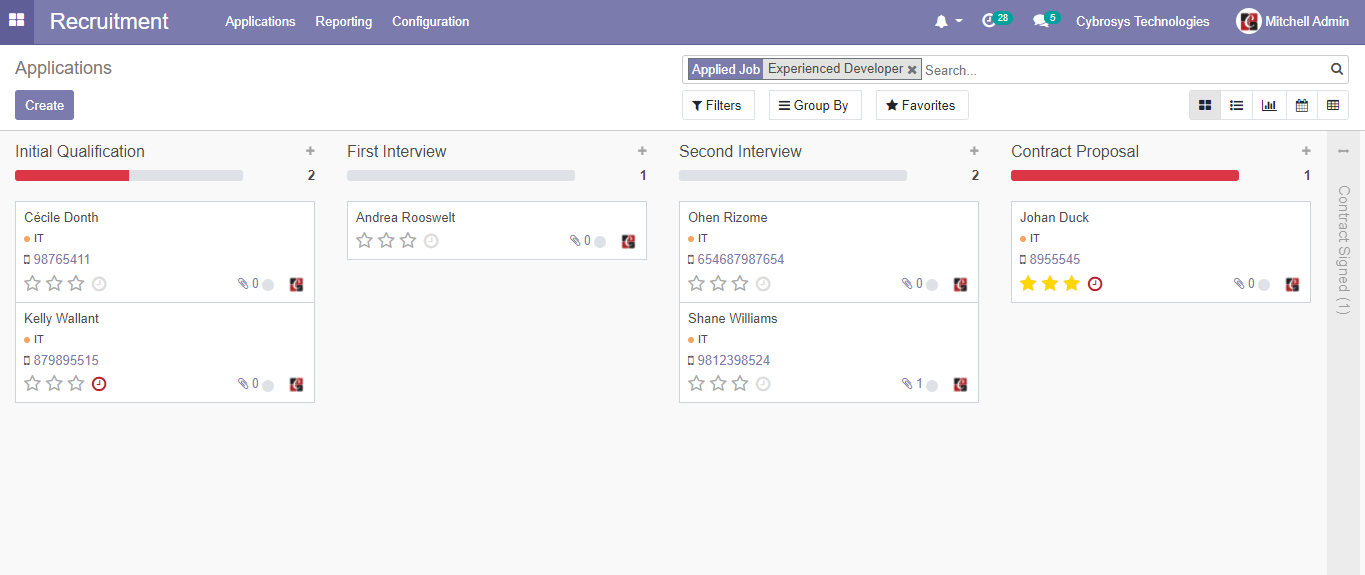
Once the recruitment process is over we have to remove the post from the website.
We can do this from the recruitment module itself. We can click on the three dots near the job position
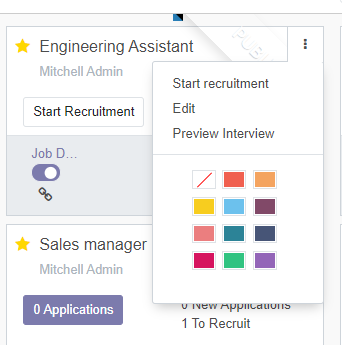
We can resume recruitment using the same method.
Manage Applications
We can either view all applications together or view applications on the basis of job position
All Applications
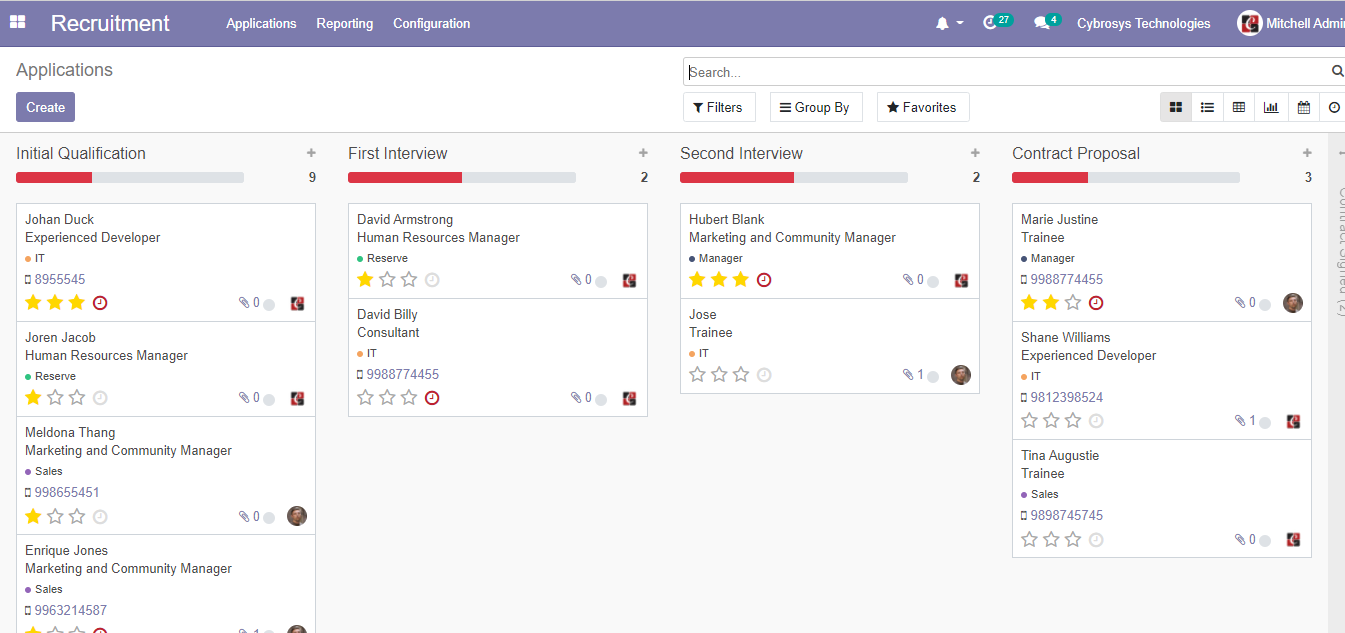
On the above-given page, we can view all the applications and their status.
The applications are categorized into different groups not based on the job position but on the basis of their current status.
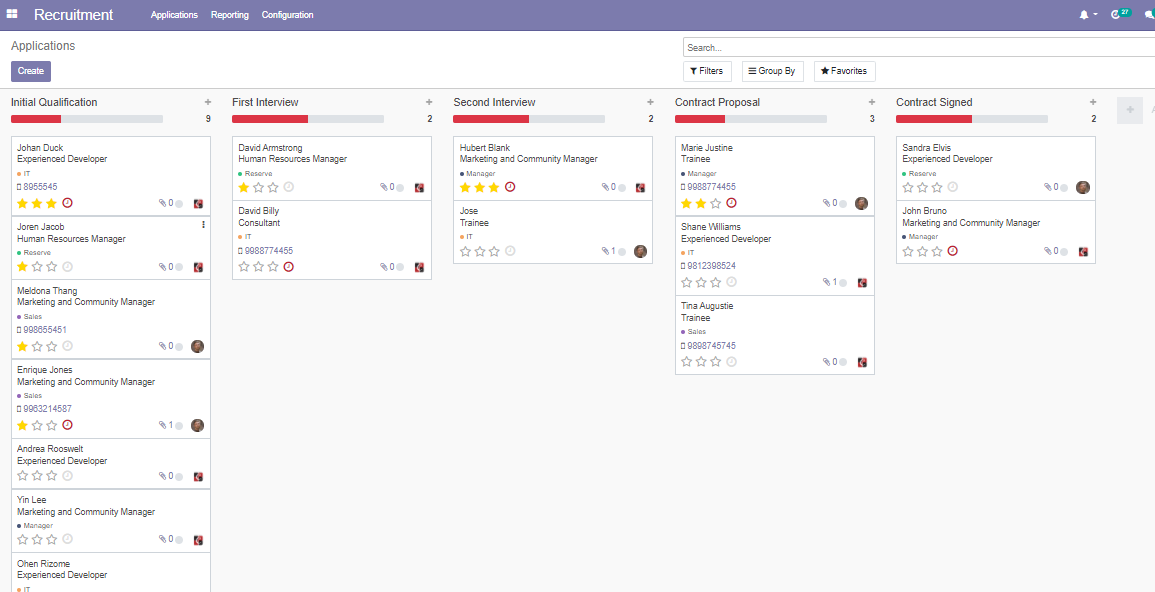
We can find the applications listed in five categories Initial Qualification, First Interview, Second Interview, Contract Proposal, and Contract signed.
We can create more categories easily
We can schedule applications and plan activities by clicking open the applications sent by the candidates.
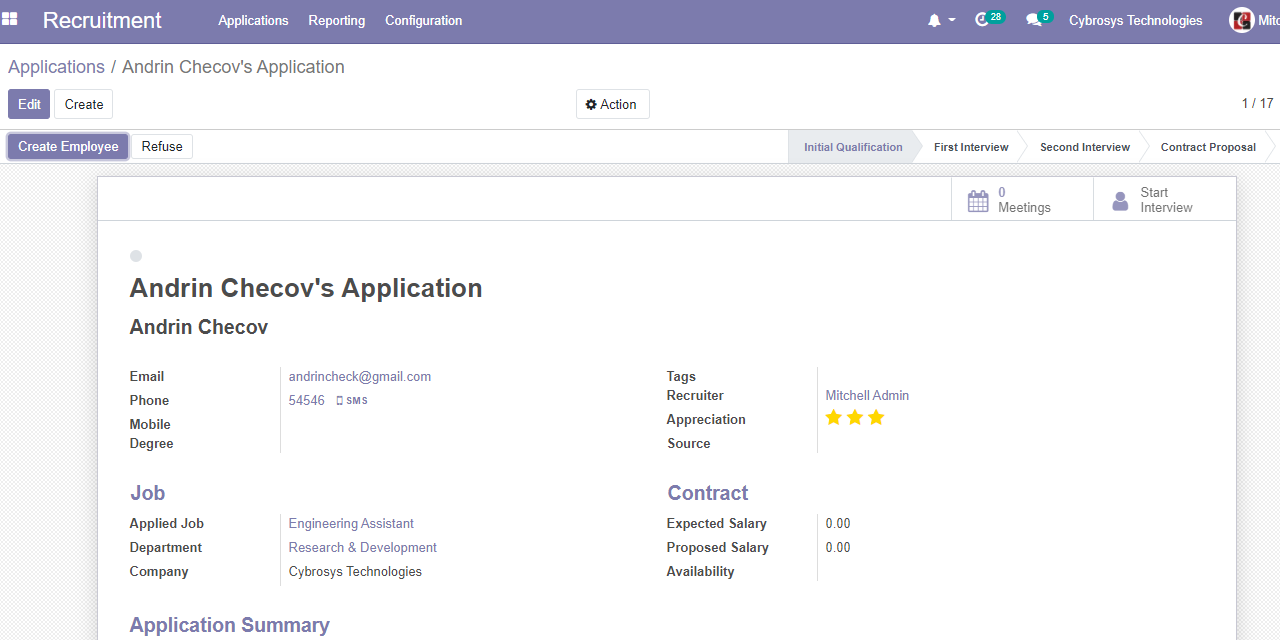
We can edit the applications and plan meetings and start interview here
Open HRMS recruitment also offers support to create and manage recruitment forms to carry out preliminary interviews
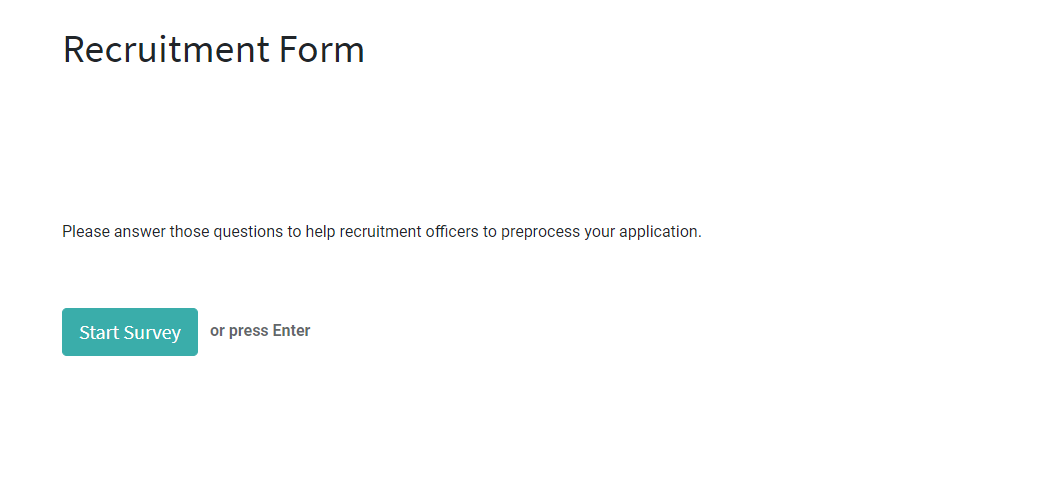
We can manage different stages of the recruitment process here
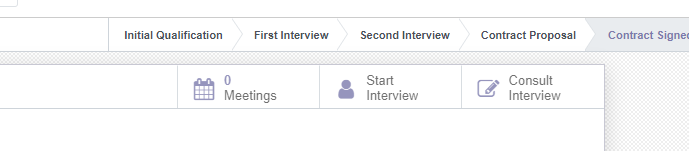
Once the recruitment process is over, the employer can create an Employee using this same tool. The employee can also Refuse the candidate.

CREATE EMPLOYEE
On clicking create employee we get a new employee form. We have to fill in different details here.
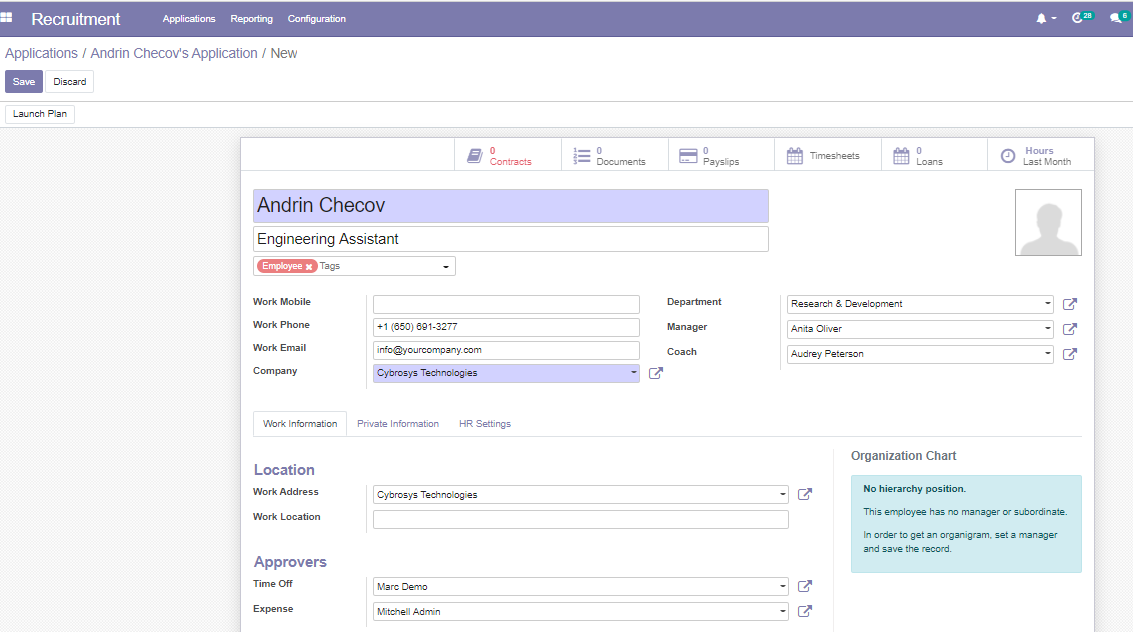
Recruitment Analysis
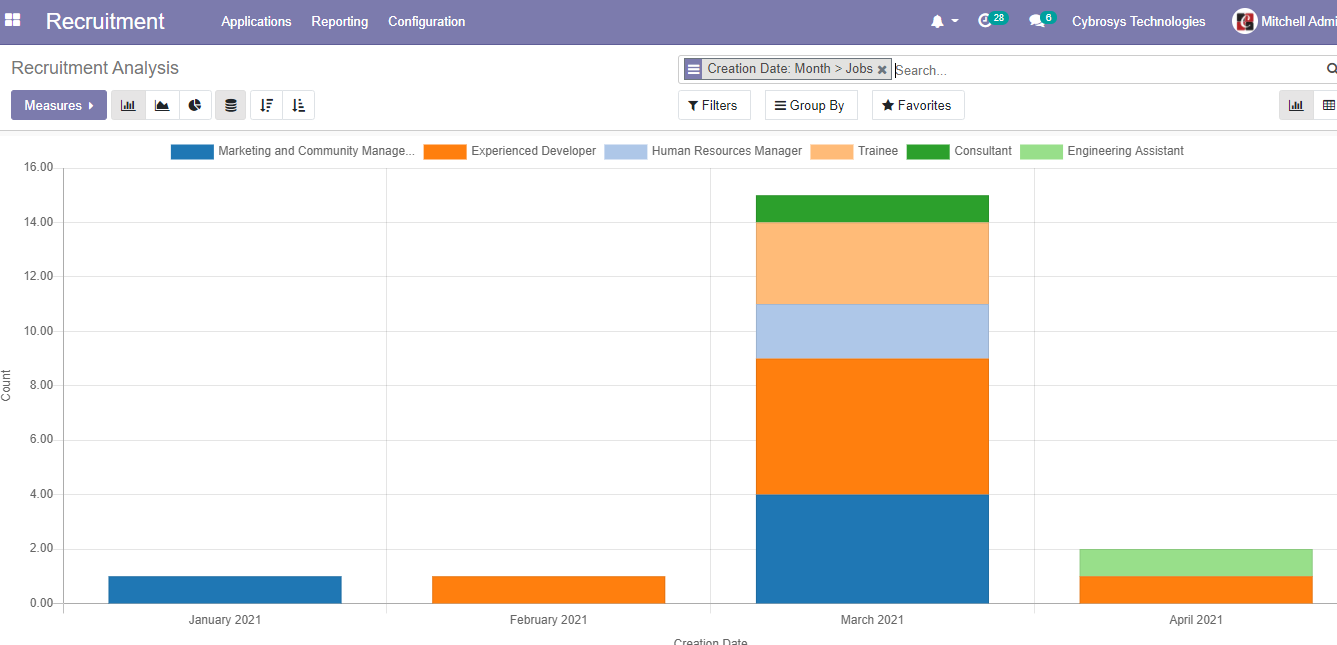
Open HRMS recruitment Analysis is a function that will help the human resources wing to analyze the recruitment process effectively.
The total number of recruitments carried out for a particular period can be viewed and managed easily with this tool.
Refuse Reasons
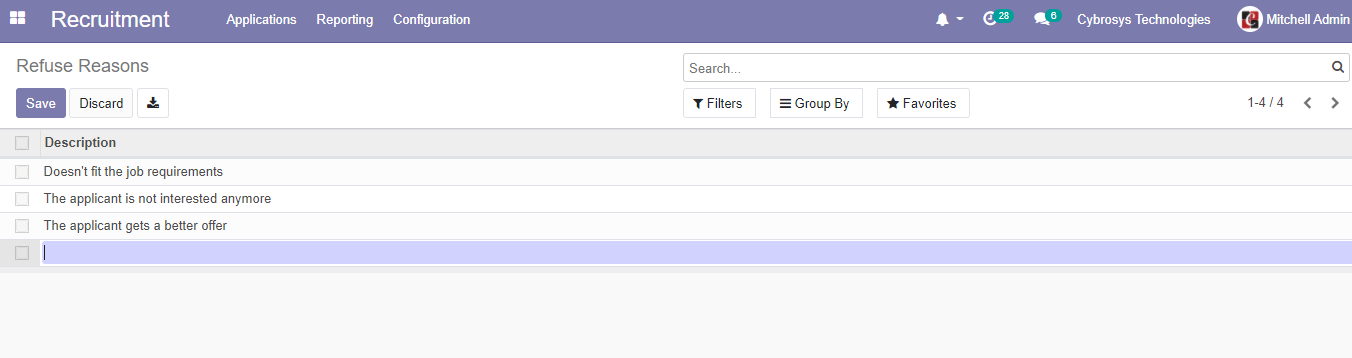
Whenever we reject the application of a candidate, we have to mention a reason. To make the process easier, we can create a set of refuse reasons in advance. To create this we can go to Configuration> Refuse reasons and create refuse reasons.
In the same way, the user can create departments and activity types also with the help of the configuration menu.
I hope we have discussed all key features of the Open HRMS Recruitment module. As this module comes integrated with other modules, it becomes a natural process to create a job vacancy, receive applications, carry out the recruitment process, signing contracts, and creating employees.
OpenHRMS is the right solution for your business if you're looking for HR management software for managing your employees.