A Complete Overview Of Open HRMS Timesheets Module
Finding an efficient Human Resource Management Software and implementing it for your organization is the best and suitable decision in this ‘Modern Business Era’. A well efficient human resource management system has the power to automate and manage all the hectic HR functions of your organization in a professional way.
Without any doubt, we can agree that the Human Resource Management Software has the most popular among the software systems. The data entry errors can be avoided by implementing a well-defined human resource management software like Open HRMS.
It is a very important aspect that an organization or a firm must keep the details of the time of its employees they spent for completing their tasks and projects. So the concept of a Timesheet is necessary for an organization to keep all the records and track the work hours, leaves, projects, tasks, and many more aspects. This is a very relevant and advanced tool for improving project management.
This blog will describe all the important aspects of the OpenHRMS Timesheet module.
Main benefits of implementing Timesheet module for business
> Tracking time on a project or task will help the employer to qualify an employee for a position or for a new project, task-based upon their performances.
> The timesheet helps to analyze the time usages for both employees and employers. The employee can understand the exact time that they have taken for completing a particular task. This will help them to understand their capabilities and drawbacks. So they can improve themselves. On the side of an employer, they can determine the abilities of a particular employee in the particular area and they can utilize them for better-suited projects.
> Beneficial for understanding the overall efficiency of the project.
> The concerned authority can easily monitor progress.
> Cut down the data entry errors and keep the payroll process smooth.
> Helps to save more time and money for your organization.
Let us have a look into the OpenHRMS Timesheet module,
When you enter into the OpenHRMS Timesheet module, you will be depicted with a well-defined My Timesheets window as displayed in the below image.
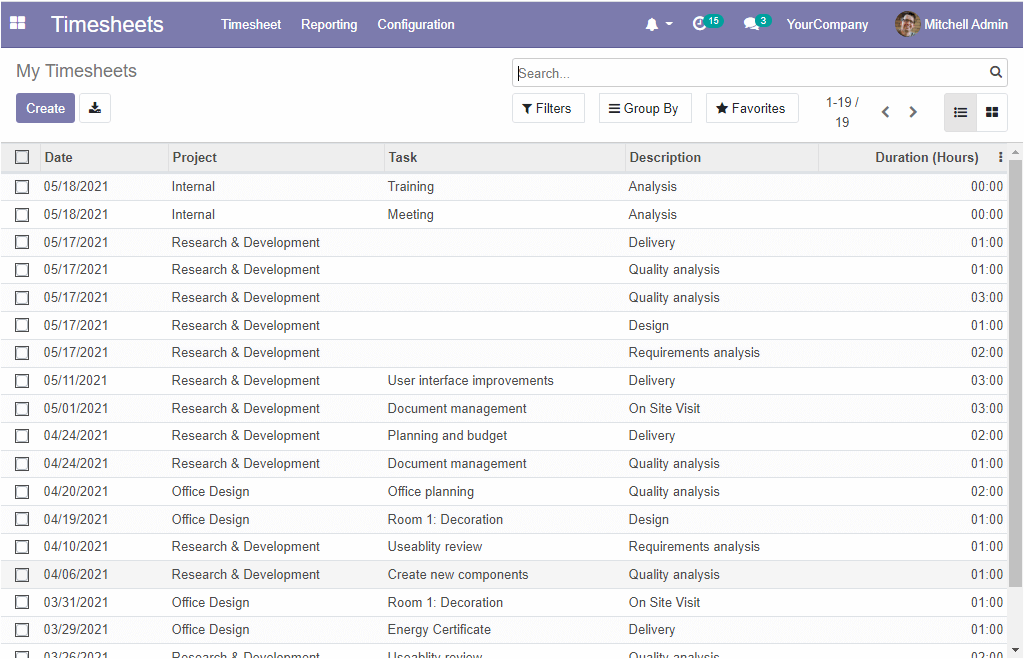
This window can be viewed in both List view and Kanban view. The above-depicted window shows the List view of the My Timesheets. This window is meant to display the details about the time spent by the employee for their tasks. Also, this window includes the details such as the respective Date, Project type, Task, Description, and Duration in hours. The various customizable and default filtering functionalities such as Filters, Group By, and Favourite Search options are also available with this window. These options will help you to sort out the data easily. These options are very useful for handling the rich and various data of your organization. Now let us have a look at the Kanban view of the window.
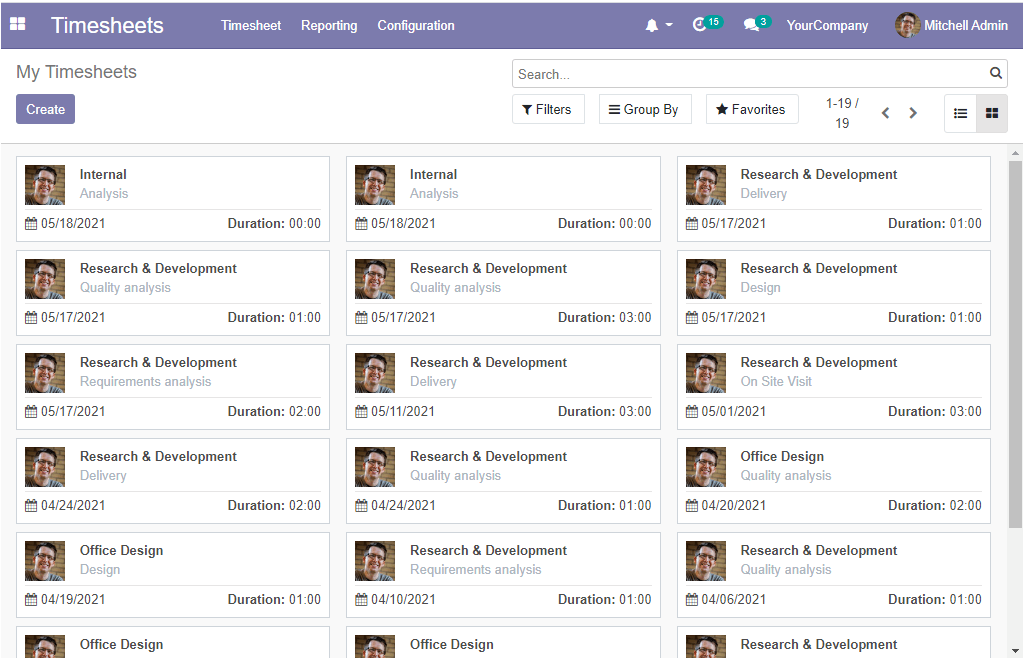
Here in the window, the project type, duration, and date can be viewed along with the photograph of the responsible person. You can click on the respective timesheet for getting it opened as in the below image.
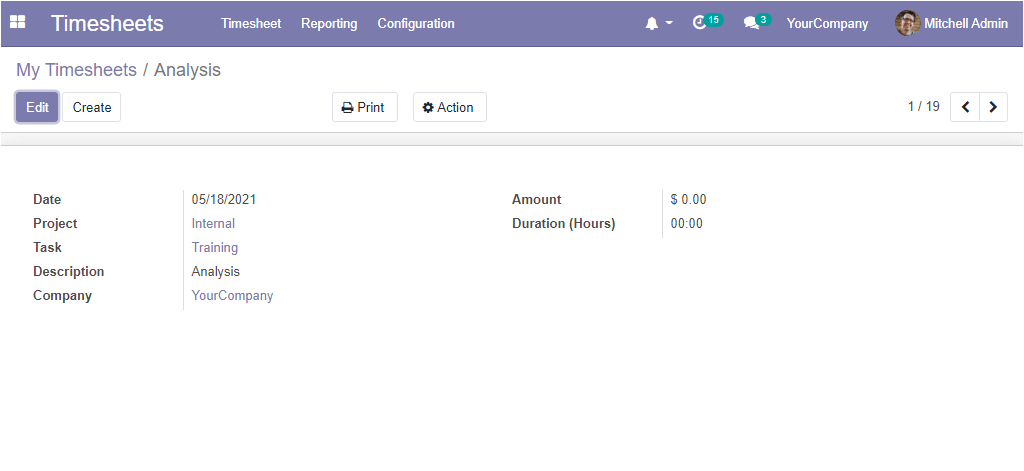
This Timesheets window might be helpful for tracking the time spent by the employee on a certain task. Now the Create icon available in the My Timesheets window will allow you to create a new Timesheet. Then you will be depicted with a space where you can provide all the necessary details.
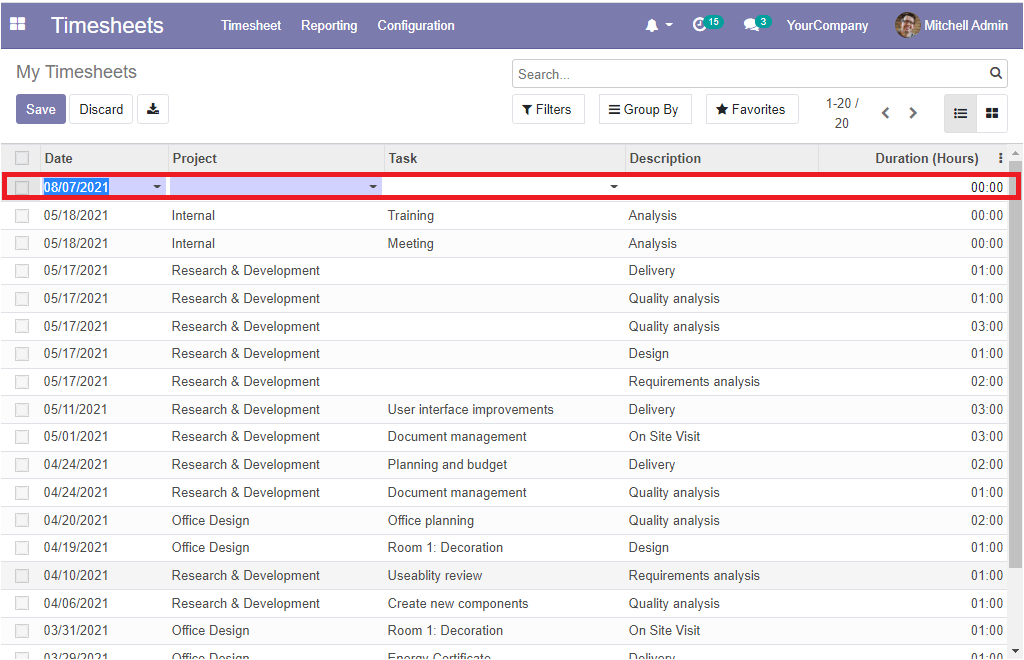
In the same way, we can also access the All Timesheets window from the Timesheet tab available.
OpenHRMS Timesheets -> Timesheets -> All Timesheets.
The image of the All Timesheets window is depicted below.
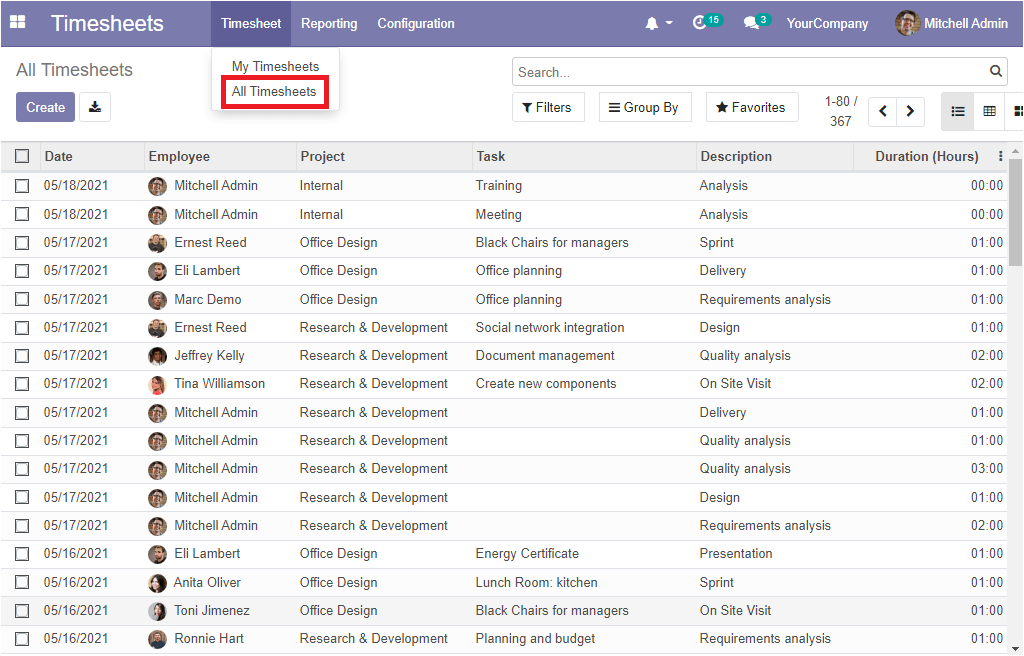
The All Timesheet window will depict all the timesheets defined in the platform. Here the window gives you an insight into the details such as Date, Employee, Project, Task, Description, and Duration in hours. This window also gives you the provision for using all the customizable and default searching and filtering options. Moreover, the window can be viewed in List format, Kanban format and also support the Pivot view. The Pivot view of the All Timesheet window is described below.
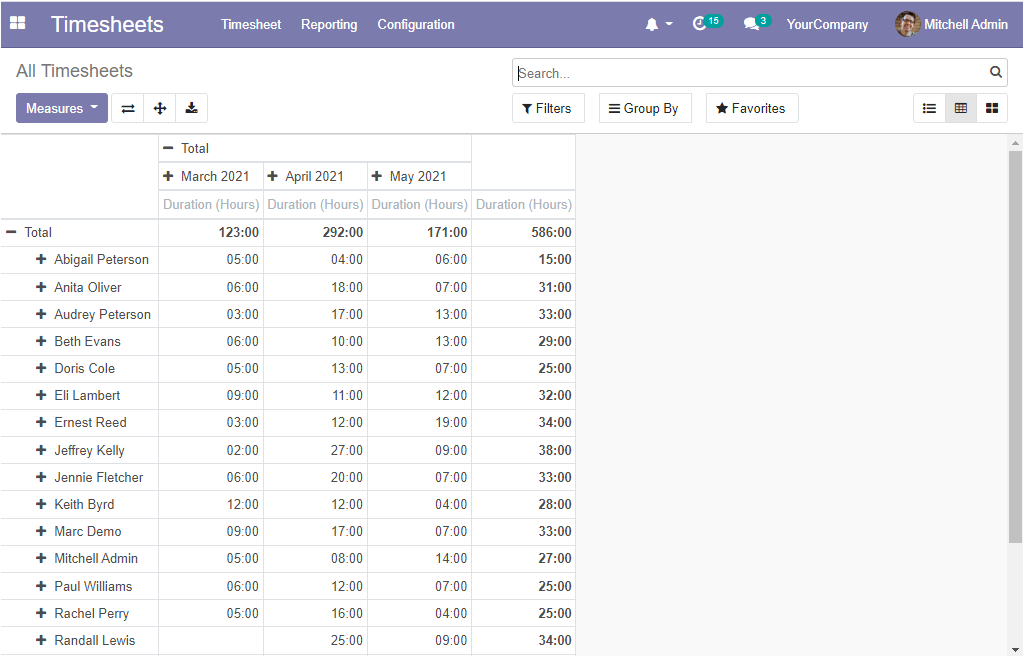
The Pivot view of the All Timesheets window displays all the data in a tabular format. The reports can be generated based on the Duration(Hours), Timesheets Costs, and Count.
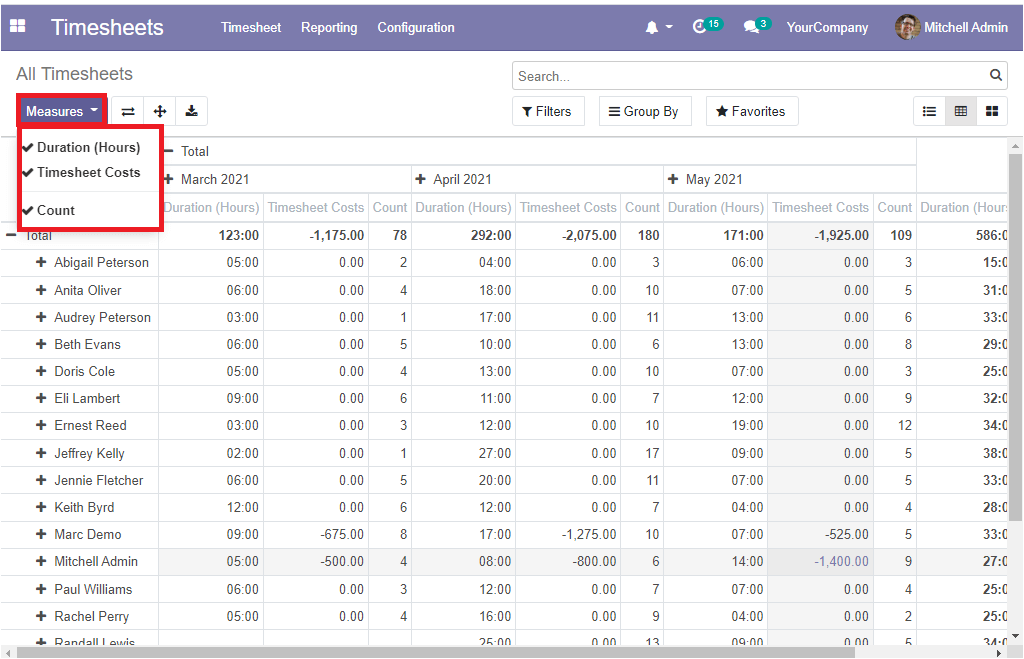
Now under the Configuration tab of the Open HRMS Timesheet module, we have the Settings option. Once you select the Settings menu, you will be directed to the Settings window of the Open HRMS. First, let's have a look into the settings window as shown in the following screenshot.
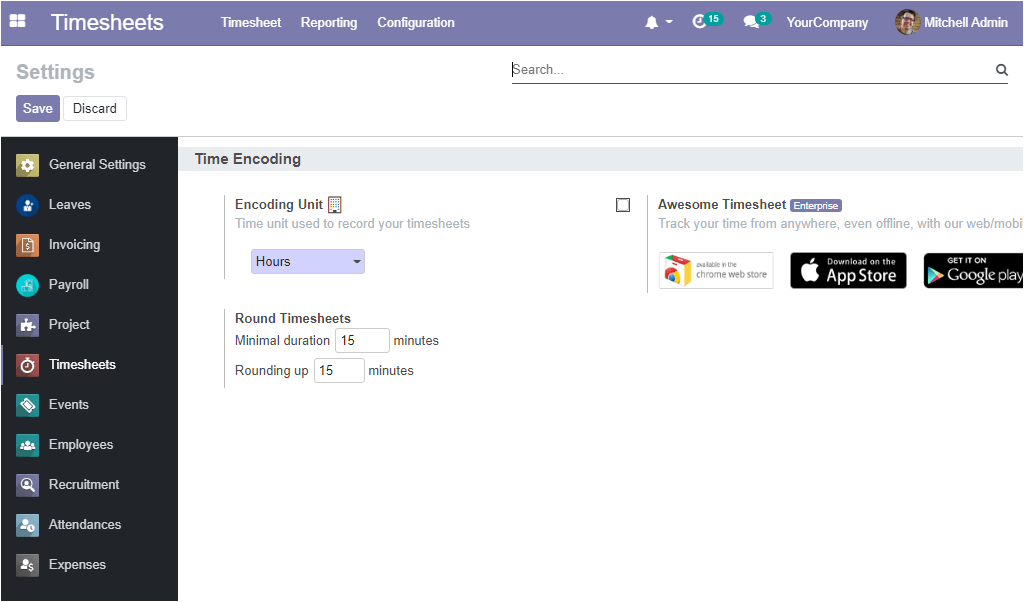
Here you can view an option named Encoding unit where you can specify the time unit used to record your timesheets which can be configured as either in hours or days.
Now let us discuss the Reporting tab of the OpenHRMS Timesheet module. Under the Reporting tab, we can see various options for viewing the report of Timesheets in different aspects, the platform allows us to view the timesheet on the basis of Employee, Projects, and Tasks. In addition, the Timesheet / Attendance menu also can be accessed under the reporting tab.
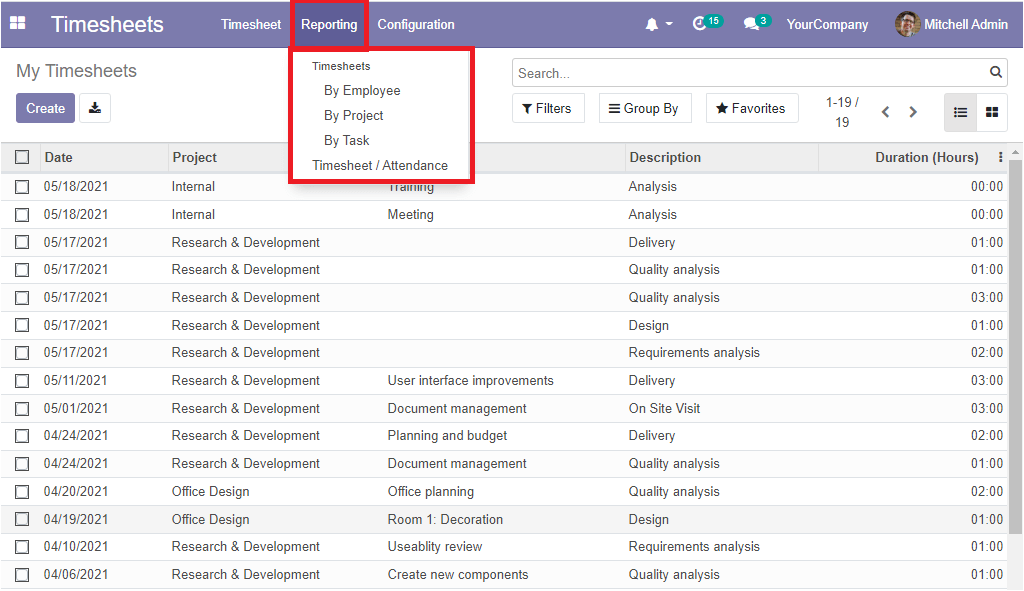
When you click on the By Employee menu available under the Reporting tab of the module, you will be navigated to the Timesheet By Employee window as depicted in the below screenshot.
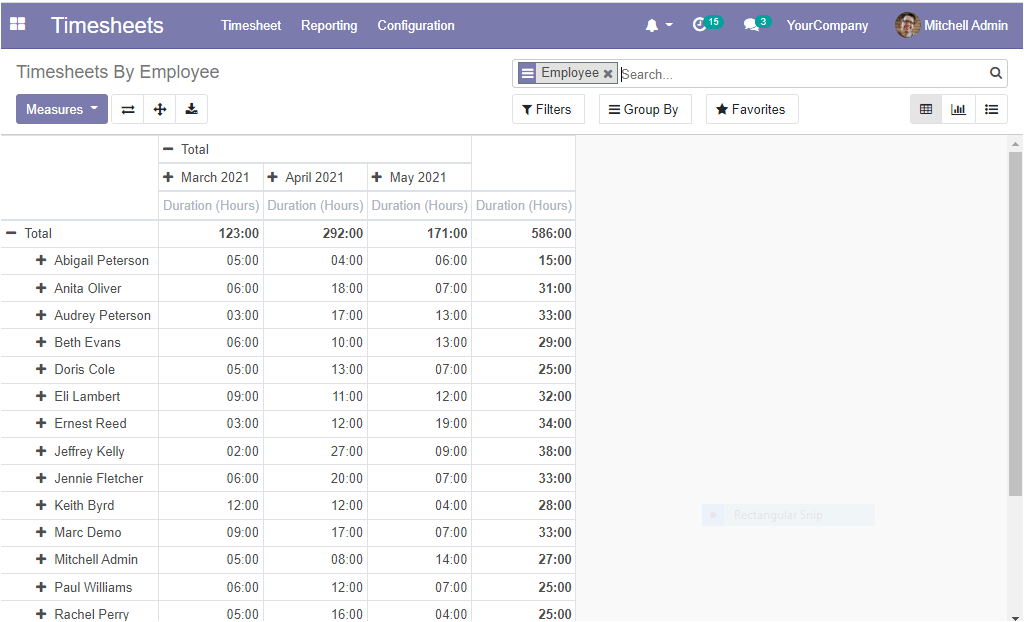
The Timesheet By Employee window allows you to generate reports in terms of Time sheet by employee. The platform enables us to view the reports in various measures and different views. It can be viewed in the Pivot table, Graph view and List view. The Graph view representation of the window is depicted below.
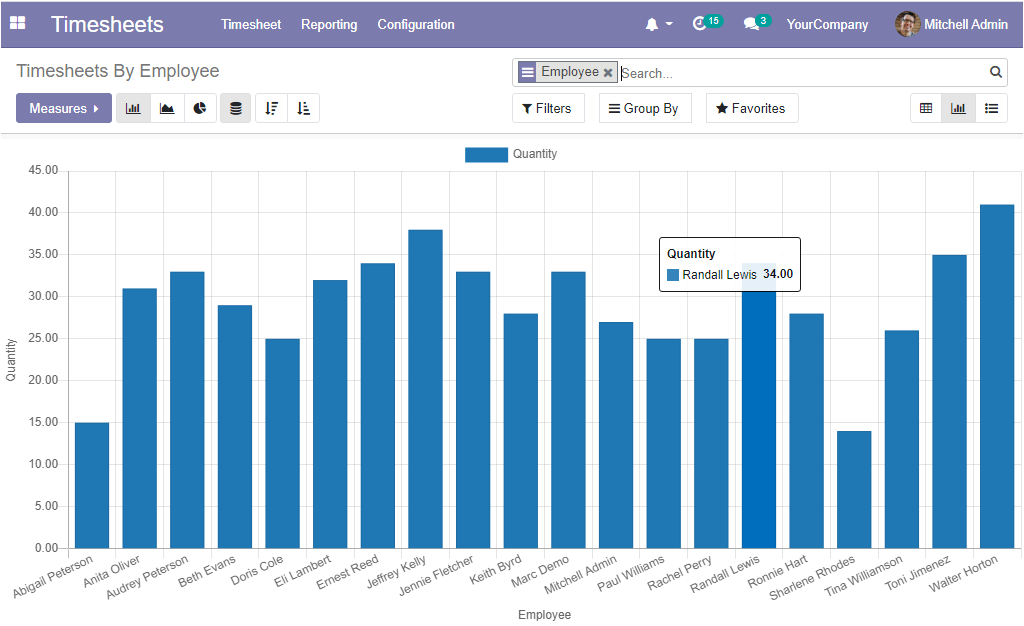
In the same way, the Timesheet report can be generated on the basis of different projects. The window can be accessed by selecting the By Project menu available under the Reporting tab of the module. This report also can be viewed in graph, Pivot and List views. The List view representation of the window is depicted below.
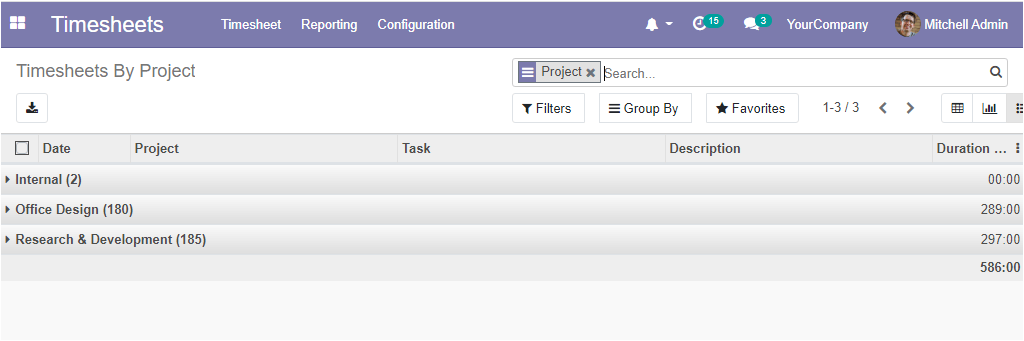
The timesheet report based on tasks can also help you to have a glance at the Timesheet reports based upon the tasks defined. Here also you can access the window in Pivot, Graph, and List view. The pivot representation of the window is depicted below.
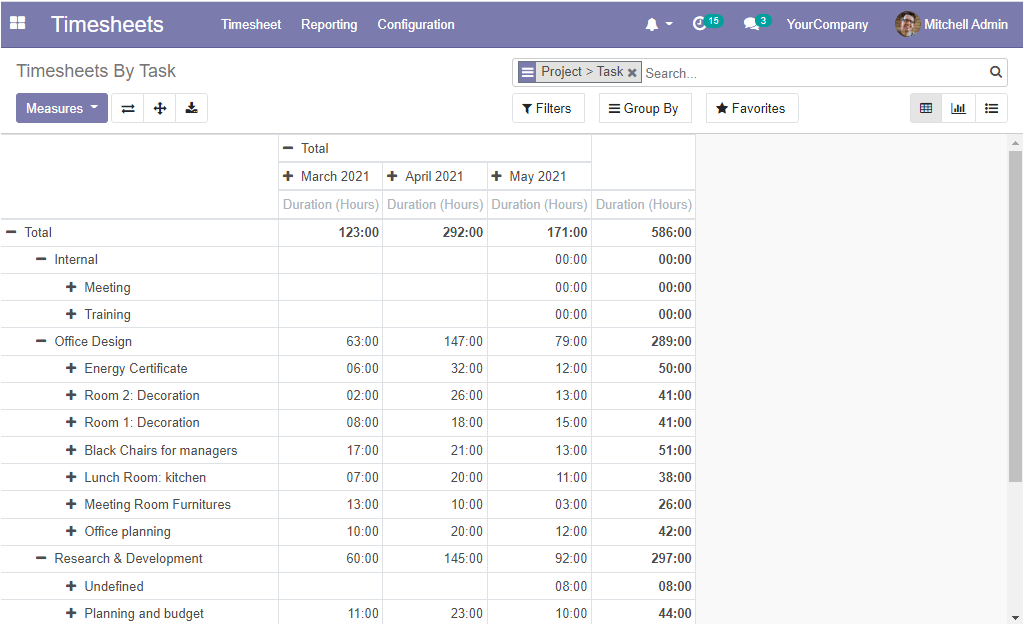
The last menu available under the Reporting tab is Timesheet/Attendance. This window will help you to understand the Total attendance, Total timesheets, and the Total differences in a single window. The Pivot view of the window is given below.
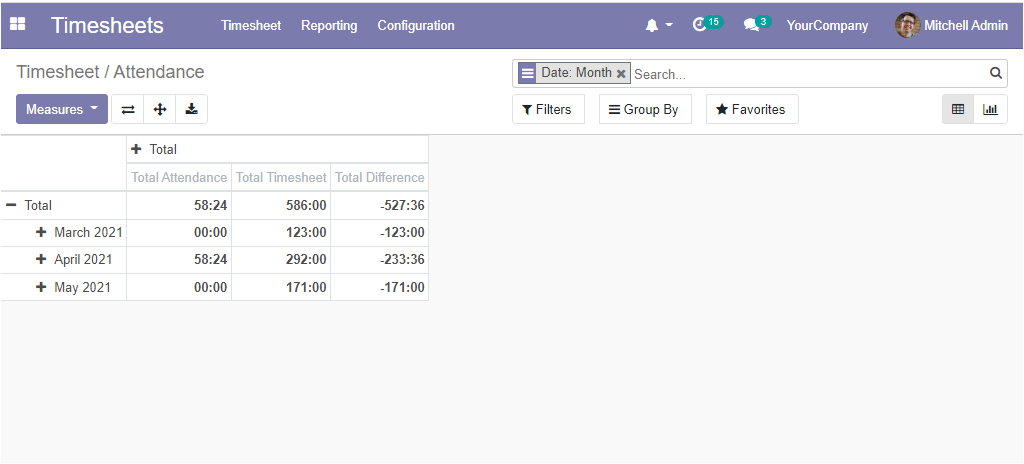
The Graph view of the window can also be viewed by clicking on the View graph icon available on the top right corner of the window.
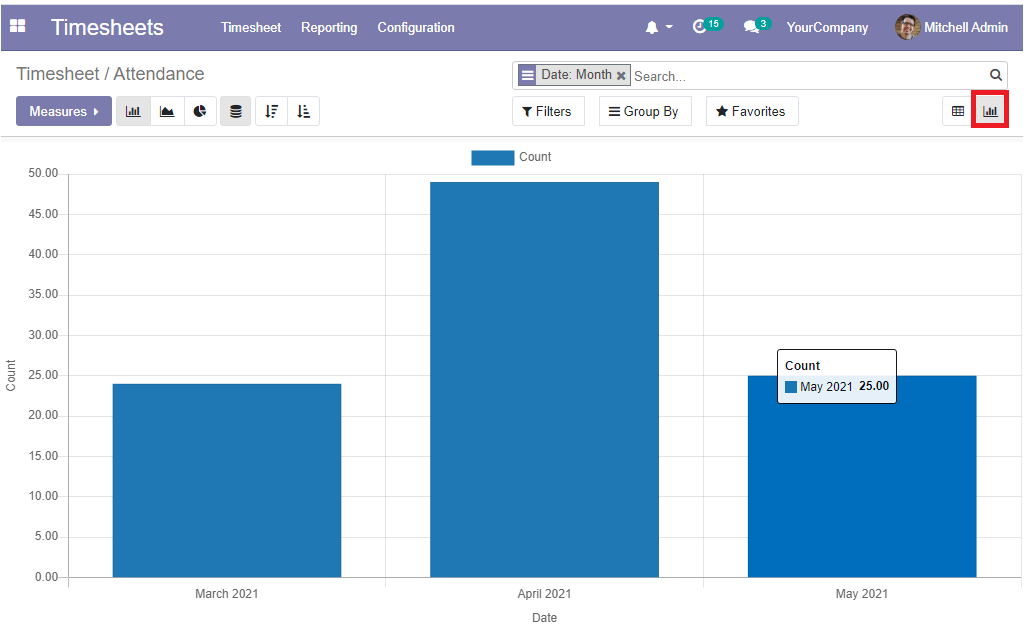
It is necessary for an organization to accurately account for the time the employees spent on their tasks and projects. A well-equipped timesheet module can make a business meet its deadlines, maintain financial stability and attain better performance and sustainability. The OpenHRMS Timesheet module can help you to a greater extent.
Have a look at the following blog to explore more about Useful Features of Timesheet Management using OpenHRMS Software. Useful Features of Timesheet Management using OpenHRMS Software